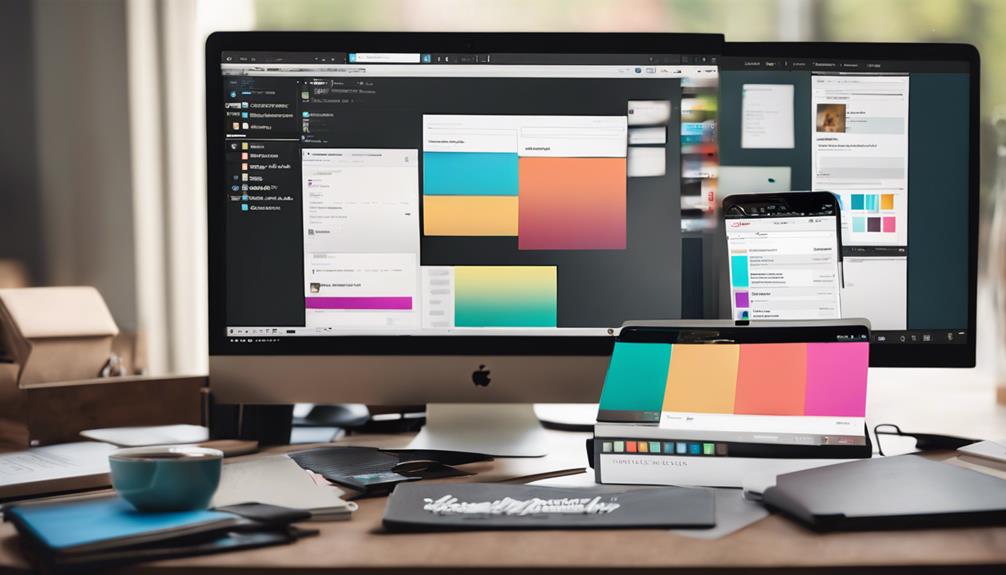
To get the most out of your LinkedIn saved content, it's essential to organize it effectively.
You can start by using folders to categorize your saved posts, making it easier to find specific content later.
Consider using third-party tools like AuthoredUp for more advanced features like tagging and exporting to CSV.
Regularly review your saved items to ensure they remain relevant, and collaborate with others to enhance your content curation.
By implementing these strategies, you'll be able to efficiently revisit and build upon valuable insights, connections, and resources – and there's more to explore to take your LinkedIn organization to the next level.
Understanding LinkedIn Saved Posts
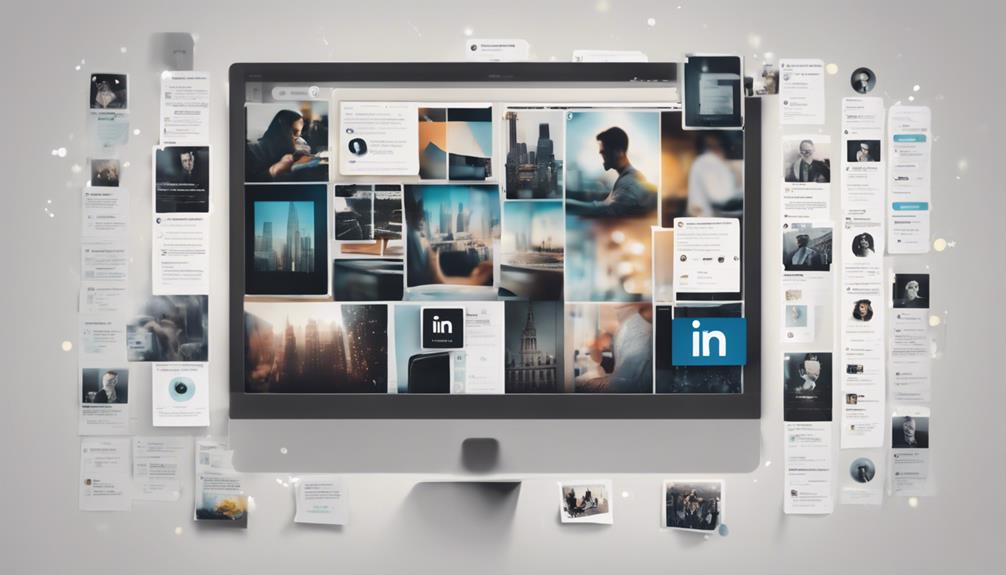
Understanding LinkedIn Saved Posts
Saved Posts for Future Reference
You've likely stumbled upon a valuable article, insightful comment, or relevant update on LinkedIn that you want to revisit later, which is where the platform's Saved Posts feature comes in. This bookmarking feature allows you to save and organize content for future reference, making it easier to manage and access valuable information.
By saving posts, you can revisit them whenever you need to, eliminating the need to search for them again. This feature is especially useful for continuous learning and professional development, as it enables you to curate a library of relevant content that aligns with your goals and interests.
Accessing Saved Posts
LinkedIn's Saved Posts can be accessed through the profile menu on both desktop and mobile devices, making it easy to review and reference your saved content on-the-go. To access your saved posts, you can click on the 'Me' icon, proceed to the 'Resources' section, and then select 'Show all [number] resources.'
From there, navigate to 'My Items' and click on 'Saved Posts and Articles.' Alternatively, on the LinkedIn homepage, click 'Saved Items' on the left pane, then 'Saved posts and articles' from the list under 'Saved items'.
Additionally, you can organize your Saved Posts into folders, which helps with content management and makes it easier to find specific posts when you need them.
While LinkedIn's Saved Posts is a powerful tool, you can also explore alternative methods like third-party tools such as Pocket, Evernote, and Raindrop.io to further enhance your content organization and management capabilities.
User Frustration and Feedback
Many LinkedIn users are vocal about their frustration with LinkedIn's Saved Posts feature, citing a lack of organization options as a major pain point that hinders their ability to effectively manage and access their saved content.
You're not alone in feeling overwhelmed by the lack of structure, making it difficult to find and engage with the content that matters most to you. The LinkedIn community has spoken out about the need for improvement, and it's clear that user satisfaction is suffering as a result.
—
You've likely experienced the frustration of trying to navigate your saved posts, only to find it's a time-consuming and inefficient process. It's disappointing to see that LinkedIn hasn't adequately addressed these concerns, leaving users feeling unheard and undervalued.
The lack of communication and feedback from the platform has only added to the frustration, making it clear that improvement is long overdue. It's time for a change, and it's up to us to demand better.
Comparison With Other Platforms
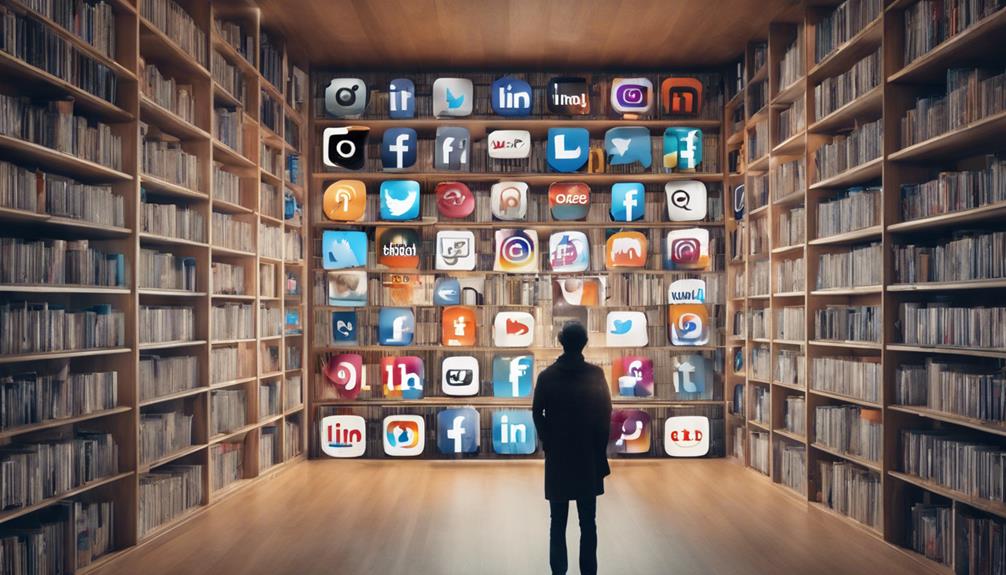
You're not alone in your frustration with LinkedIn's Saved Posts feature, as other platforms like Twitter and Discord also struggle with content curation and bookmarking. It's a common challenge faced by many social media platforms, and it's not unique to LinkedIn.
In fact, the lack of reliable bookmarking on Twitter led to the creation of dewey, a browser plug-in that offers export, search, and sort functionalities for Twitter bookmarks. This highlights the importance of effective bookmarking features in enhancing user experience. Effective bookmarking allows users to find saved resources easily, leading to greater user satisfaction and improved platform engagement.
LinkedIn users, like Julia Cheng, have expressed a desire for a more reliable bookmarking system that can filter saved content by context and make it easier to access. The development of such features can significantly enhance user experience and retention on the platform.
Impact on User Engagement
One key consequence of ineffective bookmarking is that users may abandon LinkedIn's native Saved Posts feature, opting instead for external tools to curate their content, ultimately impacting engagement on the professional networking platform. This can lead to a significant drop in user satisfaction, as users will struggle to find and revisit valuable content that resonates with them.
By relying on external tools, users will miss out on the benefits of LinkedIn's Saved Posts feature, which provides valuable insights into their intent and behavior on the platform.
On the other hand, an enhanced Saved Posts feature can drive user engagement significantly. For instance, email reminders based on users' saved posts can gently nudge them back to LinkedIn, encouraging users to revisit and engage with content that matters to them.
This is particularly crucial for LinkedIn's growth and content-focused strategy, as it helps to keep users like them coming back for more. By leveraging an effective bookmarking system, users will stay organized, engaged, and connected with the content that drives their professional growth.
Recommendations for Improvement

To take your LinkedIn Saved Posts to the next level, consider these actionable recommendations that address user pain points and enhance overall user experience.
Implementing search and filter options will make it easier for you to find specific content, saving you time and frustration.
Organizing your saved posts into folders or tags will also improve your content management and accessibility.
Moreover, having insights and analytics on your saved posts will help you track engagement and relevance over time, enabling you to refine your strategy.
LinkedIn, the professional networking platform, should also prioritize communication with users, addressing feedback and announcing improvements to the Saved Posts feature.
Additionally, receiving personalized email reminders based on your saved posts can drive user engagement and retention on the platform.
Content Organization Features
To optimize your LinkedIn Saved Posts, effective content organization features are vital, and that's where labels, categories, and other tools come into play. By utilizing labels and categories in a content management system (CMS), you can streamline content production, distribution, and maintenance. This allows you to integrate your content with various tools and platforms, creating a seamless workflow.
With features like templates, workflows, permissions, and backups, you can enhance your content organization and ensure that your content is always up-to-date and easily accessible. To further facilitate content organization, tools such as AuthoredUp can be utilized to tag, filter, and export saved posts into CSV files, promoting efficient management and navigation through large collections of saved posts.
When creating and managing content, it's essential to ensure originality, proper citations, and alignment with your audience's goals. By using content labels and categories, you can make it easier to find and filter information efficiently. This helps you to quickly identify relevant content and avoid duplicating efforts.
Feedback and Improvement Strategies

You can refine your LinkedIn Saved Posts by incorporating user feedback, conducting regular content audits, and ensuring your content stays fresh and relevant. This will ultimately lead to a more engaging and satisfying user experience, which would align with the preferences and needs of your audience.
By doing so, you'll be able to identify gaps and opportunities for growth, addressing areas that may be hindering user interaction. Regular content audits help you stay on top of your content's performance, allowing you to make data-driven decisions to improve engagement and foster a sense of community and belonging among your followers.
This commitment to continuous improvement, as advised by Sarah Doody, won't only enhance user experience but also increase user satisfaction and drive user engagement metrics.
Alternative Bookmarking Methods
Frequently, professionals find themselves relying on alternative bookmarking methods that offer more advanced features than LinkedIn's native save function. Third-party tools like Pocket, Evernote, Raindrop.io, AllMyFaves, and Instapaper provide a more comprehensive approach to saving and organizing content.
These external tools offer advanced bookmarking features, including tagging, annotation, and collaboration options, allowing you to curate content more efficiently. You may prefer these tools for streamlined content curation, as they provide unique benefits that LinkedIn's native feature can't match.
When considering alternative bookmarking methods, it's essential to weigh the pros and cons of third-party tools against LinkedIn's native feature. By doing so, you can determine which approach best suits your content organization needs.
Frequently Asked Questions
What Is the Best Practice for Linkedin Content?
When it comes to LinkedIn content, you're probably wondering what the best practice is. Well, it's all about utilizing the Save Post feature to bookmark valuable posts for future reference.
This way, you can revisit and learn from them later. By doing so, you'll be able to streamline your content retrieval and stay on top of industry trends, ultimately enhancing your professional development.
Where Do Saved Items Go in Linkedin?
When you save an item on LinkedIn, it's stored in a private space just for you. To access it, click on the 'Me' icon on the navigation bar and select 'View Profile'.
Scroll down to the 'Resources' section and click 'My Items'. This is where all your saved posts, articles, and videos live.
From here, you can view and manage them.
What Are the Best Practices for Linkedin Image Posts?
When it comes to LinkedIn image posts, you want to make a lasting impression. Use high-quality, relevant images that grab attention.
Add brief captions under 100 characters, keep the visuals clean and concise, and ensure the images are positive and upbeat.
Optimize image sizes to fit LinkedIn's recommended dimensions, such as 1080 x 1080 pixels for squares, 1920 x 1080 pixels for portrait images, and 1200 x 627 pixels for single-image posts.
Consider incorporating infographics, quote graphics, and diverse content.
How Do I See My Posts on Linkedin Mobile?
To see your saved posts on LinkedIn mobile, follow these steps:
- Tap your profile picture: In the top left corner of the screen.
- Scroll down: Access the 'Resources' or 'Saved' section.
- Tap 'Saved': You'll find all your saved posts here.
Conclusion
You've made it to the end. Now that you know the best practices and tools for organizing your LinkedIn saved content, it's time to take control of your feed.
Implement the strategies outlined above to boost your productivity and engagement. Use tools like Raindrop for external link aggregation, Readwise Reader to save the post content, and AuthoredUp to organize and tag saved posts.
Additionally, take advantage of LinkedIn's built-in features, such as using tags and folders, to keep your saved content organized. Remember, a well-organized LinkedIn feed is key to staying informed and inspired.
By optimizing your saved content, you'll be able to focus on what matters most – growing your professional network and achieving your goals.






