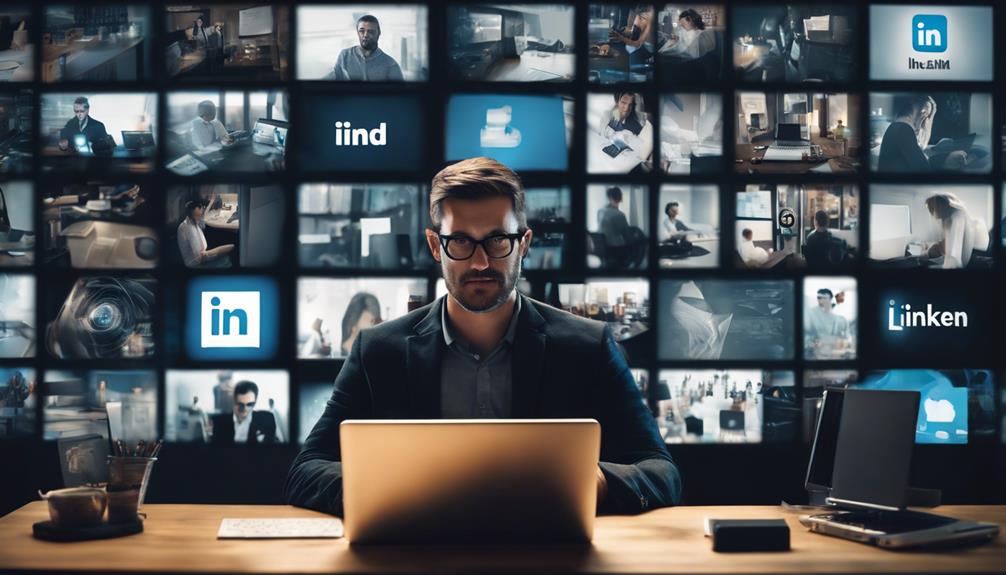
In the fast-paced world of professional development and networking, the ability to strategically manage and refer back to LinkedIn's saved posts is invaluable for professionals and businesses alike.
Navigating to these well-curated resources through the 'My Items' section under the 'Me' dropdown menu not only streamlines the process of content retrieval but also significantly boosts one's ability to stay abreast of relevant industry developments and thought leadership.
By enhancing your familiarity with this feature, you can readily transform how you interact with content, maximize learning, and perhaps most critically, engage meaningfully with your network.
However, some may wonder, what further benefits might efficient management and utilization of saved LinkedIn posts hold for career growth, knowledge reinforcement, and strategic networking?
Navigating LinkedIn Interface

Mastering the LinkedIn interface is crucial for leveraging its full potential and enhancing your professional online presence. As social platforms such as LinkedIn and its competitors (e.g., Twitter, Facebook) grow, understanding and navigating through LinkedIn's various features becomes essential in establishing a strong networking foundation.
By adeptly managing your profile, posts, and relationships, you align yourself with communities like industry-specific groups and individuals such as colleagues, mentors, and recruiters who share similar professional interests and goals. This environment fosters a sense of belonging and mutual growth.
Maximizing the use of LinkedIn not only involves updating your profile and engaging with content but also understanding the structure and functionalities like LinkedIn Recruiter, LinkedIn Learning, and the LinkedIn mobile app that underpin effective communication and networking strategies. Each element of the interface, from the homepage feed to InMail, is designed to facilitate professional interactions and showcase your unique capabilities and experiences.
Locating Your Saved Content
After understanding the LinkedIn interface, the next step is to explore how to locate your saved content efficiently. Whether you have bookmarked insightful articles, career advice, or intriguing job postings, finding these saves can enhance your engagement and learning on the platform.
Begin by clicking on the 'My Items' option found under the 'Me' dropdown menu at the top of your LinkedIn homepage. This section neatly aggregates all your saved posts, articles, and job listings. As your career progresses and you continue to foster connections, this repository of saved content becomes a personalized toolbox aiding your professional development.
It's a community feature that supports your journey in not just finding opportunities but thriving in them.
Organizing Your Saved Posts
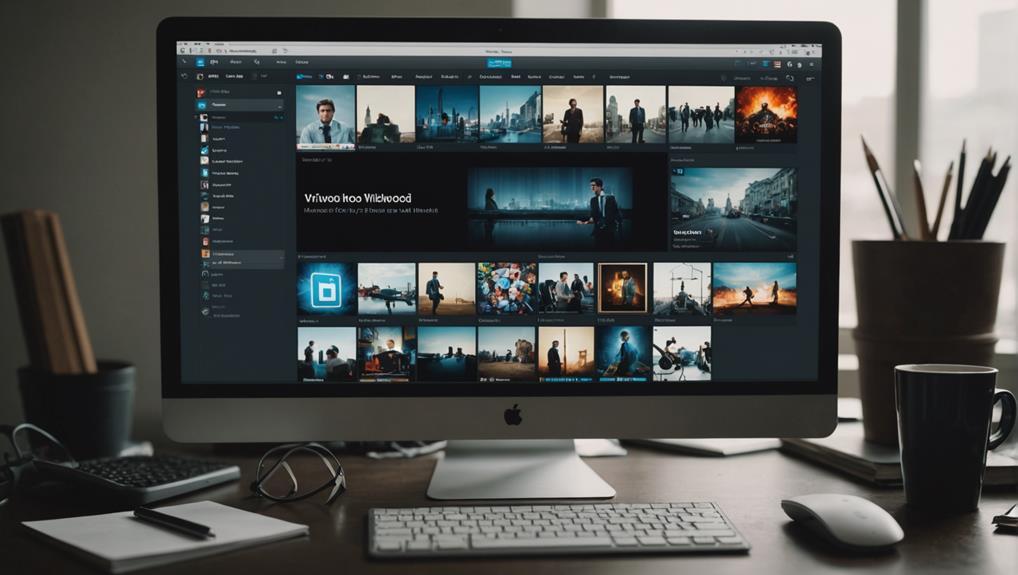
Efficient organization of your saved posts on LinkedIn can significantly enhance your ability to retrieve valuable information when needed.
By categorizing these posts into clearly defined folders such as Career Development, Industry Insights, or Networking Tips, you create a structured library that reflects your professional interests and goals.
This method not only streamlines the search process but also fosters a sense of belonging as you tailor your resources to align with your personal and community needs.
Additionally, tagging posts with keywords or adding personal notes can help contextualize the content, making it easier to recall why a particular post was saved.
Embrace this organizational approach to make your LinkedIn experience more productive and connected.
Utilizing Saved Posts Effectively
Effectively utilizing saved posts on [LinkedIn](https://www.linkedin.com/) empowers professionals to leverage curated content for [networking](https://en.wikipedia.org/wiki/Networking) and [personal branding](https://en.wikipedia.org/wiki/Personal_branding) purposes. By regularly reviewing saved materials, you can stay informed about industry [trends](https://en.wikipedia.org/wiki/Trend_(disambiguation)) and developments, which not only enhances your knowledge but also provides valuable conversation starters.
Sharing these insights during discussions or through your own posts can establish you as a well-informed and active member of your professional community. Moreover, this strategy can foster a sense of belonging by connecting you with like-minded professionals who value your insights, further solidifying your position within your network.
Engaging with content that resonates with your professional values and interests helps build a unified community around shared goals and visions.
Tips for Managing Bookmarks
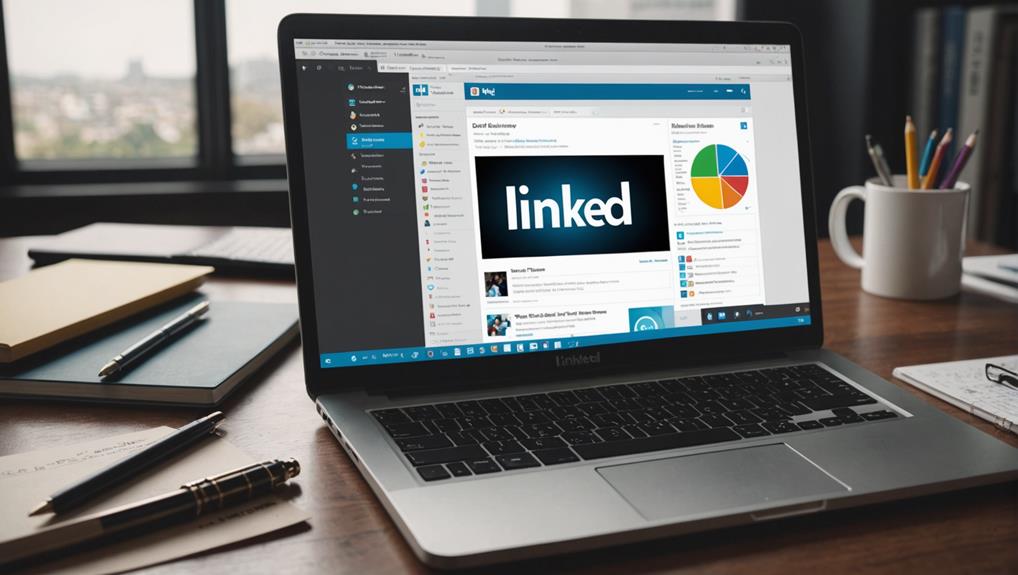
How can professionals effectively manage their bookmarks to enhance productivity and information retrieval on LinkedIn?
Organizing your bookmarks into categories aligned with professional aspirations and current projects makes them easier to navigate and utilize.
Regularly review and prune your bookmarks; this not only keeps your collection relevant but also aids in faster access to important information.
Coupling bookmarks with notes or tags can also provide context at a glance, saving precious time during a busy workday.
Embrace shared bookmark folders to cultivate a sense of community and foster collaborative opportunities within your network.
Frequently Asked Questions
Can I Recover Deleted Saved Posts on Linkedin?
Regrettably, once posts are deleted from your saved items on LinkedIn, they cannot typically be recovered. It's important to ensure careful management of saved content, such as career-related articles, professional achievements, and industry updates, to avoid accidental deletions in the future.
How Do I Share Saved Posts With My Network?
To share your saved posts with your network on LinkedIn, navigate to the "Saved Posts" section of your LinkedIn profile. Select the specific post you wish to share, then use the "Share" option to post it directly to your LinkedIn feed or send it privately via LinkedIn Messages.
Are Saved Posts Visible to Other Linkedin Users?
Saved posts on LinkedIn, a professional networking platform, are private and not visible to other LinkedIn users. This feature enables users to bookmark articles, job listings, or updates for personal reference without sharing them with their network or the broader LinkedIn community.
Can I Save Posts From Private Profiles or Closed Groups?
Saving LinkedIn posts from private profiles or closed groups is restricted to uphold privacy policies and respect user boundaries. This measure supports a secure and trusted platform where members feel safe and valued in their professional interactions.
Is There a Limit on the Number of Posts I Can Save?
LinkedIn does not impose a limit on the number of posts you can save on its platform. This feature allows users to curate and revisit valuable content such as articles, job postings, and status updates at their convenience, fostering a personalized learning environment. By leveraging this tool, professionals can efficiently manage and organize key information that is pertinent to their career development and industry interests.
Conclusion
In conclusion, the effective utilization of LinkedIn's 'My Items' feature significantly enhances a user's ability to manage saved content efficiently within the platform. This capability allows for streamlined access to curated posts, articles, and job opportunities on LinkedIn, subsequently enriching a professional's knowledge base and networking potential.
By fostering an organized overview of insightful material, such as industry-specific articles, job postings from companies, and posts by influential thought leaders, individuals can more effectively engage within their industry. Consequently, this amplifies personal brand visibility on LinkedIn and allows professionals to contribute meaningfully to their professional community.






