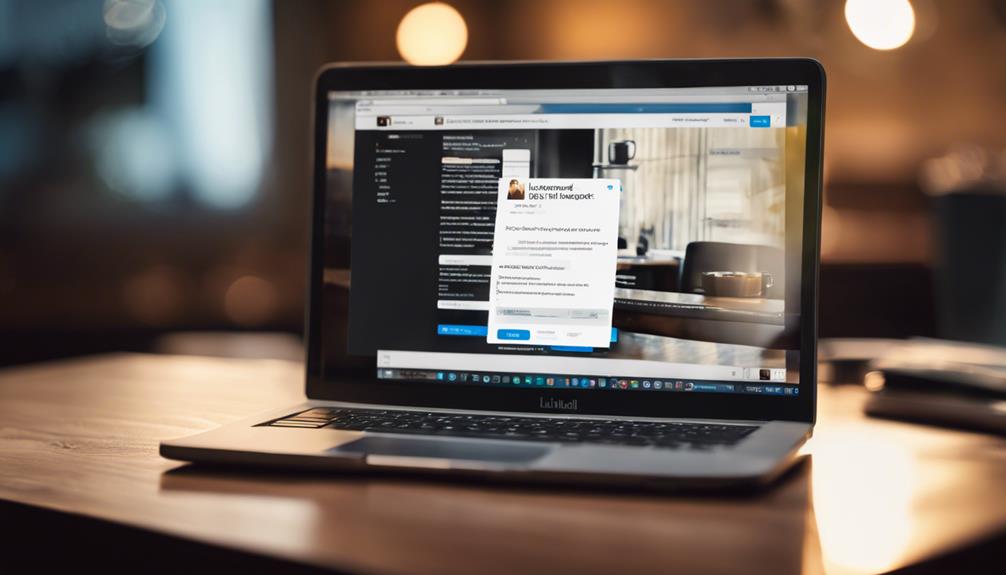
To find your saved posts on LinkedIn, click on the 'My Items' icon on the left sidebar of your homepage.
This will take you to a visually engaging layout where you can easily scroll through your saved content—including posts, articles, and updates.
You can also filter your saves to quickly find specific items.
If you're using the LinkedIn mobile app, tap the profile icon at the top left and select 'Saved Items' to access your curated list.
Keeping your saves organized can make it even easier to find what you need next, so there's more to explore
Accessing Your LinkedIn Profile
To access your LinkedIn profile, simply log in to your LinkedIn account on www.linkedin.com and click on your profile picture, prominently located at the top of the homepage next to the LinkedIn logo. This action takes you directly to your profile, where you can showcase your professional journey and connect with like-minded innovators and industry leaders.
You'll find a clean user interface that highlights your skills, professional experiences, and endorsements—all essential for making a lasting impression in today's competitive job market.
Once you're on your LinkedIn profile, take a moment to review your professional headline and summary. These sections are your opportunity to capture attention and convey your unique value proposition. Don't hesitate to update them frequently to reflect your latest achievements, career milestones, or future aspirations.
Engaging with your professional network is crucial; consider sharing insightful posts, participating in group discussions, or commenting on trending industry news.
As you navigate your profile, explore various LinkedIn features designed to enhance your professional visibility. You can add multimedia elements such as videos, portfolios, and presentations, request recommendations from colleagues or clients, and even showcase your projects.
Navigating the Saved Section
Navigating the Saved Section on LinkedIn helps you easily access posts, articles, and updates that you want to revisit later.
Once you're on your LinkedIn homepage, locate the 'My Items' icon on the left sidebar. Click on it, and you'll find all your saved content from influential figures like Bill Gates or companies such as Microsoft neatly organized for quick access.
You can scroll through a visually engaging layout that highlights your saved posts. This section allows you to filter your saves by posts, articles, or documents, making it simple to find exactly what you're looking for, whether it's a report on the latest trends in Artificial Intelligence or an insightful article from Harvard Business Review.
If you're hunting for inspiration or insights, this organized space can be a goldmine of innovative ideas, especially from thought leaders and industry experts.
Should you wish to refine your collection, simply hover over a saved item. You'll see options to unsave or share it with your network on LinkedIn, Facebook, or Twitter, allowing you to keep your saved section fresh and relevant.
Don't forget to check back often; your saved content can spark creativity and drive your professional growth, drawing from diverse sources like TED Talks or academic journals.
Using the Mobile App
The LinkedIn mobile app makes it easy to access your saved posts anytime, anywhere, ensuring you never miss valuable insights on the go.
To find your saved posts, simply open the app and tap on your profile icon at the top left corner. From there, select the 'Saved Items' option. You'll be greeted with a curated list of all the posts you've saved, organized for your convenience.
As you scroll through your saved items, you can quickly revisit content that sparked your interest, whether it's articles, videos, or thought-provoking discussions. The mobile app's intuitive interface allows you to interact with these posts effortlessly. You can like, comment, or share them with your network, fostering engagement and conversation.
What's more, the LinkedIn mobile app keeps you connected with your professional community, enabling you to stay updated on trends and insights relevant to your industry. By utilizing the saved posts feature on the app, you're not just saving content but also enhancing your knowledge and networking opportunities.
Whether you're catching up on the latest industry news from Forbes, watching a TED Talk video, or engaging in discussions hosted by thought leaders like Bill Gates or Sheryl Sandberg, the LinkedIn mobile app ensures you have all these valuable resources readily available. Additionally, the app leverages AI-powered algorithms to suggest content based on your professional interests and interactions, making your browsing experience even more personalized and productive.
With the power of LinkedIn's mobile app, your professional growth is always just a tap away.
Searching for Specific Posts
Finding specific posts on [LinkedIn](https://linkedin.com) can be a breeze with the right search techniques, especially after you've saved valuable content on the mobile app.
To kick things off, use the search bar at the top of your LinkedIn feed. Type in keywords related to the post you're looking for. This could be a topic, a hashtag, or even the name of the author, such as [Bill Gates](https://www.linkedin.com/in/williamhgates/).
Next, filter your search results by selecting the 'Posts' option. This will help you zero in on posts rather than articles or other content types.
If you're looking for something more recent, adjust the date filter to show posts from the last week or month.
Don't forget to leverage LinkedIn's advanced search options. You can specify the type of content, such as video or image posts, to refine your results even further.
If you remember any hashtags used in the post, include those too; they can lead you directly to the content you seek. For example, searching for the hashtag [#Leadership](https://www.linkedin.com/feed/hashtag/leadership) can quickly bring up posts related to leadership topics.
Organizing Your Saved Content
Organizing your saved content on LinkedIn can enhance your productivity and make it easier to access valuable resources whenever you need them.
To kickstart your organization, consider categorizing your saved posts based on themes, such as industry trends, networking tips, or personal development. This way, you'll quickly locate specific content without sifting through a long list.
Next, utilize LinkedIn's tagging feature. By assigning relevant tags to your saved posts, you can create a customized filing system that aligns with your interests. This innovative approach not only saves time but also allows you to engage with the content in a more meaningful way.
Don't forget to regularly review your saved items. Delete posts that no longer resonate with your goals or interests; this keeps your collection fresh and focused. You could even set a monthly reminder to revisit and reorganize your saved content, ensuring it remains relevant and useful.
Conclusion
Now that you know how to find your saved posts on LinkedIn, you can easily revisit valuable content whenever you need it.
Whether you're accessing your LinkedIn profile on a desktop computer or using the LinkedIn mobile app on your smartphone, navigating to your saved section will keep your curated posts at your fingertips.
Don't forget to organize your saved content for quick access, making your LinkedIn experience even more efficient and tailored to your professional networking needs.






