
To conceal your LinkedIn profile, first sign in and click on your profile icon. Then navigate to 'Edit public profile & URL' where you'll encounter settings to adjust your visibility.
Activate the 'Your profile's public visibility' toggle to disable your profile from appearing in search engines, and customize other visibility settings to dictate who views specific segments of your profile. This action ensures that only your established connections can access your complete profile, aiding you in maintaining privacy while still engaging with your professional network.
These modifications assist in managing your online professional appearance, granting you authority over your personal data exposure. Delve into additional adjustments to fine-tune your visibility preferences and professional privacy.
Profile Privacy Basics
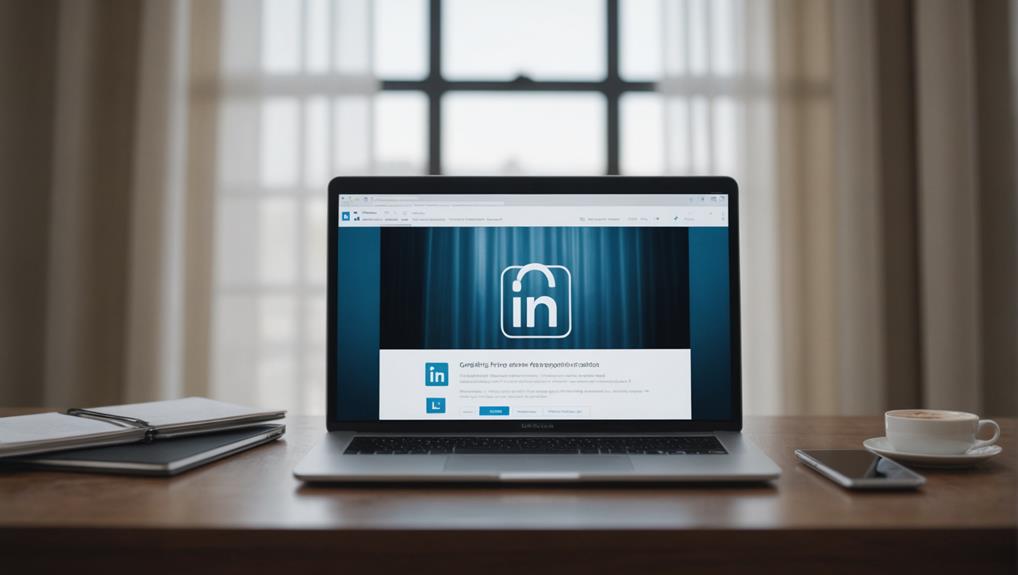
Grasping the nuances of concealing your LinkedIn profile empowers you to dictate the accessibility of your personal details. By manipulating your visibility preferences, you're able to enhance your LinkedIn interactions while safeguarding your privacy. The key lies in striking a harmonious balance between accessibility for professional opportunities and the confidentiality of your information.
Initiate this process by navigating to your profile and clicking on 'Edit public profile & URL' situated on the right-hand side. This section allows you to regulate the exposure of various segments of your LinkedIn profiles. Options include setting your entire profile to private or concealing specific sections. For instance, you may choose to display your employment history to prospective employers while concealing it from broader public scrutiny.
It's crucial to remember that concealing your profile doesn't render you completely invisible. Connections within your LinkedIn network will still have access to your full profile unless you customize these preferences individually.
To further refine your digital footprint, evaluate the visibility of your profile to non-connections. This careful consideration ensures that you share only the information you're comfortable with, regardless of whether you're actively seeking employment or merely updating your profile with discretion.
Desktop Profile Hiding Steps
Let's delve into the process of concealing your LinkedIn profile via a desktop interface. First, initiate by signing into your LinkedIn account and clicking on your profile icon. This step navigates you to your personal profile page.
On this page, locate the 'Edit public profile & URL' link positioned on the right-hand side, essential for adjusting your visibility settings on LinkedIn.
Within the 'Edit Visibility' subsection, you'll encounter a control labeled 'Your profile's public visibility.' Deactivating this switch will obscure your LinkedIn profile from being indexed by Google and other external search engines. This action confirms that your LinkedIn public profile remains inaccessible to individuals not signed into LinkedIn.
Moreover, you have the option to tailor the visibility of specific components of your profile. For example, you may decide to restrict your profile image visibility exclusively to your 1st-degree connections or opt to maintain its visibility across the entire LinkedIn network.
This level of personalization offers you the flexibility to manage your privacy without completely concealing your LinkedIn profile.
Mobile Profile Hiding Guide
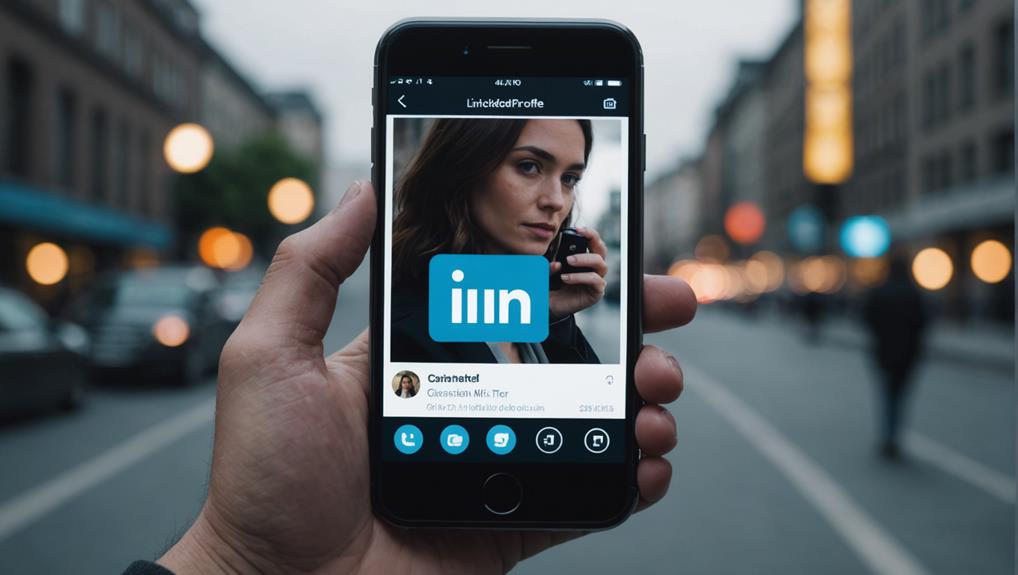
If you prefer managing your LinkedIn privacy via mobile, initiate the process by opening the LinkedIn application on your smartphone or tablet. Upon accessing the app, proceed to your profile settings. Within this section, you'll encounter the visibility settings, which govern who can access your profile and the specific segments they're permitted to see.
To conceal your profile, activate the visibility toggle to the off position. This operation will ensure your public profile is no longer accessible to individuals beyond your immediate network of connections. This is a crucial measure if your objective is to maintain a discreet presence or safeguard your privacy for personal or professional reasons.
While modifying these settings, bear in mind that such changes will influence your discoverability and interaction on LinkedIn, potentially impacting your networking prospects and connections within your sector.
It is important to note that concealing your profile doesn't render every component of your LinkedIn activity invisible. Certain elements of your LinkedIn information may remain visible based on prior configurations. Full profile visibility can be reinstated by reactivating the visibility toggle.
Keep these considerations in mind as you adjust your LinkedIn settings on your mobile device.
Customizing Profile Visibility
Enhance your digital footprint by strategically managing the visibility of distinct elements within your LinkedIn profile. By altering the privacy settings of your profile, you exercise autonomy over your personal data, determining the extent of its exposure to either your immediate network of 1st-degree connections or the expansive realm of the general public.
This selective visibility is crucial for safeguarding your online privacy and maintaining discretion in your professional sphere, particularly during periods when you might be considering new career opportunities.
To initiate this customization process, access the 'Edit your public profile' feature located within the settings of your LinkedIn account. Within this section, you'll encounter various controls that allow you to conceal or reveal specific segments of your profile.
You have the liberty to choose the visibility of your professional experiences, academic background, and contact details, thereby customizing your profile's public persona to align with your personal objectives and privacy preferences.
Reasons to Hide Your Profile

Concealing your LinkedIn profile is an effective strategy to maintain confidentiality during a job search while currently employed. By setting your LinkedIn visibility to private, you safeguard your professional activities from potentially observant colleagues or supervisors.
Moreover, setting your LinkedIn profile to private can help mitigate unwanted interactions, such as excessive lead generation tactics or numerous connection requests. This adjustment empowers you to dictate your social interactions, ensuring that you aren't bombarded by unnecessary notifications or irrelevant proposals.
Additionally, privatizing your profile is prudent during periods of updating or completely overhauling your professional information. This allows you to refine your profile discretely and unveil the modifications only once they're meticulously finalized. Activating Private Mode during these updates prevents premature dissemination of changes to your broader network.
Lastly, if you're engaged in competitive analysis or exploring alternative business sectors, maintaining anonymity with Private Mode is advantageous. This feature enables you to navigate through competitor profiles incognito, ensuring that your strategic research remains undisclosed and doesn't alert competitors about your investigative pursuits.
Profile Management Tips
Effectively managing your LinkedIn profile necessitates customizing the visibility of specific segments while keeping others private. By leveraging the platform's robust features, you can craft your profile pages to display an optimal level of information. For example, you may choose to showcase your professional experience but conceal your academic history depending on the audience viewing your profile.
As you explore the LinkedIn interface, adjust the visibility settings to minimize your profile's appearance in search engine results if you desire enhanced privacy. This strategy proves invaluable during periods of discreet profile updates or when you're involved in a confidential job search. It's worth noting that you can actively engage in LinkedIn networking groups without displaying a profile picture or extensive personal details, thus preserving your professional connections while protecting your privacy.
Adjusting these settings is essential, as it requires time to evaluate the effects of these modifications on your profile's visibility and user interactions. Implement incremental changes, monitor the outcomes, and then determine if additional modifications are necessary.
Adopting this methodical approach aids in achieving a balance between privacy and networking efficiency, ensuring that your profile management tactics are in sync with your overarching personal and professional objectives.
Conclusion
You now possess the necessary tools to control the visibility of your LinkedIn profile based on your professional requirements.
Whether utilizing a desktop computer or a mobile device, concealing your profile from public view can be accomplished with ease.
It's advisable to adjust your privacy settings to reflect your current professional circumstances. Opting for a more discreet profile presence may be beneficial during specific phases of your career.
It's wise to periodically review and update your visibility preferences to ensure they're in harmony with your evolving professional objectives and privacy concerns.






