
To stop someone from looking at your LinkedIn profile, you can adjust your privacy settings. First, navigate to 'Settings & Privacy' from your profile picture, then click on the 'Privacy' tab. Here, you'll find options to limit your profile's visibility. You can set your profile to be visible only to your connections, or even restrict particular sections to certain audiences. If you want to ensure complete anonymity, consider turning on the private mode which hides your profile views from others. Blocking specific individuals is also straightforward; just visit their profile, click 'More', then 'Report/Block', and select 'Block'. This protection will ensure your digital presence is managed the way you want it. Discover more ways to optimize these settings for your professional needs.
Understanding LinkedIn Privacy Settings

To control who views your LinkedIn profile, it's crucial to understand the platform's privacy settings. LinkedIn offers various settings to manage your online visibility and who can access your information.
First, you need to know where these settings are located. You'll find them under the 'Settings & Privacy' menu, which you can access by clicking on your profile picture at the top of the LinkedIn homepage.
Once you're in the settings menu, you'll notice several sections. Focus on the 'Privacy' tab, as this is where you can fine-tune what others see about you. Under this tab, LinkedIn provides explanations for each setting, helping you make informed decisions about your privacy.
It's also important to regularly update these settings. As you evolve professionally, what you want to be visible might change. Regular checks ensure your privacy preferences are up to date.
Understanding these basics isn't just about blocking someone; it's about taking proactive control of your professional online presence. By knowing how to navigate these settings, you're better equipped to protect your information and manage your visibility according to your current professional goals.
Adjusting Your Profile Visibility
You can frequently adjust your profile visibility settings to control who sees your LinkedIn activity and personal information. It's a straightforward process that gives you significant control over your digital presence. Head over to the settings menu, where you'll find various options to manage your profile's visibility.
Firstly, consider how your profile appears to those outside of your network. You can restrict this to ensure only confirmed connections view your full details. This setting is particularly useful if you're concerned about privacy or unwanted contact.
Additionally, you might want to tailor the visibility of specific sections of your profile, like articles or detailed work history, to certain audiences or keep them hidden altogether.
Another aspect to consider is the information that appears when others search for your name on search engines. LinkedIn allows you to control whether your profile is visible to search engines at all. Turning this off can significantly reduce your online visibility, making it harder for unwanted viewers to stumble upon your profile.
Turning on Profile Viewing Options
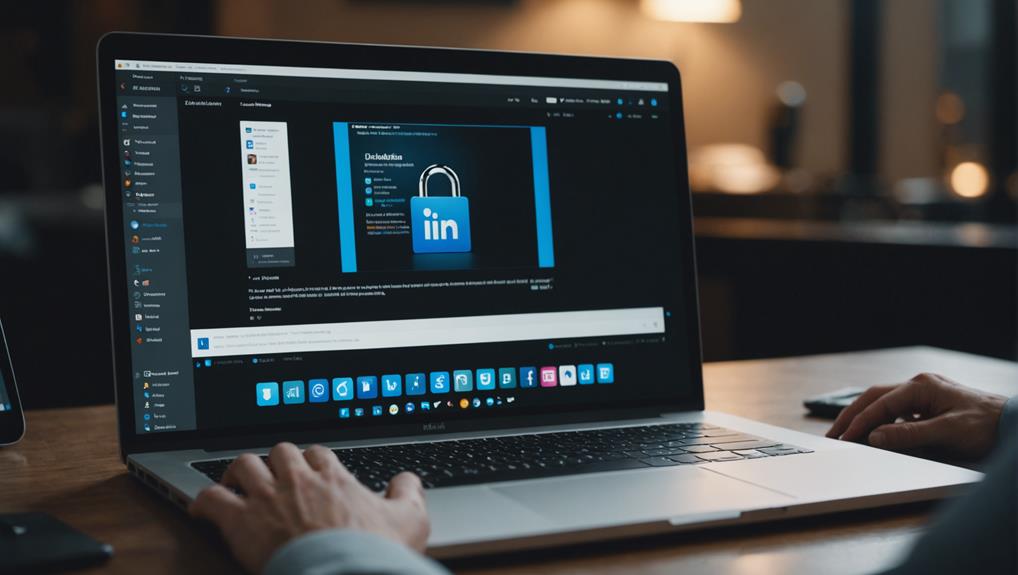
Adjusting your profile viewing options allows you to manage who can see when you've viewed their profile. By navigating to the 'Settings & Privacy' section on LinkedIn, you can find the 'Visibility' tab, which offers you control over your profile viewing settings.
Here, you're presented with choices: you can browse in private mode, where no one knows you've visited their profile, or you can select semi-private mode, which shows limited information about you.
Switching to private mode means you're invisible when you view others' profiles, but there's a catch—you won't be able to see who's viewed your profile either. If you're job hunting or networking, knowing who's peeked at your profile can be valuable. So, weigh the pros and cons before you decide.
If you choose the semi-private option, others will see only general details like your job title or company, but not your name or full profile. This setting strikes a balance, allowing you some anonymity while still gathering useful insights from who's viewed your profile.
Blocking Unwanted Viewers
If you're dealing with persistent unwanted viewers on LinkedIn, consider blocking them to secure your privacy. LinkedIn allows you to block individuals directly, preventing them from viewing your profile and interactions. It's a straightforward process that can greatly enhance your sense of security on the platform.
To block someone, visit their profile, click the 'More' button right below their profile picture, and select 'Report/Block' from the dropdown menu.
This action takes you to a page where you can choose 'Block' from the list of options. Confirm your choice, and LinkedIn will restrict this person from accessing your profile.
They won't be notified about the block, maintaining discretion on your part.
Managing Connections Strategically
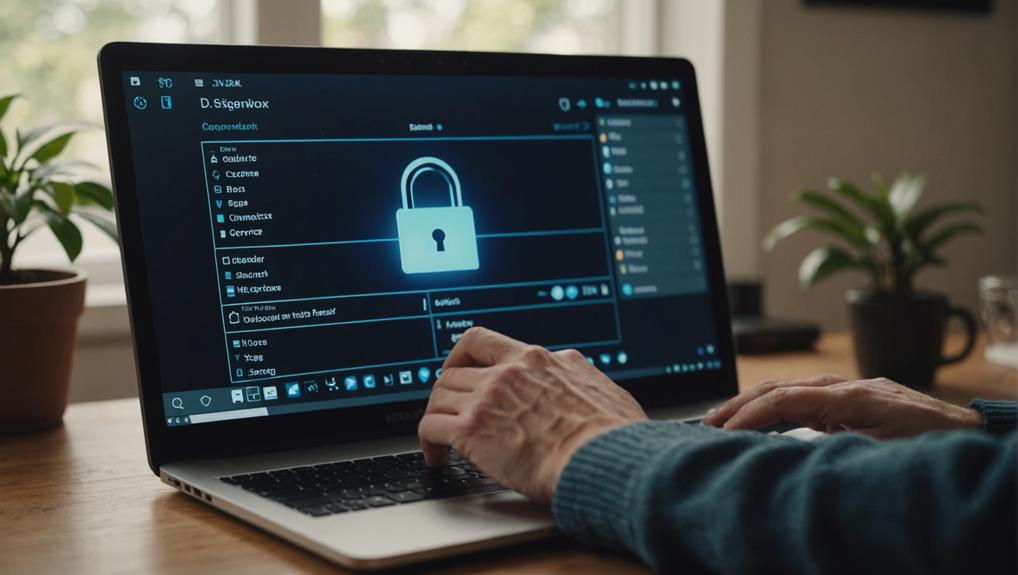
Managing your connections strategically can significantly enhance your LinkedIn experience and professional network. By carefully choosing who you connect with, you're not just expanding your network; you're curating a community that aligns with your professional goals.
Think of your LinkedIn connections as a garden that you want to tend with attention. This means sometimes pruning connections that don't add value or align with your career path.
When you accept or seek out connections, consider how they fit into your professional landscape. Are they in your industry? Can they provide insights or opportunities that help you grow? It's not just about collecting connections, but about fostering relationships that are mutually beneficial.
Moreover, regularly review your connection list. If you find connections that are no longer relevant or beneficial, don't hesitate to remove them. This decluttering can help you maintain a focused and effective network.
Lastly, engage with your connections. Comment on their posts, share useful articles, and congratulate them on professional milestones. Active engagement not only strengthens your relationships but also keeps your profile visible in the right circles, helping you maintain control over who views your profile and interacts with your content.
Utilizing Private Mode Browsing
Switching to private mode browsing on LinkedIn allows you to view profiles anonymously, preventing others from seeing that you've visited their page. This feature is especially useful if you're scouting for potential job candidates, business partners, or even keeping an eye on the competition without alerting them to your interest.
To enable private mode, simply go to your profile picture at the top of your LinkedIn homepage and select 'Settings & Privacy'. From there, navigate to 'How others see your LinkedIn activity' and click 'Profile viewing options'. You can choose from three settings: fully visible, semi-private with job title and company, or completely private with no details shared about you. Opting for the latter ensures maximum privacy.
When you browse in private mode, remember that it's a two-way street. You won't be able to see who's viewed your profile either, unless you switch back to a more visible setting. This might affect your ability to connect with others who might be interested in your skills or services.
Consider your goals and adjust your settings accordingly to strike the right balance between privacy and connectivity.
Customizing the Visibility of Updates
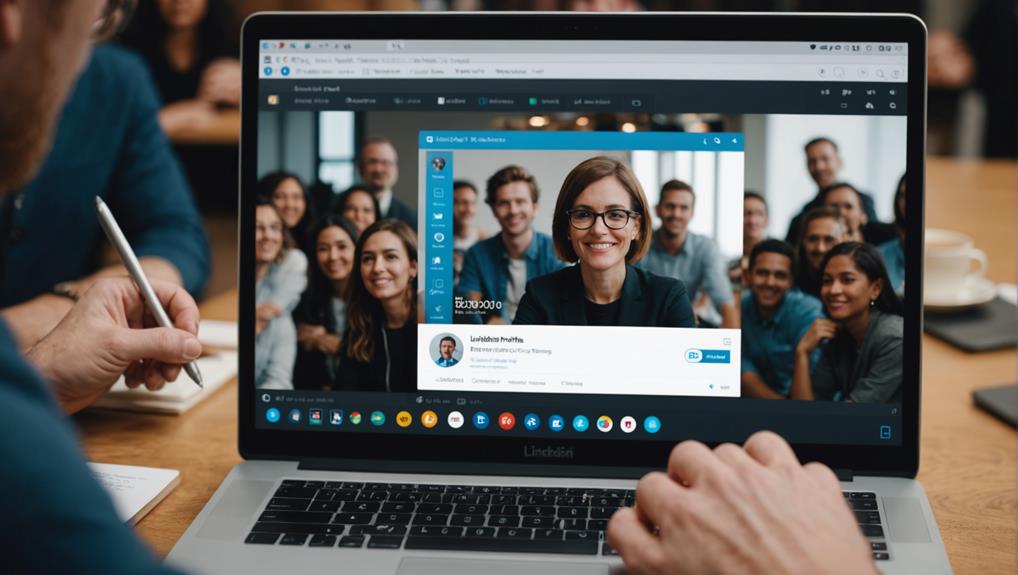
You can also adjust who sees your activity updates to maintain control over your profile's visibility on LinkedIn. This feature is particularly useful if you want to keep a low profile while still being active on the platform.
To start, navigate to your profile and access the settings menu. Here, you'll find the Privacy tab, where you can manage your sharing preferences.
Under 'Activity Sharing', you'll have the option to select who can see your updates and shared content. You can choose from options such as 'Everyone', 'Your Connections', or 'Only You'. If you're concerned about specific individuals seeing your activity, setting it to 'Your Connections' limits exposure to those you've already approved.
Additionally, you can decide whether your activity will be broadcast to your network. This includes updates like changing your profile photo or adding a new skill. By toggling this feature off, you prevent LinkedIn from notifying your connections about these changes.
Monitoring Who's Viewed Your Profile
While adjusting your visibility settings, it's also helpful to keep tabs on who's checking out your LinkedIn profile. This feature lets you see who's viewed your profile, providing insights into the type of professionals interested in your background.
Here's how you can use this to your advantage: LinkedIn allows you to access the 'Who Viewed Your Profile' section from your profile dashboard. Here, you'll see a list of people who've looked at your profile over the last 90 days. You can see their name, headline, and location, unless they've browsed in private mode. Keep in mind, if you're on a free plan, you'll only see the last five viewers unless they've opted for anonymity.
Monitoring your profile viewers is more than just satisfying curiosity; it's a strategic tool. You can gauge the impact of your network activities based on who's viewing your profile following an update or a new connection. This feedback can guide your future content and engagement strategies on LinkedIn, making sure you're attracting the right professional audience.
Reviewing and Updating Security Settings
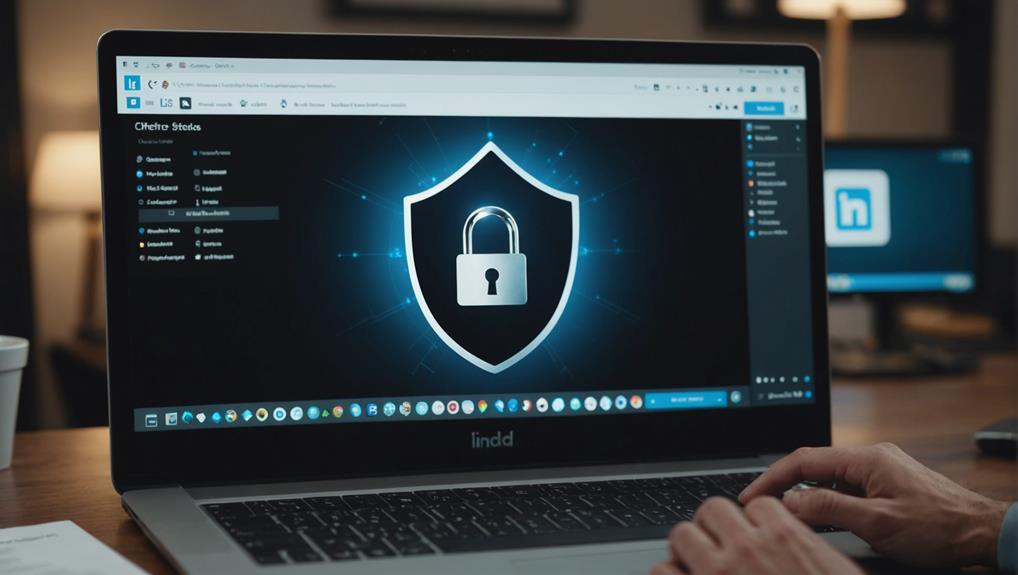
Let's now focus on enhancing your privacy by reviewing and updating your LinkedIn security settings. You'll find that taking control of these settings significantly boosts your confidence in managing who can view your profile and activities.
First off, navigate to the settings page on your LinkedIn profile. Here, you'll see a section labeled 'Visibility of your profile & network'. Click on it, and you'll be able to customize how visible your profile is to both LinkedIn users and the public. If you're looking to lower your profile's visibility, you can adjust who can see your profile photo, connections, and updates.
Next, consider tweaking your 'Profile viewing options'. This feature allows you to choose whether you're visible or anonymous when you view other profiles. If anonymity is your goal, select the option that displays you as an 'Anonymous LinkedIn Member'. This prevents others from receiving notifications when you view their profile.
Frequently Asked Questions
Can Frequent Profile Checks Affect My Job Search Negatively?
Yes, frequent profile checks might negatively impact your job search as they suggest you're overly concerned about who's viewing your profile, instead of focusing on networking and improving your professional presentation.
How Do I Hide My Linkedin Profile From Search Engines?
To hide your LinkedIn profile from search engines, go to your privacy settings, find the "Profile viewing options," and adjust the setting to make your profile visible to LinkedIn members only.
Will Blocking Someone Notify Them?
If you block someone on LinkedIn, they won't be notified directly. However, they might realize it if they can no longer see your profile or interact with your content on the platform.
Can I See How Many Times a Person Views My Profile?
You can't see the exact number of times a person views your LinkedIn profile, but you can check who's viewed it if you have a Premium account, which shows limited viewer information.
Is It Possible to Make My Profile Visible Only to Connections?
Yes, you can set your LinkedIn profile to be visible only to your connections. Adjust your privacy settings to limit profile visibility, ensuring only people you're connected with can view your details.
Conclusion
Now you've got the tools to manage who sees your LinkedIn profile. Tweak your privacy settings, switch to private mode when browsing, and block anyone who shouldn't be peeking.
Keep a close eye on who views your profile and adjust your visibility as needed. Remember, it's your professional presence online, so take control and shape it to reflect just what you want others to see.
Stay vigilant and update your settings regularly to maintain your privacy.






