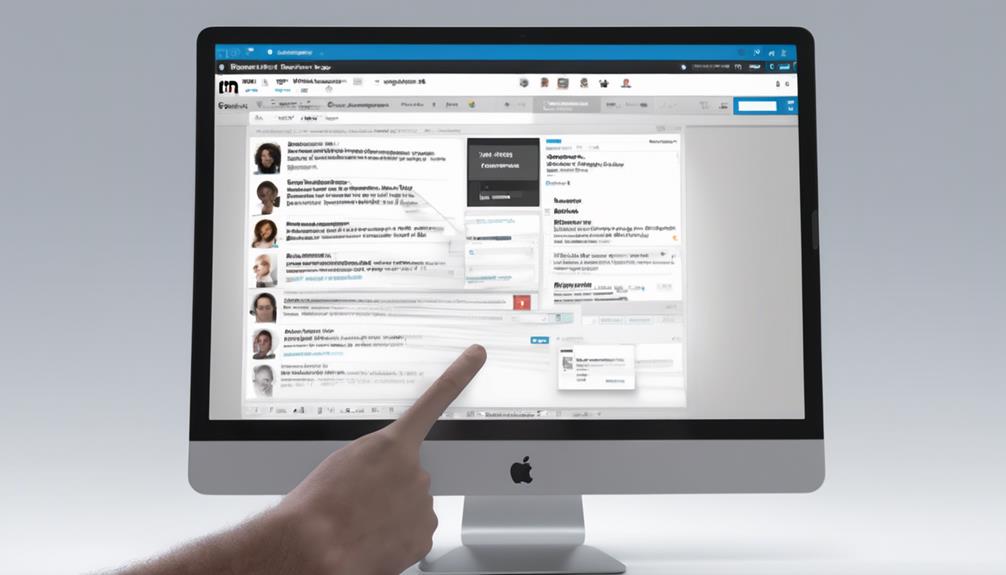
To get your messages back on LinkedIn, start by clicking the ‘Messaging' icon at the top of your homepage, then navigate to 'More options' and select 'Archived' to see if your conversations are stored there. If you can't find them, try using the search bar in your LinkedIn inbox to locate past conversations. If these methods don't work, reaching out to LinkedIn Support through their Help Center can be your next step. They'll help ensure you reconnect with your missing messages. Keep exploring additional ways to manage and recover your communications; you might find handy strategies you haven't considered yet.
Check Your Archived Messages
To retrieve lost conversations on LinkedIn, first check your archived messages. It's easy to overlook this spot where your older, potentially important conversations are neatly tucked away. Maybe you've accidentally archived a message or simply forgot about an exchange. Either way, they're still right there, waiting for you.
Start by clicking on the 'Messaging' icon at the top of your LinkedIn homepage. There's a little sense of community every time you click it—like you're stepping into a digital room full of colleagues and friends. Once you're in, navigate to the top right corner where you'll see 'More options'. Click it, and then select 'Archived'. It's like opening a treasure chest; you never know what gems you might rediscover.
Here, you'll find all those conversations that didn't quite make the everyday cut but still hold value. Take your time to scroll through them. You're not just looking for lost information; you're reconnecting with your professional circle, rekindling relationships that make your network vibrant. Each message is a building block of your professional community, and revisiting them can strengthen your sense of belonging within your industry.
Review Deleted Conversations
If you've accidentally deleted important LinkedIn messages, there's still a chance to retrieve them. You're not alone in this—many of us have been in that panic mode when we realize something crucial has vanished. It's a shared experience that can be quite unsettling, especially if those messages had professional value or sentimental significance.
Once you've come to terms with the mishap, the next step is to take action. While LinkedIn doesn't offer a direct way to recover deleted messages once they're gone from your inbox, you can try reaching out to the person you were conversing with. It's a common practice, and your contacts will likely understand, as they've probably faced similar issues themselves. Simply explain the situation and kindly ask if they could resend the information or discussion points that were lost.
This approach not only helps recover the lost messages but also strengthens your connections. It shows that you value the communication and are proactive about maintaining your professional relationships. Engaging with your network in this way can foster a sense of community and support, reinforcing that you're all in this together.
Utilize LinkedIn's Search Feature
While reaching out directly helps, you can also use LinkedIn's search feature to find past conversations. It's like having a digital memory box where all your professional interactions are stored. Simply head to your LinkedIn inbox and use the search bar at the top. You can type in a keyword, a company name, or a contact's name. It's an easy way to navigate through your digital history and reconnect with those discussions that might have slipped through the cracks.
This tool is especially handy when you're trying to rekindle old professional relationships or when you need to reference a past conversation for important details. Think of it as your personal archive that strengthens your network ties by keeping track of your interactions. It's empowering to know that your professional dialogue is just a few clicks away, ready to assist you in forging ahead in your career.
Explore Connected Apps and Services
Exploring connected apps and services on LinkedIn can further enhance your ability to retrieve and organize messages effectively. As you dive into this digital ecosystem, you'll find a variety of tools that integrate seamlessly with LinkedIn, making your messaging experience smoother and more connected.
Imagine being part of a community where everyone benefits from streamlined communication. That's what these tools can offer. For instance, CRM applications that connect with LinkedIn can help you manage your conversations and contacts more efficiently. You won't just be retrieving lost messages; you'll be stepping into a world where every piece of communication is neatly organized and easily accessible.
Additionally, email management tools that integrate with LinkedIn can automatically sync your LinkedIn messages, ensuring that you never miss an important conversation again. These tools often come with features that allow you to sort, tag, and filter messages, which means you're not just recovering messages, but you're also categorizing them in a way that makes sense to you and your professional circle.
Contact LinkedIn Support
When you've exhausted the options provided by connected apps and services, reaching out to LinkedIn Support can offer direct assistance in retrieving your messages. You're not alone in this; many users face similar challenges, and the support team is there to help you reconnect with your network and restore your valuable conversations.
To contact LinkedIn Support, start by visiting the Help Center on their website. Here, you'll find a "Contact Us" link at the bottom of the page. Clicking this will guide you through submitting a support request. Be sure to provide a detailed description of your issue—mention that you've lost access to your messages and include any relevant details that might help them understand your situation better.
Expect a response within a few business days. LinkedIn's support team is thorough and will work with you to solve your problem. Remember, they're there to support you, so don't hesitate to provide them with all the information they might need.
Prevent Future Message Loss
To prevent future loss of your LinkedIn messages, regularly back up your conversations. It's a simple step that can make a world of difference. You're not just safeguarding data; you're preserving valuable connections that contribute to your professional community.
Consider setting reminders to back up your messages once a month. That way, you're always up-to-date, and there's no risk of losing important information if something unexpected happens. You can use tools like cloud storage services which offer both free and paid plans tailored to fit your needs. This isn't just about security; it's about ensuring you're always ready to engage with your network effectively.
Moreover, keep your LinkedIn software updated. Updates often include security enhancements that protect your data from new threats. Being proactive with updates helps you stay connected safely.
Lastly, familiarize yourself with LinkedIn's archive feature. This tool allows you to download a copy of your data, including messages. Regularly archiving your data not only prevents loss but also gives you a historical reference that can be invaluable in nurturing long-term professional relationships.
Conclusion
You've got various ways to retrieve your LinkedIn messages. Start by checking your archived messages and reviewing any that might have been deleted. Don't forget to use LinkedIn's search feature to pinpoint specific conversations. If that doesn't work, explore any connected apps that might have backups. Still stuck? Reach out to LinkedIn Support for help. To avoid this hassle in the future, take steps now to prevent message loss. You've got this!






