
To find all your LinkedIn messages, simply click on the messaging icon located in the top navigation bar on your homepage. This will take you directly to your primary message area where you can start personal conversations and keep in touch with your connections. If you're looking for older or specific messages, you might want to check the 'Archived' folder within the messaging section to revisit past conversations that mark significant moments in your professional journey. Keep your account active and email updated to ensure seamless communication. There's a lot more you can explore to streamline your LinkedIn messaging experience, enhancing connectivity and interaction within your professional network.
Checking Your Account Status
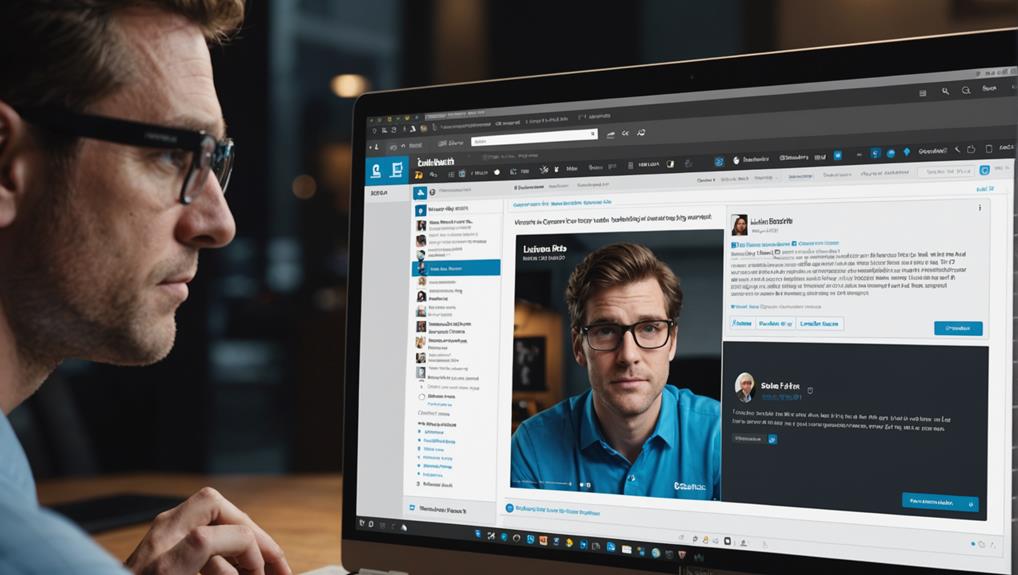
First, ensure your LinkedIn account is active and not restricted. You're part of a vibrant community, and staying connected is key. If your account faces limitations, you might feel like you're missing out. To check, go to your settings; any alerts or messages about your account status will be there. If you find your account is restricted, don't worry—LinkedIn provides steps to reinstate it.
Next, make sure you're fully integrated into this community by confirming your email address. This simple step not only secures your account but ensures you receive all communications. Look for an email from LinkedIn in your inbox, and follow the instructions to verify.
Also, consider your privacy settings. They play a crucial role in how you interact and what messages you receive. Set them in a way that fosters connections, yet keeps you comfortable. Navigate to the privacy section of your settings, and adjust who can send you invitations and messages. This balance will ensure you're open to new opportunities and interactions, without feeling overwhelmed. Remember, each setting fine-tunes how you belong to and participate in your professional circle.
Understanding LinkedIn's Interface
Navigating LinkedIn's interface efficiently allows you to access all its features, including where your messages are stored. As you dive into this platform, remember, you're part of a vast community of professionals. You're not alone in trying to figure things out or in wanting to make the most of every tool available.
Your homepage is your starting point. It's where you'll find quick links to essential features. Look at the top of your screen; that's your navigation bar. Here, you'll see icons for your network, jobs, and of course, messaging. This bar is your gateway to everything LinkedIn offers.
Clicking on the messaging icon, represented often by an envelope or a speech bubble, will reveal your messages. This section is designed to be straightforward, showing conversations you've initiated or received. It's a space where you can connect directly and personally with your peers, enhancing that sense of belonging and community.
Exploring the Message Archives
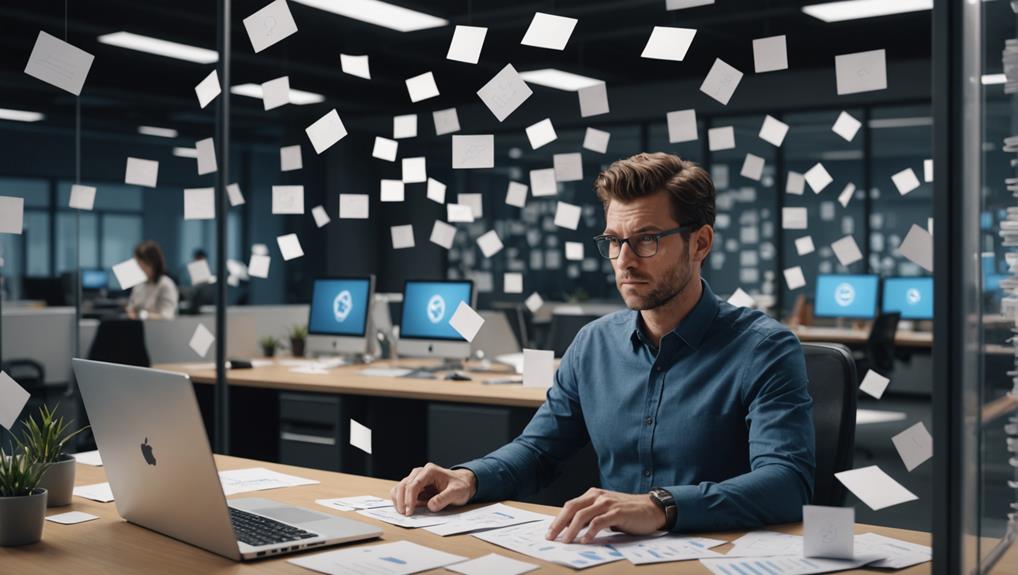
To explore your message archives on LinkedIn, click the 'Archived' folder located within your messaging area. This folder is a treasure trove of past conversations that you might have moved out of your main inbox but aren't ready to let go of yet. It's like a digital memory box, keeping your old connections just a click away.
You'll find that browsing through your archived messages can be surprisingly heartwarming. Each conversation is a footprint in your professional journey, a reminder of the shared experiences and support you've encountered along the way. Whether it's a job offer you received years ago or a friendly update from a former colleague, these messages are pieces of your career puzzle.
Verifying Your Network Connections
Checking your network connections on LinkedIn ensures you're still linked to the right professionals for your career growth. As you navigate through your career, it's crucial to be surrounded by a community that supports and aligns with your aspirations. That's why it's essential to regularly verify that your connections reflect your current professional needs and goals.
Start by reviewing your list of connections. Are they still relevant to the path you're pursuing? It's okay to outgrow certain connections that no longer align with your professional journey. This isn't just about networking; it's about fostering relationships that bring mutual benefits and genuine support.
Next, consider initiating new connections. Look for leaders and peers in your industry who can offer insights and opportunities that resonate with your career objectives. Engaging with these individuals can open doors to new possibilities and make you feel more integrated into your professional community.
Investigating Potential Glitches
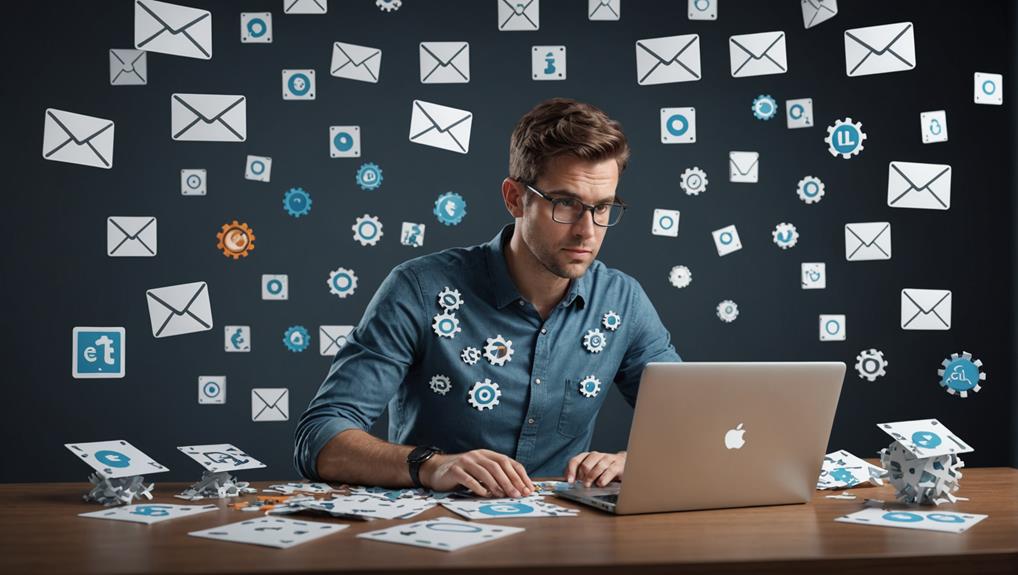
If you're experiencing issues with LinkedIn, it's important to investigate potential glitches that may be affecting your account. You're not alone in this; many users occasionally face similar challenges. These glitches can make you feel isolated, as if you're missing out on important conversations and opportunities that everyone else seems to be part of.
Firstly, check if LinkedIn itself is down. Sometimes the whole platform experiences issues that can impact your ability to send or receive messages. You can look up real-time reports on website status checker services or LinkedIn's official Twitter account, where they often acknowledge major disruptions.
If there's no widespread issue, the problem might be specific to your account. Try accessing LinkedIn from a different browser or clearing your current browser's cache. These steps often resolve hidden issues that could be disrupting your experience.
Additionally, consider using LinkedIn's Help Center to report your problem. A detailed description of what you're encountering will help their support team understand and solve your issue faster. Remember, you're part of a community, and help is always available. Reaching out might not only solve your issue but could also improve the platform for others.
Adjusting Notification Settings
Another step you can take is adjusting your LinkedIn notification settings to ensure you're receiving messages effectively. Being part of the LinkedIn community means staying connected and engaged, and you don't want to miss out on opportunities or conversations that could be vital for your career growth.
To optimize your settings, start by clicking on the 'Me' icon at the top of your LinkedIn homepage, then select 'Settings & Privacy'. Here, you'll find the 'Communications' tab where you can manage how you receive messages and notifications. Make sure your email notifications are turned on. This way, you'll get alerts directly to your inbox whenever someone reaches out or interacts with you.
Also, consider enabling push notifications on your device. This setting helps you stay in the loop instantly, wherever you are. It's like being in a vibrant room full of professionals, always ready to engage and exchange ideas.
Lastly, customize your notifications based on what's most relevant to you. LinkedIn allows you to tailor the types of messages and alerts you receive, ensuring that you're always informed about the conversations that matter most to you and your professional circle.
Using Linkedin Mobile Vs Desktop
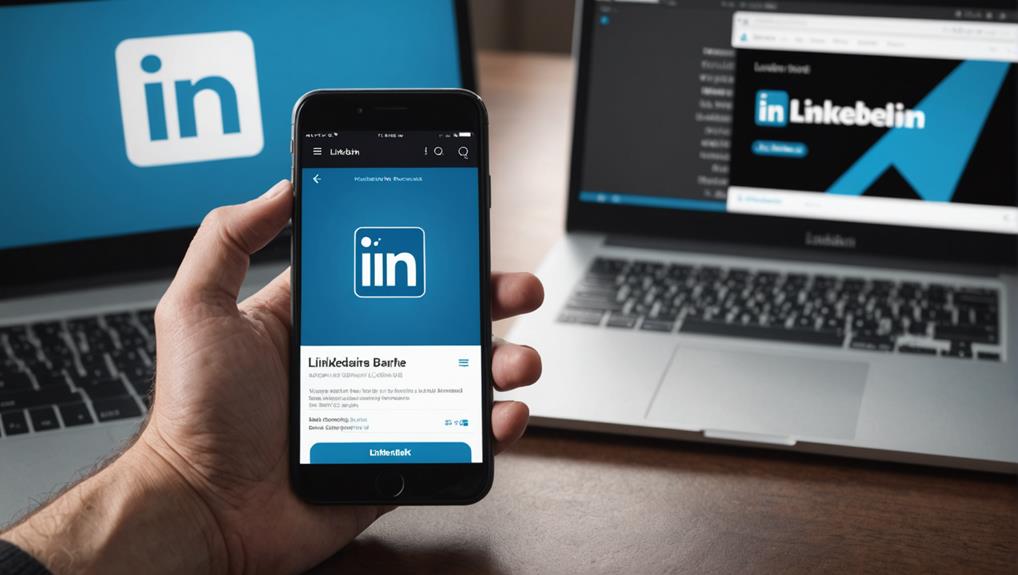
You might find significant differences in user experience when comparing LinkedIn's mobile app to its desktop version. If you're usually on the go, you'll appreciate the convenience of the mobile app. It's designed for quick, efficient navigation, allowing you to catch up with your professional connections, respond to messages, and update your profile right from your phone. The app's streamlined interface is particularly handy when you're in between meetings or commuting.
On the other hand, the desktop version has its own set of advantages, especially when you're settling in for a focused session. It offers a more expansive view of your network activities and more robust features for managing your professional identity. When you're at your desk, you can take the time to craft more thoughtful responses to messages, delve deeper into someone's profile, or even work on personalizing your own page without feeling cramped on a smaller screen.
Both platforms have their place in maintaining and enhancing your professional relationships. Whether you're tapping on your phone or clicking through on a laptop, you're taking steps to engage with your community and expand your professional circle. Each has its tools to help you feel connected and integrated with your network.
Contacting LinkedIn Support
Reaching out to LinkedIn Support can quickly resolve any issues you're experiencing with the platform. It's like having a direct line to a helpful community that understands the frustrations of technical difficulties. You're not alone in this; many users face similar challenges, and the support team is there specifically to help you feel connected and supported.
When you contact them, it's essential to provide clear details about your problem. This way, you're helping them help you more effectively. Imagine you're part of a team where every piece of information you provide brings everyone closer to a solution. That's the kind of collaborative environment LinkedIn strives to foster.
To start, visit the LinkedIn Help Center and use the search bar to see if your question has already been answered. If not, scroll down and click on 'Contact us.' You'll likely start with a chatbot, but don't worry; it's just the first step in getting you to the right human support. Remember, every interaction is a step towards enhancing your professional network, ensuring you remain an integral part of the LinkedIn community.
Conclusion
You've explored every corner of LinkedIn to find your messages. From checking your account status to tweaking notification settings, and even comparing the mobile app with the desktop version, you've covered it all. If you're still coming up short, it might be time to reach out to LinkedIn Support for some expert help. Remember, staying connected is key, so don't let a little glitch slow you down. Keep networking and make the most of your LinkedIn experience!






