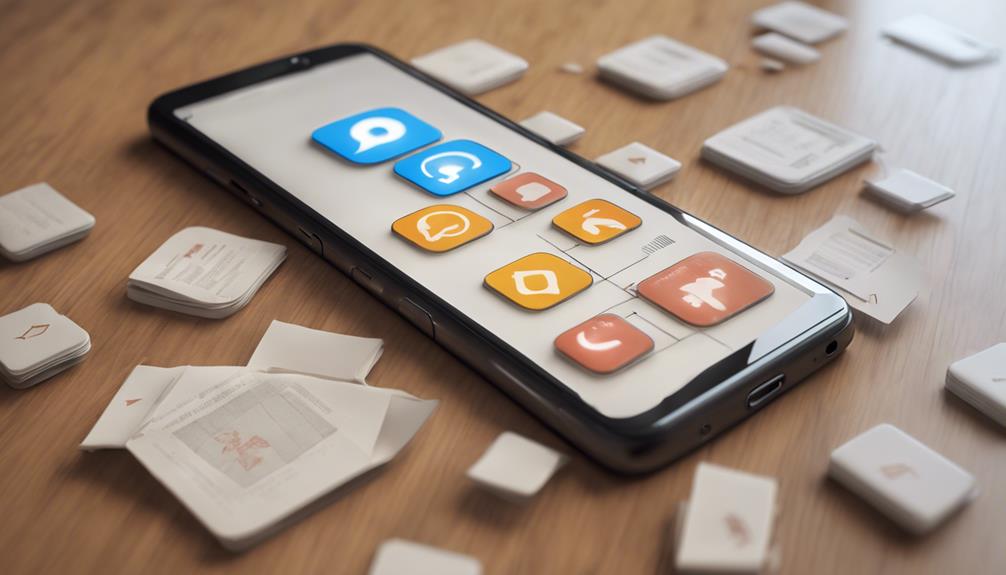
Yes, you can get your archived chats back easily. Whether you're using WhatsApp, Facebook Messenger, or another messaging app, they all offer features to retrieve archived conversations. In WhatsApp, go to the 'Chats' tab and pull down to find the 'Archived' section, then swipe left to restore the chat. For Facebook Messenger, look under 'More' for the 'Archived Chats' option, tap on the chat, and select 'Unarchive.' Other apps have similar steps, ensuring you can bring back important messages without much hassle. As you explore these options, you'll find maintaining an organized chat history is quite effortless.
Understanding Chat Archiving

Chat archiving lets you store conversations that you might need to reference later. This feature is your secret keeper, holding onto those messages that aren't active, but are too precious or important to delete. Whether it's a heartfelt conversation with a friend, a critical business exchange, or simply a funny chat you want to laugh at again, archiving helps you declutter your main chat list without losing the content forever.
You're not alone in wanting to keep some messages out of sight but not out of mind. Many people use archiving to maintain a cleaner, more organized chat interface. It's like having a private drawer in your digital space where only you know what's stored inside. This can be especially helpful when you're trying to focus on the present conversations without old ones constantly popping up.
Retrieving Chats on WhatsApp
If you've archived messages on WhatsApp and need to retrieve them, the process is straightforward. First, open your WhatsApp and head to the 'Chats' tab. Don't worry if you don't see your archived chats straight away; they're just hidden from the main chat list to keep things tidy.
Scroll to the top of the 'Chats' tab, and you'll find the 'Archived' section. Tap on it, and you'll see all the chats you've archived. These aren't gone forever; they're here, safe and sound, waiting for you whenever you're ready to bring them back into your main chat list.
To unarchive a chat, simply swipe left on the chat and tap 'Unarchive'. This action will move the chat back into your main chat list. It's as easy as that. You're reconnecting with your messages—and possibly people—without skipping a beat. This feature is especially useful if you want to declutter your main chat view while still keeping a tidy record of your conversations. So, go ahead and retrieve those messages; they're part of your story, after all.
Unarchiving in Facebook Messenger
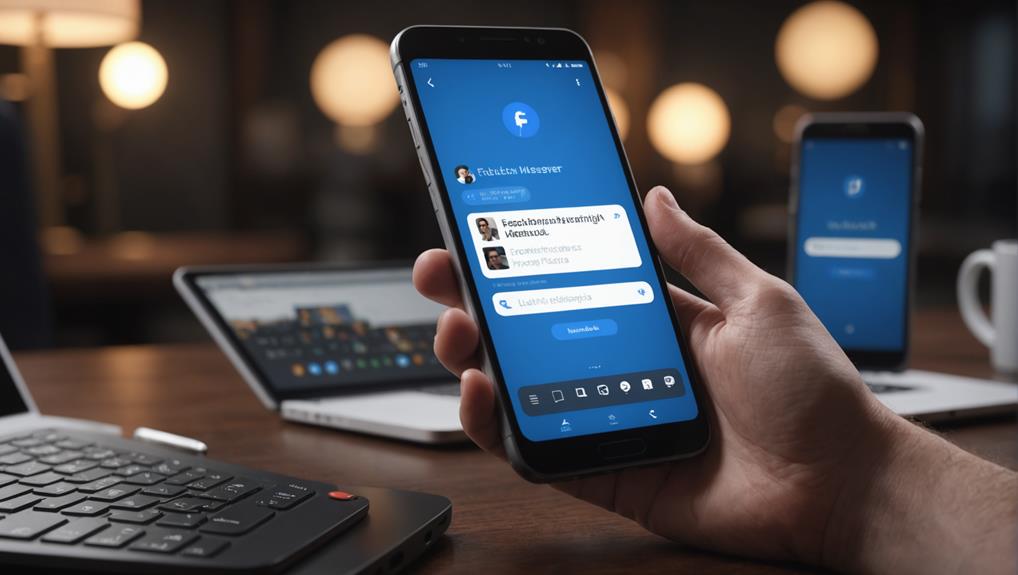
Just as you can manage archived messages in WhatsApp, Facebook Messenger also allows you to easily retrieve conversations from its archive. If you've ever felt lost after accidentally archiving an important chat, don't worry. You're not alone, and it's simple to bring those messages back into your main chat list.
To unarchive a chat on Facebook Messenger, first, open the app on your device. Tap on your profile picture in the top left corner to open the menu. From there, you'll find the 'Archived Chats' option, nestled among other settings. This is where all your hidden conversations reside, just a few taps away from being restored.
Tap on the chat you want to unarchive. You'll see an option to 'Unarchive'—just tap it, and the chat will reappear in your main conversation list. It's as if it was never gone! This feature ensures that you're always part of the circle, keeping your connections alive and your conversations flowing. So go ahead, reclaim those lost messages and stay connected with your community. You're back in the loop with just a few taps!
Techniques for Other Messaging Apps
Many messaging apps offer similar features for managing archived conversations, so let's explore how you can retrieve them. Whether you're using WhatsApp, Telegram, or another popular app, you're part of a community that values keeping in touch and staying organized.
In WhatsApp, you can find your archived chats by scrolling to the bottom of your chat list and tapping on "Archived." It's a simple tap to unarchive them; just swipe left on the chat you want to bring back and tap "Unarchive." You're instantly reconnected with those conversations, as if they were never gone.
For Telegram users, it's just as easy to feel included again with your archived groups and chats. Go to the "Chat" tab, pull down, and you'll see an "Archived Chats" folder. Tap on it, and from there, press and hold the chat you wish to unarchive. Select "Unarchive," and it pops back into your active chats list.
Tips to Prevent Unintended Archiving

While learning to retrieve archived chats is useful, you should also know how to prevent accidentally archiving them in the first place. Let's ensure you stay connected with your community without missing a beat.
Firstly, familiarize yourself with the archiving function on your messaging app. Knowing exactly how it works can prevent those accidental clicks. Often, it's a swipe action or a long-press on the chat. Be mindful of these gestures when you're navigating through your messages.
Secondly, take your time. In the rush of scrolling through chats, it's easy to make a mistake. Slow down a little. This gives you a moment to confirm your actions, ensuring you're only archiving conversations intentionally.
Additionally, organize your chats. By keeping your chat list tidy, you reduce the risk of swiping on the wrong conversation. Regularly review and manage your messages. This not only prevents accidental archiving but also helps you stay on top of your communications.
Lastly, use features like pinning important chats. Pinning keeps crucial conversations at the top of your list, far from the archive option. This way, you're less likely to lose track of them.
Conclusion
You've seen how you can retrieve archived chats across various platforms. Whether it's unarchiving in WhatsApp or Facebook Messenger, or exploring other apps, you're equipped to tackle it. Remember, the key is to regularly back up your chats and familiarize yourself with the archiving settings of your preferred messaging apps. This way, you'll prevent unintended archiving and keep your important conversations easily accessible. Stay proactive and keep your digital communications in check!






