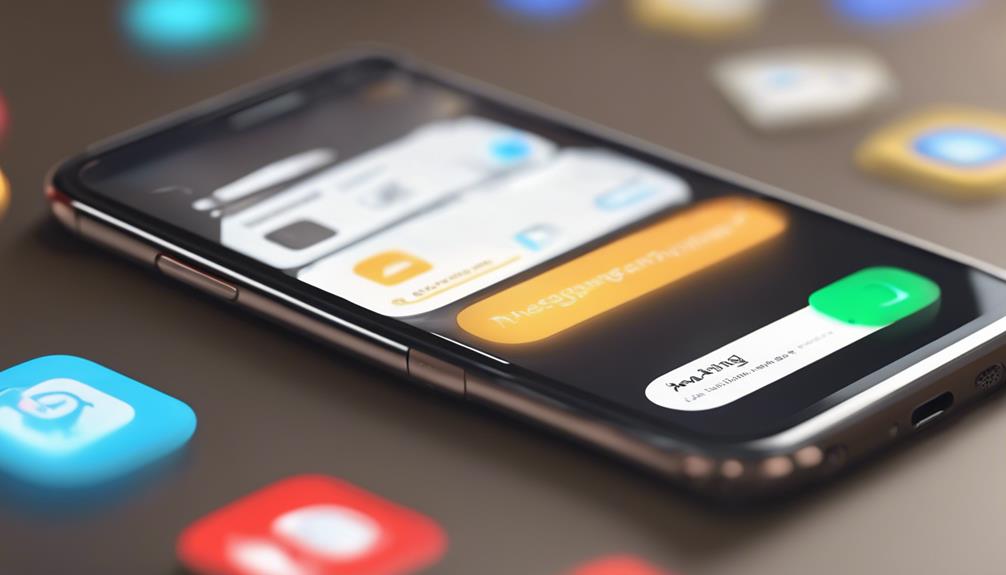
To undo archived chats, you need to access the archived section on your messaging app. For WhatsApp, open the app, go to the Archived Chats section, find the chat you want to retrieve, and unarchive it by tapping the relevant icon. In Facebook Messenger, swipe left on the desired chat in the Archived Chats and tap 'Unarchive'. For Telegram, access Archived Chats, swipe left or press and hold to select multiple chats, then unarchive them. Similarly, in WeChat, swipe left and tap 'Unarchive'. Each app allows you to bring conversations back into the main chat list, ensuring you're reconnected and up-to-date. Stay tuned for more tips on managing your chats effectively.
Understanding Archived Chats
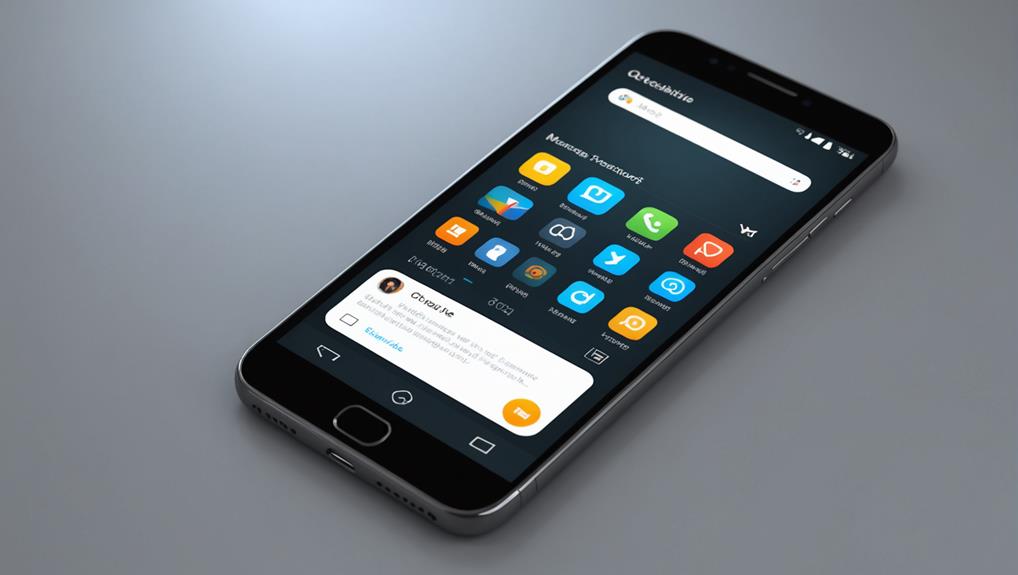
What exactly are archived chats, and how do they function in your messaging app? Well, when you're feeling overwhelmed by the constant buzz of group messages or you just need to clean up your chat list without losing any conversations, archiving is your go-to tool. It lets you tidy up your space by moving less urgent chats out of the main view. Think of it as stashing conversations in a private folder where they remain accessible but out of sight.
Archiving doesn't mean deleting. Your messages are safe and sound, just stored away. When someone sends a new message in an archived chat, it typically pops back into your main chat list, making it easy to catch up whenever you're ready. This feature keeps you connected without cluttering your immediate view, ensuring you don't miss out on what truly matters while maintaining a cleaner, more organized app interface.
It's all about making the app work for you, letting you focus on conversations that need your attention now, while knowing you can always dive back into the archived ones when the time feels right. This way, you stay in the loop, on your own terms.
Retrieving Chats on WhatsApp
You can easily retrieve your archived chats on WhatsApp by following a few simple steps. This feature helps you keep your chat list tidy without losing any precious memories or important information. First, open WhatsApp and go to your chat list. If you're on Android, scroll to the bottom of the chat list and click on “Archived.” On iPhone, pull the chat list down until you see the “Archived Chats” option, then tap it.
Once you're in the Archived Chats section, you'll see all the conversations you've archived. Now, find the chat you want to bring back. On Android, press and hold the chat, then tap the ‘Unarchive' icon at the top of the screen, which looks like a box with an upward arrow. For iPhone users, swipe left on the chat and tap 'Unarchive.'
Unarchiving on Facebook Messenger
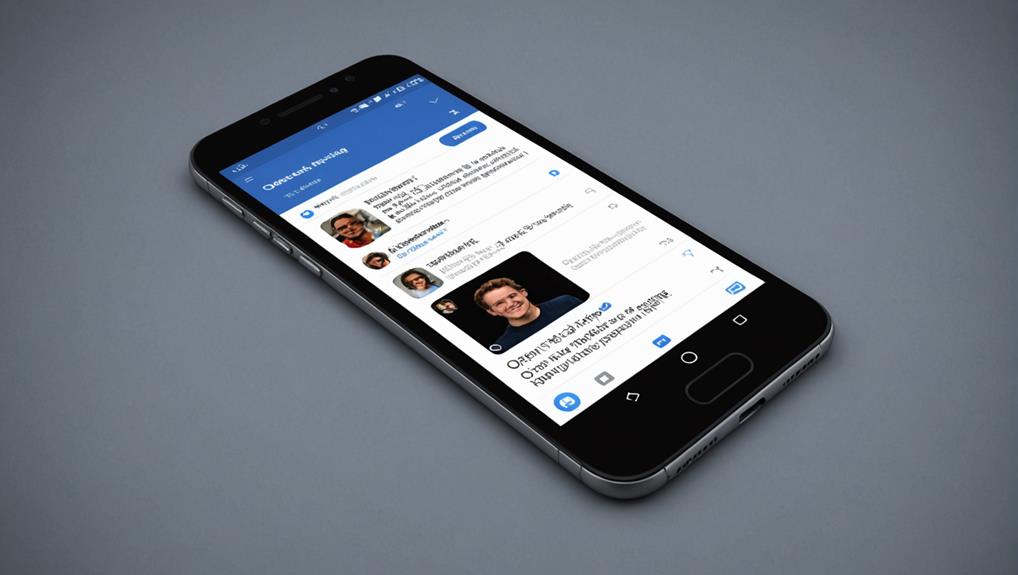
Similar to WhatsApp, unarchiving chats in Facebook Messenger can also be done quickly and efficiently. When you're feeling out of the loop or missing old conversations that once made your day, retrieving these chats can make you feel reconnected. Here's how you can get back into the swing of things.
Start by opening your Facebook Messenger app. Don't worry if it feels like ages since you last navigated through it; it's like riding a bike. Once the app is open, tap on your profile picture in the top left corner. This will lead you to a menu where you can feel the pulse of your Messenger settings.
Scroll down until you find the “Archived Chats” option. It's a treasure trove of all those conversations you thought were gone but are just out of sight. Tap on it, and you'll see a list of all your archived messages. To bring a chat back to your main chat list, simply swipe left on the desired chat and tap ‘Unarchive'. Instantly, it's as if you're back in the mix, rekindling relationships and picking up right where you left off.
Restoring Conversations in Telegram
Restoring your archived conversations in Telegram is straightforward and quick. Whether you're trying to reconnect with your friend group or retrieve important information, getting back those hidden chats can make you feel right back in the loop. Here's how you can do it:
First, open your Telegram app and head to the main menu. You'll find “Settings” at the bottom corner. Tap on it, then select “Chats.” You may notice a section labeled “Chat Folders.” Click on this, and you'll see “Archived Chats.” Tapping here will reveal all your archived messages.
To unarchive a chat, simply swipe left on the chat you want to restore or press and hold it to select multiple chats. You'll see an option to “Unarchive.” Hit it, and the chats will instantly pop back into your main chat list. It's like they were never gone!
Reintegrating these conversations into your daily chat list means you're never out of touch. Whether it's a long-lost family thread or a dormant travel group, you're always just a few taps away from being part of the narrative again. Remember, staying connected is what keeps your circle strong and vibrant.
Undoing Archives in WeChat

Undoing archived chats in WeChat is as simple as a few taps on your screen. When you're ready to bring those conversations back into your main chat list, you're just a few steps away from reconnecting with your friends, family, or colleagues. It's all about keeping you in the loop, ensuring you don't miss out on the moments that matter.
First, open your WeChat app. Head to the "Chats" tab where all your ongoing conversations are listed. Now, don't worry if you can't initially see the archived messages; they're just hidden from view to keep things tidy. Find and tap on “Archived Chats” at the top of the list or search for a specific contact whose chat you've archived.
To restore a chat, simply swipe left on the chat entry you want to unarchive. You'll see options pop up. Tap “Unarchive,” and voilà, the chat reappears in your main chat list. It's like they never left. You're back in the conversation, ready to catch up and continue where you left off, ensuring no one feels left out. Reconnecting has never been easier!
Tips for Managing Future Archives
Now that you know how to unarchive chats in WeChat, let's explore some strategies to effectively manage your future archives. Staying organized is key to feeling in control and connected with your digital circle.
Firstly, make it a habit to periodically review your archived chats. This isn't just about decluttering; it's about reconnecting with old friends or important conversations that may have slipped through the cracks. Set a reminder every few months to go through your archives. It's like a digital reunion, rediscovering past interactions and ensuring that you don't miss out on continuing valuable conversations.
Next, categorize your archives. Most apps, including WeChat, allow you to label or group your chats. Use this feature to your advantage. Create categories that make sense to you—perhaps 'Family', 'Work', ‘Friends', or even 'Read Later'. This way, you'll know exactly where to look when you're searching for a specific discussion or contact.
Lastly, be selective about what you archive. Before you move a chat to your archive, ask yourself if it's something you'll need to refer back to. This keeps your archives meaningful and manageable, making each chat a worthy member of your digital keepsake box.
Conclusion
You've now mastered the skills to retrieve your archived chats across various platforms like WhatsApp, Facebook Messenger, Telegram, and WeChat. Remember, unarchiving is as simple as navigating the app's settings or chat archives. For future ease, consider organizing your chats to minimize the need to archive important conversations frequently. Keep these tips in mind, and managing your digital communications will be a breeze, ensuring you're always in the loop and connected.






