
To find your archived files, start by opening the file manager on your computer—File Explorer for Windows, Finder for macOS, or the terminal for Linux systems. In Windows, click the folder icon on the taskbar or press 'Windows + E', then use the search bar at the top. For macOS, click the Finder icon and look under 'Locations' or in 'Favorites' for ease. If you're on Linux, open your terminal with 'Ctrl + Alt + T' and use the `find` command to locate files. Connect any external drives if your archives are there. With these simple steps, you'll unlock access to all your archived documents and discover the potential of organized data management.
Understanding File Archiving

File archiving involves storing older content that's not actively used but might be needed later. You're not alone if you feel overwhelmed by the volume of files you accumulate over time. It's a common challenge, and archiving is a smart strategy to declutter while keeping those important documents safe and sound.
When you archive files, you're essentially packing away pieces of your digital life that aren't needed daily but still hold value. Think of it as putting your high school yearbook in the attic; it's out of the way, but there if you ever want to reminisce with old friends. In the digital world, this process helps your systems run more smoothly by freeing up space, yet keeps files accessible for future reference or regulatory purposes.
It's about belonging to a community of savvy users who manage their digital environments efficiently. By archiving, you join countless others who prioritize both functionality and preservation. You ensure you're not caught off guard by a sudden need for a document from years past. Moreover, this practice shields you from the potential stress of losing irreplaceable data, empowering you to navigate your digital archives confidently.
Using Windows File Explorer
Navigating your archived files is straightforward using Windows File Explorer. You're part of a community that relies on this familiar tool to keep data organized and accessible. Here's how you can dive right in and find those files you've tucked away.
First, open File Explorer by clicking the folder icon on your taskbar, or pressing 'Windows + E' on your keyboard. You'll find yourself in a space where all your files and folders are neatly displayed. To locate your archived files, go to the search bar at the top-right corner of the window. Type in keywords related to what you're looking for, such as "archive," the specific file name, or the type of file.
File Explorer's search function is quite powerful; it can quickly scour your entire system or specific folders. If you remember where you might have saved the files, navigate to that folder first before searching to speed up the process. This focused search feels like you're part of an exclusive group, knowing just where to look in a sea of data.
Navigating MacOS Finder
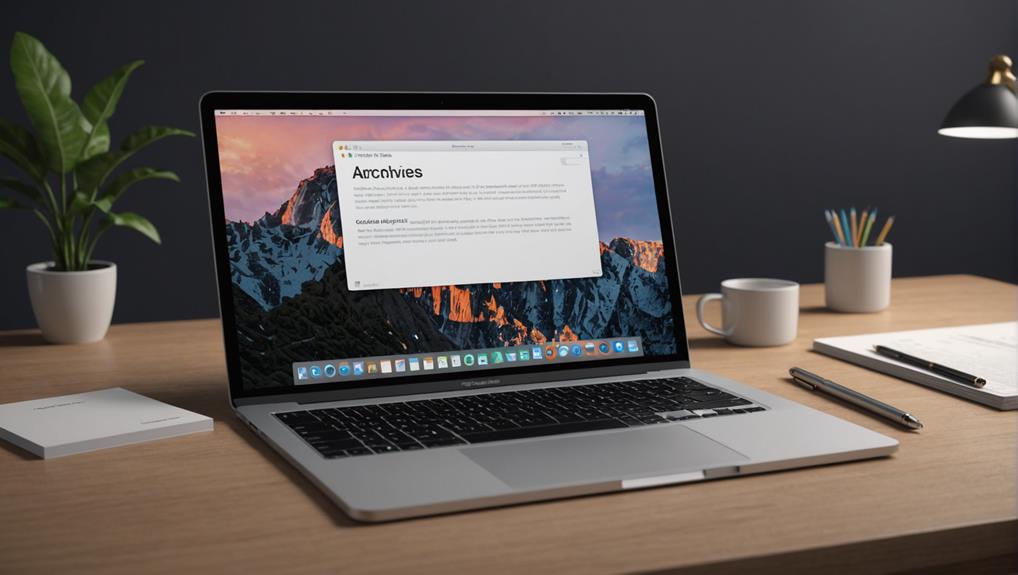
Just as you use Windows File Explorer, MacOS Finder offers a streamlined way to access your archived files. Finder isn't just a tool; it's your gateway to every document, image, and folder on your Mac. It's where you and your content come together, creating a seamless bridge between your digital life and your tasks.
To start, click on the Finder icon in your Dock—it's the smiling face that seems to say, "Let's get to work!" Once open, you'll see a sidebar on the left. This is your navigation hub, where you're part of a larger community of folders and files. Here, 'Favorites' allows quick access to frequently used folders, so you're never far from what you need.
For archived files, you might want to check under 'Locations'. If you've used Time Machine to back up your files, you can access these backups directly from here. Just connect the drive where your backups are stored, and it'll appear under this section.
Accessing Files on Linux Systems
How do you access archived files on a Linux system? Whether you're a longtime Linux enthusiast or just starting out, understanding how to navigate your system is crucial. You're not alone in this journey; the Linux community is known for its welcoming and supportive nature.
To begin, you'll use the terminal, which is the gateway to managing your files effectively. Don't worry—it sounds more daunting than it is. Open the terminal through your system's application launcher or by pressing `Ctrl + Alt + T`. Once open, you'll feel connected to the core of Linux's powerful command-line interface.
To locate your archived files, you'll likely use the `find` command. Type `find / -type f -name 'yourfilename.tar.gz'` replacing 'yourfilename.tar.gz' with the name of your archive. This command searches your entire system ('/') for a file ('-type f') with the exact name specified.
If you know the directory where your archive might be, change the '/' to that directory to speed up the search. For instance, `find /home/yourusername/Documents -type f -name 'example.zip'`.
Retrieving Data From External Drives

To retrieve data from external drives on a Linux system, first connect the drive to your computer using a USB port. Once connected, you'll feel like part of the vast community of Linux users who navigate their tech needs with ease. Next, open your file manager. It might be listed as ‘Files' or might go by another name depending on your Linux distribution. This is where everyone finds their common ground in file management—simple, straightforward.
Look for your external drive; it typically appears in the left sidebar under "Devices" or "Other Locations." Clicking on it should display the contents of the drive. Here, you're not just browsing; you're engaging in a shared experience with countless others who've tapped into the power of Linux to manage their data.
To copy files, simply drag them from the external drive to your desired location on your computer. This action—dragging and dropping—connects you with people worldwide who revel in the simplicity Linux offers. Feel the solidarity in knowing you're part of a community that values open access and efficient solutions.
Exploring Cloud Storage Options
Exploring cloud storage options lets you expand your data accessibility from anywhere in the world. Whether you're on a business trip, at a cafe, or even lounging at home, your files aren't just stuck on a single device anymore. They're right there with you, accessible with just a few clicks. This isn't just convenient—it's about being part of a community that values flexibility and connectivity.
Choosing the right cloud service can feel overwhelming, but remember, you're not alone in this. Many services offer tiers of storage, so you can start small and scale up as your needs grow. Think about how much space you'll really use. Are you storing documents, photos, or video files? Each type has its own size, and understanding this helps in making an informed choice.
Moreover, security is crucial. Opt for providers that encrypt your data both during transmission and while at rest. This ensures that your files are protected, not just from hardware failures but also from unauthorized access.
Utilizing Email Archives

You can streamline your communication and retrieval process by effectively utilizing email archives. This approach not only saves you time but also keeps you connected with your team and clients. Imagine having all your essential emails neatly organized and accessible, allowing you to respond swiftly and accurately to inquiries or follow-ups. It's like having a dedicated assistant who knows exactly where everything is stored.
To start, most email platforms provide an archiving option. By archiving old emails, you're not just clearing up your inbox; you're categorizing important conversations for future reference. It's crucial, however, to regularly review and organize these archives to maintain their usefulness. Think of it as keeping your digital workspace tidy and welcoming, which is essential for productivity and a sense of belonging in your professional circle.
Moreover, when you archive emails thoughtfully, you're preserving important communications that might be valuable for future projects or audits. You'll feel more secure knowing that you can always go back to these conversations whenever needed. This practice fosters a sense of continuity and reliability among your colleagues, as everyone knows that nothing important is lost, just safely stored away.
Employing Archive Management Software
Employing archive management software streamlines the process of organizing and retrieving your digital records efficiently. When you use these tools, you're not just tidying up data; you're joining a community of savvy users who value order and accessibility. This software often includes features like tagging and indexing, which means you can find exactly what you need in moments—just like everyone else in your network who relies on these systems.
You're also ensuring that your digital legacy is preserved and protected. By using archive management software, you're taking part in a shared commitment to safeguarding valuable information. It's about more than just keeping old files; it's about maintaining a connection with your past work and ensuring it's there for your future needs.
Moreover, these tools often support collaboration. You can share archives securely with colleagues or family members, creating a shared space for collective memory and knowledge. It's not just about individual benefit; it's about enhancing the collective experience and ensuring that everyone in your circle can access important moments and documents without hassle.
In embracing archive management software, you're not only making your life easier but also contributing to a community ethos of efficiency and security. Welcome aboard—it's great to have you with us!
Conclusion
Now that you've explored various ways to locate your archived files, whether on Windows, MacOS, Linux, external drives, cloud storage, or even through your emails, you're well-equipped to handle any file retrieval task. Don't forget to consider using archive management software for a more streamlined process. With these tools and techniques, you'll find retrieving your archived information simpler and more efficient. Remember, staying organized is key to effortlessly managing your archived files.






