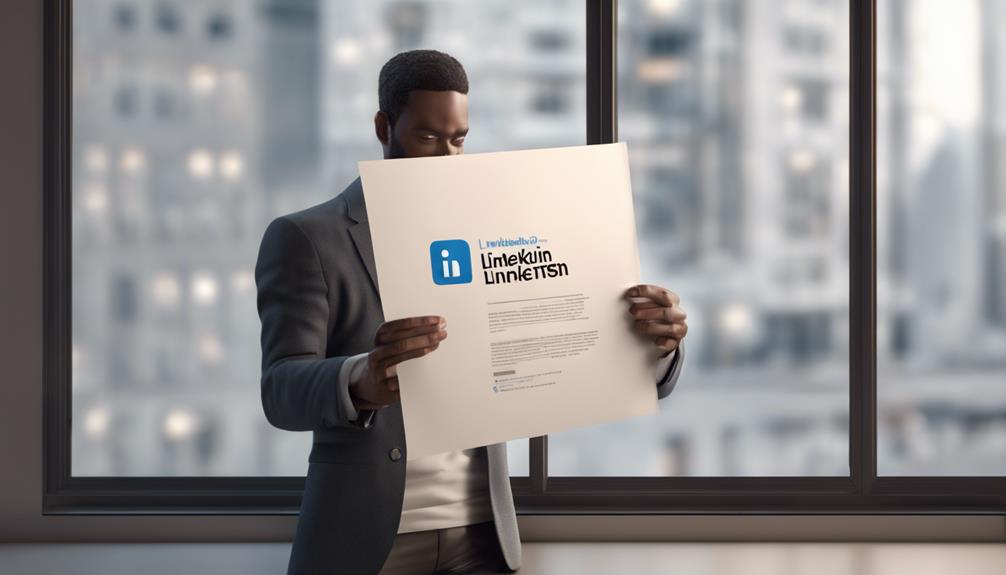
To read a LinkedIn message without the sender knowing, you can use several discreet methods. First, try turning on Airplane Mode before opening the message, preventing LinkedIn from sending a read receipt. Alternatively, access LinkedIn in a private or incognito browser window, which can help avoid detection. If you prefer notifications, enable email notifications for LinkedIn messages; you can read these emails without altering your LinkedIn status. Lastly, another useful tip is to check messages directly from your notifications pane on your mobile; this often won't trigger a 'seen' status. Implementing these strategies can enhance your control over when and how you respond.
Understanding LinkedIn Notifications
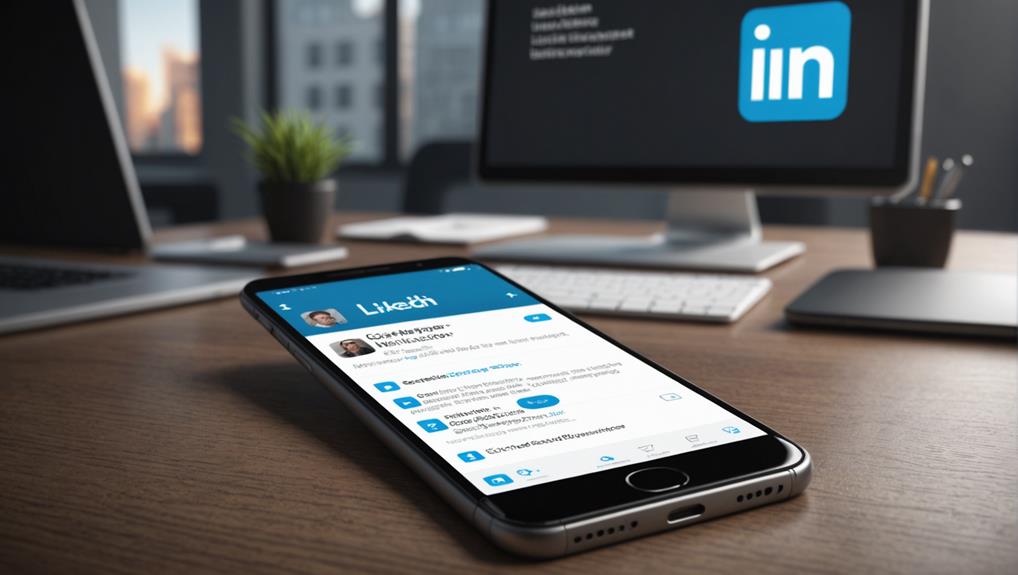
To effectively manage your LinkedIn presence, it's crucial to understand how notifications function on the platform. Notifications are your connection to the professional community. They alert you when someone interacts with your profile, shares content, or sends messages. It's like being tapped on the shoulder in a room full of professionals; you're always in the loop, making sure you don't miss out on opportunities to engage.
When you receive a message on LinkedIn, a notification pops up, usually both on the site and via email, depending on your settings. You're immediately informed, ensuring you're part of the conversation as soon as it happens. This instant update helps you maintain a responsive and proactive stance in your professional circle. Staying on top of these alerts means you're actively participating in your network, nurturing relationships, and fortifying your professional identity.
The Airplane Mode Technique
You can discreetly read a LinkedIn message by activating airplane mode on your device. This simple trick ensures that you remain ‘invisible' while checking your messages. Here's how it works: when you receive a LinkedIn notification, resist the urge to open it immediately. Instead, switch your phone or tablet to airplane mode. This action disconnects you from the internet, halting any data transmission including the ‘read' status back to LinkedIn's servers.
Once you're offline, feel free to open LinkedIn and read the message. Take your time to understand the content thoroughly. This way, you're fully prepared to respond when the time is right, without feeling the pressure of being watched. After you've finished, close the app before turning off airplane mode. This step is crucial as it ensures that once you reconnect to the internet, LinkedIn doesn't update your status to ‘seen'.
Using LinkedIn in Private Mode
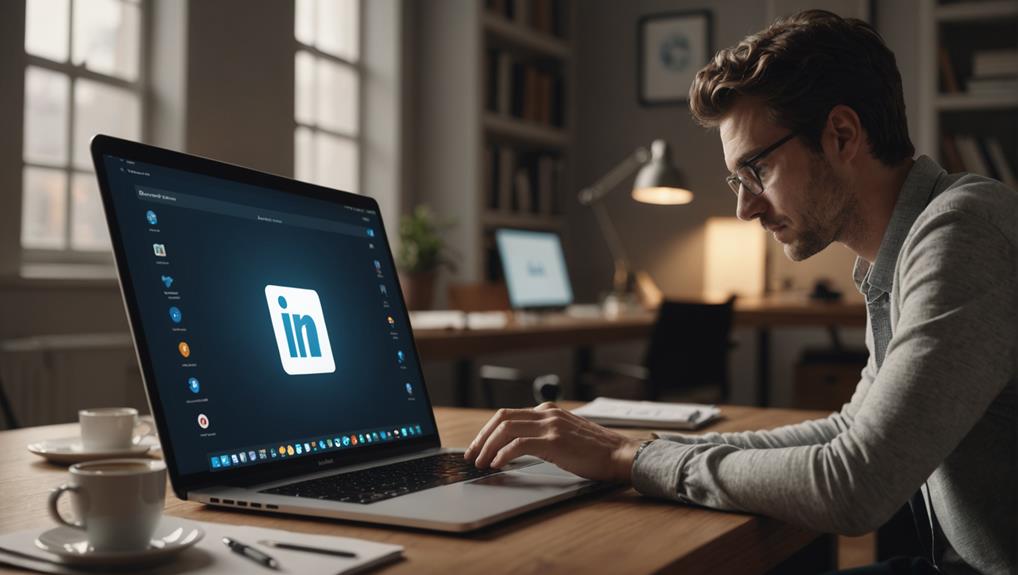
Another discreet method involves activating LinkedIn's private mode to read messages without alerting the sender. You're probably wondering how you can maintain your privacy while staying connected. Turning on private mode in LinkedIn allows you to navigate the platform unnoticed, giving you the freedom to explore and engage without leaving a digital footprint.
To enable this feature, simply head to your settings. Under the 'How others see your LinkedIn activity' section, you'll find the option to change your profile viewing options to 'private mode'. This setting ensures that when you view others' profiles or read messages, you're invisible to them.
While in private mode, you're part of a silent community who values discretion just as much as you do. It's like being part of an exclusive club where everyone respects each other's space and privacy. Remember, using private mode doesn't mean you're completely isolated; you're just choosing when and how to interact on your terms, which can actually help in building more meaningful connections.
Leveraging Email Notifications
Email notifications provide a convenient way to read LinkedIn messages without opening the app. By setting up your account to send notifications directly to your email, you're looped into important conversations without having to actively check LinkedIn. This means you can stay connected with your professional community and not miss out on opportunities.
You're probably wondering how it works. Simply go to the 'Communications' section under your LinkedIn settings. From there, adjust your email settings to receive messages as they come. When someone sends you a message, LinkedIn forwards a copy to your email. You can read the entire message in your inbox without triggering the 'Seen' status on the LinkedIn platform itself.
But here's the best part: you're still part of the conversation. You can take your time to think about how you want to respond. Drafting an email reply can often feel less pressured than responding in real-time on social platforms. Plus, you'll appear more thoughtful and composed in your responses.
Disconnecting From the Internet

While leveraging email notifications allows for discreet message checks, disconnecting from the internet provides a different level of privacy and control over when and how you engage with LinkedIn messages. You're not alone in wanting to maintain a sense of privacy. By going offline, you're taking a stand for your personal space. Here's how you can do it effectively.
First, ensure your LinkedIn settings allow for email notifications with full message content. This way, you won't miss out on any details. Then, when you're ready to disconnect, simply turn off your Wi-Fi or switch your device to airplane mode. This step ensures that when you open LinkedIn, it won't mark messages as read, as you're not online.
Once offline, you can take your time to read through your messages without the pressure of an immediate response. You'll have the space to think about how you want to reply. When you're ready to go back online and respond, just reconnect to the internet. This method not only helps you manage your digital footprint but also empowers you to engage on your own terms. Remember, you're in control here.
Third-Party Tools Overview
If you prefer a more tech-savvy approach, third-party tools can offer additional methods to read LinkedIn messages without alerting the sender. You're not alone in wanting to maintain privacy while staying connected. Many feel the same, and that's where these tools come in handy.
One popular option is using browser extensions designed specifically for LinkedIn. These extensions can help you manage your messages discreetly, allowing you to read without sending a read receipt. It's like having a secret assistant who only shows you what you want to see, when you want to see it.
Another method involves desktop apps that sync with your LinkedIn account. These apps often have settings that let you adjust how you receive notifications and manage your visibility on the platform. This means you can read messages without ever logging in directly to LinkedIn, keeping your activity completely under the radar.
Reading From Notification Pane
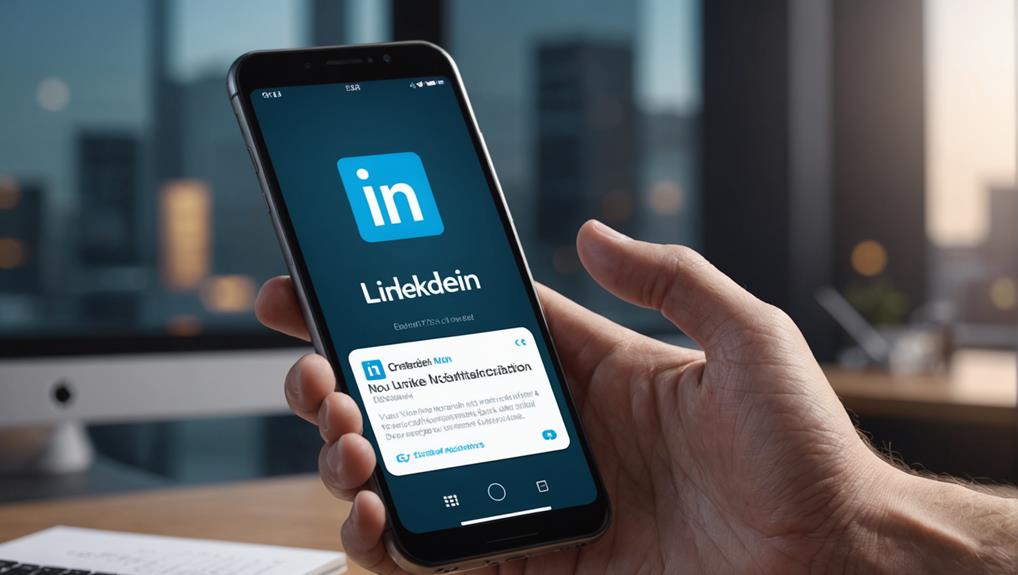
Another straightforward method to check LinkedIn messages without alerting the sender is by using the notification pane on your device. When you receive a new message, your phone or computer typically displays a preview in the notification area. This can be incredibly handy for staying in the loop without diving into the app itself.
You're part of a community, and it's natural to want to stay engaged without necessarily being ready to respond immediately. By reading messages from the notification pane, you can take your time to think about your reply or simply stay informed about the conversation's progress. It's like being at a party and overhearing bits of a conversation before you jump in.
To make the most of this feature, ensure your device settings allow for detailed notifications from LinkedIn. This way, you won't miss out on important contacts or information that could be crucial for your networking and career growth. Remember, every message could be a gateway to new opportunities and connections, so keeping an eye on these alerts helps you remain a part of the professional circle without the pressure of an immediate response.
Delaying the Read Receipt
You can also delay sending a read receipt in LinkedIn to manage when others see you've read their message. It's like holding onto a secret, ensuring you have the space and time to respond thoughtfully. Sometimes, you're just not ready to engage or might need to gather your thoughts before jumping into a conversation. This approach keeps you in control, allowing you to maintain the rhythm of your interactions.
To do this, simply turn off the 'Read receipts and typing indicators' in your LinkedIn settings. You'll find this option under 'Communications.' Once disabled, you can read messages at your own pace without the sender knowing immediately. This feature is particularly useful if you're navigating a busy period or if you're strategizing about your next career move and need a moment to think over a message.
Recap of Best Practices

Let's summarize the key strategies for managing your LinkedIn messages without alerting the sender. First off, *you're* part of a community that values privacy and discretion. Knowing when and how to read a message without sending a read receipt is crucial in maintaining that sense of belonging and respect among connections.
Remember, turning off the 'Read Receipts' feature in your settings is a straightforward way to stay under the radar. You won't send notifications when you read messages, and you'll keep your browsing private. This move ensures that you're not pressured to respond immediately, giving you the space to think over your replies and maintain your pace comfortably.
Moreover, using LinkedIn in an incognito browser window can be a smart trick. It allows you to view profiles and messages without leaving digital footprints that others can track. This method is particularly handy if you're researching potential connections or employers and prefer to stay anonymous during your initial explorations.
Lastly, if you haven't yet, consider checking messages on mobile while your device is offline. This prevents the immediate sending of read receipts and buys you some time to craft thoughtful responses. Remember, being part of this network means respecting each other's digital space as much as their professional contributions.
Conclusion
You've got several tricks up your sleeve now to read LinkedIn messages without sending a read receipt. Whether you're toggling on airplane mode, diving into private settings, or cleverly using your email notifications, you're all set to stay under the radar. Remember, these methods can help you manage your online presence more discreetly. Keep experimenting to find what works best for you. Stay savvy and keep your LinkedIn interactions on your terms!






