
To retrieve a message that you've archived, start by opening your email client or messaging app and using its search functionality. Type in keywords related to the message or the sender's name. If you're on Gmail, you can type 'in:archive' to filter out only archived messages. For messages archived in apps like WhatsApp or Facebook Messenger, navigate to the 'Archived' section typically found under more actions or settings. For iPhones, check iCloud backups or consider restoring your device to a previous date when the message was still available. Exploring these options further will unveil additional methods and tools to make this task even smoother.
Understanding Archived Messages
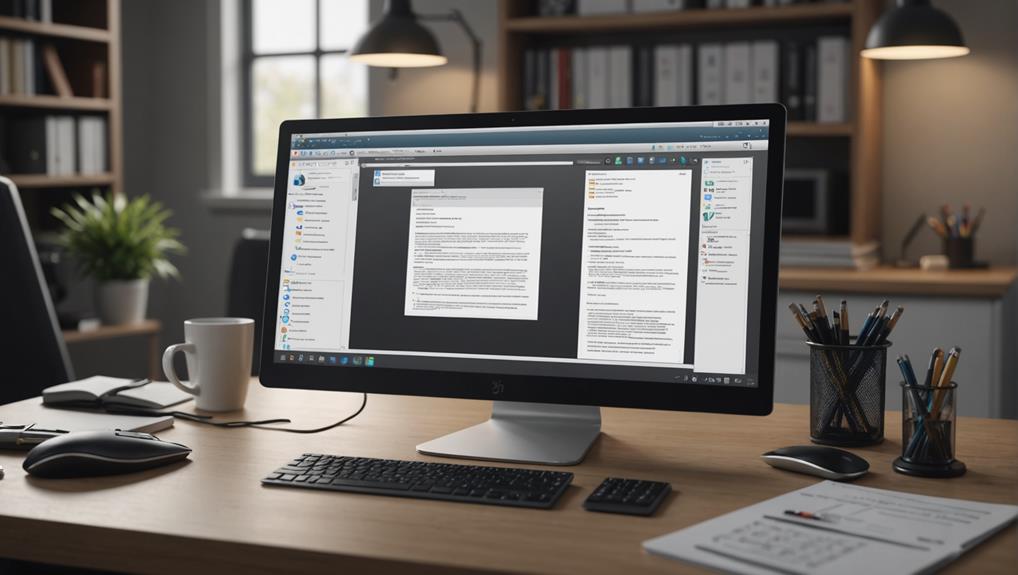
Archived messages are those you've removed from your main inbox but haven't permanently deleted. You're simply making space while keeping these emails accessible, a bit like tucking away old photographs in a shoebox under your bed. You might not need them daily, but knowing they're there gives you a sense of security, doesn't it?
This action doesn't mean you're cutting ties with the past or dismissing important information. Instead, it's a way of decluttering your digital space while ensuring nothing valuable is lost. It's like having a clean room but with a well-organized closet where everything has its place. You belong to a community of savvy users who know that out of sight isn't out of mind.
When you archive, think of it as putting your emails on a shelf rather than throwing them out. They remain an integral part of your collection, just more neatly stored. This helps you focus on the present, dealing with immediate messages while knowing you can easily reach back when needed. It's a smart, efficient approach to managing your digital life, keeping you connected without feeling overwhelmed.
Retrieving Emails in Gmail
Now let's explore how you can retrieve those neatly stored emails in Gmail. You're not alone in occasionally archiving an email too quickly or simply needing to revisit an old conversation. Rest assured, your emails aren't lost; they're just neatly tucked away.
Firstly, open your Gmail account and head to the search bar. Instead of sifting through your entire inbox, type "in:archive" to quickly access your archived messages. This handy shortcut immediately filters out non-archived emails, making it easier to find what you're looking for.
If you remember specific details about the email, such as a keyword or sender's name, add that to the search bar alongside "in:archive." For example, typing "in:archive project update" will narrow down the search results to archived emails related to your project updates.
Once you find the email, you can move it back to your main inbox by opening the email and selecting the "Move to inbox" option. This ensures the email isn't just visible but also repositioned among your recent messages, making future access straightforward.
Recovering Texts on Iphones
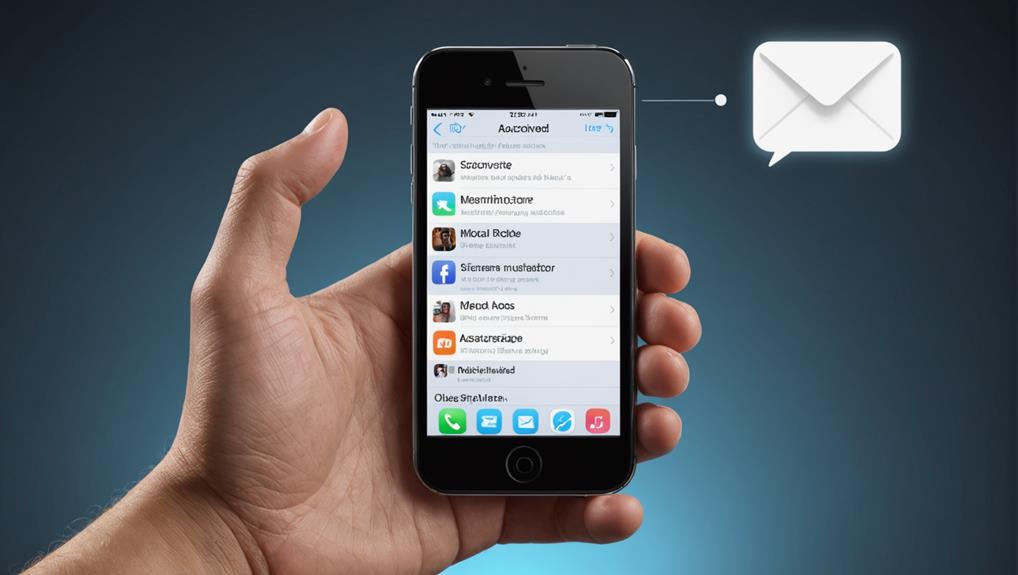
If you've accidentally deleted a text message on your iPhone, retrieving it might be simpler than you think. Remember, you're not alone in this—many of us have been in the same boat, and there's a straightforward way to bring those lost messages back.
Firstly, check your backups. If you've enabled iCloud backup, your messages were likely saved automatically. Go to Settings, tap on your name at the top, then select iCloud > Manage Storage > Backups. Here, you'll see when your last backup occurred. If the backup date is before you deleted the text, you can restore your phone to that backup. However, be aware this will replace the data currently on your phone with what's in the backup.
Don't have a backup? Don't worry! Another option is to use third-party software designed to recover deleted data from iOS devices. Tools like Dr.Fone, Tenorshare UltData, and EaseUS MobiSaver can help you retrieve lost messages. They're user-friendly and connect with a strong community of users who support each other in navigating these tech challenges.
Restoring Messages on Android
Just as you can recover messages on an iPhone, Android users have similar options for restoring their lost texts. It's all about knowing where to look and feeling confident that you're not alone in this—many others have been in your shoes and have successfully retrieved their messages.
Firstly, check your app's archive. Often, what you think is lost is simply moved. This is usually accessible directly within your messaging app. Look for an option labeled 'Archived' or 'History.' It's a common feature, and there's a good chance your 'lost' messages are waiting there, safe and sound.
If the archive doesn't have what you're looking for, don't worry—you've got more options. Your Android device likely has a backup system in place. Navigate to your settings, then to 'Backup and restore' or 'Cloud and accounts.' From there, you can manage and restore backups that likely include your messages. Remember, you're part of a community that values connection and communication, so these features are designed to ensure you can always reconnect with your conversations and the people important to you.
Finding Chats in WhatsApp
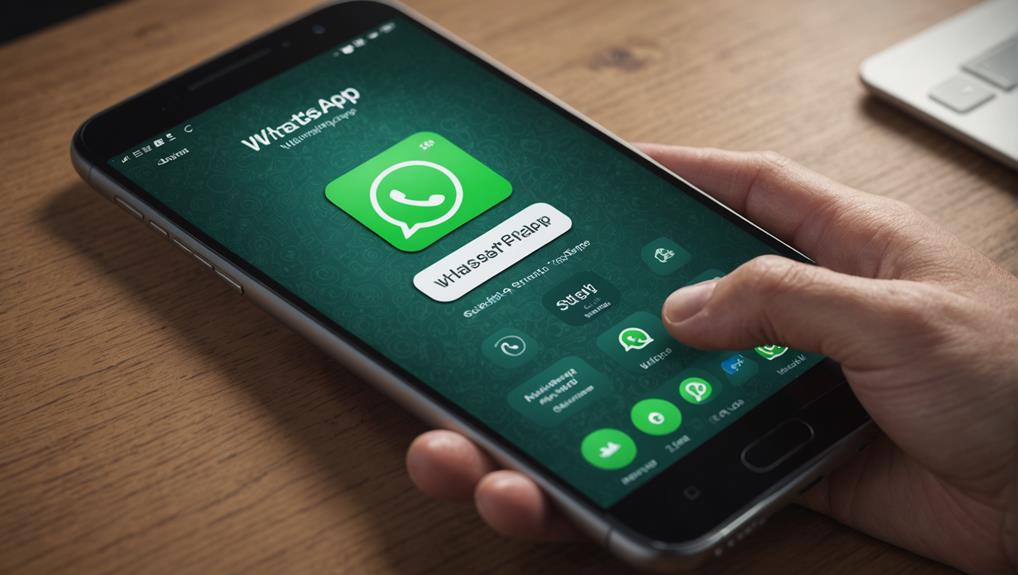
You can easily locate archived chats in WhatsApp by tapping the 'Chats' tab and scrolling to the bottom where 'Archived' is listed. This section acts as a quiet corner in the bustling world of your ongoing conversations, storing away those discussions you're not currently engaged in but still hold close.
Once you find the 'Archived' section, clicking on it will reveal all the conversations you've moved away from the main chat list. It's like opening a treasure chest of old memories and past interactions. Here, you're not just sifting through messages; you're revisiting the connections that have shaped your interactions. Whether it's a brief exchange you had a few months ago or a long, meaningful conversation you want to preserve, each chat is a piece of a larger puzzle that makes up your social world.
Accessing Archives in Facebook Messenger
Accessing archived messages in Facebook Messenger involves tapping the 'Chats' tab, then navigating to the 'More actions' menu to find the 'Archived chats' option. It's like stepping into a hidden room where all your old conversations rest, waiting for you to revisit them. You're not alone in forgetting that this feature exists—it's your secret tool to reconnect with past messages without any hassle.
Once you're in the 'Archived chats' section, you'll see a list of conversations that didn't quite make the cut to stay in your main chat list but were too valuable to be deleted. It's like having a personal treasure chest of memories. Here, you can stroll down memory lane or retrieve important information that you thought was lost.
To unarchive a message, simply tap on the chat you wish to revive. This action will move the selected conversation back to your main chat list. It's as if you're bringing an old friend back into the crowd. By doing so, you ensure that no important message is ever truly gone, making you feel more secure and connected to your network of friends and family.
Locating Archived Messages in Instagram
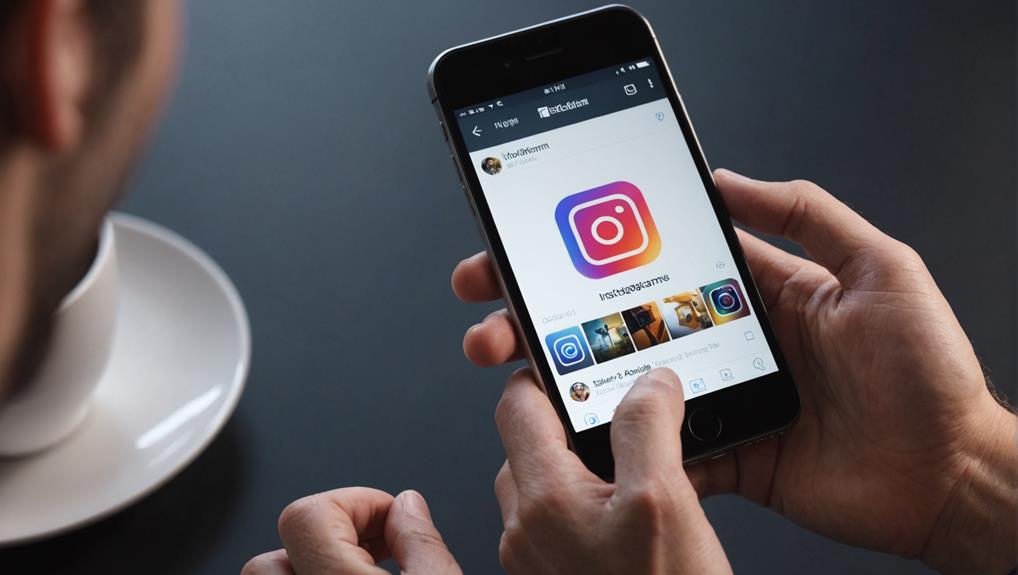
Switching over to Instagram, locating your archived messages also starts with navigating the app's interface. First, tap on the Instagram icon on your phone to open the app. Once you're in, you'll find the Direct Message (DM) icon in the top right corner of your home screen. Tap on it, and it'll take you to your messages.
Don't worry if you can't spot your archived messages right away; you're just a few steps away. From here, you need to click on your profile picture in the upper left corner. This action will reveal the 'Archived' section. Here, Instagram has stored all your hidden conversations. Simply click on 'Archived Chats', and voila! You're now looking at conversations you thought were lost.
Unarchiving Conversations in Slack
To unarchive a conversation in Slack, simply locate the channel or direct message you need to retrieve from the archive. This is your gateway back into the discussions that may seem lost but are just tucked away. Imagine it as rejoining a conversation with old friends; you're not just retrieving messages, you're reviving connections.
Here's how you can dive back in: First, go to your Slack workspace and find the ‘Channel browser' if it's a channel, or search for the user's name for direct messages. There's a filter option; click on it and select ‘Archived channels' from the dropdown menu. This list is where all your archived conversations are peacefully resting.
Once you've found the channel or DM you're looking for, simply click on it. You'll see an option to ‘Unarchive'. Hit that button, and voilà, the conversation is back in your active list. It's as if you never left. You're back in the loop, ready to contribute, catch up, and collaborate once more.
Unarchiving is more than just a technical step; it's about re-establishing your presence and continuing to build relationships within your team or group. Don't hesitate to bring back valuable insights and history by unarchiving what matters.
Retrieving Messages in Microsoft Outlook
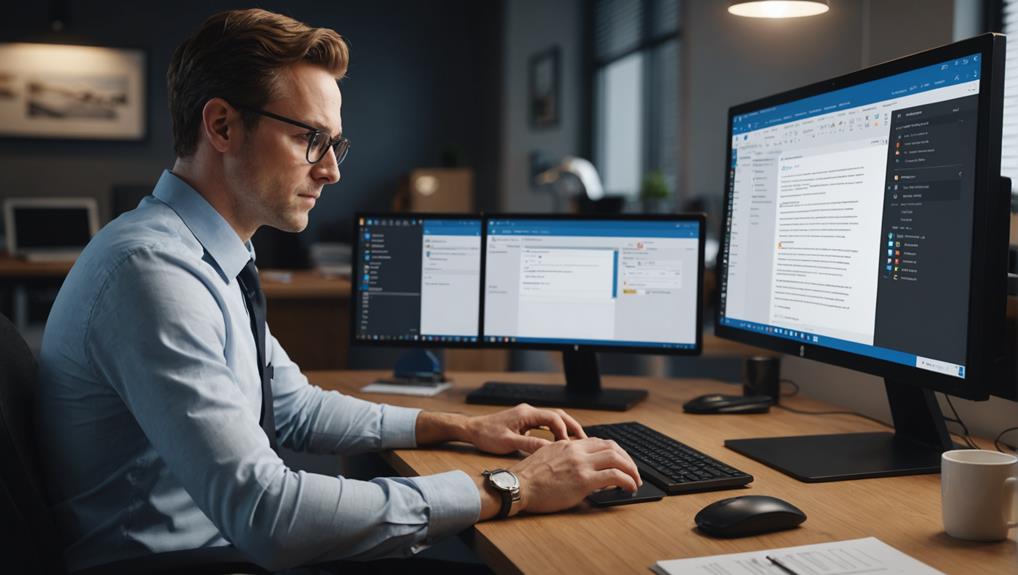
You can easily retrieve archived messages in Microsoft Outlook by navigating to the 'Folder' pane and selecting 'Archived Items.' Once you're there, it's like stepping into a room where all your old friends have been waiting. Scroll through or use the search bar to find the specific message you're looking for. Remember, these aren't just old messages; they're part of the ongoing conversations that shape your day-to-day connections.
After locating your message, you can either open it to revisit the conversation or move it back to your main inbox if it's still relevant. To do this, right-click on the message, choose 'Move,' and then select the destination folder. It's a simple gesture, but moving a message back to your inbox can feel like bringing a distant memory back into your daily life.
This process doesn't just help you keep track of important details—it also ensures that you're never out of touch with the communications that matter. By managing your archived messages effectively, you're not just organizing emails; you're nurturing the relationships and projects that help you thrive in your community and workplace.
Tips for Managing Archived Messages
Managing your archived messages effectively can save you time and keep your inbox clutter-free. Here's how you can foster a sense of order and community in your digital space.
Firstly, make it a routine to review your archived messages periodically. Set a reminder to go through them every month. This isn't just about cleaning up; it's about rediscovering connections and ensuring no important message slips through the cracks.
Create folders or labels based on categories that make sense to you—whether it's projects, events, or personal connections. This way, you're not just stashing away emails; you're organizing them into meaningful groups. You'll know exactly where to find that old conversation when you need it, and you'll feel more connected to your past interactions.
Don't forget to utilize search tools effectively. Get familiar with the search operators your email service offers. This skill lets you navigate through your archives swiftly, pulling up exactly what you need without a hassle.
Lastly, consider pruning. If an archived message no longer serves a purpose or brings you joy, maybe it's time to let it go. This keeps your digital environment a place of relevance and warmth, reflecting the ongoing journey of your communications.
Conclusion
Now that you've got the know-how, retrieving archived messages across different platforms is in your hands! Whether it's Gmail, iPhone texts, Android messages, WhatsApp, Instagram, Slack, or Outlook, just follow the steps outlined to bring those hidden conversations back to light. Remember, staying organized and familiar with each platform's archiving function makes managing your messages a breeze. So, go ahead and unarchive with confidence, knowing you're fully equipped to keep all your communications in check!






