
Yes, you can definitely get your archived chats back on platforms like WhatsApp, Facebook Messenger, Gmail, and others. In WhatsApp, simply tap 'Archived' for Android or pull down for iPhone users to access and unarchive your chats. On Facebook Messenger, use the search bar and find the 'Archived Chats' option to restore conversations to your main chat list. For Gmail users, scroll down to 'More', click on 'All Mail', and your archived emails will appear ready to be moved back to the inbox. These steps ensure you don't lose out on important messages. Explore the specifics for each platform to secure and manage your conversations effectively.
Understanding Chat Archiving

Chat archiving lets you save conversations for later review without cluttering your main chat feed. You're part of numerous groups and conversations, and it's easy to feel overwhelmed. Archiving doesn't delete these chats; it simply stores them out of sight, so you can focus on what's immediate without losing what may later be important.
When you archive a chat, you're telling your app, “Hold onto this for me, but keep it out of the way.” Whether it's a fleeting project group or a long-term club chat, you don't have to fret about losing past conversations. They're out of your daily view, yes, but not out of reach. This tool is particularly useful if you're trying to maintain a clean, organized chat list while ensuring that no part of your social or professional life gets accidentally left behind.
Think of it as putting your seasonal clothes into storage; you can't see them, but you know exactly where they are when you need them. By using archiving, you stay connected to your various circles without feeling bogged down by an endless stream of active chats. It's all about keeping your digital space as tidy as your mindset.
Retrieving Chats on WhatsApp
You can easily retrieve archived chats on WhatsApp by following a few simple steps. First, open WhatsApp and go to your chat list. If you're using an android device, scroll to the bottom of the chat list and tap on “Archived.” For iPhone users, pull the chat list down to reveal the “Archived Chats” link at the top. Tapping this will show you all your archived conversations.
Next, find the chat you want to bring back into your main chat list. On Android, press and hold the chat, then select “Unarchive.” On an iPhone, swipe left on the chat and tap “Unarchive.” The chat will instantly reappear in your main chat list.
Restoring Messages in Facebook Messenger

Similarly, restoring messages in Facebook Messenger involves a straightforward process. If you've accidentally archived some of your chats, or just need to revisit old memories, you're not alone. Everyone has moments where they want to reconnect with past conversations, and thankfully, Messenger makes this easy.
First, open your Messenger app and head to the ‘Chats' tab. Don't see what you're looking for right away? Tap on the search bar at the top and type in the name of the person whose conversation you want to bring back. This can instantly filter out the specific chat, saving you time.
If that doesn't work, you might need to dive into the archives. Click on your profile picture in the corner to open the menu and find ‘Archived Chats'. Here, you'll see a list of all conversations that you've archived over the years. Simply tap on the chat you wish to restore, and it will reappear in your main chat list.
Accessing Archived Emails in Gmail
Accessing your archived emails in Gmail is a simple process. When you archive an email, it's not deleted but neatly stowed away from your main inbox, so you can keep your space clean and organized without losing any of your messages. It's like tucking away old letters in a drawer, knowing you can read them whenever you feel the need to reconnect with past conversations.
To retrieve these emails, just scroll down on the left side of your Gmail screen until you find the “More” option. Clicking on this will expand your options, revealing the “All Mail” label. This is where every email you've ever sent or received lives, including the ones you've archived. They're all here, just waiting for you to revisit them.
Think of it as a community of your past interactions, each email a familiar face you can call on at any time. Clicking on any of these emails will open them, and from there, if you decide it's time for them to come back to your main inbox, simply move them back. It's like welcoming an old friend home, ensuring that no important memory is ever truly lost.
Recovering Conversations in Telegram

Restoring your archived conversations in Telegram is straightforward and quick. Whether you've tidied up your chat list or accidentally archived a conversation, retrieving them ensures you're never out of the loop or missing cherished memories. Here's how you can reconnect with your community and keep every important message close at hand.
First, open Telegram and head to the main chat list. If you're on a device with a swipe feature, simply swipe down from the top of the chat list to reveal the 'Archived Chats' folder. Alternatively, you might find an option or a search bar at the top where you can type 'Archived Chats' to access them directly.
Once you're in the Archived Chats folder, find the chat you want to bring back. Swipe left on the chat and tap 'Unarchive', or on some devices, you might need to press and hold the chat and then select 'Unarchive' from the menu. This action restores the chat to your main chat list instantly.
Unarchiving Texts in Imessage
To unarchive texts in iMessage, open the app and navigate to your list of conversations. It's easy to feel a bit lost when you can't find those important messages that once gave you a sense of connection. Don't worry, you're not alone in this. Many of us have accidentally archived a conversation that holds sentimental value or crucial information.
Here's how you can bring those texts back into your main chat list. Swipe down on the screen to reveal the search bar. Type in a keyword, a name, or a date related to the chat you're looking to retrieve. iMessage is smart—it'll help you sift through the archives and find exactly what you're missing.
Once you see the conversation you want, simply swipe left on it and tap ‘Unarchive'. Voilà! The chat will pop back into your main conversation list. Just like that, you're reconnected with those messages. It's like finding a piece of yourself that was misplaced. Unarchiving is more than just retrieving texts; it's about reclaiming your shared memories and experiences. So, take control and bring back those valuable conversations—you'll feel right back where you belong.
Steps to Retrieve Slack Messages

If you've archived messages in Slack, you can retrieve them by following a few straightforward steps. It's comforting to know you're not alone in accidentally archiving important chats. Everyone's been there, and the solution is simpler than you might think.
First, open Slack and head to the channel or direct message where the conversation was archived. If you're part of a larger team, feel free to ask a colleague for help pinpointing the right spot; community support is key here. Next, click on the channel or user's name at the top of the screen. From the drop-down menu, select "Channel Settings" or "Conversation Settings" depending on whether it's a channel or a DM.
In the settings menu, you'll find an option labeled "Archived." Click this, and you'll see a list of all archived messages associated with that channel or conversation. Simply find the conversation you need and select "Unarchive." The chat will immediately reappear in your active chat list.
Finding Archived Chats in Instagram
You can easily locate your archived chats on Instagram by tapping your profile icon, then selecting the menu and choosing 'Archive.' It's a simple action that reconnects you with those messages you weren't quite ready to let go of. Whether it's a heartfelt conversation with a friend from years ago or a laugh-out-loud exchange that brightened your day, they're all safely tucked away in your archive, waiting for you.
Once in the 'Archive' section, you'll see options for 'Stories Archive' and 'Posts Archive.' Don't worry; your chats aren't lost among these. Just tap on the 'Messages' tab. Here, your archived chats are listed, probably bringing back a rush of memories and emotions. It feels like stepping into a room full of old friends, doesn't it?
If you're looking to declutter your main chat list without losing meaningful connections, archiving chats is perfect. This feature helps keep your digital space tidy while preserving the bonds you've built. Revisiting these chats can be a cozy trip down memory lane, reminding you of the shared moments that weave you into the social fabric of your Instagram community.
Techniques for Microsoft Outlook
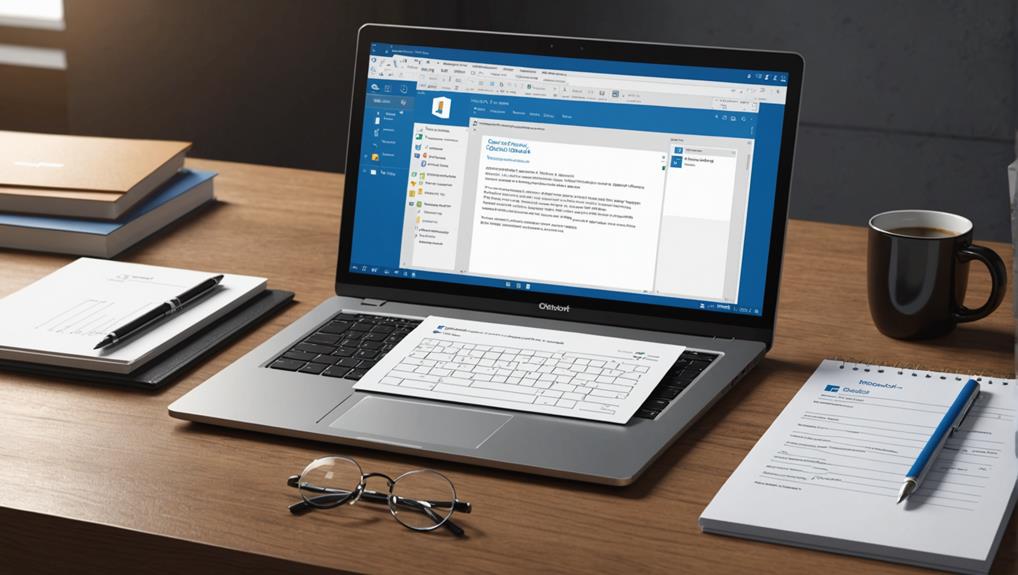
While Instagram offers a straightforward approach to managing social memories, Microsoft Outlook requires different techniques to handle your professional communications effectively. You're not alone in this; everyone using Outlook has to navigate these waters, and it's all about finding the right steps to ensure you're connected and in control.
Firstly, to retrieve your archived emails in Outlook, you'll need to access the Archive folder. Don't worry if you can't immediately see it; sometimes it's nestled under the “More” section in your folder list. Once you find it, browsing through your archived chats is as simple as clicking on the folder.
If you've set up AutoArchive, Outlook periodically moves old items to the archive file automatically. To check or change the settings, go to File > Options > Advanced > AutoArchive Settings. Here, you can adjust how often Outlook archives your emails and even specify the age of emails to archive.
General Tips for Chat Recovery
Recovering your chats from various platforms can be straightforward with the right tools and steps. You're not alone in this; many of us have been through the hassle of accidentally deleting important conversations or losing access due to an app update. The first step is always to check if the platform you're using has a built-in archive or recovery option. Most messaging apps like WhatsApp or Telegram offer some form of chat backup, usually linked to your cloud storage.
Remember, it's crucial to regularly back up your chats to avoid losing any precious memories or critical information. This way, if you ever find yourself scrambling to retrieve an important message, you'll have a fallback. Also, consider using reliable third-party software designed for data recovery. They often provide more comprehensive solutions and can rescue data that seems permanently gone.
Lastly, don't hesitate to reach out to the app's support team if you're struggling. They're there to help you, and often, they can guide you through steps you might not have considered. You're part of a community that values communication and connection, so take advantage of these resources to keep your chats intact and accessible.
Conclusion
You've got several tools at your disposal to retrieve those archived chats, no matter the platform. Whether it's WhatsApp, Facebook Messenger, or even Instagram, just dive into the settings and follow the simple steps outlined. Remember, it's usually just a few clicks away. Keep your login details handy and stay patient; you'll have your conversations back in no time. And if you ever get stuck, most platforms offer helpful support to guide you through the process.






