
When you archive a LinkedIn message, you’re moving it from your main inbox to the Archived section, but you’re not deleting it. This way, your inbox stays neat and manageable, while you keep the messages for future reference or follow-ups. It’s easy to do: simply hover over the conversation, click the three dots, and select ‘Archive’. The message then quietly relocates to your Archived folder, which you can access anytime you need to revisit old messages or rekindle past professional conversations. There’s more to explore on how this feature can streamline your networking efforts and enhance your professional communication.
Understanding Archiving on LinkedIn
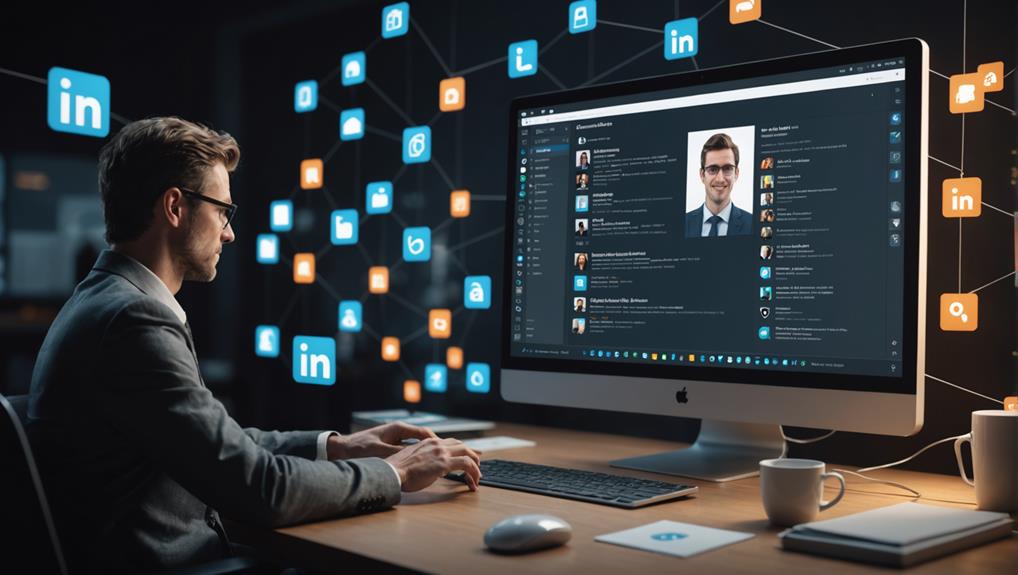
Archiving messages on LinkedIn lets you clear your inbox without deleting conversations that might be important later. It’s like stashing away letters in a drawer; you can always find them when you need them. This means that while your main conversations remain tidy and manageable, you’re not losing connections or previous interactions that could turn valuable down the road.
Think of your LinkedIn inbox as a living room where professional relationships are hosted. You’d want it to be clutter-free yet welcoming, ensuring that every message you keep is accessible but not overwhelming the space. By archiving, you’re making sure that your connection space remains organized, yet inclusive of all your professional encounters.
The Archiving Process Explained
How do you archive a message on LinkedIn? It’s simpler than you might think and ensures you’re keeping your inbox clean while still holding onto important communications. First, navigate to your LinkedIn messaging. Here, you’ll find your ongoing conversations. To archive a conversation, hover over the conversation you want to store away. You’ll see three little dots appear on the right side of the message snippet. Click on these dots, and a drop-down menu will appear.
From this menu, select “Archive”. It’s that easy! The conversation will immediately move to your Archived folder. Don’t worry, this doesn’t delete the conversation; it simply moves it out of your immediate inbox view. You can access your archived messages at any time by going to the Archived section, ensuring that you can always revisit old conversations whenever you need to.
Benefits of Archiving Messages

Now that you know how to archive messages on LinkedIn, let’s explore the advantages this feature offers to your professional communication. By archiving messages, you’re not just cleaning up your inbox; you’re strategically organizing your professional interactions. This helps you keep track of important conversations without the clutter of less relevant messages.
Archiving can make you feel more in control and less overwhelmed, especially when you’re juggling multiple projects or networking with various groups. It’s like having a personal assistant who keeps your digital space tidy and ensures that nothing slips through the cracks.
Moreover, when you archive messages, you’re creating a private repository of contacts and conversations that you can refer to at any time. This is invaluable for following up on old leads or rekindling professional relationships. It’s about building a community around your career, where every message counts and no opportunity is lost.
How to Archive a Message
To archive a message on LinkedIn, simply click the ‘Archive’ button located next to the message in your inbox. This action is a neat way to keep your messages organized and your inbox clutter-free. It’s like tidying up your digital space so that you can focus on the conversations that matter most to you right now.
When you archive a message, you’re not just cleaning up; you’re also preserving important conversations without deleting them. This means you can always revisit them later if needed. It’s perfect for when you want to hold onto messages that might be useful in the future, like job offers, networking opportunities, or advice from mentors.
Locating Archived Messages

Once you’ve archived messages on LinkedIn, you might wonder where they’re stored. You’re not alone in this! Many LinkedIn users go through the same query after choosing to archive their messages. Finding your archived messages is straightforward, and you’ll feel more connected to your network knowing you’ve got everything organized and accessible.
First, go to your LinkedIn homepage and click on the ‘Messaging’ icon at the top of your page. This is where all your conversations are housed. At the top of the messaging page, you’ll see a few options. Click on ‘… More’ to reveal additional actions. Among these, you’ll find ‘Archived,’ which is exactly where you need to go. Clicking on this will display all the messages you’ve decided to archive.
It’s reassuring to know that all your important professional communications aren’t lost—they’re just neatly tucked away. You can revisit old messages anytime you need, whether to rekindle professional relationships or to follow up on past discussions. This way, you stay integrated with your network without the clutter of old messages in your main inbox.
Differences Between Archiving and Deleting
Understanding the differences between archiving and deleting messages on LinkedIn is crucial for managing your digital communications effectively. When you archive a message, you’re essentially tidying up your inbox without erasing the conversation. It’s like putting away files in a cabinet; you can retrieve them whenever you need. This option is perfect when you want to clear some space but think you might refer back to the messages later.
On the other hand, deleting a message is like shredding a document. Once you delete a message on LinkedIn, it’s gone forever, and there’s no way to recover it. This is a good option if you’re certain you won’t need the information again and wish to keep your space permanently clear.
You’re part of a larger community on LinkedIn, and how you manage your messages can impact your professional relationships. Archiving allows you to maintain a cleaner inbox while keeping a record of past communications, which can be beneficial for networking and professional growth. Deleting helps protect your privacy and security by permanently removing sensitive information. Both choices reflect how you value and interact with your network, helping you maintain control over your digital environment.
Tips for Organizing Messages

Efficiently organizing your LinkedIn messages ensures you stay on top of your professional communications. By keeping a tidy inbox, you’ll never miss an opportunity or a critical update. Here are a few tips to help you manage your messages better.
First, make regular checks a habit. Set aside a specific time each day to read and sort through your messages. This routine not only keeps your inbox manageable but also signals to your connections that you’re attentive and reliable.
Next, utilize LinkedIn’s labeling feature. Categorize messages by project, urgency, or contact type. For instance, you might have labels for “Job Offers,” “Networking,” and “Current Projects.” This system lets you quickly find messages related to specific areas of your professional life.
Don’t forget to personalize your approach. As you interact with various professionals, remember that each connection is a potential doorway to new opportunities. Keeping your messages organized shows that you value these relationships and are committed to nurturing them.
Lastly, archive messages that you’ve dealt with but might need to refer back to later. This keeps your primary inbox focused while ensuring you don’t lose valuable contacts or information. By following these steps, you’ll maximize your LinkedIn potential and foster a sense of community and belonging with your network.
Common Misconceptions About Archiving
Many people mistakenly believe that archiving a LinkedIn message deletes it permanently. However, this isn’t the case at all. When you archive a message, you’re simply moving it out of your main inbox to keep things tidy and manageable. It’s like putting a document into a filing cabinet for safekeeping, not shredding it.
You might also think that once you archive a message, it’s out of sight and therefore, out of mind. But really, it’s still right there, just in a different spot. You’re not losing any vital connections or important opportunities by archiving. Instead, you’re creating a cleaner space that helps you focus on current engagements without losing touch with past conversations.
Another common error is the belief that archiving is a complicated process reserved for the tech-savvy. It’s actually quite straightforward. A few clicks and you’ve decluttered your inbox, making your daily professional interactions more streamlined.
Restoring Archived Messages
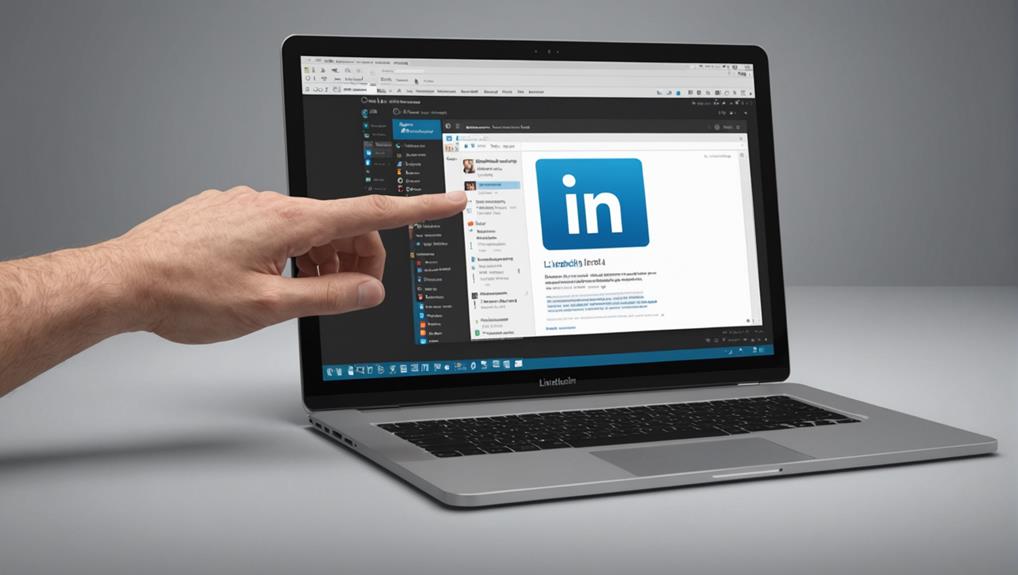
If you’ve archived a LinkedIn message and need to retrieve it, the process is surprisingly simple. First, head over to your LinkedIn inbox. Don’t worry; you’re not alone in needing to pull up old messages—everyone does it at some point! Next, click on the ‘More’ tab and you’ll see an option for ‘Archived’.
Clicking on ‘Archived’ will bring up all the messages you’ve moved from your main inbox. Here, you can browse through or search for the specific conversation you need. Found it? Great! To move it back to your main inbox, just open the message and you’ll find an option to ‘Unarchive’. Selecting this will instantly return the message to your primary message feed. It’s like it was never gone!
Best Practices for Message Management
To keep your LinkedIn inbox organized and manageable, regularly review and archive non-essential messages. This simple habit ensures you’re not overwhelmed by clutter and can focus on communications that truly matter. You’re part of a professional community where every interaction can lead to opportunities, so it’s key to maintain an inbox that reflects your professional priorities.
Make it a routine to categorize your messages as soon as you read them. If a message doesn’t require immediate action but might be useful later, archive it. This way, your main inbox stays neat, and you know exactly where to find archived conversations when needed. It’s like keeping a clean workspace; you’ll feel more in control and less stressed.
Don’t forget to personalize your notifications settings too. By tailoring what alerts you receive, you’ll minimize distractions and stay tuned to messages that are most relevant to your professional growth. Remember, managing your LinkedIn messages effectively is not just about cleanliness; it’s about making sure you’re always connected to the right people and opportunities. You’re not just organizing an inbox; you’re nurturing your professional network and career.
Conclusion
Now you know how to tidy up your LinkedIn inbox by archiving messages! Remember, archiving helps keep your messages organized without deleting anything permanently. Just head to the conversation, select “Archive,” and you’re all set. To find them later, just visit your archived messages section. Don’t worry about losing important messages; you can always restore them if needed. Keep your inbox manageable and your important conversations accessible with these easy steps!






