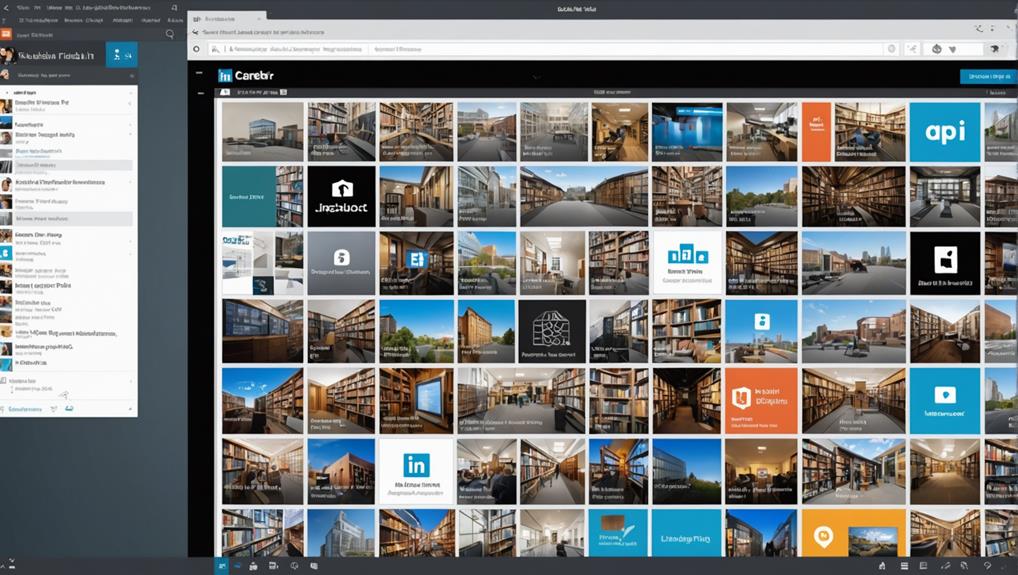
As you navigate the vast sea of content on LinkedIn, have you ever stumbled upon a post that resonates so deeply you wish to keep it for future reference? You're not alone. Saving influential posts isn't just about collecting them; it's about strategically harnessing their value to enhance your professional journey. Whether you're using LinkedIn's own features or integrating sophisticated external tools, the method you choose can significantly impact how you revisit and utilize these insights. Let's explore the most effective ways to not only save these gems but also to make them a pivotal part of your professional development toolkit. Curious about which tools can best serve your needs?
Utilizing LinkedIn's Save Feature
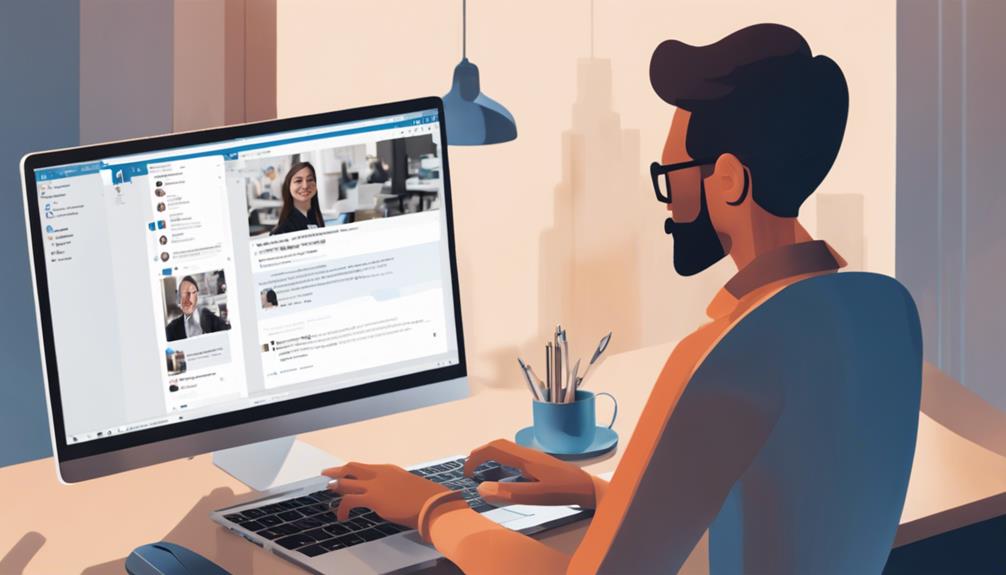
LinkedIn's Save feature lets you easily bookmark posts for later reference. When you're scrolling through your feed and stumble upon an insightful article, an innovative idea, or a job listing that catches your eye but you're too busy to explore it fully, you can simply click the bookmark icon located at the bottom of the post.
This action saves the content in a dedicated section of your LinkedIn profile, allowing you to conveniently access it whenever you're ready.
You'll find this feature particularly useful if you're keen on building a personal library of professional resources. Whether it's a thought-provoking piece on industry trends or practical advice from a seasoned expert, saving these posts means you won't lose valuable insights amidst the daily flood of information.
It's also a great way to keep track of potential job opportunities without the need to search repeatedly.
Moreover, when you save a post, LinkedIn doesn't notify the poster, so you can curate your collection privately. This aspect ensures that you can maintain a focused and personalized resource hub without any external influence or pressure.
Organizing Saved Posts Effectively
After you've mastered saving posts on LinkedIn for later review, the next step is organizing them to maximize your efficiency and ease of access.
First, it's essential to develop a system that suits your professional needs. You might categorize saved posts by topic, such as marketing strategies, industry news, or leadership advice. This way, you can easily locate the information when you need inspiration or reference.
Consider setting aside time weekly or monthly to review your saved posts. This routine ensures you're not just hoarding information but actively using it to enhance your knowledge and skills. During these review sessions, you can also decide to delete posts that are no longer relevant or have become outdated, keeping your collection fresh and valuable.
Lastly, don't forget to make notes on particularly useful posts. Whether it's a quick summary or key points that resonated with you, adding your personal insights will help reinforce the material and make it easier to recall when you're applying these ideas in real-world scenarios.
Leveraging Bookmark Tools

Many LinkedIn users don't realize the full potential of bookmark tools available on the platform. These tools aren't just for saving posts; they're your gateway to building a personalized knowledge base directly within LinkedIn. When you come across a post that resonates or is relevant to your profession, you can save it instantly, ensuring you don't lose valuable insights among the daily flood of content.
To start, look for the bookmark icon typically located at the bottom or top of a post. A simple click saves the post to your 'Saved Items', which you can access from your profile menu.
It's crucial to develop a habit of reviewing these saved posts regularly. This not only refreshes your memory but also keeps your feed purposeful and tailored to your ongoing professional needs.
Moreover, as you interact with these saved posts—whether it's commenting, sharing, or simply re-reading—you enhance your engagement with your network. This increased interaction can lead to more visibility and opportunities within your professional circle.
Creating Content Libraries
Building a content library on LinkedIn allows you to organize the posts you've saved into personalized categories. This is crucial if you're keen on referring back to valuable insights and strategies shared by industry leaders.
By categorizing these posts, you can easily access them based on topics or relevance to your current projects.
To start, you'll need to regularly review your saved posts. As you do, think about the themes or common subjects that emerge. Are they about leadership, marketing, tech innovations, or career development?
Labeling each post accordingly will help you streamline your library.
Once you've categorized the posts, consider how often you'll use them. You might set up categories like "Must Read Weekly" or "Project Ideas."
This not only makes it easier to find what you're looking for but also ensures you're revisiting the most impactful content.
Using External Apps for Backup

Several external apps can serve as reliable backups for your LinkedIn posts, ensuring that you never lose access to valuable content. When you're looking to safeguard your professional insights and shared knowledge, these tools are indispensable.
Apps like Pocket and Evernote allow you to quickly save posts directly from LinkedIn. You simply use their web clipper tool, which integrates seamlessly into your browser, to capture and store posts in an organized manner.
Using these apps, you can tag and categorize your saved content, making it easier to retrieve when you need it. It's not just about having a backup; it's about creating a personal repository where you can revisit insights whenever necessary. Think of it as your professional knowledge base, accessible right from your smartphone or computer.
Moreover, these apps often offer offline access, so you're not tethered to an internet connection to review saved posts. This feature is particularly useful when you're traveling or in areas with unstable internet.
Sharing Posts With Connections
Sharing LinkedIn posts with your connections can significantly amplify their reach and impact. When you come across a post that resonates with your professional goals or interests, sharing it not only enhances visibility for the original poster but also enriches your profile with valuable content.
Here's how you can effectively share these posts.
Firstly, always add a personal touch when you share a post. Don't just click the share button; write a brief commentary or insight that shows your perspective or why you think it's important. This approach helps you engage more deeply with your network and encourages them to interact with the post.
Secondly, consider the timing of your shares. Posting during peak hours—typically weekday mornings—can increase the visibility of the post among your connections. You'll likely catch people during their morning routine when they're checking updates and news.
Lastly, tailor your shares to relevant groups or specific individuals within your network. If a post is particularly pertinent to a sector or professional group you're part of, sharing it directly with them can spark meaningful discussions and connections, further leveraging the networking power of LinkedIn.
Categorizing for Quick Access
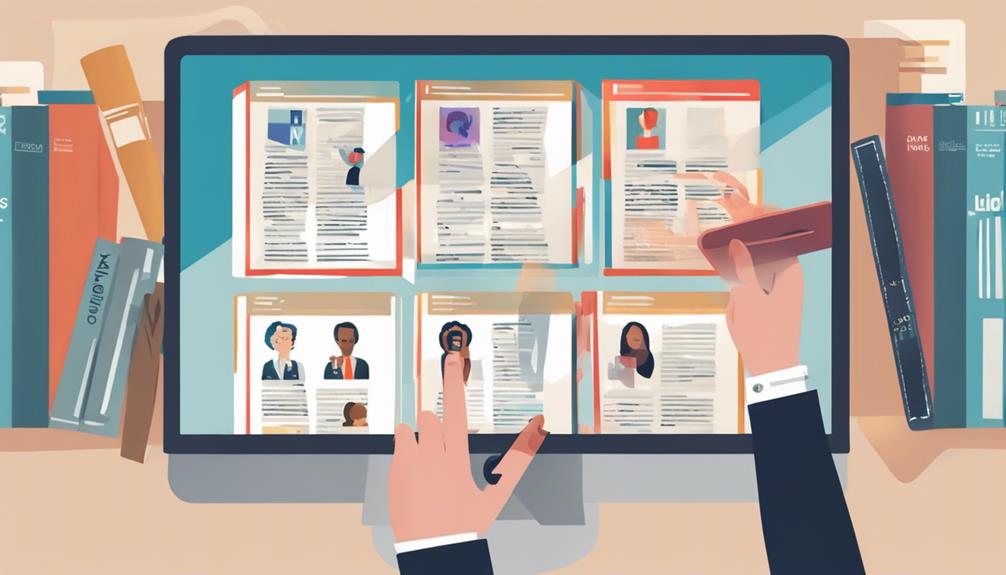
After exploring how to share LinkedIn posts effectively, let's focus on how you can organize these posts for quick access in the future.
Categorizing saved posts isn't just about keeping your LinkedIn tidy; it's about maximizing your efficiency when you're looking back for that spark of inspiration or that critical piece of advice.
Start by creating specific folders or labels based on themes, industries, or urgency. For instance, you might've categories like "Innovation Ideas," "Leadership Strategies," or "Urgent Reads." This method ensures you don't waste time scrolling through a mixed pile of saved content.
You can also tag posts with keywords. If a post discusses transformative leadership, tag it with both "leadership" and "transformation." Later, when you need inspiration for leading a change, you can simply search these specific tags.
Remember to regularly review and prune your saved posts. This isn't just about removing what's no longer relevant; it's also an opportunity to reassess the categories themselves.
Maybe some are too broad, or others could be merged. Keeping your saved posts organized is an ongoing process, but it's one that will save you time and enhance your productivity in the long run.
Integrating With Personal CRM
Integrating your saved LinkedIn posts with a personal CRM can transform how you manage your professional relationships and opportunities. By funneling these posts into your CRM, you're not just archiving content; you're enhancing your entire networking strategy.
Here's how you can make this integration work effectively for you.
First, decide what kind of information from LinkedIn will be most beneficial for your CRM. This might include posts from industry leaders, innovative ideas, or company announcements that align with your professional interests or business needs.
Once identified, use a tool or a manual process to export these posts to your CRM. Most CRMs allow you to tag and categorize this information, making it easier to retrieve and use when needed.
Next, link the content to specific contacts or companies within your CRM. This connection creates a richer profile of your business relationships.
For example, if a contact often posts about artificial intelligence, tagging these posts accordingly in your CRM will remind you of their expertise in this area, potentially enriching future conversations or collaborations.
Setting Reminders for Review
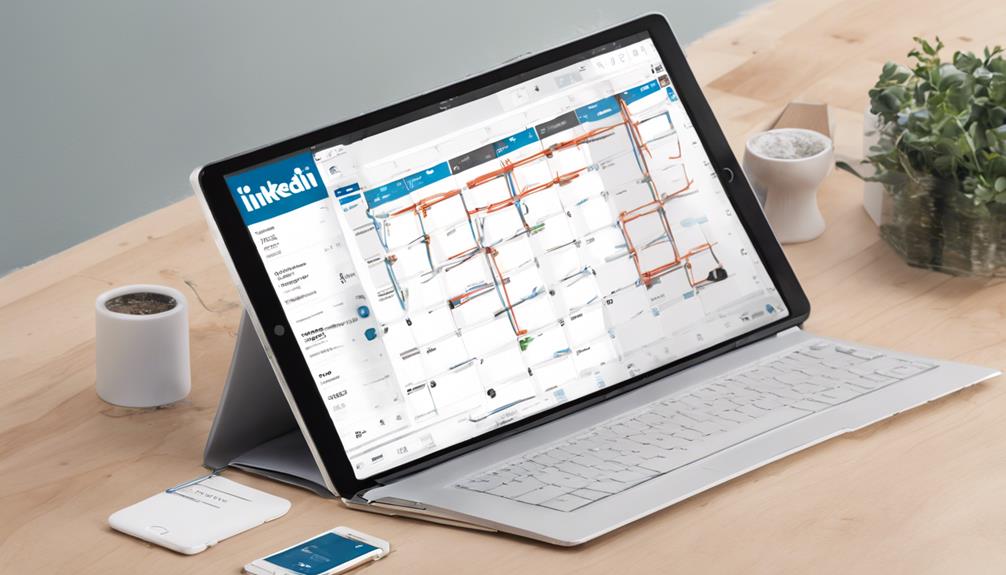
To make the most of the posts you've saved, set up reminders to review them periodically. It's easy to save content with every intention of coming back to it, only to forget as more tasks pile up. By setting reminders, you'll ensure these valuable insights don't slip through the cracks.
You can use various tools to help with this. Your smartphone's calendar app is a great place to start. Simply choose a day and time that works best for you, perhaps during a weekly review session when you're already planning other tasks.
Set the event to repeat weekly or monthly, depending on how often you want to revisit the content.
Alternatively, task management apps like Todoist or Microsoft To-Do can be useful. These apps often offer more flexibility in notification settings, allowing you to set reminders that are more persistent or integrated with your daily to-do lists.
Engaging With Saved Content
Once you've saved content on LinkedIn, it's crucial to actively engage with it to extract maximum value. Start by commenting on the post. This not only shows your interest but also builds your visibility within professional circles.
Don't just stop at generic comments; add thoughtful insights or ask questions that provoke further discussion. It's a great way to gain attention from industry leaders and peers alike.
Next, consider sharing the post with your network, perhaps adding your own perspective to the content. This action positions you as a thought leader and a curator of valuable information, enhancing your professional image.
Make sure you're selective about what you share to maintain your credibility.
Additionally, use the insights gained from these posts as conversation starters in LinkedIn messages or during networking events. Relating your discussion to topical, influential content shows you're engaged with current industry trends and adds depth to your conversations.
Frequently Asked Questions
Can I Save Linkedin Posts Anonymously?
You can't save LinkedIn posts anonymously; when you save a post, it's linked to your account. However, your saved posts aren't visible to others, so your privacy is maintained in that aspect.
Does Saving a Post Notify the Original Poster?
No, when you save a post on LinkedIn, the original poster isn't notified. You can keep track of important content discreetly, ensuring your privacy while curating your personal collection of professional insights.
Are There Limits to How Many Posts I Can Save?
You're not limited in how many posts you can save on LinkedIn. Feel free to bookmark as many as you find useful or inspiring without worrying about hitting a maximum threshold.
Can I Export Saved Linkedin Posts to Pdf?
You can't directly export saved LinkedIn posts to PDF. You'll need to use a workaround like screenshotting the posts or using a third-party tool to convert them into a PDF format.
How Do I Delete Old Saved Posts on Linkedin?
To delete old saved posts on LinkedIn, go to your saved items, hover over the post you want to remove, and click the "X" or "Remove" button. This will instantly delete it from your list.
Conclusion
You've mastered saving influential LinkedIn posts! Now, keep your collections organized and easily accessible by leveraging bookmark tools and integrating with personal CRM systems. Don't forget to set regular reminders to review and prune your saved content. Engaging with posts and sharing your insights not only boosts your visibility but also enriches your connections. So, dive in, use these tips, and turn your LinkedIn into a dynamic tool for professional growth and networking.






