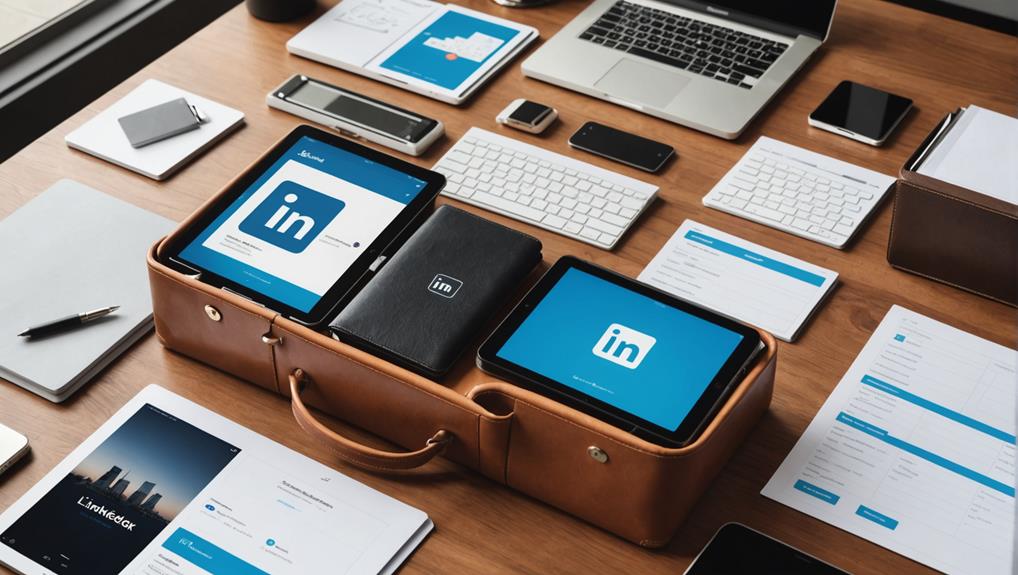
If you're like most professionals, your LinkedIn 'Save' feature is brimming with articles, posts, and insights you've intended to revisit but never quite managed to organize effectively. With the right approach, you can transform this overlooked resource into a powerful tool for knowledge and network expansion. Imagine having all your saved content categorized, tagged, and easily accessible, streamlining your professional development and engagement activities. Curious about how to achieve this level of efficiency? Consider the potential impact of a well-organized LinkedIn collection on your daily workflow and strategic connections. Let's explore the key strategies that can turn your saved posts into an asset rather than an afterthought.
Understanding LinkedIn Saved Posts

If you've ever stumbled upon a valuable post on LinkedIn but didn't have the time to engage with it fully, the 'Save' feature is your best friend. This handy tool allows you to bookmark posts, articles, and videos you find interesting, so you can return to them at your convenience. It's perfect when you're browsing during a break or in-between tasks and come across something that deserves a deeper look.
To use this feature, simply click on the bookmark icon located at the bottom or top of a post (depending on your device). Once saved, these items are accessible from the 'My Items' section found under the 'Me' dropdown menu.
You'll find all your saved content neatly organized here, waiting for you to come back and dive deeper whenever you're ready.
Categorizing Your Saved Content
Once you've accumulated a variety of saved posts on LinkedIn, organizing them into categories can significantly enhance your ability to find and utilize this content efficiently. Start by identifying the main themes or topics that are most relevant to your professional interests or goals. These might include categories like "Industry News," "Career Development," "Innovative Ideas," or "Networking Tips."
You'll want to create a system that feels intuitive to you. Think about what you're most likely to search for later and categorize accordingly. For example, if you're frequently revisiting posts about emerging technology trends, you could create a specific category for this to streamline your future searches.
As you categorize, it's also useful to consider the format of the content. You might separate articles, videos, and infographics into different categories, or you might prefer to keep format-based sorting secondary to topic sorting.
This step helps in refining your organizational strategy, allowing quicker access and better management of your resources.
Utilizing Tags for Efficiency
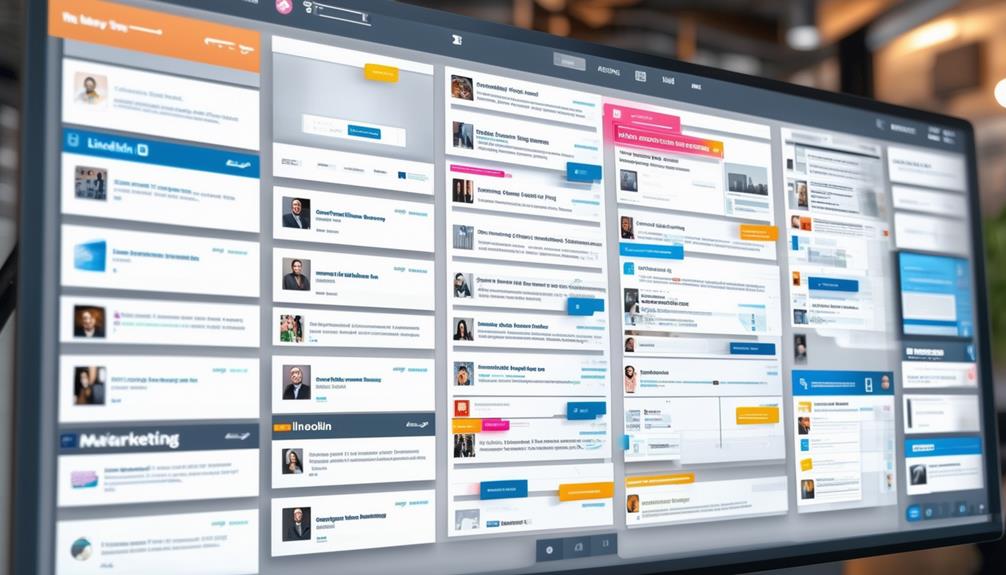
Nearly all professionals can boost their productivity on LinkedIn by utilizing tags for each saved post. When you save a post, think about how it relates to your interests or professional needs. Is it inspirational, educational, or network-related? Tagging allows you to categorize these posts efficiently, making them easier to find when you need them.
Imagine you're preparing for a big presentation and recall a post you saved weeks ago. Instead of scrolling endlessly, you simply click on the tag you assigned—say, "Presentation Tips"—and voila, there it is. You've saved time and reduced stress in one go.
You can also use tags to follow up on interesting discussions or potential business opportunities. By tagging a post with "Follow-Up" or "Potential Leads," you keep these important posts at your fingertips, ready for action when the time is right.
Creating Custom Lists
Start organizing your LinkedIn saved posts by creating custom lists tailored to your professional needs. You've likely accumulated a variety of posts that span different interests and professional areas. By categorizing these into custom lists, you'll streamline your access and enhance your productivity.
First, think about the categories that align with your career goals or interests. You might create lists such as "Industry Trends," "Networking Opportunities," or "Skill Development." Each list can be organized by theme, project, or even urgency of the content.
To create a list, go to your saved posts on LinkedIn. There, you'll find an option to "Create a list." Name your list according to its theme and start adding relevant posts. You can add a post directly to a list when you save it, or move posts between lists later.
This method isn't just about keeping things tidy; it's about maximizing the value you get from LinkedIn. Each list serves as a curated feed of content that's specifically relevant to a segment of your professional life, making it easier to find what you need, when you need it, without sifting through unrelated content.
Regular Review and Cleanup
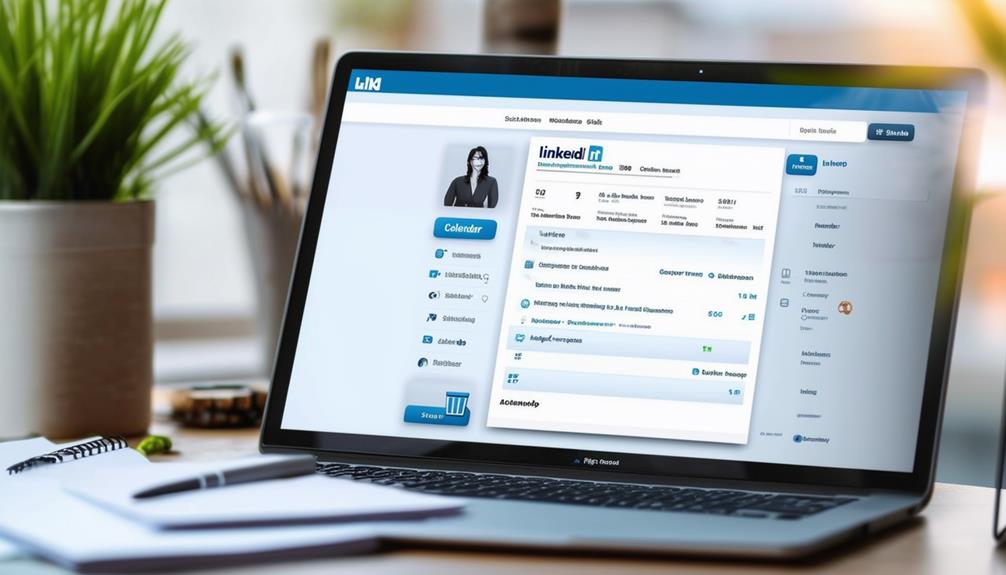
After setting up your custom lists, regularly reviewing and cleaning them up ensures they remain useful and relevant to your changing professional needs. It's easy to let your saved posts pile up, but remember, the goal is to keep them as a streamlined resource, not a digital hoard.
Set a monthly or quarterly reminder to go through your saved items. During each review, ask yourself if each post still holds value. Has the content become outdated? Have your professional interests or needs shifted? If a post doesn't fit your current criteria, don't hesitate to remove it. This not only declutters your lists but also makes it easier for you to find valuable information when you need it.
You'll also want to reassess the organization of your lists. Perhaps some posts could be better categorized, or maybe new trends in your industry suggest the need for a new list altogether. Adjusting your lists' structure over time will keep your saved posts optimally organized.
Keep your saved posts dynamic by actively managing them. This practice ensures that your LinkedIn remains a powerful tool tailored specifically to your professional journey, always ready to support your career development and networking efforts.
Sharing and Collaboration Tips
While keeping your saved posts organized is key, sharing relevant content with your peers can amplify your professional impact on LinkedIn. Consider using the direct share feature to send curated content to individuals or groups who might find it valuable. It's a great way to spark conversations and establish your thought leadership.
You can also use shared content to facilitate collaboration. Suppose you come across an article that aligns perfectly with a project you're working on with a team. You might want to post this in your group chat or on your team's LinkedIn page. This not only keeps everyone informed but also ensures that your team stays on the cutting edge of industry trends.
Remember, it's not just about pushing content out. Engage with the content your peers share. Comment on it, ask questions, or provide insights. This kind of interaction builds a vibrant professional network and opens up more avenues for collaboration and learning.
Lastly, respect privacy and sharing preferences. Before disseminating information widely, make sure it's appropriate and intended for broader circulation. This maintains trust and professionalism in your network, fostering an environment where information is shared responsibly and thoughtfully.
Leveraging Search and Filters
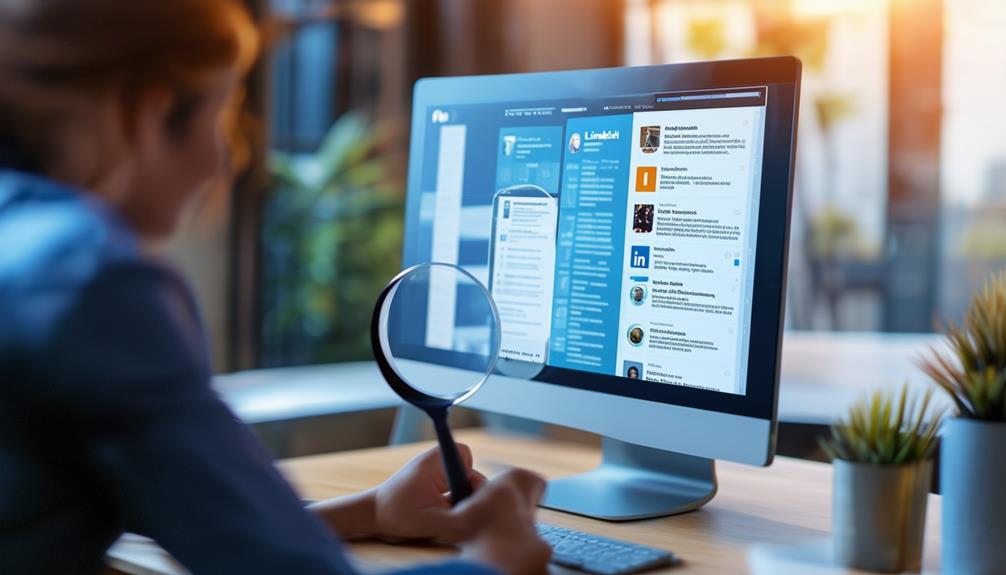
Navigating your saved posts on LinkedIn becomes much easier when you utilize the platform's search and filter tools. By tapping into these features, you'll find exactly what you're looking for in no time.
Start by using the search bar to key in specific terms related to the posts you've saved. This could be a topic, a company name, or even a keyword you remember from the post's content.
Next, dive into the filtering options. LinkedIn allows you to sort your saved items based on various criteria such as date saved, popularity, or content type.
This means if you're looking for a video you saved a few months ago, you can set the filter to show only videos, or adjust the date range to narrow down the search results.
Analyzing Post Engagement
Understanding how users engage with the posts you've saved on LinkedIn can greatly enhance your networking and professional development strategies. By analyzing which posts garner the most likes, comments, or shares, you'll identify the topics and trends that resonate most with your network. This insight allows you to tailor your future interactions and contributions to align more closely with what's proven popular or impactful.
Notice patterns in engagement over time. Are certain types of content, like industry insights or career advice, consistently performing well? This isn't just about popularity; it's about understanding the value these posts have for your connections. Maybe posts with a personal touch or success stories are getting more attention. This tells you that your network values relatability and inspiration.
Don't just look at numbers. Dive into who's engaging with these posts. Are they peers, industry leaders, or potential employers? This segmentation can guide your networking efforts. If industry leaders mostly engage with thought leadership pieces, it might be a cue for you to focus there.
Tools for Enhanced Organization

Efficiency is key when you're managing a multitude of saved posts on LinkedIn. To streamline this process, harnessing the right tools can make all the difference.
Firstly, consider using LinkedIn's built-in 'Sort' feature. This allows you to organize posts by date, relevance, or type, enabling you to quickly access the content you need without sifting through a cluttered list.
Secondly, take advantage of tagging. By creating custom tags for your saved posts, you can categorize them into themes such as 'Inspiration', 'Career Development', or 'Industry News'. This method not only tidies up your saved items but also simplifies retrieving them for specific purposes.
For a more advanced approach, third-party tools like Pocket and Evernote offer robust features for organizing online content. These platforms integrate with LinkedIn and provide additional functionalities like full-text search and cross-platform syncing, which are invaluable for managing large volumes of information.
They allow you to save posts offline, annotate them, and even share collections with peers, enhancing both your productivity and collaborative efforts. By integrating these tools into your routine, you'll keep your LinkedIn saved posts both manageable and accessible.
Conclusion
Now that you've got the tools to master your LinkedIn saved posts, dive in! Start by categorizing and tagging your content for swift access. Create custom lists that reflect your professional interests and maintain them with regular reviews and cleanups. Don't forget to leverage search functions and filters to find what you need quickly. With these strategies, you'll not only keep your saved posts organized but also enhance your networking and learning opportunities on LinkedIn.






