
Yes, you can read LinkedIn messages without the sender knowing by managing your privacy settings. You can turn off read receipts in the LinkedIn Communications section, which allows you to read messages without sending a notification to the sender. Additionally, using the mobile app, you can view message previews in your notifications without opening the message, maintaining your privacy. There are also browser extensions that help keep your message viewing discreet by disabling the 'seen' feature. With these tools, you can navigate your professional network more comfortably. Exploring these options further will unveil even more tools and settings for privacy management.
Understanding LinkedIn Read Receipts

LinkedIn read receipts let you know when someone has seen your message. This feature is a game-changer for understanding how your messages are received, especially in a network-centric platform like LinkedIn, where relationships and connections are key. You're not just sending messages into the void; you get a sense of who's engaging with you and who might be too busy at the moment.
When you see that your message has been read, it's a signal that the conversation can continue. It's like a nod in a crowded room, acknowledging your presence and interest. This can make you feel more integrated and less isolated, especially in professional settings where building networks is crucial. Knowing that your message was noticed helps bridge the digital gap and fosters a sense of community and belonging.
However, it's also important to remember that not everyone might respond immediately. People have different habits and schedules, and a read receipt is just one piece of the puzzle. It's a starting point, a small assurance that you're connected, not ignored, in the vast LinkedIn network. Use it to enhance your relationships, not to stress over them.
Official LinkedIn Privacy Settings
You can adjust your privacy settings in LinkedIn to manage who sees your activity and personal information. This customization helps you feel more connected and secure within your professional community. When you navigate to the settings menu, you'll find options to control the visibility of your LinkedIn activity. This includes choices about who can see your connections, updates, and which sections of your profile are visible to others.
By carefully selecting these preferences, you're not just protecting your privacy, but also curating how you present yourself in the professional world. It's like setting the stage for your personal brand, ensuring that you share the right aspects with the right audience. This level of control can enhance your sense of belonging, as it aligns your online presence with your real-world professional identity.
Moreover, LinkedIn allows you to manage who can send you invitations and how others see your profile when you've viewed theirs. These settings empower you to network on your terms, fostering a sense of community while maintaining boundaries that keep you comfortable. It's all about finding your place in this vast network of professionals and making sure it feels just right for you.
Turning Off Read Receipts Feature
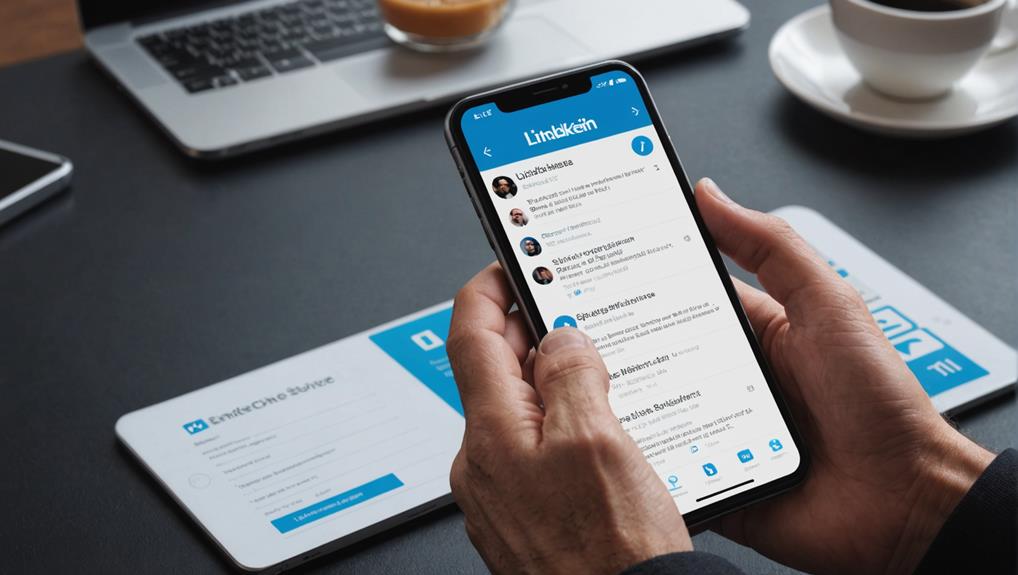
To discreetly manage your message interactions, consider turning off the read receipts feature in your settings. Doing this lets you read messages without the sender knowing immediately, providing you with the space to respond at your own pace. It's like being part of a private club where you control when and how you engage with others.
Turning off read receipts is simple. Just go to your LinkedIn settings, find the Communications section, and adjust the Read receipts and typing indicators settings. You'll see an option to toggle this feature off. Once you do, you're free to browse your messages without the pressure of having to reply right away.
Using Mobile App Notifications
Check your LinkedIn messages through mobile app notifications to stay updated without opening the app. This handy feature keeps you in the loop, ensuring you're always part of the conversation without signaling your presence. You'll feel connected, knowing you're not missing out, yet you can manage responses on your own terms.
To optimize this, adjust your notification settings directly on your mobile device. Go into your phone's settings, find LinkedIn, and tweak the notifications to show only message previews. This way, you get a glimpse of what's being said without the sender knowing you've seen it. It's like being at a party and overhearing snippets of conversation — you're in the know, but you can choose when to dive into the discussion.
Browser Extensions and Tools
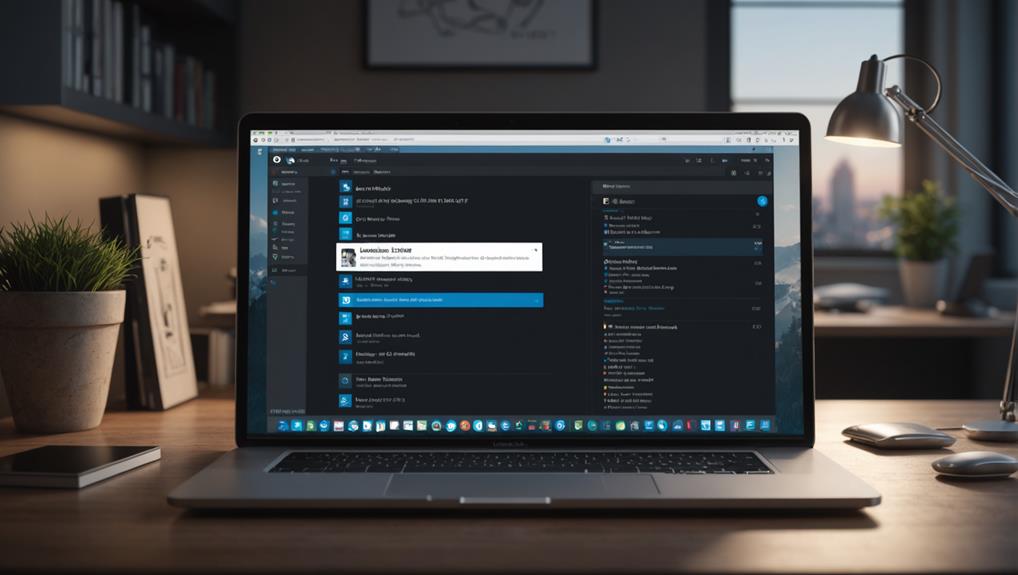
Exploring browser extensions and tools offers another effective method to read LinkedIn messages discreetly. Imagine being part of a community where everyone shares this little secret! There are several extensions available for browsers like Chrome and Firefox that can tweak your LinkedIn experience to fit your privacy needs.
You're not alone in wanting to maintain a low profile while checking messages. These tools are designed with you in mind, ensuring that you can stay updated without triggering the 'read' notification on the sender's end. For instance, some extensions allow you to disable the seen feature, keeping your viewing habits invisible. It's like being a fly on the wall in the most connected room on the internet.
Moreover, these tools can integrate seamlessly into your browser, making them easy to install and use. You'll feel like you're part of an exclusive group, privy to tricks that the average LinkedIn user isn't aware of. Just a quick add-on installation, and you're equipped to navigate your professional network more stealthily than ever before.
Ethical Considerations and Best Practices
While using browser extensions can keep your LinkedIn activity discreet, it's crucial to consider the ethical implications of such actions. Remember, you're part of a community where trust and transparency are valued. By reading messages without alerting the sender, you might unintentionally damage the mutual respect that's foundational for professional relationships.
It's best to maintain open and honest communication. If you're hesitant to let someone know you've read their message, perhaps it's worth asking yourself why. Are you avoiding a difficult conversation or simply trying to manage your time better? Either way, approaching these situations with integrity will benefit you in the long run.
Here are some best practices to follow:
- Use the "Mark as Unread" feature sparingly and thoughtfully. It's there to help you, not to habitually ignore or deceive others.
- Communicate your boundaries and availability. Let your connections know if you need time to respond.
- Respect privacy settings and preferences, both yours and others'. This fosters a sense of safety and belonging within the network.
Conclusion
You've got plenty of options to manage your LinkedIn message privacy. Turning off read receipts ensures others won't know when you've read their messages. For sneak peeks, rely on mobile notifications or browser tools. Just remember, while these tricks keep you under the radar, it's important to handle this discreetly and ethically. Keep your professional relationships transparent and respectful—balance privacy with honest communication to maintain trust and integrity in your professional network.






