
Yes, you can retrieve archived messages on LinkedIn. Start by clicking the 'Messaging' icon at the top of your homepage, then use the search bar to locate specific archived conversations or utilize smart search to filter through both current and archived chats. This will allow you to revisit old messages and reconnect with previous contacts easily. If you're having trouble finding the archived messages tab or experiencing loading issues, making sure you have a stable internet connection might help smooth out the process. Exploring these steps could open up even more ways to manage and maximize your LinkedIn messaging experience.
Understanding LinkedIn's Archive Feature
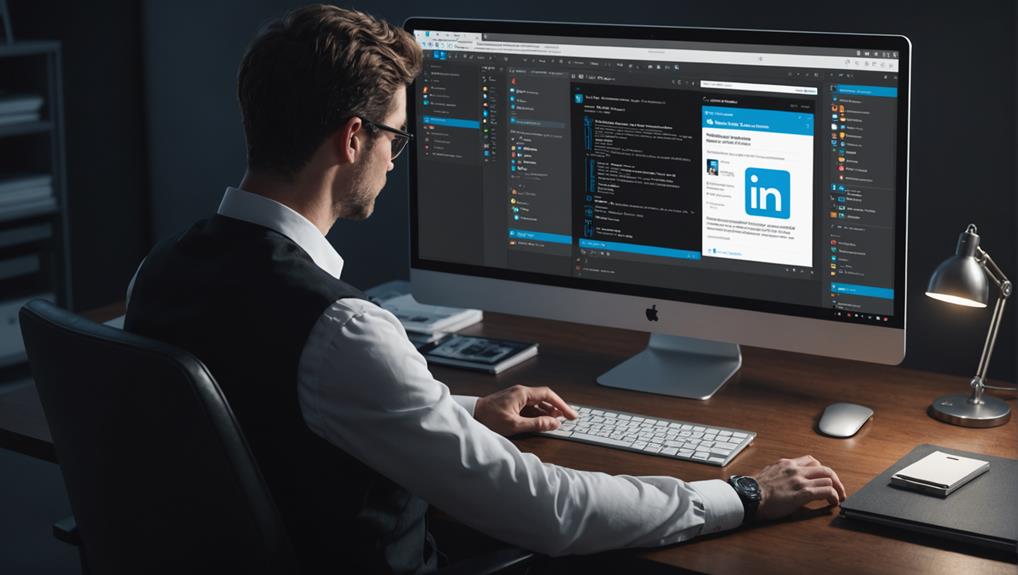
Why should you use LinkedIn's archive feature? It lets you clean up your inbox while keeping important messages accessible. Imagine your LinkedIn inbox as a bustling network event where every conversation holds potential. Over time, though, even valuable discussions can get buried under new ones. Archiving isn't about pushing people away; it's like saving a business card from someone you might want to reconnect with down the line. It's about managing your space while still holding onto connections that matter.
You're not alone in feeling overwhelmed by an overflowing inbox. It's common in our quest to stay connected and engaged. By archiving, you filter out the noise and focus on what's essential at the moment. This doesn't mean out of sight, out of mind. Instead, think of it as placing those interactions in a special folder where they're out of the way yet still within reach when needed.
Steps to Access Archived Messages
To access your archived messages on LinkedIn, start by clicking the 'Messaging' icon at the top of your homepage. Once you're in the messaging section, you'll find a search bar at the top. Don't worry if it seems a bit confusing at first; we're all in this together, learning to navigate the spaces we share.
Next, type in keywords related to the conversation you're looking for. This could be the name of the person you conversed with or any specific term you remember from your messages. LinkedIn's smart search will help filter through current and archived chats, making it easier to find what you need.
If you still can't spot your archived message, there's a ‘More options' link near the search bar. Click on it, and you'll see an option to select ‘Archived', which will directly take you to a list of your archived messages. Here, you're not just revisiting old messages but reconnecting with past conversations and experiences, reinforcing your sense of community and shared history on LinkedIn.
Common Issues and Solutions

While accessing archived messages on LinkedIn is usually straightforward, you might encounter a few common issues that can easily be resolved. One frequent hiccup is simply not finding the archived messages tab. It's easy to miss since it's tucked away in the "More" options under messaging. Make sure you're exploring every corner of the interface—you're part of a community that thrives on connectivity, and every message matters.
Another common problem is the loading error that occurs when you try to retrieve your archives. This is typically due to a slow internet connection. You can quickly fix this by refreshing your page or reconnecting to your Wi-Fi. Remember, everyone in your network relies on smooth communication, so ensuring you have a stable connection helps you stay in sync with your professional circle.
Lastly, if you've recently reactivated your LinkedIn account, your archived messages might take a while to show up. This delay is normal as your data is being restored. Be patient; you're regaining your place in your professional community, and soon, you'll have full access to all your valuable conversations.
Tips for Managing LinkedIn Messages
Managing your LinkedIn messages effectively can save you time and streamline your professional communications. As you navigate your LinkedIn inbox, think of it as your opportunity to connect and belong in your professional community.
Start by organizing your messages into categories. Use labels or folders for different networks or topics, such as “Job Offers,” “Networking,” or “Industry News.” This makes it easier to find specific messages when you need them, ensuring you're always on top of your game.
Make it a habit to regularly check and respond to your messages. Set aside a specific time each day for LinkedIn correspondence. This helps in maintaining a professional image and shows that you value the connections you're making. You're not just responding to messages; you're nurturing relationships.
Don't forget to personalize your replies. Even if you're pressed for time, a quick note that mentions a detail from the sender's profile or previous conversations can make a big difference. It shows you're attentive and genuinely interested in the interaction.
The Importance of Regular Backups
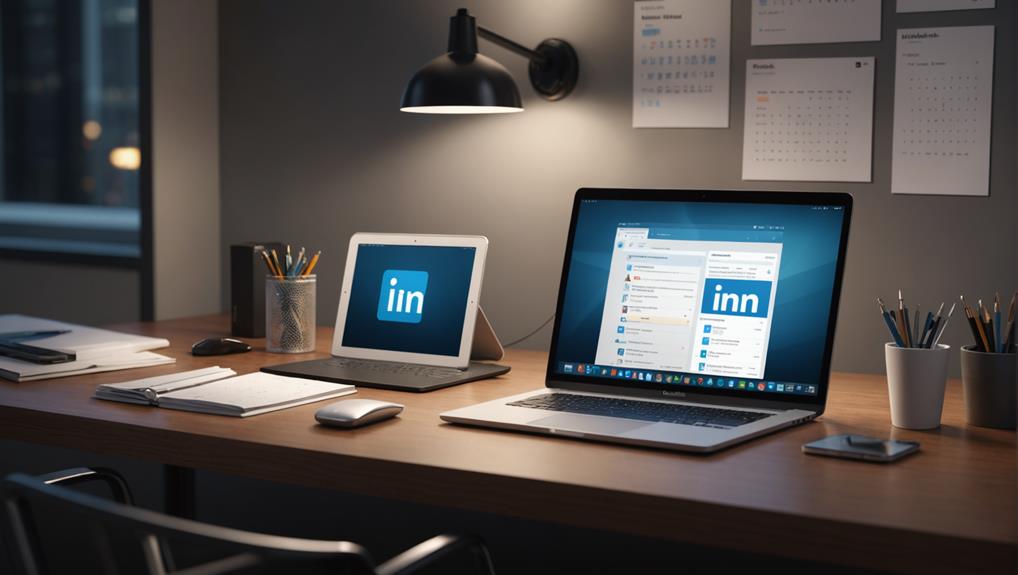
Regular backups of your LinkedIn messages safeguard your professional data against unexpected losses. Think of it as your safety net, ensuring you're always part of the conversation, even if technology fails you. When you've got a backup, you're not just protecting your messages; you're preserving important connections and ongoing conversations that define your professional circle.
Imagine losing a critical contact or missing out on a job opportunity because a message slipped through the cracks during a system error. That's why it's vital to back up regularly; it keeps you in the loop and secures your place within your professional community.
Setting up automatic backups can save you from these potential headaches. Most platforms offer simple solutions that handle this process in the background while you focus on what you do best. This way, you'll never feel out of step with your network or lose valuable insights from past exchanges.
Conclusion
You've got the tools now to manage your LinkedIn messages effectively. Always remember to archive important conversations and regularly back up your data. If you run into any hitches while retrieving your messages, just follow the troubleshooting steps. With these skills, you'll keep your LinkedIn inbox organized and ensure that no crucial communication slips through the cracks. Don't forget, staying on top of your message management can really smooth out your professional interactions on the platform.






