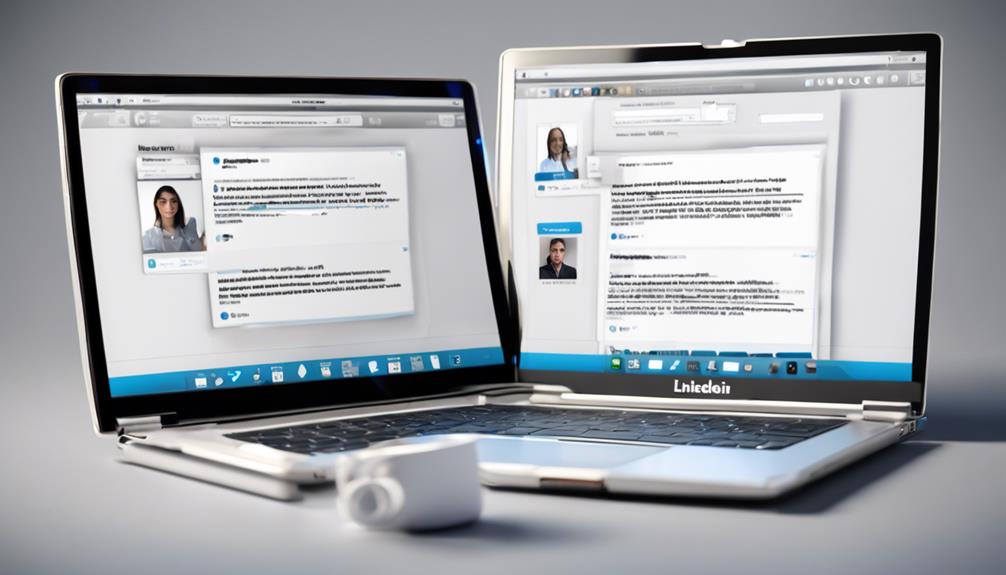
When you delete a LinkedIn conversation, it removes the chat only from your inbox; the other person still retains the messages on their end. This means you won't see the conversation anymore, but it doesn't affect the other person's message list. So, deleting does not erase the conversation for both people involved. It's a personal action that tidies up your digital space without impacting the other party's records. This difference could lead to potential misunderstandings, as what you see is no longer what they see. Misalignment might arise from such actions, but understanding these nuances helps manage your interactions more effectively.
Understanding LinkedIn's Messaging System
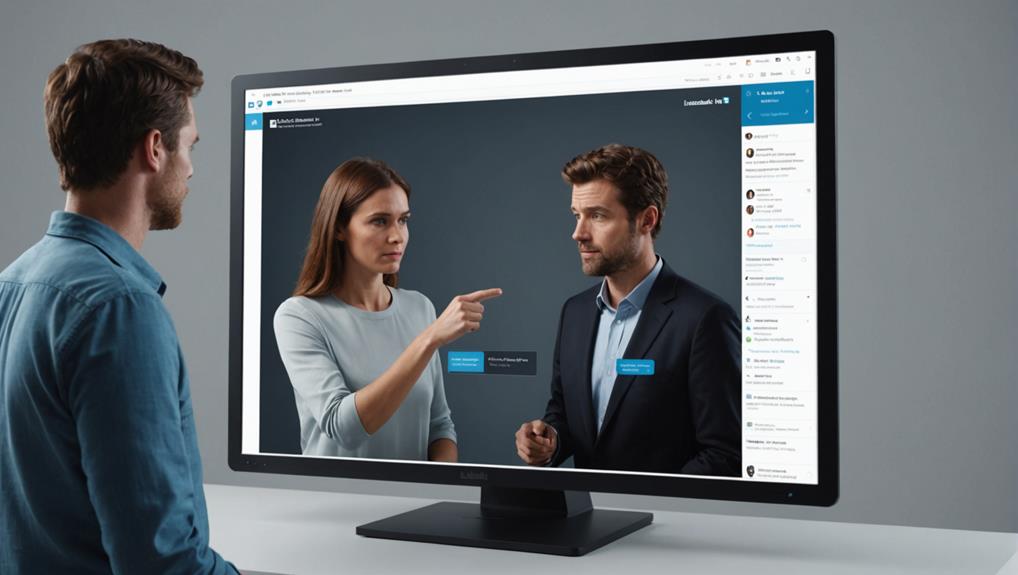
LinkedIn's messaging system allows you to communicate directly with your professional connections. It's a powerful tool that helps you stay in touch, share ideas, and build relationships that can advance your career. When you send a message on LinkedIn, you're not just exchanging information; you're also fostering a sense of community and belonging within your professional network.
Navigating through LinkedIn's messaging is straightforward. You can start a conversation by visiting a connection's profile and clicking the "Message" button. It's similar to email but integrated into your professional network, making it simpler to keep all your business communications in one place. This system supports not only text but also the sharing of documents, photos, and links, enhancing your ability to collaborate effectively with colleagues and peers.
What Happens When You Delete?
Now that you understand how to use LinkedIn's messaging system, let's explore what actually happens when you decide to delete a conversation. When you hit that delete button, you're essentially saying goodbye to the conversation on your end. It disappears from your message list, freeing up your space and mind for other connections and discussions that matter more to you now.
However, it's crucial to remember that this action is just for your eyes. The other person in the conversation still has access to all the messages unless they decide to delete it on their end too. You're part of a community on LinkedIn, and every interaction forms a thread in the fabric of this network. Deleting a conversation doesn't erase the history or the impact it may have had, but it does give you control over what you want to keep in your immediate digital surroundings.
Privacy and Messaging Controls
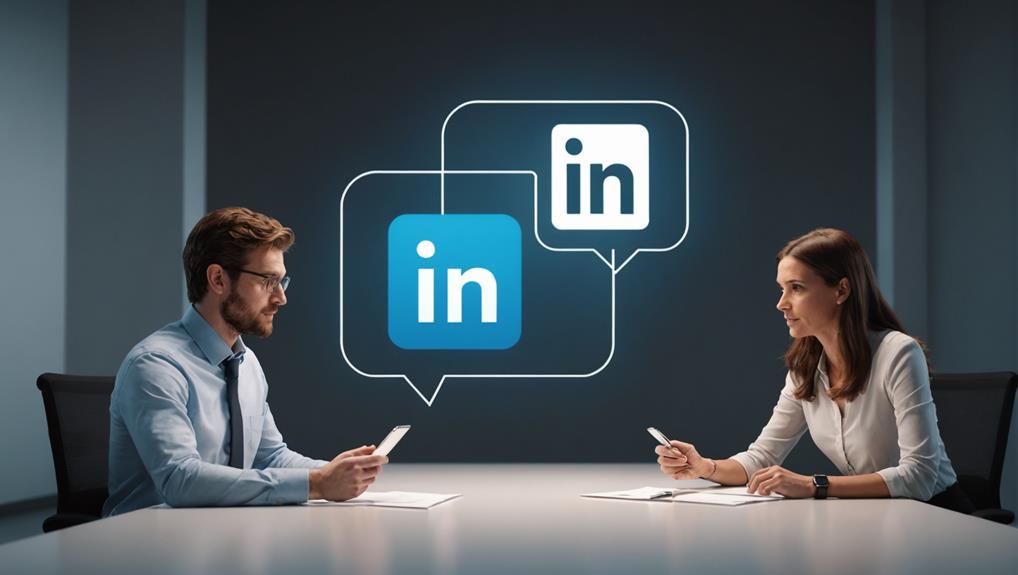
Understanding your privacy and messaging controls on LinkedIn empowers you to manage who sees your conversations and how you interact with your network. You're part of a community that values discretion and respects the boundaries of professional interactions. These controls are your tools to tailor your communication experience, ensuring it aligns with your comfort and career objectives.
You can customize who can send you invitations and messages. This feature helps you avoid unwanted communications and maintain a circle that truly resonates with your professional goals. You're not just filtering out noise; you're cultivating your network to better suit your aspirations.
Moreover, LinkedIn allows you to block or report users who might be intrusive or inappropriate. This action doesn't notify the person, preserving your privacy and maintaining peace within your professional ecosystem. It's about keeping your space secure and your interactions meaningful.
Impact on Sender and Receiver
While you manage your privacy and communication settings, it's also important to consider how deleting conversations affects both you and the sender. When you delete a conversation on LinkedIn, it's crucial to remember that this action removes the chat only from your inbox. The other person isn't notified and still has access to the conversation on their end. This can create a disconnect between what you see and what the sender sees, potentially leading to misunderstandings.
Imagine you're clearing out messages for a fresh start or to keep your inbox tidy. It's easy to forget that the sender might reference this conversation in the future. They might feel confused or left out when they realize you aren't on the same page anymore. It's like being part of a community where everyone has a different map; navigating becomes tricky.
Alternatives to Deleting Conversations
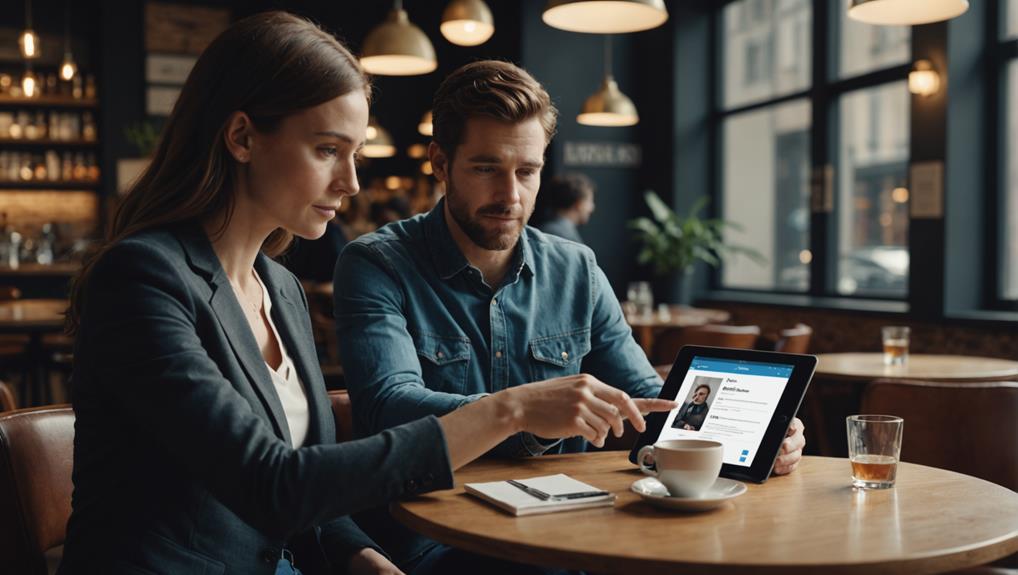
Before you opt to delete a conversation on LinkedIn, consider these less drastic alternatives. Maybe you're worried about clutter or simply want to keep your network interactions tidy and meaningful. Whatever your concern, there are ways to manage your conversations without completely removing them.
Firstly, you can archive the conversation. This lets you clean up your active chat list without permanently losing any past interactions. It's like putting old photographs in a box; you're not throwing them away, you're just storing them out of sight. You can always revisit them when needed.
Another approach is to mute the conversation. If a thread is becoming too noisy or distracting but you aren't ready to cut ties completely, muting is perfect. It allows you to stay connected to the group or individual without their messages constantly popping up. This way, you remain in the loop but on your own terms.
Lastly, consider simply leaving the conversation if it involves multiple people. You won't receive further notifications, but you'll still belong to your network and keep the door open for future opportunities. Remember, every interaction on LinkedIn contributes to your professional ecosystem; manage them wisely to foster ongoing relationships and opportunities.
Managing LinkedIn Notifications
To effectively manage your LinkedIn notifications, you can adjust the settings to tailor alerts to your preferences and reduce unnecessary distractions. This way, you're only looped in when it truly matters, helping you stay connected without feeling overwhelmed.
In your LinkedIn account, navigate to the 'Settings & Privacy' section. Here, you'll find the 'Communications' tab, where you can personalize how you receive notifications and what they're about. You can choose to get updates about job changes within your network, direct interactions with your posts, or messages from connections. It's like setting up your own little community bulletin board, where only the news you care about is posted.
Also, don't forget to utilize the mobile app settings if you're often on the go. You can set push notifications for immediate alerts or email summaries for a daily or weekly roundup, depending on what suits your lifestyle best. This way, wherever you are, you're still part of the community, staying in the loop with developments that are relevant to you.
Adjusting these settings not only helps in managing your digital space but also ensures that you're engaging with your network in meaningful ways.
Best Practices for Professional Messaging

When crafting professional messages on LinkedIn, it's crucial to maintain a clear, concise, and respectful tone to effectively communicate with your network. You're part of a community where every word counts and reflects who you are professionally. It's your chance to make connections that matter and contribute positively to your industry.
Start by personalizing your message. Use the recipient's name to show you've taken the time to address them individually, not just as another contact. It makes them feel valued and part of a respected circle. Be direct about why you're reaching out. Whether you're seeking advice, a job opportunity, or sharing a business idea, clarity helps the recipient understand your purpose quickly and respond appropriately.
Always check your grammar and spelling. Simple errors can undermine your professional image. Remember, this isn't just a casual chat; it's a professional dialogue that could influence your career trajectory.
End your message on a warm note. A simple 'Looking forward to your thoughts' or 'Thank you for considering my request' fosters a sense of community and respect, reinforcing your dedication to maintaining strong, professional relationships within your network.
Conclusion
So, when you hit delete on that LinkedIn conversation, remember it only vanishes from your side. The other person still sees it in their inbox. If privacy's a big concern, consider alternatives like clarifying messages or using direct communication methods. Keep your messaging professional and manage your notifications to stay on top of your LinkedIn game. Deleting isn't always the end-all solution, but it's one tool in your professional communication toolkit.






