
If you're navigating the bustling world of professional networking, you've likely realized the immense value LinkedIn holds—not just for connecting, but for gathering a wealth of information. Yet, amidst this goldmine, how often do you find yourself stumbling upon insightful content you vow to revisit but eventually lose track of? The key to truly leveraging LinkedIn lies not just in interaction but in smart content management. Mastering the art of saving LinkedIn content effectively can transform your profile from a mere contact list to a dynamic resource hub. Wondering how to streamline this process and ensure you never miss out on valuable insights again? Let's explore the first crucial steps.
Understanding LinkedIn's Save Feature
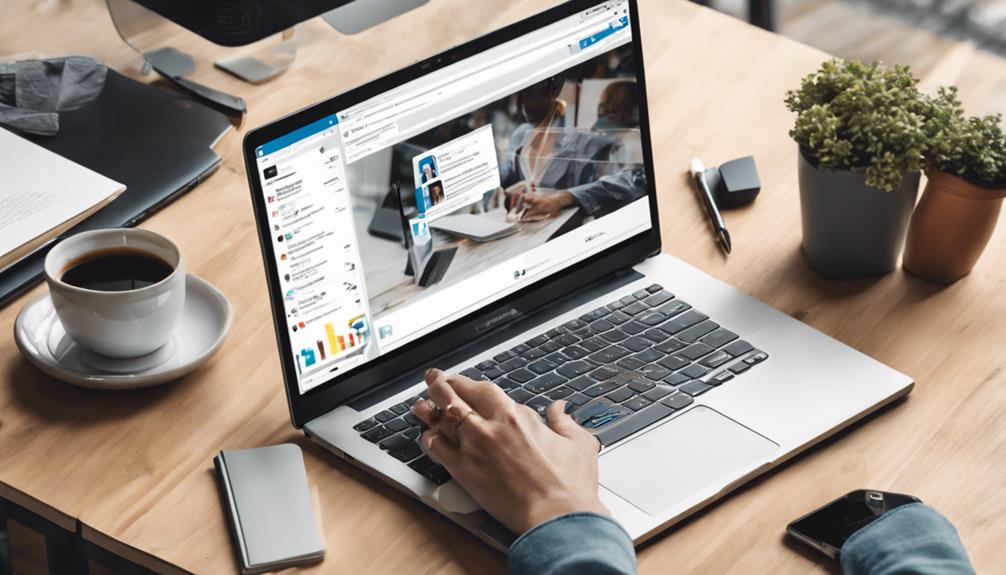
Mastering LinkedIn's Save feature can significantly enhance your networking and learning experiences on the platform. When you come across an insightful post, interesting job update, or a potential lead, you can simply save it for later review. This tool is especially handy when you're scrolling during a break or commuting; you don't have to lose valuable content amidst the endless feed.
You might wonder what exactly you can save. LinkedIn allows you to save a variety of content including posts, articles, videos, and even job listings. This makes it a versatile tool tailored to your professional growth. Each saved item is like a building block in your career development strategy, helping you to compile resources, ideas, and opportunities.
To utilize this feature, look for the bookmark icon typically located at the bottom or top of a post or an article. A simple click ensures the content is stored, curated by your professional interests and needs.
Accessing Your Saved Items
Once you've saved content on LinkedIn, you'll want to know how to retrieve it quickly. Here's how you can access your saved items with ease.
First, navigate to your LinkedIn homepage. Look for the 'My Network' icon at the top of your page and click on it. On the left side panel, you'll find the 'Saved Items' option. Clicking on this will direct you to all the content you've saved.
You'll notice that your saved items are presented in a list format. Each entry shows a brief preview, making it easier for you to identify the content you're interested in revisiting.
Simply click on any item in the list to open it. From there, you can read the full post, watch the video, or view the article in detail.
Don't worry if you're on the go; you can access your saved items from the LinkedIn mobile app as well. The process is similar: tap on your profile picture, then select 'Saved Items' from the menu.
This feature ensures you can catch up on valuable content anytime, anywhere, keeping you informed and engaged with your professional network.
Organizing Saved Content Efficiently
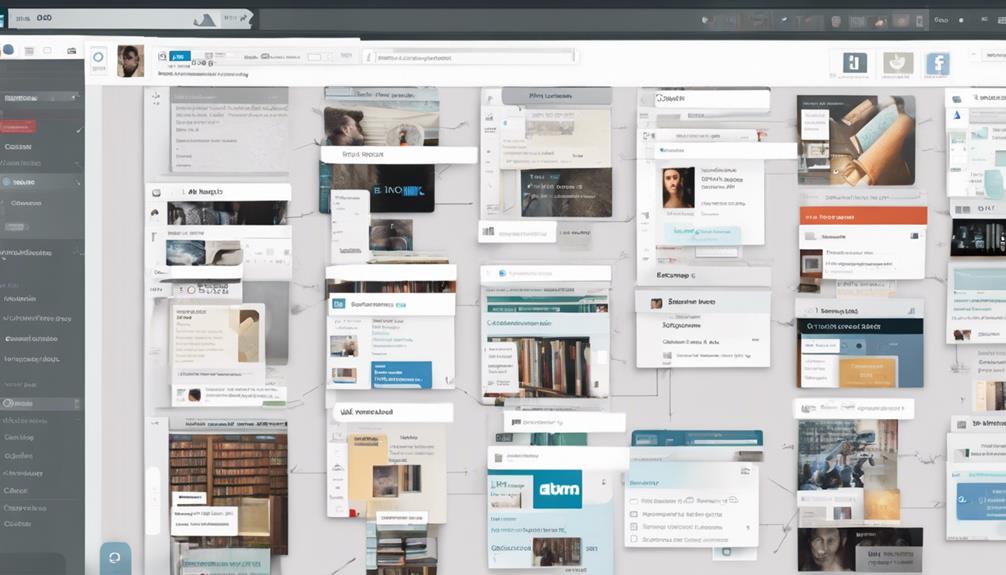
After you've familiarized yourself with accessing your saved items on LinkedIn, it's time to focus on keeping that content well-organized. Efficient organization starts with a simple review. Periodically scroll through your saved items. This helps you remember what you've stored and evaluate what's still relevant. If you find content that's no longer useful, don't hesitate to remove it to keep your collection clutter-free.
Next, consider sorting your saved items. While LinkedIn doesn't offer traditional folders, you can sort by date or type of content. Use this feature to prioritize newer items or group similar types together, such as all articles, posts, or profiles. This method ensures you can quickly locate specific types of content when you need them.
You should also set aside time each month to reorganize your saved content. As your professional needs and interests evolve, so should your saved items. Regular reviews and adjustments will help you stay aligned with your current goals and projects.
This proactive approach prevents you from overlooking valuable resources that you saved for specific purposes. Keeping your LinkedIn library tidy will streamline your professional development and ensure you're always prepared with the right information.
Utilizing Tags for Better Management
To further refine your management of saved content on LinkedIn, consider utilizing tags. Tags act as customizable labels that help you organize and retrieve your saved items quickly. You can assign multiple tags to a single piece of content, making it easier to find through a simple search.
When you start tagging, think about the categories that are most relevant to your professional needs. For example, you might use tags like "career tips," "industry news," or specific skill sets like "SEO" or "public speaking." This method not only streamlines your saved content but also tailors your feed to be more functional and relevant to your goals.
It's also smart to keep your tags consistent. Avoid creating too many similar tags, as this can lead to confusion and clutter. Stick to a clear, concise set of tags that you review and update periodically. Remember, the aim is to enhance your efficiency, not complicate it.
Moreover, don't forget to refine and prune your tags as your professional interests evolve. What's relevant today mightn't be as crucial tomorrow, so keep your tagging system flexible to accommodate changes and continue to serve your growing needs effectively.
Integrating Saved Content Into Networking

Integrating saved content into your networking strategy can significantly amplify your professional interactions. When you save articles, posts, and insights on LinkedIn, you're building a reservoir of topical, industry-specific knowledge that you can tap into at any time. This isn't just about hoarding information—it's about strategically using this knowledge to enhance your conversations and relationships.
Imagine you're at a networking event or in a virtual meeting. You can reference a recent article you saved to spark a discussion or support your point of view. It shows you're engaged and well-informed, qualities that are highly valued in professional settings.
Plus, discussing content that's relevant to your industry helps establish your credibility and displays your commitment to staying updated.
Moreover, when you follow up with new connections, mentioning a piece of content you've discussed or saved can make your interactions more memorable. It personalizes your communication and shows that you're not just connecting for the sake of it—you're interested in meaningful exchanges.
Sharing Insights From Saved Posts
Sharing insights from saved posts on LinkedIn lets you not only enhance your own understanding but also enrich your network's knowledge. When you come across a particularly thought-provoking or useful post, saving it for later is just the first step. The real impact comes when you share these gems with others.
Think about the last time you found an article that shifted your perspective or introduced a new tool that streamlined your work. Didn't you feel compelled to tell someone about it? That's the power of sharing knowledge. By selecting the "Share" button on a saved post, you can start a conversation with your connections about the topic. Include a personal note about what you found valuable or ask a question to kickstart a discussion.
This doesn't just position you as a proactive member of your professional community; it also invites feedback and alternative perspectives. Engaging with your network in this way helps you build stronger, more informed relationships.
Regular Review of Bookmarked Items
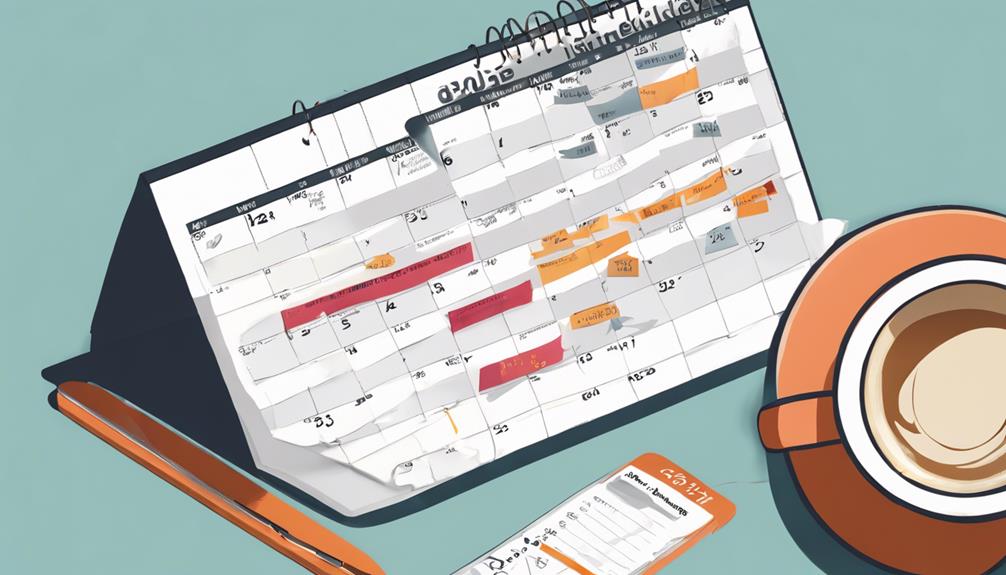
Regularly reviewing your bookmarked items on LinkedIn ensures you stay on top of the content that initially caught your interest. It's easy to hit 'save' on articles, posts, and videos, but without a periodic revisit, you're likely to forget why you saved them in the first place.
Set a routine, maybe weekly or monthly, to go through your saved items. This isn't just about decluttering your list, but about making the most of the resources you thought were useful.
As you review, ask yourself if the content is still relevant to your current needs and goals. Has the industry moved on from the trends discussed in that article? Is the advice in a video still applicable? You might find that some content is no longer useful, and you can remove it to keep your list fresh and pertinent.
Additionally, consider organizing your bookmarks into categories. This can help you quickly find resources when you need them and makes your review sessions more efficient.
Whether it's 'Career Development', 'Tech Updates', or 'Leadership Skills', having a system in place enhances your ability to actually use what you've saved. Remember, the goal is to keep your bookmarks meaningful and manageable.
Leveraging Content for Professional Growth
Using LinkedIn's saved content strategically can accelerate your professional growth. You've likely collected a wealth of articles, videos, and posts. Each piece holds the potential to not just inform, but transform your career trajectory. Here's how you can leverage this reservoir of knowledge.
Firstly, identify themes or skills relevant to your career goals. Are you looking to improve your leadership abilities or master data analytics? Group your saved content accordingly. This creates a personalized learning hub that you can refer back to, ensuring you're focused on what truly matters.
Next, engage actively with this content. Don't just skim—take notes, highlight key points, and reflect on how you can apply these insights. By doing so, you're not only retaining more information but also integrating it into your professional life.
Moreover, use this content to fuel your networking efforts. Share insightful pieces with colleagues or mention them in discussions. It shows you're committed to your field and proactive about staying informed. This can establish you as a thought leader among your peers, opening doors to new opportunities and collaborations.
Privacy Settings for Saved Content
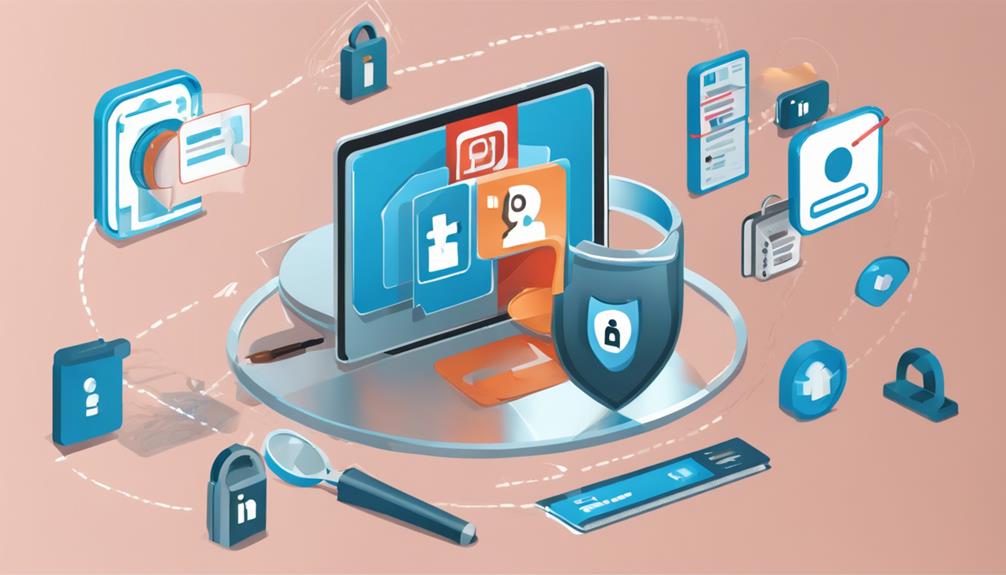
While leveraging saved content on LinkedIn enhances your professional growth, it's also important to manage who can see what you've saved.
Privacy settings are crucial because they protect your interests and prevent unintended sharing of information. Here's how you can take control.
First, access your saved items by clicking on 'My Items' under your profile tab. Once there, you'll find a settings icon; click it to review your privacy options.
LinkedIn allows you to set the visibility of your saved items. You can choose to keep them private, visible to your connections, or public. Think carefully about who might benefit from seeing what you've saved, and adjust accordingly.
If you're saving content related to job searches or sensitive business strategies, it's wise to keep these private. This prevents any potential employer or competitor from viewing your strategic moves or interests.
Additionally, periodically review your saved content's privacy settings. As your network grows or your professional goals shift, you might want to adjust who can see certain items to better align with your current situation.
Managing Space and Limits
You might find that managing the space and limits of your saved LinkedIn content ensures efficiency and prevents clutter. As you navigate through the vast amount of information available, it's crucial to keep your saved items organized and within manageable limits.
Start by regularly reviewing your saved content. Sort through older posts, articles, and links, and decide what's still relevant to your professional growth or current projects. If something no longer serves a purpose, don't hesitate to remove it.
Set a routine to assess your saved content, perhaps monthly or quarterly. This habit will help you avoid hitting space limits unexpectedly and keep your feed relevant and streamlined. LinkedIn mightn't explicitly limit the amount of content you can save, but performance issues can arise if you overdo it. Too much saved content can slow down your page load times, making your networking experience less efficient.
Also, consider categorizing your saved items. This can be by project, interest, or urgency, which facilitates quicker access and retrieval. Efficient categorization means you won't waste time scrolling through a sea of saved content to find what you need.
Frequently Asked Questions
Can I Save Linkedin Content Without an Internet Connection?
You can't save LinkedIn content without an internet connection. You'll need to be online to access and download any material from the site. Once downloaded, you can view it offline.
How Do I Unsave Content From Linkedin on Mobile Devices?
To unsave content from LinkedIn on mobile, open the app, go to your saved items, and tap the bookmark icon on the content you want to remove. It'll disappear from your saved list.
Are There Any Costs Associated With Saving Linkedin Content?
No, there aren't any costs associated with saving LinkedIn content. You can save articles, posts, and other materials directly on the platform for free, allowing you to access them easily later.
Can Saved Linkedin Content Be Exported to Another Platform?
You can't directly export saved LinkedIn content to another platform. You'll need to manually copy or summarize the information if you want to use it elsewhere, like on a personal blog or website.
Does Saving a Linkedin Post Notify the Original Poster?
No, when you save a LinkedIn post, the original poster isn't notified. You can keep track of posts you find interesting without the creator knowing, ensuring your privacy as you curate content.
Conclusion
You've mastered the steps to save and utilize LinkedIn content effectively! By bookmarking wisely and organizing with tags, you're setting yourself up for success. Remember to regularly review your saved items to keep them relevant and integrate them into your networking efforts. Adjust your privacy settings to protect your information and don't forget to declutter periodically. By following these tips, you'll enhance your productivity and propel your professional growth. Keep leveraging LinkedIn to its fullest!






