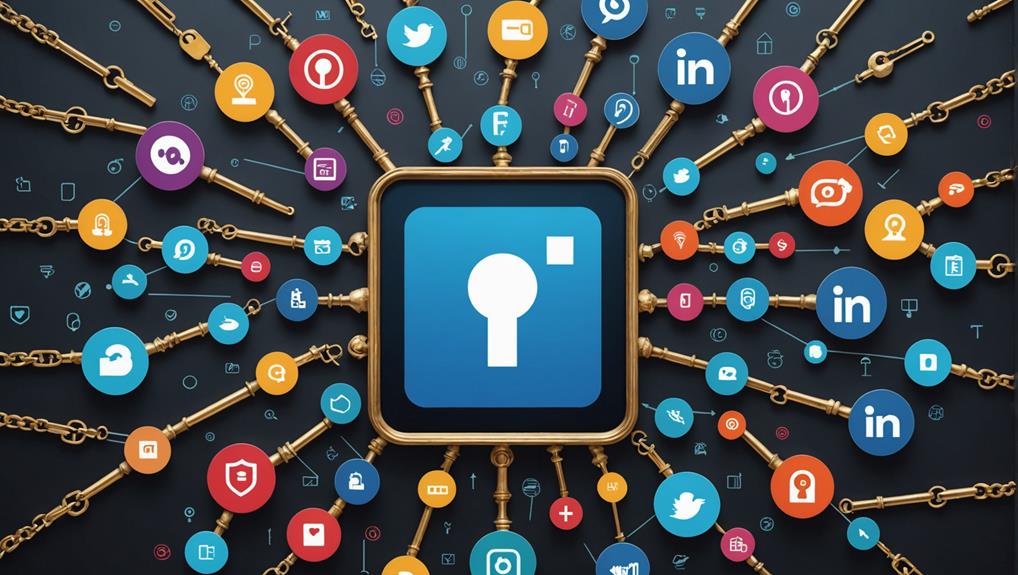
To effectively manage your professional growth on LinkedIn, start by saving articles, job listings, and posts that interest you to your 'My Items' section. You'll find this by clicking on your profile picture and selecting 'Saved Items'. Organize these into categories or collections, like 'Industry Trends', for easy access. Don't forget to review and prioritize your saved content regularly, perhaps even sharing useful collections with your network to enhance discussions. By tagging and sorting your bookmarks, you streamline your professional engagement. And if you explore integrating with third-party tools, you can further boost your productivity and networking strategy. Keep exploring the various features to enhance your LinkedIn experience.
Understanding LinkedIn's Save Feature
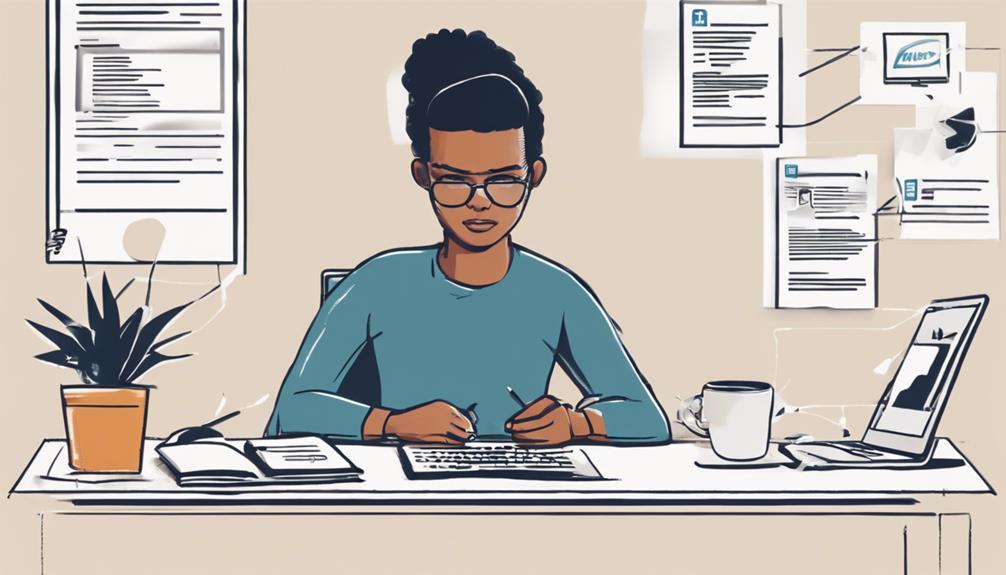
You mightn't know that LinkedIn's save feature lets you bookmark articles, job listings, and posts from your feed for later review. This handy tool can be a game changer in managing your professional growth and networking opportunities.
When you come across intriguing content but don't have time to delve into it, you don't have to lose it in the ever-refreshing feed. Instead, you can simply save it.
You'll find this feature especially useful when you're scouting for new job opportunities. Instead of scrambling to find that perfect job listing you saw days ago, you can save it as soon as you find it. The same goes for insightful articles that can aid your professional development or spark innovative ideas. By saving them, you create a personal library of resources tailored to your career interests.
What's more, this feature allows you to quietly keep tabs on interesting developments or discussions without engaging directly until you're ready. It's a subtle way to prepare yourself for meaningful interactions and to stay updated in your industry or field without the pressure of immediate reaction.
This strategic approach can significantly enhance your professional online presence and networking strategy.
Accessing Your Saved Posts
Once your items are saved using LinkedIn's save feature, accessing them is straightforward.
You'll find everything neatly tucked away under the 'My Items' section. Here's how you can get there with just a few clicks.
Start by heading to your LinkedIn homepage. On the top right corner, you'll see your profile picture. Click on it to open a dropdown menu. From this menu, select 'Saved Items'. This action redirects you to a new page where all your saved content is displayed.
Your saved posts aren't just thrown together; they're organized chronologically, making it easier for you to find the most recent saves at the top of the list.
If you remember saving something a while ago, simply scroll down through your list. Each entry displays a preview – usually the first few lines of the post or an image if it's media-rich. This preview helps you quickly identify the post you're looking for without having to open each one.
To open a specific post, just click on the preview. It will expand right there, allowing you to read it in full or engage with it directly by liking, commenting, or sharing.
Organizing Saved Content Effectively
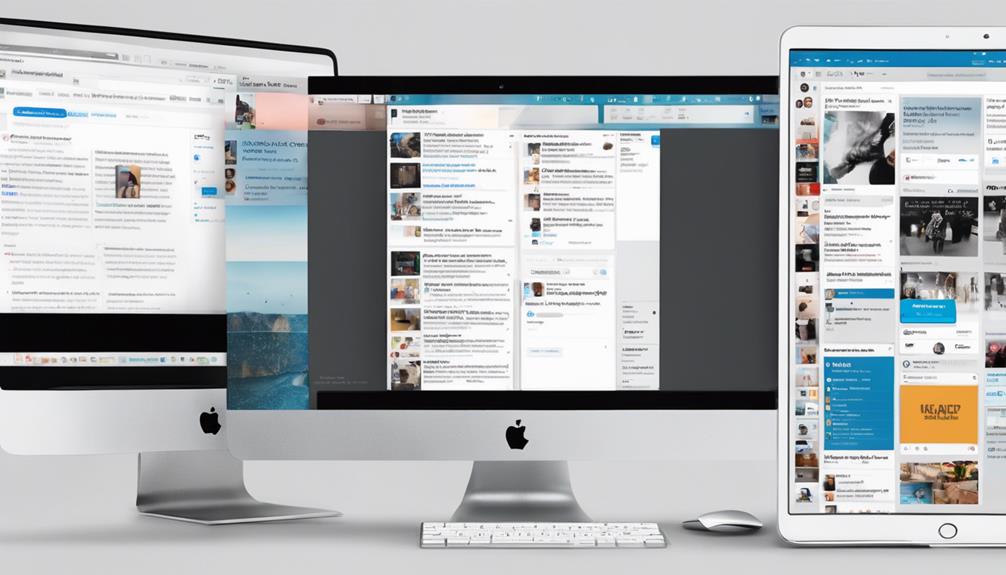
Effective organization of your saved LinkedIn content can significantly enhance your efficiency and ease of access. Once you've mastered saving posts and articles, it's crucial to keep them well-organized so you can retrieve them quickly when needed.
Here's how you can keep your saved items neat and easily accessible.
First, regularly review your saved content. It's easy to save numerous articles and posts, but they can quickly accumulate. Set a monthly or quarterly reminder to go through your saved items and delete anything that's no longer relevant.
This prevents your list from becoming overwhelming and ensures that the content you keep is useful.
Next, prioritize your content. Identify which pieces are most important for your current needs. You might categorize them into 'must read', 'reference', or 'inspiration'.
This way, you can quickly find what you're looking for, depending on your immediate needs.
Utilizing Tags for Better Sorting
Creating custom tags for your saved LinkedIn content can dramatically streamline your sorting process. When you're navigating through a sea of saved articles, posts, and profiles, tags act like personalized signposts. You can tag content by topic, urgency, or even by the type of action you need to take. This makes it much easier to find what you need when you need it.
Here's how you can get started: first, think about the categories that are most relevant to your professional interests or goals. Are you focusing on industry trends, networking opportunities, or skill development?
Once you've identified your categories, assign a unique tag to each type of content. For example, anything related to market insights might be tagged as "Market_Trends," while materials helpful for upcoming meetings could be tagged "Meeting_Prep."
As you continue to save content, consistently apply your tags. You'll soon notice that retrieving specific items becomes a breeze. You won't have to scroll endlessly or rely on your memory to recall where something was saved.
Instead, a quick search by tag will bring up all relevant materials, saving you time and boosting your productivity on LinkedIn.
Leveraging Collections for Categorization
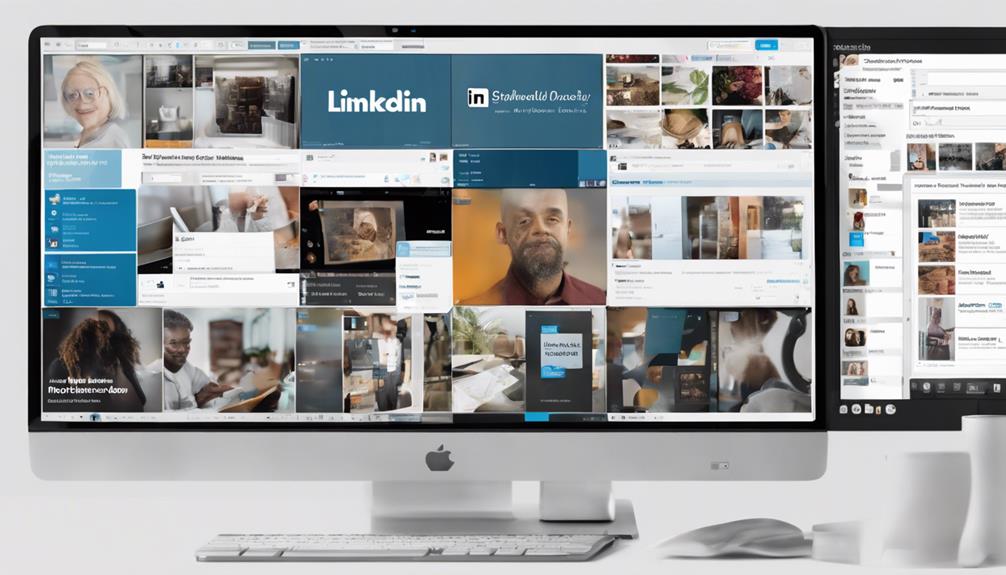
Building on the organizational power of tags, you can further enhance your LinkedIn experience by leveraging collections. Collections allow you to group and manage saved content in a way that's tailored to your personal or professional interests.
Think of it as creating a curated library right within LinkedIn. When you come across articles, posts, or videos that align with different facets of your career or interests, you can save them into specific collections.
For instance, you might've one collection for "Industry Trends," another for "Networking Tips," and yet another for "Innovation in Tech." This method not only keeps your content neatly organized but also makes it easier to retrieve information when you need it.
To start, simply go to the 'My Items' section on LinkedIn, where you'll find the option to create a new collection. Give it a name that resonates with the theme or purpose of the content you intend to save there.
Once your collections are set up, adding new content is straightforward. Just click the save icon on any post and select the appropriate collection.
Sharing Saved Posts With Connections
Once you've organized your LinkedIn content into collections, sharing these insights with your connections is a breeze. Here's how you can efficiently share these valuable resources and foster meaningful interactions on the platform.
Firstly, navigate to your saved collections. You'll find each categorized group ready to be shared. Select the collection you wish to share, and look for the "Share" button—usually depicted as an arrow or a connected dots icon, depending on your interface.
Clicking on this will open a dialogue box where you can choose how to share the content. You can send it directly to individuals or groups by typing their names into the recipient box. LinkedIn also allows you to add a personal note to accompany the collection, giving you the chance to explain why you're sharing these particular posts and how you think they might benefit the recipient.
For broader sharing, you can post the collection directly to your LinkedIn feed. This makes the content accessible to all your connections and followers, sparking potentially valuable discussions and interactions.
Integrating Saved Content in Communications
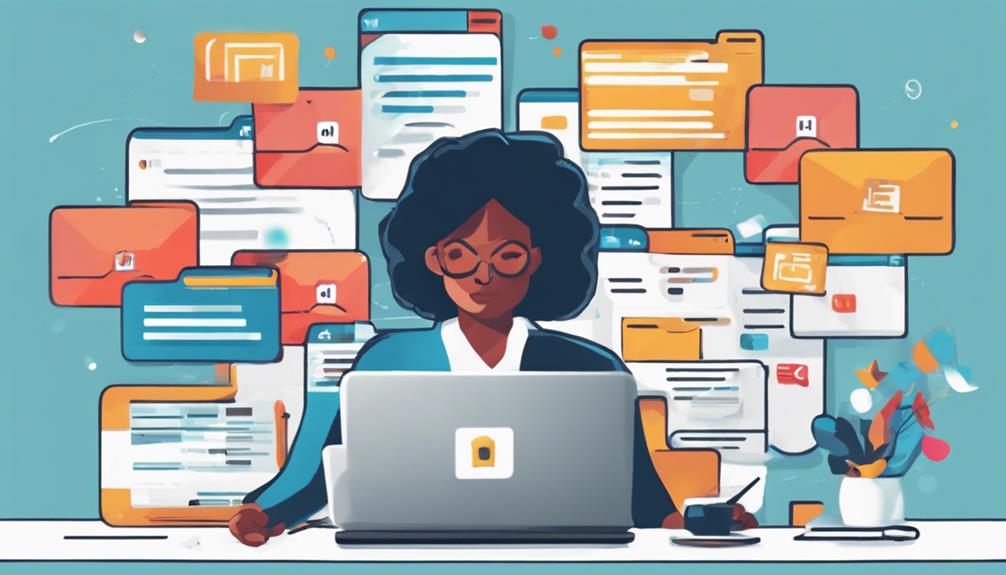
Integrating saved content into your communications can significantly enhance the relevance and personalization of your messages. When you're reaching out to new connections or existing ones, showing that you're engaged with industry-relevant content makes a strong impression.
It's not just about sharing articles; it's about weaving insights from them into your dialogues to show thoughtfulness and expertise.
Let's say you're emailing a potential client. Start by referencing a piece of content you've saved that aligns with their interests or challenges. It's an excellent way to demonstrate that you understand their industry and are proactive about finding solutions.
This approach can set you apart from others who might simply make a pitch without this personalized touch.
Similarly, in your regular updates or newsletters, include snippets or key takeaways from your saved articles. This not only keeps your content fresh but also shows your network that you're on top of trends and important updates.
It builds a picture of you as a knowledgeable and resourceful professional, someone who adds value through every interaction.
Reviewing Saved Posts Regularly
To keep your communications impactful, it's important to review your saved LinkedIn posts regularly. This habit ensures that you're always prepared with the most relevant and current information at hand.
It's easy to forget what you've saved over time, so setting a regular schedule to go through your saved items can really help streamline your professional engagements.
When you review, start by skimming through the content to see what still resonates with your current needs. You might find that some pieces are more relevant now than when you first saved them, given new context or projects. This makes them perfect to share or mention in your upcoming meetings, presentations, or posts.
Additionally, this regular audit of your saved content keeps your feed fresh and aligned with your professional growth.
You'll likely discover connections between different pieces of content that hadn't occurred to you before. These connections can spark new ideas, strategies, or discussions that enhance your professional reputation and expertise.
Make it a point to set aside time each month to review everything you've saved. This practice not only keeps your resources relevant but also deeply ingrains the valuable information you've curated into your professional routine.
Deleting Outdated Saved Content
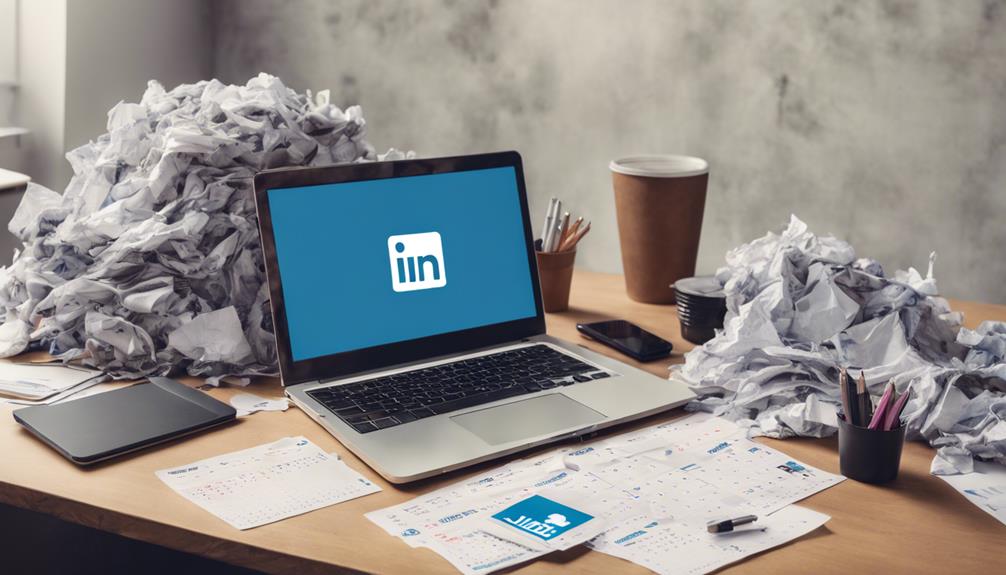
As your career evolves, so should your saved content on LinkedIn. It's essential to periodically clear out materials that no longer reflect your current professional interests or goals. This decluttering not only keeps your feed relevant but also makes room for new, useful information that can aid in your career progression.
Begin by reviewing the content you've saved over time. Ask yourself whether each item still serves a purpose. Is it related to your current industry or has your focus shifted? If a piece of content is outdated or no longer beneficial, it's time to let it go. You can easily delete old saved posts by clicking the "Remove" button typically found under the options or settings of each saved item.
This practice of regular cleanup helps maintain a sharp, focused LinkedIn presence. It ensures that what you have saved truly benefits your professional development, keeping you aligned with your career objectives.
Exploring Third-Party Saving Tools
While LinkedIn offers its own set of tools for saving content, exploring third-party tools can significantly enhance your ability to organize and retrieve information. Many of these tools offer features that LinkedIn doesn't, such as advanced categorization, cross-platform functionality, and more robust search capabilities.
One popular option is Pocket. It's perfect for saving articles and posts you stumble across on LinkedIn that you don't have time to read immediately. You can tag these items for easy retrieval later, and Pocket's interface is intuitive, making it a breeze to manage your saved content.
Another great tool is Evernote. It goes a step further by allowing you to not only save content but also annotate and share it with others. This can be incredibly useful for collaborating on projects or sharing insights with colleagues.
Evernote also syncs across all your devices, ensuring you have access to your saved LinkedIn content wherever you go.
Lastly, consider using IFTTT (If This Then That) for automating the saving process. You can set up a recipe that automatically saves any LinkedIn post you like to a Google Drive folder, simplifying your workflow and saving you time.
Frequently Asked Questions
Can I Save Linkedin Content Anonymously?
You can't save LinkedIn content anonymously as your interactions are typically tracked. However, using privacy-focused browsers or tools might help obscure your identity, though it's not guaranteed to be completely anonymous.
Is There a Limit to How Much Content I Can Save?
You can save a substantial amount of content on LinkedIn, but it's not unlimited. Keep an eye on your saved items to ensure you don't hit the platform's maximum capacity.
Do Saved Posts Impact Linkedin Algorithm Recommendations?
Yes, your saved posts can influence the LinkedIn algorithm's recommendations. It tailors your feed based on what you save and interact with, aiming to show more content that aligns with your interests.
Can I Export My Saved Linkedin Content?
You can't directly export your saved LinkedIn content. However, you might screenshot or manually copy the information. For a more streamlined process, consider third-party tools or extensions designed for such tasks.
Are There Privacy Settings for Saved Content on Linkedin?
Yes, LinkedIn does have privacy settings for saved content. You'll find that only you can view your saved items unless you decide to share them. It's a straightforward way to control your saved content's visibility.
Conclusion
Now that you've mastered the art of saving LinkedIn content, take advantage of these tips to keep your professional resources organized and accessible. Don't forget to regularly review and update your saved items to keep them relevant. Use tags and collections to streamline your search, and explore third-party tools if you need more features. By staying proactive, you'll ensure that every piece of content you save enhances your networking and professional growth. Keep unlocking those secrets!






