
To delete a DM on LinkedIn, you'll first need to click the messaging icon on your homepage to access your conversations. Locate the specific conversation or message you want to remove. If you're removing an entire conversation, click on the trash can icon next to the conversation and confirm your decision to delete it. For a specific message within a conversation, hover over the message, click 'More options,' choose 'Delete,' and confirm your decision. Remember, deletion is permanent, so make sure you're certain before you proceed. There's more you can explore to manage your messages and maintain a clean LinkedIn inbox.
Understanding LinkedIn Messaging
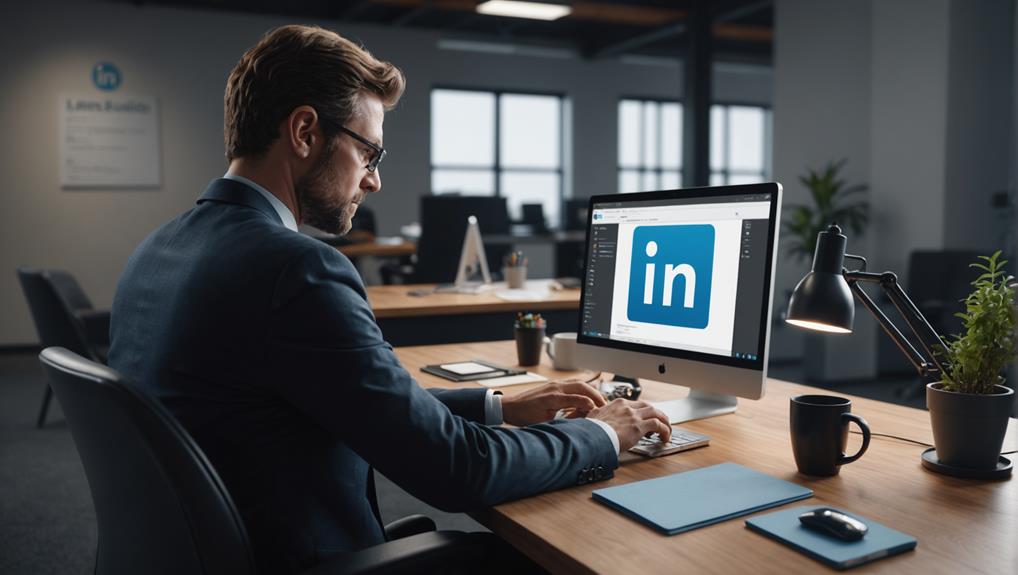
LinkedIn's messaging feature allows you to connect and converse directly with other professionals in your network. It's a powerful tool that helps you build relationships and engage in meaningful dialogue with peers, mentors, and potential partners. Imagine the warmth of a personal conversation seamlessly integrated into your professional interactions. It's about feeling part of a community, where every message sent brings you closer to the opportunities and mutual support that define your career path.
You're not just sending messages; you're cultivating connections and fostering a sense of belonging within your industry. Each conversation on LinkedIn can open doors to new collaborations and insights, making you an active participant in your professional community. It's your space to exchange ideas, seek advice, and share achievements in an environment that values respectful and constructive communication.
Accessing Your Messages
To access your messages on LinkedIn, simply click on the messaging icon at the top of your homepage. This icon acts as your gateway to all the conversations you're a part of—where you connect, share, and belong. It's where you find yourself in the middle of ongoing discussions, updates, and networks that matter to you.
Once you click the icon, you'll see a sidebar that lists all your conversations, making it easy to keep track of who you've been chatting with. This list is your personal hub for direct communication on LinkedIn, tailored to keep you engaged and informed. You're not just viewing messages; you're stepping into a community of professionals.
Remember, every chat you open is a door to potential opportunities. It's more than just text; it's where relationships grow and ideas flourish. As you navigate through these messages, think of them as bridges connecting you to the wider professional world.
Stay active and responsive. By doing so, you'll not only maintain but also deepen your professional relationships. This interaction is key to building a network that's robust and supportive, truly making you feel part of something bigger.
Selecting a Conversation
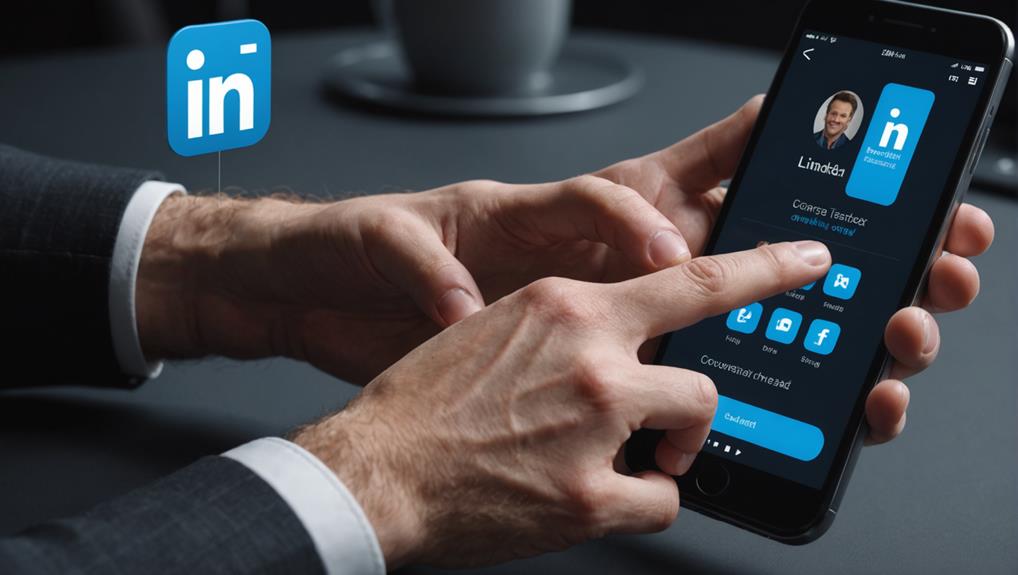
Once you're in your messaging hub, click on any conversation to select it. This simple action opens up the entire dialogue between you and the person you've connected with, reminding you of your shared interactions and experiences. It's like opening a little digital diary of your exchanges, each conversation a step in your networking journey on LinkedIn.
Navigating through these conversations, you'll see the faces and names of people who've entered your professional circle, each one representing a unique story and a potential opportunity. You're not just browsing through messages; you're revisiting the chapters of your professional growth and the relationships that have helped shape your career.
Selecting a conversation might seem like a straightforward task, but it's your gateway into a deeper connection. Whether it's catching up with an old colleague or following up on a recent meeting, each chat is a building block in your network. This interaction isn't just about the messages themselves; it's about maintaining the connections that make you feel part of a community, each conversation a thread in the larger tapestry of your professional relationships.
Deleting a Single Message
You can easily delete a single message from your conversation by following these steps. First, locate the specific message you want to remove within your chat. This involves scrolling through your conversation history if it's a bit longer or if the message was sent a while ago. Once you find the message, hover over it. You'll see a small set of icons appear near the message.
Next, look for the three horizontal dots or a 'More options' icon, which usually appears at the end of the message bubble. Click on this icon, and you'll see a dropdown menu. From this menu, select 'Delete.' A prompt will appear asking you to confirm your decision to delete the message. If you're sure you want to proceed, click 'Delete' again. This action can't be undone, so make sure you really want to remove this message from your conversation.
Deleting an Entire Conversation
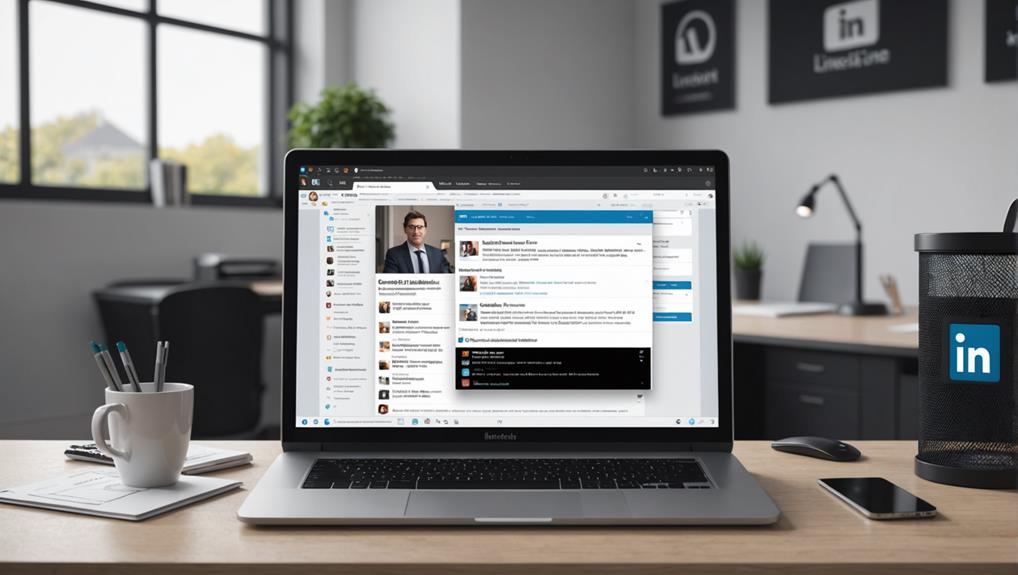
If you need to delete an entire conversation on LinkedIn, start by opening your messaging area. This is where all your connections come alive through discussions, but sometimes you just need to clear the slate. Locate the conversation you wish to remove. It's like picking out a thread from a tapestry of your professional interactions.
Next, hover over the conversation. You'll see a few icons pop up. Look for the one resembling a trash can. It's your tool to declutter your conversation list, making room for new interactions. Click on it, and a prompt will appear asking you to confirm your decision. This step ensures you don't accidentally lose a valuable exchange. Click “Delete” to finalize your decision. It's as simple as that.
Consequences of Deleting Messages
While deleting messages can clean up your inbox, it's important to realize that this action is irreversible. Once you've removed a message or conversation, there's no getting it back. This finality might feel liberating at first, but it's crucial to consider how it impacts your connections on LinkedIn.
Deleting a message might lead to misunderstandings or missed opportunities. Imagine accidentally deleting a message from a potential employer or a long-lost colleague trying to reconnect. You're not just removing a message; you're potentially closing the door on an opportunity or relationship. It's like untying a knot in the network you've worked so hard to build.
Moreover, if you're in the habit of deleting messages to keep a tidy inbox, you might want to think about the future. Sometimes, conversations hold valuable information or contacts that could be useful later. Without a backup, you're denying yourself access to your own past interactions, which could be key in navigating your career path forward.
Tips for Managing LinkedIn Messages

To effectively manage your LinkedIn messages, start by organizing them into categories. Label them under "Networking," "Job Opportunities," "Inquiries," or "Personal." This'll not only streamline your inbox but also help you prioritize responses, ensuring you're always nurturing the right connections.
Next, set aside a specific time each day to check your messages. By making this a routine, you'll stay on top of your inbox without feeling overwhelmed. It's like setting a coffee date with your network; you're making sure no one feels ignored and everyone feels valued.
Don't forget to utilize LinkedIn's 'unread messages' feature to keep track of what needs your attention. It's easy to miss out on important opportunities when messages slip through the cracks.
Lastly, remember that your responses shape how others perceive you in the professional world. Take the time to craft thoughtful replies that reflect your genuine interest and professionalism. Each message is a chance to strengthen a bond or form a new one, making you an integral part of your professional community.
Conclusion
Now that you've got the hang of managing your LinkedIn messages, you can keep your inbox tidy and professional. Remember, whether you're deleting a single message or an entire conversation, it's your choice and it affects how you communicate on this professional network. Keep these tips in mind as you navigate through, and you'll make the most out of your LinkedIn messaging experience. So go ahead, clean up those old messages and make room for new opportunities!






