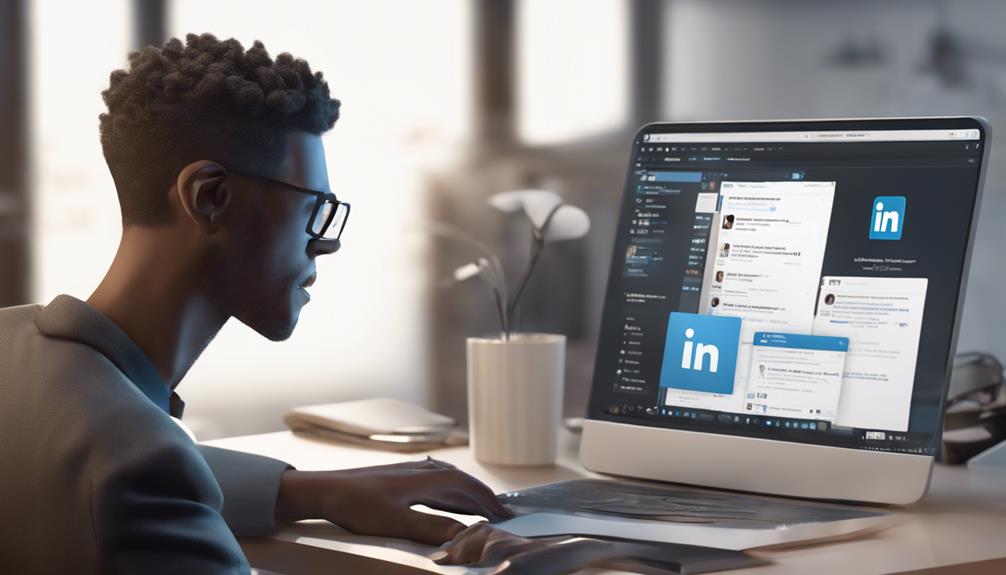
To delete archived chats on LinkedIn, head to the messaging section and find the 'Archived' folder. Here, you'll see all your previous conversations. Click the 'More options' icon next to the specific chat you want to delete and select 'Delete conversation.' You'll need to confirm this action to permanently remove the chat. This process helps you declutter your messaging space and keep it focused on current interactions. It's also possible to delete multiple chats at once by selecting them in bulk, streamlining your cleanup process even further. There's a lot you can optimize in your LinkedIn management for a better networking experience.
Understanding LinkedIn Archives
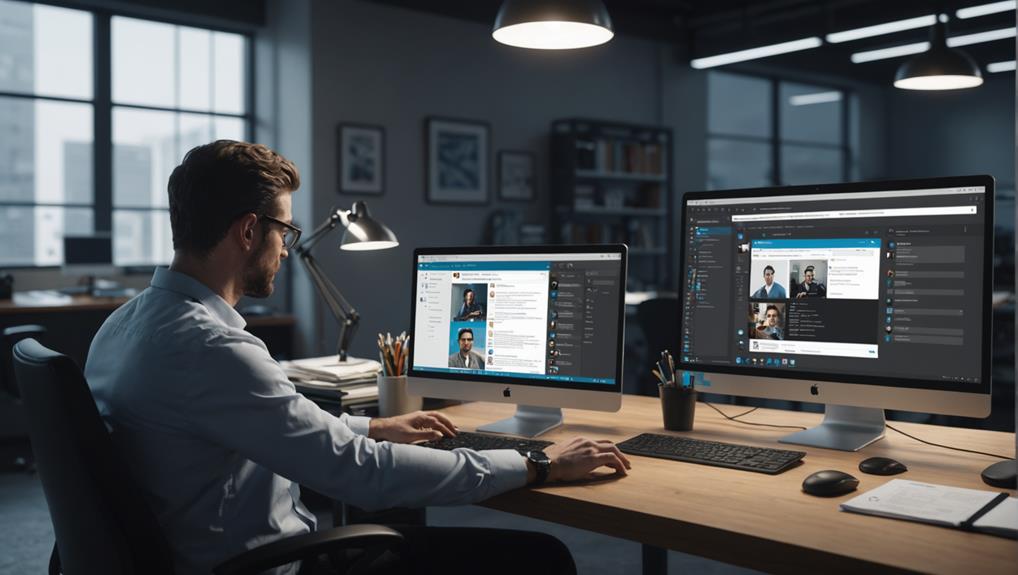
To manage your professional communications effectively, it's crucial to understand what LinkedIn archives entail. Essentially, when you archive a conversation, you're tidying up your active chat list without permanently deleting any messages. This feature helps keep your messaging space clear and organized, allowing you to focus on communications that are immediately important.
Archiving is particularly useful in a professional context like LinkedIn, where connections often bridge directly to opportunities. It's a way to maintain a clean slate, while still preserving past interactions that might be useful down the road. You're part of a dynamic network, and every conversation can potentially lead to a new venture or collaboration. By archiving chats, you ensure that you're not overwhelmed by too much information yet keep valuable connections just a click away.
Accessing Archived Chats
You can easily access your archived chats on LinkedIn by navigating to the messaging section and selecting 'Archived' from the dropdown menu. This is where all your previous conversations are quietly stored, waiting for you to revisit them whenever you need. Don't worry, you're not alone in needing to look back on old messages – we all do it, especially when those conversations hold valuable connections or important information.
Once you're in the 'Archived' section, you'll see a list of all your past chats. Here, you can feel at ease knowing that no one is left behind. Each conversation is a bridge to a potentially valuable network or a reminder of a past collaboration. It's like having a community of your past interactions right at your fingertips.
Deleting a Single Chat
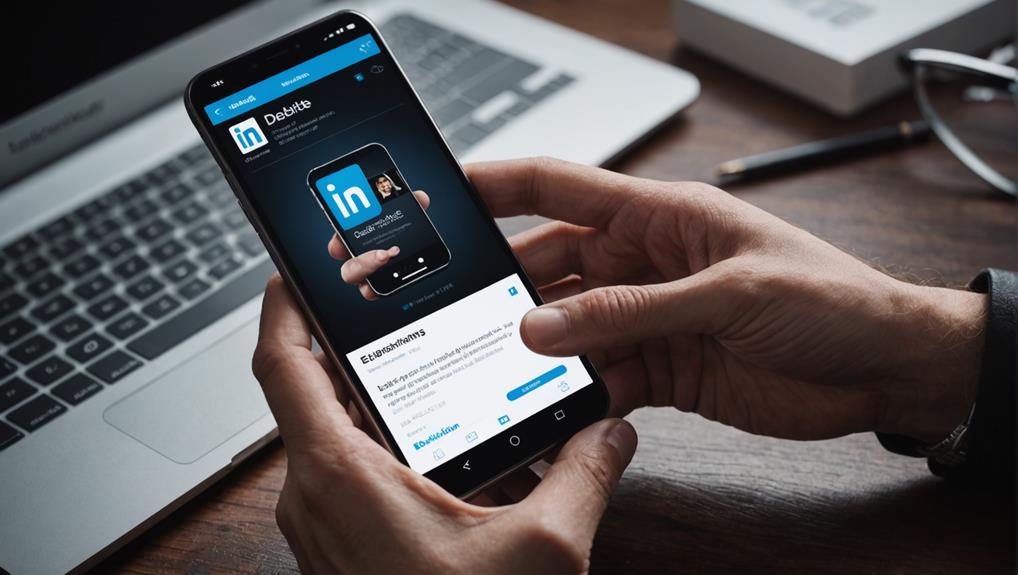
Once you've located a specific chat in your archived messages on LinkedIn, deleting it is straightforward. Everyone likes to keep their digital spaces tidy, and managing your LinkedIn messages can make you feel more in control and connected to your network.
First, open your LinkedIn account and go to the messaging section. Here, you'll find your archived chats. Hover over the chat you want to delete and look for the “More options” icon, typically represented by three dots or a small arrow pointing downwards. Click on it, and a menu will appear.
Select “Delete conversation” from the dropdown menu. LinkedIn will prompt you to confirm your action because once you delete a chat, it's gone forever. If you're sure you want to proceed, click “Delete.” It's that simple!
Deleting Multiple Chats
If you're ready to clear out several archived chats at once, LinkedIn makes this process efficient and user-friendly. Whether it's from past job searches or networking conversations that are no longer active, managing your chat history can help keep your account tidy and reflective of your current connections.
To start, navigate to your messages and switch to the 'Archived' tab where all your old conversations are stored. You'll find a sense of relief as you declutter your chat list, making space for new opportunities and interactions that resonate with where you're at now in your professional journey.
Next, instead of selecting chats one by one, LinkedIn allows you to bulk select. Just check the boxes next to the chats you wish to delete. It's like clearing out old clothes from your wardrobe; you're making room for the new and keeping only what fits your current professional identity.
After selecting the desired chats, simply click on the delete option. This action doesn't remove these contacts from your network, so you still maintain those valuable connections. You're simply streamlining your conversations to better align with your current networking goals. Remember, it's all about making your LinkedIn experience as effective and meaningful as possible.
Confirming Chat Deletion

After you click the delete option, LinkedIn will prompt you to confirm your decision to ensure that you haven't made a mistake. It's a straightforward step, but it's crucial, as it prevents any accidental losses of important chats. You'll see a pop-up or a small window asking, "Are you sure you want to delete this chat?" This is your chance to either backtrack or proceed with confidence.
When you're part of LinkedIn, every connection and conversation can feel significant. Deleting a chat might seem simple, but it's actually about making sure that your space reflects your current network and conversations that matter most to you. By asking for confirmation, LinkedIn ensures that you're in complete control over your communication archives.
If you're sure about your decision, simply click "Yes" or "Confirm". It's reassuring to know that LinkedIn has this built-in step to double-check with you. It's like having a friend who gently asks, "Are you sure?" before you make a big decision. Once confirmed, the chat is permanently deleted from your archive, helping you maintain a clean and relevant conversation list that truly represents your professional journey.
Limitations of Chat Deletion
While deleting chats on LinkedIn can streamline your conversation list, you should be aware of its inherent limitations. It's important to remember that once you delete a chat, there's no going back. You can't retrieve messages or shared documents, which could be crucial if you accidentally delete something important. It's like removing a piece of your professional journey, and sometimes, those bits could be more significant than you realize.
Also, while you're tidying up, consider that deleting these chats doesn't remove the conversation from the other person's inbox. They still have access to every message, which can be a bit unsettling if you're trying to clean slate on both ends. It's a one-sided cleanup, which might not be what you expect when you hit that delete button.
You're not alone in this. Many feel the need to manage their digital conversations to maintain a professional appearance. Just know that while deleting can make your chat list look more organized, it doesn't erase the history others hold. It's important to navigate these conversations with care, acknowledging that each interaction forms a thread in the larger tapestry of your professional relationships.
Managing Future Archives

You can better manage your future LinkedIn archives by setting clear guidelines on what to save and what to delete. It's all about making decisions that align with your professional journey. Consider keeping conversations that involve career opportunities, important contacts, and significant business exchanges. These are the messages that contribute to your professional growth and help you stay connected with your network.
When you're sorting through messages, ask yourself: Does this chat support my career goals? Will I need to refer back to this information? If the answer is no, it might be time to let go. This selective approach not only declutters your archive but also makes important communications more accessible.
Tips for a Cleaner Inbox
Keeping your LinkedIn inbox tidy also involves regularly reviewing and organizing your messages. By doing so, you're not just clearing out space; you're also making sure you're staying connected with the right people. Everyone wants to feel like they're part of a community, and a well-organized inbox helps you keep in touch with those who matter most.
Start by setting aside time each week to go through your messages. It's like meeting up with friends; you wouldn't want to miss out because you were too busy to check in. During this time, prioritize urgent messages first and then move to the less critical ones. It's all about maintaining those relationships that are important to both your personal growth and professional network.
Additionally, don't be afraid to use the 'archive' feature for conversations that are completed but might be useful later. Think of it as storing keepsakes; not everything needs to be front and center, but you know where to find them when needed. And remember, if a conversation no longer serves you or feels out of place, it's okay to let it go. Your LinkedIn community is all about supporting your journey, and that includes maintaining a space that reflects your current priorities and connections.
Conclusion
Now that you've mastered managing your LinkedIn archived chats, you can keep your inbox neat and focused. Remember, whether it's deleting a single chat or multiple ones, always double-check before confirming the deletion. While there are some limitations, such as not being able to recover deleted chats, staying on top of your archives will streamline your communications. Keep these tips in mind to maintain a cleaner, more organized inbox that lets you focus on your most important connections!






