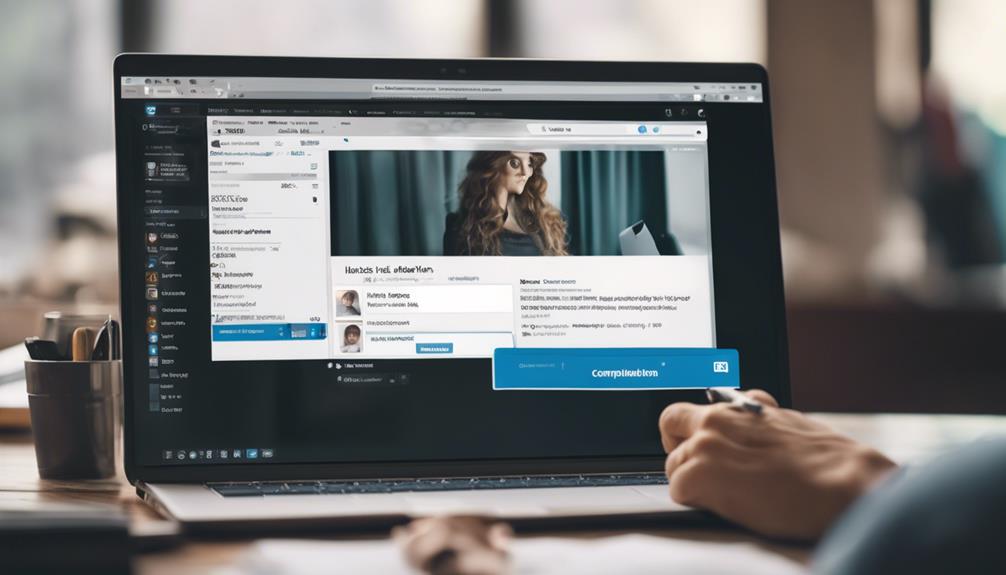
To locate your LinkedIn URL, sign into your account and select your profile picture located at the top right corner of the homepage. Beneath your name, your current URL will be displayed, which typically consists of a blend of your name along with some alphanumeric characters.
To customize it, click on the option 'Edit public profile & URL' found on the right-hand side of the page. In this section, you have the opportunity to modify your URL to something more distinctive and professional, preferably incorporating your name if it is available. This adjustment not only simplifies the process of sharing your profile but also boosts your professional visibility on the platform.
Additionally, you can explore further enhancements to optimize your LinkedIn presence and establish valuable professional connections.
Understanding Your LinkedIn URL
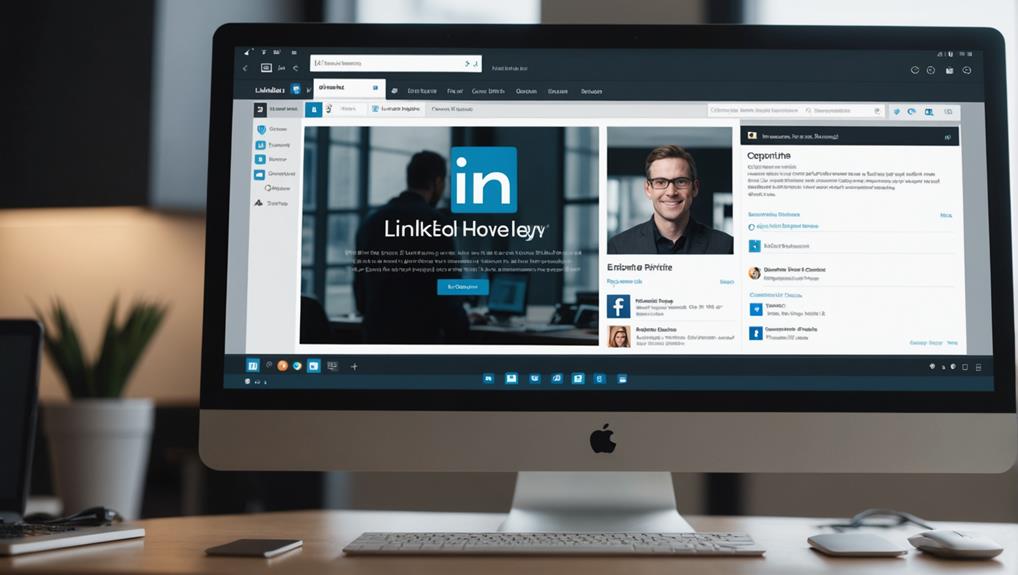
Your LinkedIn URL is the direct web address that leads to your professional profile, typically initiating with the domain www.linkedin.com/in/, followed by your uniquely chosen identifier. This URL functions as a crucial component of your digital identity on the platform, acting as a virtual portal for colleagues, prospective employers, and professional connections to discover and interact with your professional achievements and postings.
To enhance the accessibility and recall of your LinkedIn profile, you have the option to personalize your URL. Instead of a default sequence of numbers and letters, you can modify it to incorporate your full name or a professional keyword. This tailor-made adjustment not only elevates your online visibility but also adds a refined, professional aura to your profile when you disseminate this link across resumes, business cards, or additional digital platforms.
You can locate the feature to personalize your LinkedIn URL under the 'Edit public profile & URL' section on your LinkedIn dashboard. Within this area, the URL segment permits you to alter the concluding portion of your web address.
Opting for a custom URL enhances ease of recall for others and streamlines the process of establishing professional connections, thereby amplifying the efficacy of your presence on LinkedIn.
Finding Your Profile URL on Desktop
To access your LinkedIn profile URL on a desktop, click the 'Me' icon on the LinkedIn homepage, then select 'View Profile'. Once you're viewing your profile, you'll find your public profile URL at the top of the page, just beneath your profile photo. This URL typically begins with 'www.linkedin.com/in/', followed by your custom URL, which can be personalized to enhance the recognizability and shareability of your profile.
If you wish to customize or edit this URL, locate the 'Edit public profile & URL' option on the right side of your profile page. Clicking here will direct you to the Public profile settings where you can modify your URL.
Near the top right of this page, you'll find the 'Edit your custom URL' section. Click the 'Edit' icon adjacent to the URL listed there. You can then enter a new custom URL of your choice, ensuring it uniquely identifies you.
Accessing URL on Mobile Devices
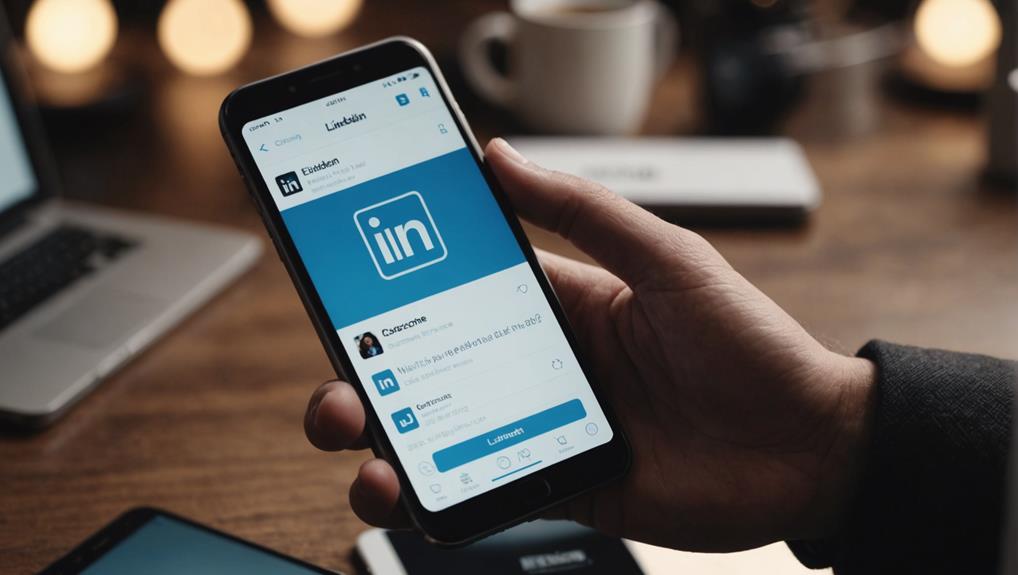
Accessing your LinkedIn URL on mobile devices is straightforward; simply tap your profile photo and select 'View profile'. Once you're in your profile, look for the 'More' icon next to 'Add section' and tap 'Contact info'.
Here, you'll discover your LinkedIn profile URL. It starts with www.linkedin.com/in, which is an essential component of the URL, facilitating ease of sharing with others.
It's important to note that the URL on LinkedIn may exhibit minor variations if the country designated in your profile differs, ensuring that it accurately reflects your geographical location for enhanced networking prospects.
Utilizing this feature on your mobile device enables rapid and convenient dissemination of your profile, whether you're engaged in networking, seeking employment, or simply updating your professional connections.
Editing Your Custom URL
After reviewing the process of accessing your LinkedIn URL on mobile devices, let's delve into how you can refine your custom URL to boost your professional image.
Begin by logging into your LinkedIn account and proceed to your profile page. You'll locate the option to modify your custom URL within the 'Edit public profile & URL' section situated on the right-hand side of the interface.
Here, you have the opportunity to alter your URL to one that more accurately mirrors your professional persona.
Bear in mind that your custom URL must be distinctive and should include 3-100 characters. Refrain from incorporating spaces, symbols, or special characters, as these may interfere with the link's operational effectiveness.
Ensuring that your URL is straightforward yet memorable is essential, facilitating ease of discovery and recognition by others in your professional network.
Managing URL Changes and Guidelines
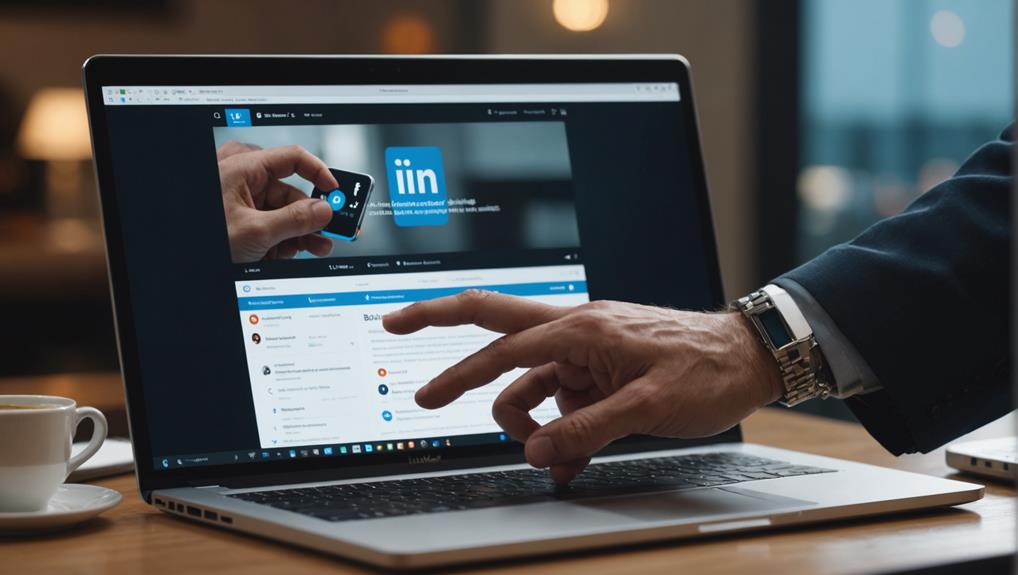
You can update your personalized LinkedIn URL as many as five times within a six-month period, ensuring it consistently mirrors your evolving professional persona. When altering your custom URL, ensure it comprises between 3 and 100 characters, excluding any special characters or spaces. This adaptability facilitates effective management of your LinkedIn public profile, allowing it to evolve in tandem with your career trajectory.
To modify your URL, proceed to the profile section on your LinkedIn page. There, you'll find options to edit both your public profile and your URL. If you manage a company page or have profiles in multiple languages, it's important to consider how these changes might affect your online visibility. Note that custom URLs for profiles in additional languages automatically append a language descriptor at the end, differentiating them from your main LinkedIn profile.
Bear in mind that following a URL change, your old URL will continue to redirect to your profile for a duration of six months. This transitional period helps ensure that you don't lose connections while shifting to a new URL. Additionally, any URLs that aren't linked become invisible to others after a week, safeguarding your professional image as you update your digital footprint. Therefore, it's crucial to manage your updates thoughtfully, adhering to these guidelines to maintain a unified and professional LinkedIn identity.
Enhancing Profile Visibility With URL
Customizing your LinkedIn URL not only refines the aesthetics of your profile but also significantly boosts your online presence on the platform. Initially, when you join LinkedIn, your profile URL includes a random alphanumeric sequence. You can personalize this to a custom URL that better encapsulates your professional identity.
To update your custom URL, proceed to your profile and select the option to modify your public profile settings. Within this section, you'll encounter the portion of your URL that's customizable. Note that the URL is case insensitive and can incorporate up to five characters, facilitating a succinct and memorable web address that's straightforward to share.
Opting for a clear, professional URL simplifies the process for others in locating your LinkedIn profile. It's essential to choose a URL that's closely aligned with your name or professional brand, ensuring it's prominently displayed on your profile to optimize discoverability.
This minor adjustment can considerably alter the perception others have of you online and enhance the efficacy of your networking endeavors. Always ensure that your new custom URL mirrors your professional image, boosting your likelihood of emerging in search results and augmenting your visibility in critical areas.
Sharing Your LinkedIn URL
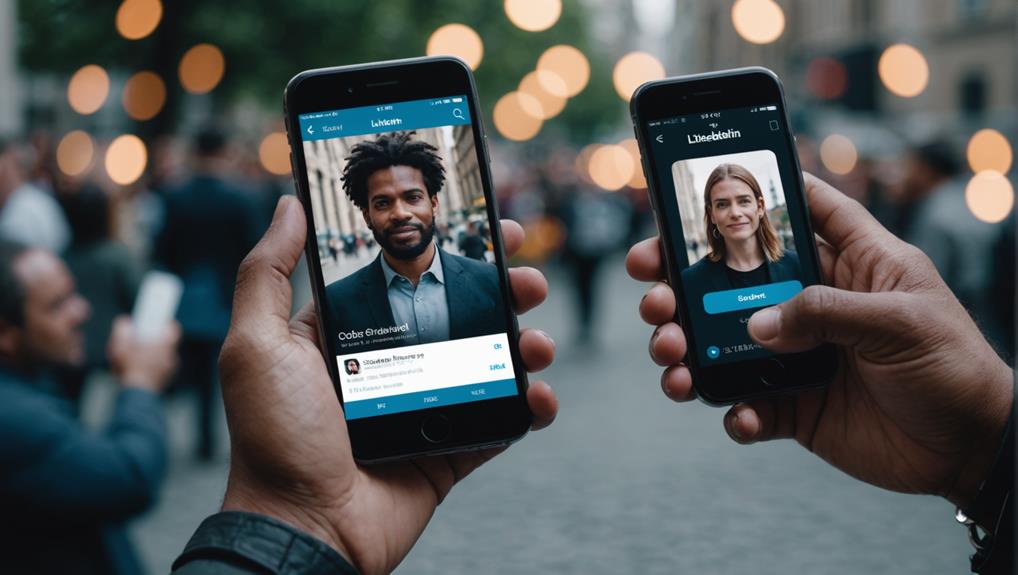
After personalizing your LinkedIn URL, it's beneficial to disseminate it across various materials such as your resume, business cards, and digital platforms to expand your professional network. This action not only enhances your visibility but also simplifies the process for connections to locate and recall your profile.
To modify and find your URL, navigate to your LinkedIn profile. On the desktop version, locate the 'Edit public profile & URL' link situated at the top right of your profile page. If using a mobile device, tap your profile icon and select the same link. In this section, you have the opportunity to either shorten or customize your URL to include elements like your name or a professional nickname.
Once you've established your preferred URL, disseminating it's quite straightforward. Embed it in the contact section of your resume; this minor addition can significantly elevate your visibility, offering potential employers a direct pathway to your comprehensive professional history. Additionally, incorporating your URL into your business cards introduces a contemporary element to a classic networking tool.
Furthermore, consider the integration of your LinkedIn URL into your social media profiles or within status updates to foster connections across different platforms. This strategy not only maintains the consistency of your professional persona but also enhances your engagement across the digital landscape.
Conclusion
Now that you've successfully configured your LinkedIn URL, you're well-prepared to enhance your professional presence online! Whether using a desktop or mobile device, customizing and distributing your link is straightforward.
Simply adjust it to mirror your professional identity, adhere to LinkedIn's specific guidelines, and initiate sharing it across various social networks. With your tailored URL, you'll boost your visibility and facilitate easier connection for colleagues and potential contacts to find and recall your profile.
Proceed to optimize the functionality of your LinkedIn profile!






