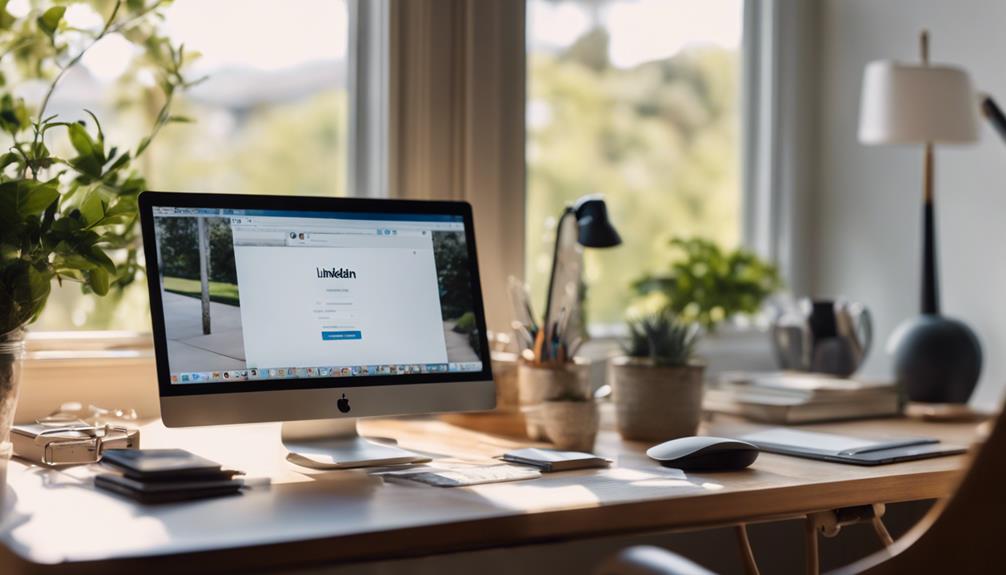
To deactivate or permanently delete your LinkedIn account, follow these steps.
On a desktop, click your profile icon, then select 'Settings & Privacy' from the drop-down menu. Navigate to 'Account preferences' to find the option to deactivate your account temporarily.
For permanent deletion, follow the similar steps but opt for 'Close Account' in the settings. Note that your profile will be permanently erased after 14 days from the date of account closure.
If you're using a mobile device such as an Android smartphone or an iPhone, the process is broadly the same, beginning from the LinkedIn application.
Before proceeding with deactivation or deletion, consider exporting and saving your data. Reflect on the implications of removing your digital presence from this professional networking platform before making a final decision.
Temporarily Deactivate LinkedIn
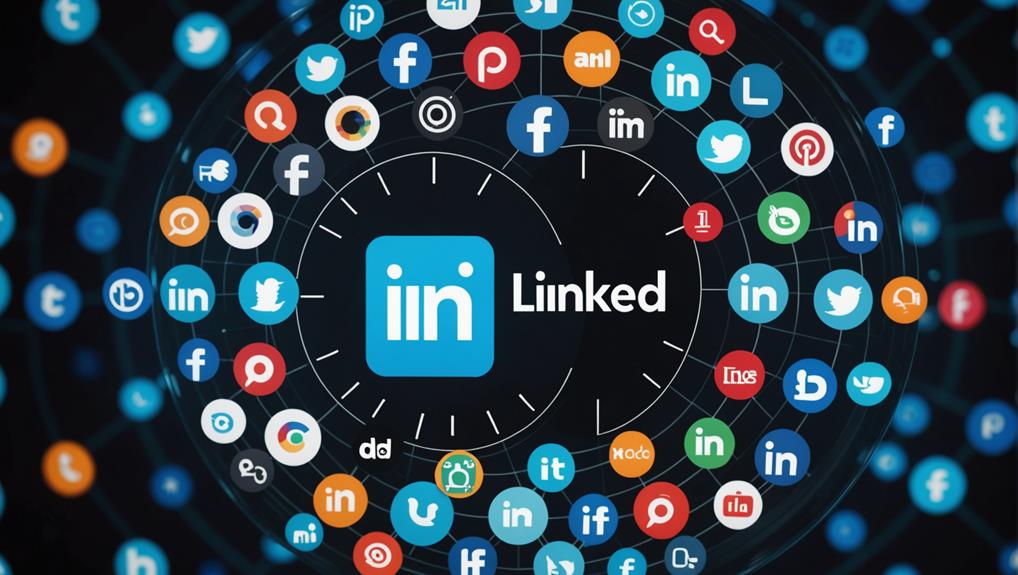
To temporarily deactivate your LinkedIn account, sign in on a desktop platform, navigate to your profile icon, select the 'Settings & Privacy' menu, then proceed to 'Account preferences.' From there, click 'Account management,' and opt for 'Temporarily disable your account.'
This action conceals your profile and connections, ensuring that your LinkedIn visibility is obscured during the deactivation period. This feature is beneficial for users wishing to pause their professional online activities without permanently erasing their data or network links.
Similarly, you can deactivate your LinkedIn account temporarily using the mobile application. For Android users, tap your profile icon, move to 'Settings,' tap 'Account preferences,' select 'Account management,' and then choose 'Temporarily disable your account.'
Users on iPhone should tap the profile icon, select 'Settings & Privacy,' navigate to 'Account preferences,' tap 'Account management,' and then select 'Temporarily disable your account.'
Permanently Delete LinkedIn
To permanently deactivate your LinkedIn profile, initiate the process by logging into your digital account and progressing to the settings to terminate your membership. Here's the method to irreversibly part ways with your LinkedIn profile.
After accessing your account, navigate to the Account Management section and opt for 'Close Account'. The procedure is quite straightforward from this point.
On selecting the closure of your profile, LinkedIn doesn't sever all connections immediately. Your information is retained for a duration of 14 days. Consider this interval as a precautionary buffer.
If you reconsider your decision during this fortnight, you have the privilege to reactivate your profile and reinstate all prior configurations and data. However, post this 14-day window, the opportunity is forfeited.
Your LinkedIn profile, along with all related elements—connections, communications, and personal information—will be permanently erased from the servers.
Backup LinkedIn Data
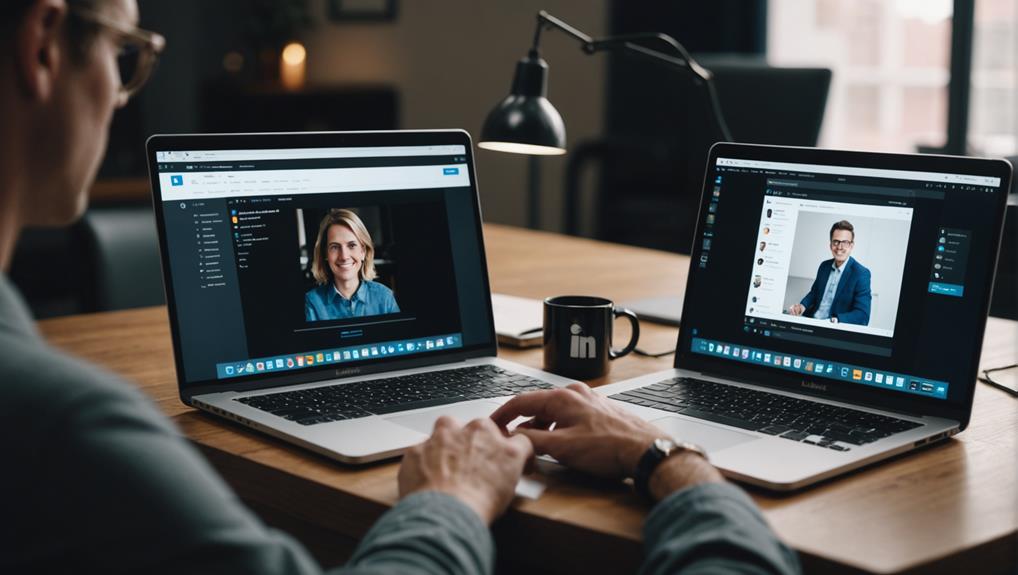
Prior to permanently deleting your LinkedIn account, it's advisable to back up your data to safeguard your essential connections, messages, and profile details. Preserving this data is crucial as it encapsulates your professional trajectory and network affiliations.
To initiate the backup procedure, proceed to the Settings & Privacy section on the LinkedIn platform. There, select the Data Privacy tab. Within this section, you'll find an option labeled 'Get a copy of your data'. Choose this to begin downloading your LinkedIn archive. This functionality enables you to store various types of data such as your profile information, connections list, and activity logs.
The backup process is designed to be user-friendly and ensures that you retain access to important contacts and communications.
It's imperative to back up your data before you irreversibly terminate your LinkedIn account, thereby preserving a record of your professional interactions and accomplishments even after your LinkedIn profile is no longer active.
Deactivate on Desktop
You can deactivate your LinkedIn profile from the desktop interface by navigating to your profile image, selecting the 'Settings & Privacy' option, and accessing 'Account preferences' under 'Account management.' Once there, you'll discover the option to deactivate your account. This temporary deactivation conceals your profile and connections, providing you with a hiatus from the platform without permanently eliminating your data.
Deactivating results in your disappearance from LinkedIn search results and cessation of notifications. It's an advantageous option if you require a pause but aren't prepared to permanently depart the platform. Remember, while deactivated, your account won't appear in search engines or index web pages, ensuring your professional information remains inaccessible during this period.
If you opt to return, reactivation is uncomplicated—simply sign in using your credentials. However, if you're contemplating a definitive departure, you can also permanently delete your account through the desktop interface. This action is irreversible, so ensure you've backed up necessary data or exported significant connections before proceeding.
Deactivating your LinkedIn account from the desktop provides a reversible method to withdraw from the platform while maintaining your options for the future.
Deactivate on Android
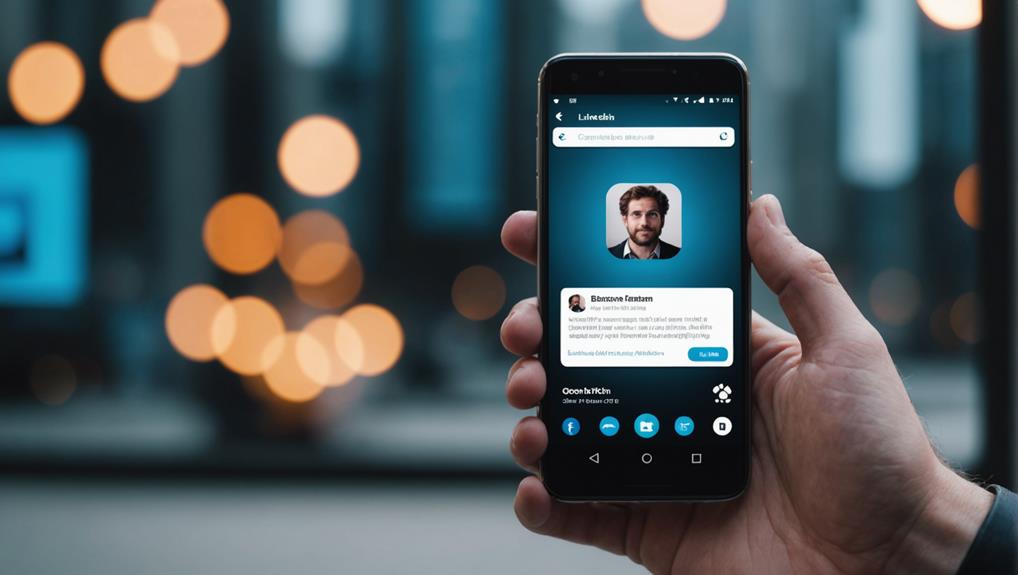
Similarly, deactivating your LinkedIn account from an Android device involves a sequence of clear steps. Begin by launching the LinkedIn application on your smartphone. Tap on your profile icon, situated in the upper left corner. This action will redirect you to your LinkedIn profile and menu options.
Next, you must navigate to the settings of your account. Achieve this by selecting the gear symbol, which denotes the Settings & Privacy menu. Once accessed, scroll until you encounter the section marked 'Account preferences.' Select this option to continue.
Within the Account preferences, search for a feature labeled 'Account management.' Choosing this will present you with various account management alternatives. Among these selections, you'll see 'Close account.' Tap on this option to start the deactivation process for your LinkedIn profile.
You will encounter a sequence of steps that direct you through the termination of your account. Adhere to these instructions meticulously to ensure that you successfully deactivate your profile.
Deactivating your LinkedIn account on Android will temporarily conceal your profile and data, rendering it unavailable to other LinkedIn members. This measure guarantees the protection of your privacy and data as you either pause or permanently exit the platform.
Deactivate on Iphone
To deactivate your LinkedIn account on an iPhone, begin by launching the LinkedIn application and selecting your profile icon located in the top left corner. Navigate to the 'Settings & Privacy' section.
Next, click on 'Account preferences,' which will direct you to the option labeled 'Closing your LinkedIn account.' Upon choosing this, the application will require you to confirm your decision.
As part of the process, LinkedIn will request a reason for your account deactivation. This feedback is vital as it aids LinkedIn in enhancing their services.
It's crucial to note that deactivating your account differs from permanently deleting it. Deactivation conceals your profile from public view, thereby preventing others from accessing your information.
Should you choose to return, reactivating your account is as simple as signing back in.
After articulating your reason for departure, you must confirm your decision to complete the deactivation process. It's advised to meticulously review all provided information.
Once finalized, tap 'Done' to conclude the deactivation. This step ensures that your profile is rendered inaccessible on LinkedIn, affording you the desired privacy or hiatus.
Deleting Company Pages
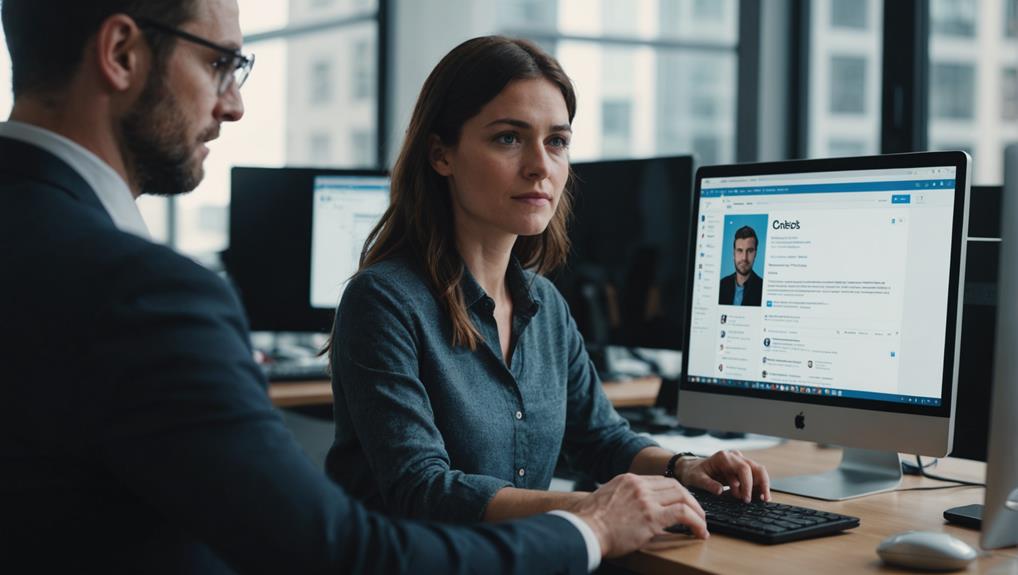
After deactivating your personal profile, you might also consider removing any company pages you administer on LinkedIn. To proceed, ensure you hold the administrative privileges for the company page, as the deletion is restricted to admins only.
Navigate to the specific company page you intend to remove. Click on the 'Admin Tools' dropdown menu, typically located near the top of the page. From there, choose 'Edit Page.' You'll need to scroll to the bottom to locate the 'Delete Company Page' option. Select this option and follow the subsequent prompts to confirm your decision.
Upon confirmation, the company page along with all its associated content will be permanently erased from LinkedIn. This deletion is final, so it's crucial to back up any important data or posts you may require in the future.
If you have any doubts about the process or if you're hesitant about proceeding, it's advisable to reach out to LinkedIn's customer support for additional guidance. They can offer a detailed walkthrough or assist in addressing any concerns you might've regarding the impact of deleting your company page.
Keep in mind, once a page is deleted, the action can't be reversed, making it essential to be sure of your decision.
Disconnecting Microsoft Accounts
You can enhance your digital privacy by severing the link between your Microsoft account and LinkedIn, which halts the exchange of your personal data across these platforms. This disconnection is essential as it prevents your indexed information from being automatically synchronized or updated on both services, thereby establishing a more defined boundary for your personal data's location.
To initiate this separation using your Microsoft account, sign in and navigate to the Privacy settings. Within this menu, locate the 'Apps and services' section. Choose this option and proceed to revoke permissions for LinkedIn. This procedure is straightforward; however, it's crucial to note that while this action ceases future data interactions, it doesn't retroactively affect contacts or data previously shared with LinkedIn.
On the other hand, if you're operating from the LinkedIn platform, proceed to your Settings & Privacy page. Search for a section dedicated to Microsoft integrations, where you can disconnect the link. This step ensures consistency with the adjustments made on the Microsoft side, reinforcing the segregation of your data.
Be aware that any contacts transferred from Microsoft to LinkedIn prior to this disconnection won't be automatically deleted. If achieving complete privacy is your aim, you'll need to manually remove these contacts.
Conclusion
You've got all the necessary procedures to sever ties with LinkedIn, whether it's a temporary hiatus or a definitive farewell.
Ensure you archive your data before you deactivate or delete your profile. It's manageable to execute this on any platform, and if you oversee a business page or have synchronization with a Microsoft account, ensure to manage those aspects as well.
Take command of your digital footprint and modify your professional online presence to align with your requirements.






