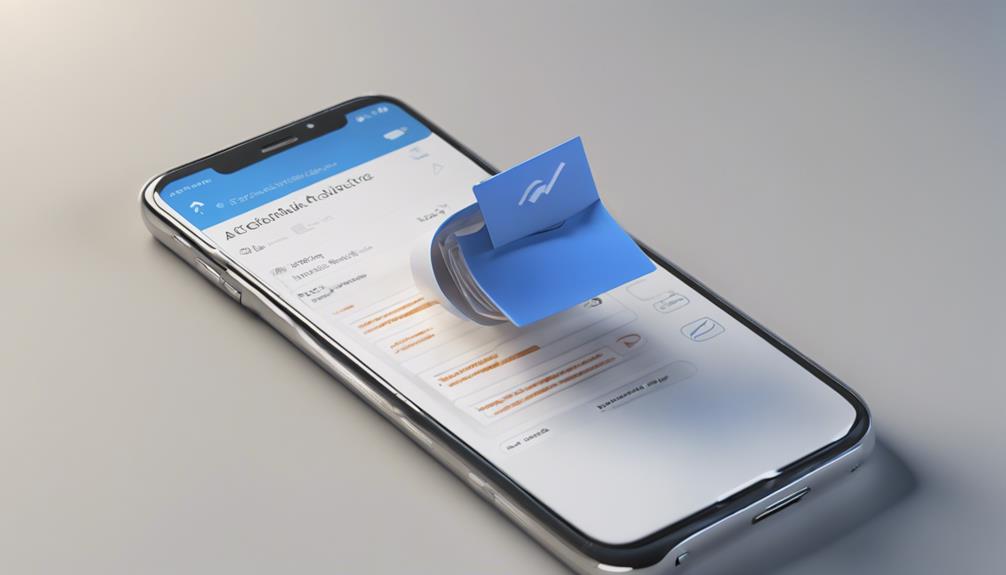
To unarchive messages, first identify where you've archived them—be it Gmail, Outlook, or your smartphone. In Gmail, go to the 'All Mail' section, find the archived email without an 'Inbox' label, and click 'Move to Inbox'. For Outlook, search for it in the 'Archive' folder and right-click to move it back to your main inbox. On an iPhone, use the search bar in the Messages app, and on Android, navigate to 'Archived messages' in your messaging app. Simply press and hold on the conversation you want to restore. Discovering these techniques will enable you to effortlessly reconnect with your stored conversations.
Understanding Message Archiving
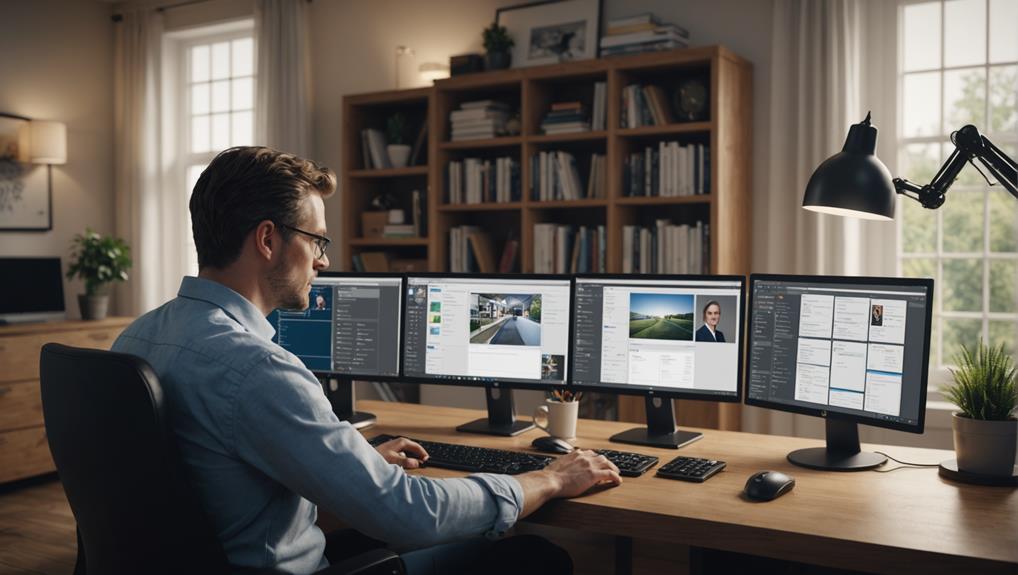
To understand message archiving, you need to know it's the process of storing messages away from the main folder for future reference. It's like keeping mementos in a safe box, ensuring they're there when you need to revisit them. This isn't about hiding your messages; it's about organizing your digital space so you can focus on what's current without losing what might be important later.
Think of it as tidying up your digital room. Just as you keep your letters and special notes in a drawer, archiving lets you store conversations without cluttering your immediate view. It's a way to preserve your connections and memories without having them in your face all the time.
When you archive a message, you're not deleting it. You're simply moving it out of the main conversation list. This way, your inbox stays neat and manageable, reducing the overwhelm of too many messages staring back at you. It's all about creating a space where you can breathe and focus, knowing that nothing is lost, just neatly tucked away until you decide to bring it back out.
Unarchiving Emails in Gmail
You can easily unarchive emails in Gmail to bring important conversations back into your primary inbox. Here's how you fit right back into those discussions that matter. First, go to Gmail and find yourself on the left side of the page where you'll see “More” just below your folders. Click it to expand and reveal “All Mail.” This is where every email you've ever received or sent lives, including the ones you've archived.
Now, dive into this treasure trove. You're looking for emails without the "Inbox" label next to them—those are your archived messages. Once you find the email you want to bring back into the fold, open it to make sure it's the right one. Feel the connection as you click on the "Move to Inbox" button. By doing this, you're not just unarchiving an email; you're reviving a conversation, rekindling a relationship, or reactivating an opportunity.
There's no need to worry about losing track again. Gmail's intuitive interface ensures you're always just a few clicks away from your community of contacts and conversations. Welcome back to the loop!
Retrieving Archived Emails in Outlook
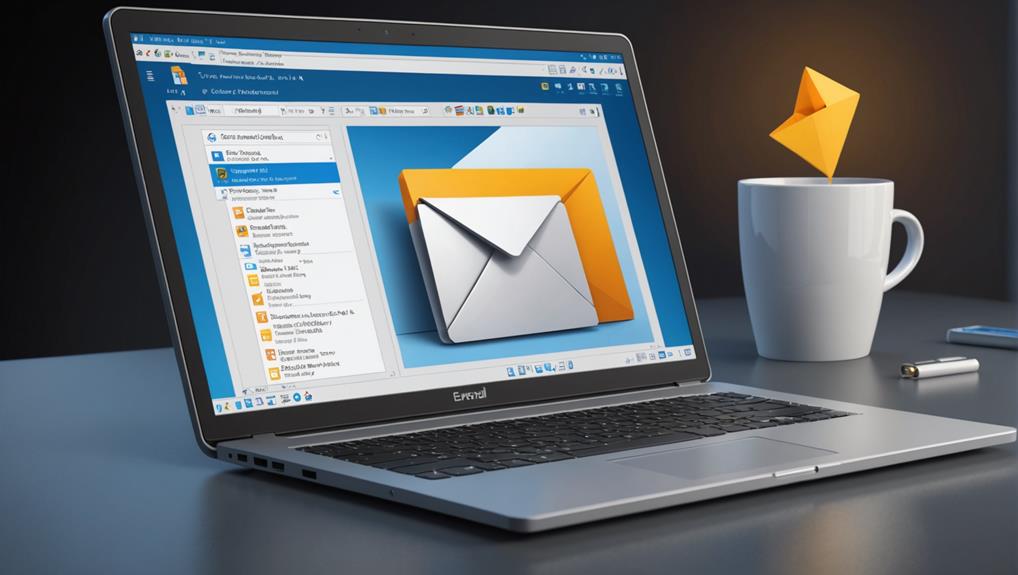
Switching to Outlook, retrieving archived emails is just as straightforward. You're not alone when it comes to navigating your way through your inbox; plenty of us find ourselves needing to pull up those older, tucked-away messages. Whether it's a lost invoice or a treasured memory, finding them is part of staying connected.
First, open Outlook and head to your email folder list. If you don't see your archived folder at first glance, don't worry—it's there. Just use the search bar at the top to type in “Archive,” and it should pop right up. Click on it, and you'll see all your archived emails neatly stored away.
To retrieve an email, simply search for it in the Archive folder using keywords or the sender's name. Once you find the email, you can either read it right there or move it back to your main inbox. To move it, right-click on the email, select “Move,” and then choose the folder you want it transferred to. It's like welcoming an old friend back home.
Accessing Archived Messages on Iphone
Accessing archived messages on your iPhone is a straightforward process. You're definitely not alone in needing to retrieve those hidden conversations; we've all been there. First, simply open your Messages app – it's your main gateway. Within the app, pull down from the middle of the screen to reveal the search bar. It's a handy tool.
Type in a keyword related to the message or the contact name. Your iPhone will diligently search through both active and archived messages to find what you're looking for. If you remember specific words or phrases from the archived message, entering them can quickly bring it up.
Don't see what you need? No worries! Sometimes, what you're searching for might be nestled in a conversation that's been stored deeper in the archive. In this case, heading to the main list of messages and scrolling to the very top could reveal an option labeled ‘Archived Messages'. Tapping here will display a list of conversations that aren't in your main chat flow but are still stored on your device.
Accessing Archived Messages on Android
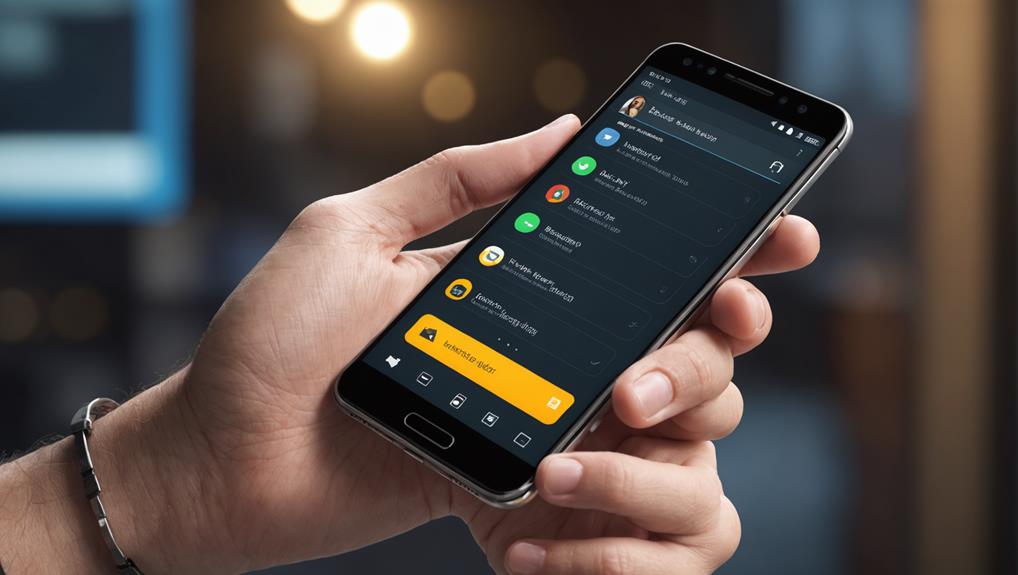
Just like on an iPhone, retrieving archived messages on your Android device is a simple task. You're not alone in needing to pull up old messages for reference or reminiscence. Here's how you can dive back into those saved conversations and feel connected once again.
Firstly, open your messaging app. This is where all your SMS conversations are housed. Look for the "More" option, often represented by three dots or lines in the upper corner of the screen. Tapping here will reveal a menu with several options. You're looking for something along the lines of "Archived messages" or "Archive." Once you find it, tap to view your archived conversations.
Seeing these old messages can feel like stepping back in time, right? To restore any conversation to your main chat list, simply press and hold the message or conversation you want to unarchive. Usually, an option to "Unarchive" or "Move to inbox" will pop up. Select it, and voilà! The conversation is back among your current messages, ready for you to pick up right where you left off. Reconnecting with your past messages keeps you in the loop and part of the ongoing dialogue.
Tips for Managing Your Inbox
To keep your inbox clutter-free and efficient, regularly delete or archive messages you no longer need. It's like tidying up your digital home where you spend a significant part of your day. By doing this, you'll not only feel more organized but also more connected to what truly matters.
Set up filters or labels to automatically sort incoming emails. This way, you can prioritize messages as they come in and avoid missing out on important updates. You're not alone in feeling overwhelmed by a flood of emails; everyone faces this. Creating categories like 'Urgent', 'Read Later', or 'Family and Friends' can help you feel more in control and less like you're drowning in digital noise.
Dedicate specific times to check your email rather than responding to notifications throughout the day. This habit can decrease stress and increase your productivity. You're part of a community that values deep work over constant availability. Remember, it's okay to step away and respond when you can truly engage.
Lastly, regularly review and clean up your inbox. Spend some time each week deleting or archiving old messages. It's a practice that keeps you connected to the present, ensuring you're not lost in outdated conversations.
Conclusion
You've now mastered unarchiving messages across different platforms! Whether you're using Gmail, Outlook, an iPhone, or an Android device, you can easily retrieve those important emails. Remember, keeping your inbox organized isn't just about deleting; archiving is a fantastic way to clear up space without losing content. Keep these tips handy, and you'll maintain a clean, efficient inbox with ease. Happy messaging, and enjoy reclaiming those once-hidden gems from your archives!






