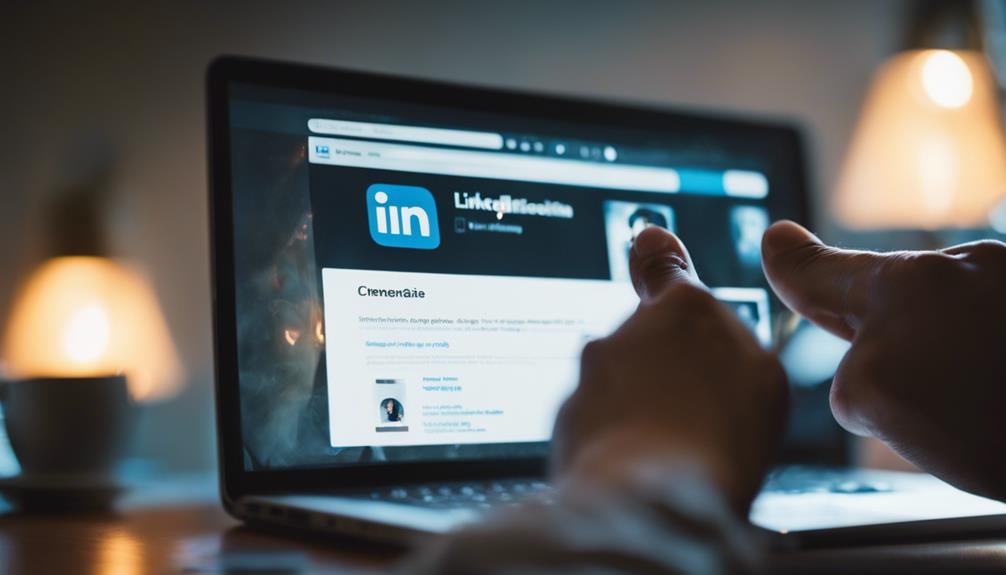
To stop someone from seeing that you looked at their LinkedIn, you'll need to switch to 'Private Mode' in your settings. First, click on your profile picture at the top of your LinkedIn page, then head to 'Settings & Privacy.' From there, navigate to the 'Visibility' section and locate 'Profile viewing options.' Select 'Private mode' to ensure your visit remains anonymous, appearing only as 'Anonymous LinkedIn Member' to those whose profiles you view. This choice allows you to browse without leaving digital footprints, but keep in mind that it may impact your networking opportunities. Peaking further into your settings will offer even more nuanced control.
Understanding LinkedIn Privacy Settings
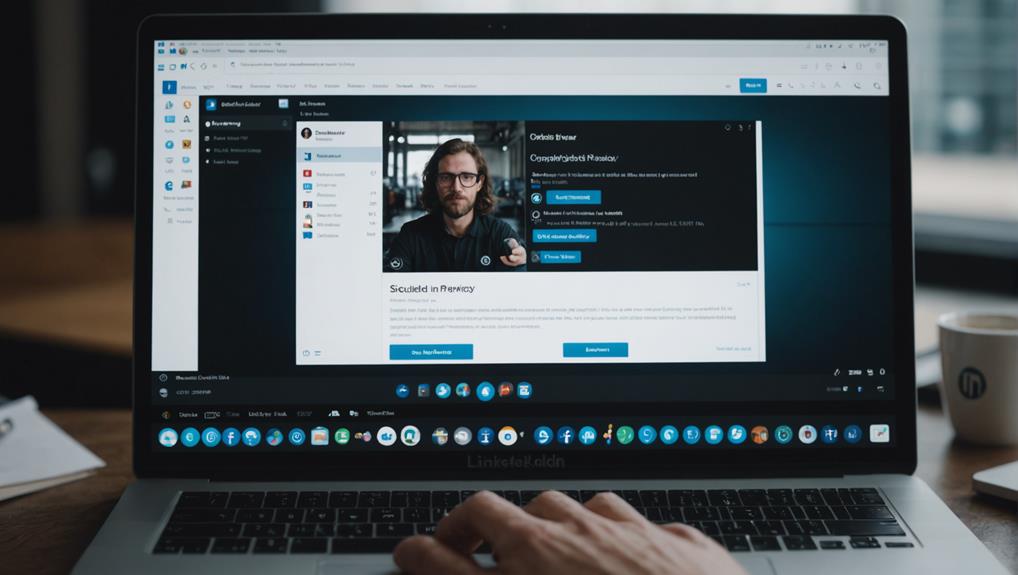
To better manage your digital footprint, you should familiarize yourself with LinkedIn's privacy settings. These tools are crucial for controlling what others see about you and how you appear on this professional platform. Start by exploring the 'Settings & Privacy' page accessible through your profile icon.
Here, you'll find different sections such as 'Visibility,' 'Communications,' and 'Data Privacy.' Focus initially on 'Visibility of your profile & network.' This area allows you to adjust who can see your connections, your profile photo, and other personal details. For instance, you can choose to make your photo visible to your connections only, to your network, or to all LinkedIn members.
Next, delve into 'Visibility in search engines.' If you don't want your LinkedIn profile appearing in search results outside of LinkedIn, you can turn this feature off. It helps reduce your online visibility, keeping your LinkedIn activities more contained within the platform itself.
Activating Private Mode
After familiarizing yourself with LinkedIn's general privacy settings, you'll want to activate Private Mode to further control your visibility on the platform. Here's how you can switch it on:
First, head over to your profile by clicking on your profile picture at the top of any LinkedIn page. This will bring up a menu. Click on the 'Settings & Privacy' option. You'll be directed to a new page where you can manage multiple facets of your LinkedIn experience.
In the 'Settings & Privacy' page, look for the 'Visibility' section on the left-hand menu. Click on it, then find the option labeled 'Profile viewing options.' This is where you can adjust how others see your profile when you visit theirs.
Upon clicking 'Profile viewing options,' you'll see several choices. To ensure complete privacy, select 'Private mode.' In this setting, you'll appear as 'Anonymous LinkedIn Member' when you view someone else's profile. They won't receive any information about you, not even your job title or employer.
Implications of Private Browsing
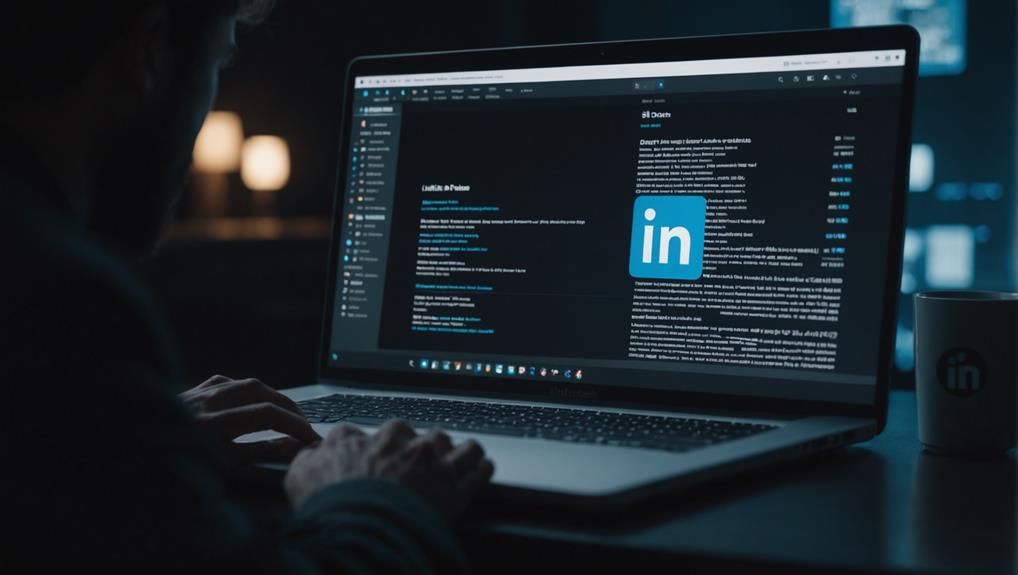
While Private Browsing offers anonymity, it's important to consider how this choice may affect your networking opportunities on LinkedIn.
By staying invisible, you're also missing out on letting others know you're interested in their profiles, which can sometimes spark beneficial professional connections.
When you don't leave a digital footprint, others can't see your interest, potentially closing doors to opportunities that might've opened if your visit was visible.
Moreover, consistent private browsing might signal to others that you're overly cautious or secretive, traits that can be perceived negatively in professional environments that value transparency and openness.
Networking is as much about visibility as it's about making connections. If you're always hidden, it's tough for others to reach out or remember you when opportunities arise.
Managing Your Visibility
You can control who sees your activity on LinkedIn by adjusting your visibility settings. This feature allows you to manage your digital footprint on the platform effectively. It's crucial to understand that your settings impact how you appear to others, whether you're job hunting, networking, or just browsing.
First, head to your profile and find the 'Settings & Privacy' option. Here, you'll dive into the 'Visibility' section, which is your gateway to controlling your online appearances. You can adjust who sees your connections, whether your profile edits are broadcast, and if you're visible when you view others' profiles.
It's essential to periodically review these settings, especially if your LinkedIn goals evolve. For instance, if you're actively searching for a new job, you might want to make your profile more visible to recruiters and potential employers.
Conversely, if you're simply exploring options or gathering information, you might prefer more privacy.
Tips for Anonymous Profile Viewing
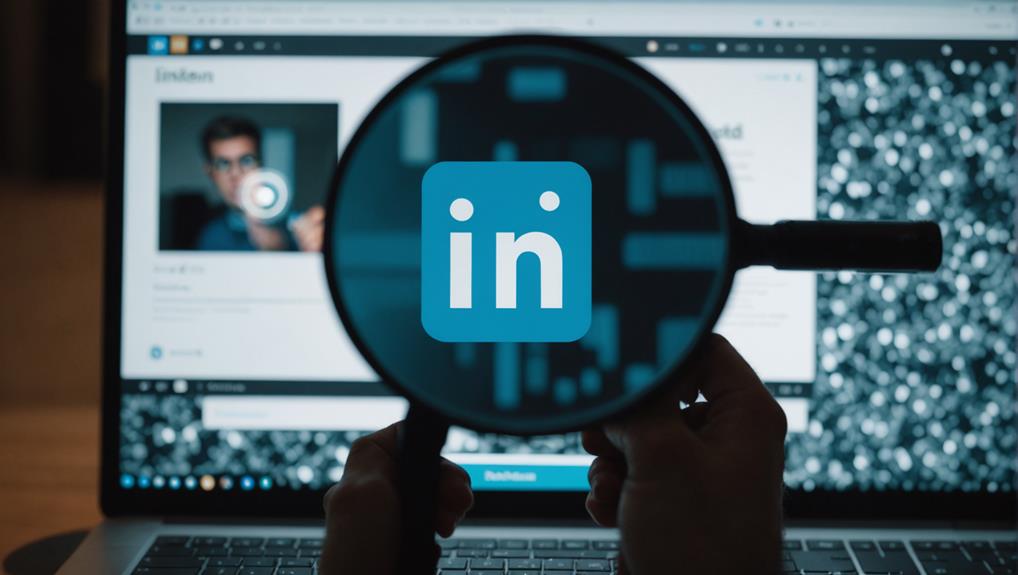
If you prefer to keep your LinkedIn browsing private, consider using the anonymous profile viewing feature. This option lets you look at others' profiles without leaving a digital footprint that can be traced back to you.
Here's how you can activate it: First, go to your profile and access the 'Settings & Privacy' page. Next, find the 'How others see your LinkedIn activity' section and click on 'Profile viewing options'. From there, you can select 'Anonymous LinkedIn Member'. This setting ensures that when you view someone's profile, you'll appear as an anonymous viewer rather than your professional identity.
Remember, when you choose to browse anonymously, you won't be able to see who's viewed your profile either. This trade-off is something you'll need to weigh depending on your reasons for using LinkedIn.
Whether it's for competitive research or just curiosity, browsing anonymously can prevent others from knowing you were looking at their profiles, keeping your intentions and interests private.
Regularly Update Your Settings
To ensure your privacy settings remain effective, regularly check and update them on LinkedIn. You might think setting them once is enough, but that's not the case. LinkedIn often updates its features and privacy policies, which can affect how your settings work or what new options are available.
First, head to the privacy section of your settings. Here, you'll find various options, including how others see your profile and activity. Make sure you're in “private mode” if you want to browse anonymously. This setting prevents others from knowing you've visited their profiles.
Additionally, review your visibility settings related to your LinkedIn activity. Decide if you want your updates to be public or if you'd prefer to restrict them to your connections. If you're job hunting or just keeping a low profile, tightening these settings can be beneficial.
Lastly, don't forget to check the communications section. Control who can send you invitations and how you receive messages and notifications. These preferences can change, so it's important to review them periodically.
Frequently Asked Questions
Can Someone Tell How Many Times I Viewed Their Linkedin Profile?
Yes, if you're not in private mode, someone can see you've viewed their profile but not how many times. Switch to private browsing in LinkedIn's settings to view profiles anonymously.
Does Linkedin Notify Users of Screenshots Taken by Others?
No, LinkedIn doesn't notify users when you take screenshots of their profiles or posts. You can capture information without alerting the profile owner, ensuring your actions remain private and untracked.
What Happens if I Accidentally Like Then Unlike a Post?
If you accidentally like then unlike a post, the user may still receive a notification. However, it'll generally disappear quickly if you unlike it fast enough, and they might not notice.
Is Browsing Anonymously on Linkedin Free or Paid?
Browsing anonymously on LinkedIn requires a premium subscription. You can't do it for free, so you'll need to upgrade if you want to view profiles without revealing your identity.
Can I See Who Viewed My Profile in Private Mode?
No, you can't see who viewed your profile in private mode. When you're anonymous, others' identities viewing your profile remain hidden, and the same applies when others use private mode.
Conclusion
You've got the tools now to browse LinkedIn anonymously. Remember to switch on Private Mode in your privacy settings to keep your identity hidden while you scout profiles.
It's crucial to regularly update these settings, especially if LinkedIn tweaks its privacy options.
By staying vigilant and managing your visibility, you can explore freely without leaving a digital footprint.
Keep these tips in mind, and you'll navigate LinkedIn with ease and confidence!






