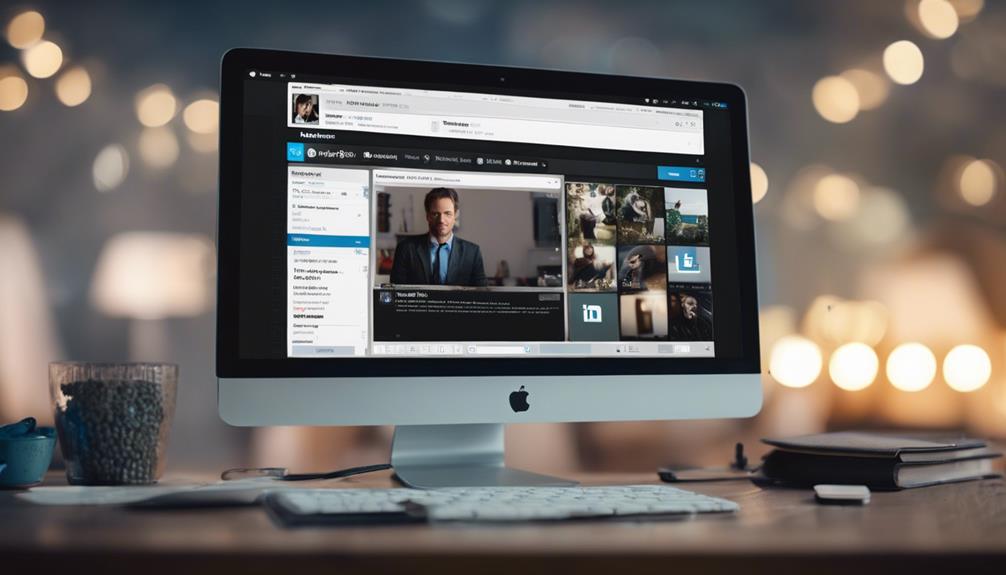When navigating the digital labyrinth of your professional journey, discovering a treasure trove of wisdom and insights can be as elusive as finding a hidden gem.
But fear not, for in the realm of LinkedIn, a beacon of knowledge awaits within your saved posts.
Unveiling the secrets of locating these treasures may just redefine your networking prowess and elevate your career trajectory to new heights.
So, let's embark on this quest together, shall we?
Accessing LinkedIn Saved Posts
To access your saved posts on LinkedIn, simply click on your profile picture or 'Me' with a chevron. Once you're on your profile page, scroll down until you reach the Resources section. In this section, you can find a variety of valuable content that you have interacted with on the platform. Click on 'Show all X resources' to view all your Saved Posts. These saved posts can include articles, posts, and other content that you have bookmarked for later reference.
LinkedIn's Saved Posts feature is a handy tool that allows you to easily locate and revisit content that you found valuable. By saving articles and posts, you can create your own curated library of resources that you can refer back to whenever you need. This feature is particularly useful for keeping track of industry updates, insightful articles, and any other content that you want to keep at your fingertips.
Finding Saved Posts on Desktop
When looking for your saved posts on LinkedIn's desktop version, start by clicking on your profile picture or 'Me' with a chevron. Scroll down on the profile page until you reach the Resources section where your saved posts are conveniently located.
To access your collection of saved posts, click on 'Show all X resources.' These saved posts contain articles and posts that you have set aside for later viewing, making it an effective way to keep track of valuable content.
By organizing your saved posts on desktop, you can easily find and use the information when needed, aiding in your professional growth. This feature is updated regularly, ensuring that your saved posts are always relevant and ready for reference.
Utilize this tool to build your brand, stay updated on industry trends, and engage with online LinkedIn groups and communities to enhance your social presence.
Locating Saved Posts on Mobile
If you're using the LinkedIn mobile app, accessing your saved posts is conveniently done by logging in, navigating to your profile section, and scrolling down to the Resources section where you can find the 'Show all X resources' option to view your bookmarked articles and posts.
Once you're logged in, head to your profile by tapping on the 'Me' tab or your profile picture. Scroll down your profile page until you reach the Resources section. Click on 'Show all X resources' to access your Saved Posts.
These saved posts consist of articles and posts that you have bookmarked for later viewing. By following these simple steps on the LinkedIn mobile app, you can easily locate and revisit the content you have saved for future reference.
Make the most of your saved posts by organizing and utilizing them efficiently through the mobile app's user-friendly interface.
Benefits of Saving Content on LinkedIn
By saving content on LinkedIn, you can effectively curate valuable resources for personal and professional growth. It allows you to stay informed about industry trends, helping you enhance your knowledge and stay competitive.
Saved posts serve as a reservoir of information that can be shared with your network, aiding in building relationships and strengthening your personal brand on LinkedIn. Engaging with your network through these curated resources not only showcases your expertise but also provides valuable insights to your connections.
Moreover, accessing your saved posts can open up networking opportunities, potentially leading to new job prospects. By utilizing the organizational features on LinkedIn, you can efficiently manage your saved content, boosting your productivity and ensuring you can easily find the information you need to further your professional development.
Save, engage, and grow your network on LinkedIn to reap the benefits of a well-curated collection of valuable resources.
Additional Tips for Managing Saved Posts
To effectively manage your saved posts on LinkedIn, implementing additional organization strategies can further enhance your experience in curating valuable resources. Regularly reviewing and deleting irrelevant saved posts is essential to maintain a tidy collection that aligns with your professional interests.
Utilize LinkedIn's dedicated 'Saved' tab for easy access to your saved items, ensuring quick retrieval of valuable materials for personal reference. Keeping your saved posts organized not only helps in finding information efficiently but also contributes to continuous professional growth and learning by building a library of relevant content.
Efficient management of your saved posts enhances networking, research capabilities, and job opportunities within your professional network. By organizing your saved posts effectively, you can strengthen your personal brand on LinkedIn and leverage the platform for career advancement and skill development. Start organizing your saved posts today to unlock the full potential of your LinkedIn experience.
Conclusion
Now that you know how to access and find saved posts on LinkedIn, make sure to regularly review and organize your saved content for easy reference.
Saving posts can help you revisit valuable information and insights at a later time.
By keeping track of your saved posts, you can make the most out of the content you come across on LinkedIn.
Happy networking!