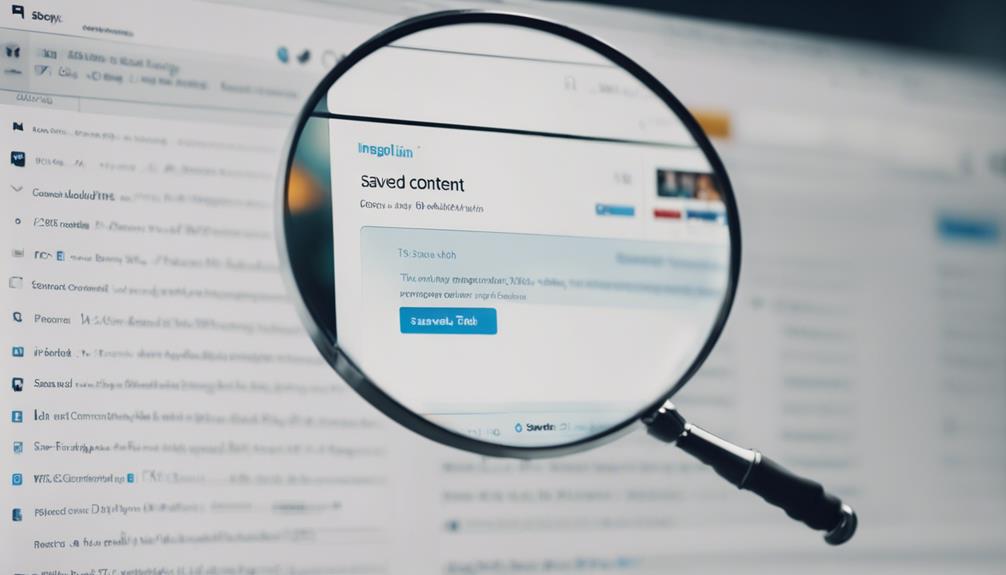Have you ever saved interesting posts on LinkedIn but found it challenging to locate them later?
The process of finding saved content on the platform can sometimes feel like searching for a needle in a haystack.
However, there are ways to streamline this process and make the most out of the content you've saved.
Let's uncover some tips and tricks to help you efficiently navigate your saved posts on LinkedIn.
Locating the Saved Content Section
To easily find your saved content on LinkedIn, click on your profile picture or 'Me' with a chevron. Once you're on your profile page, scroll down to the Resources section where your saved posts are located.
In this section, you can access articles and posts that you have bookmarked for later viewing. To view all your saved content, click on 'Show all X resources.' This feature is a convenient way to retrieve valuable information that you have saved while browsing on LinkedIn.
Accessing Your Saved Posts
When you want to access your saved posts on LinkedIn, head to your profile picture or 'Me' with a chevron. By clicking there, you can easily navigate to your profile page.
Scroll down the page until you reach the Resources section, where your saved posts are located. Click on 'Show all X resources' to see all the content you have saved, including articles and posts that you have bookmarked for later viewing.
Saved posts on LinkedIn serve as a helpful way to keep track of valuable information within the platform. Whether it's content from LinkedIn groups and communities or individual posts that you found interesting, saving them allows for easy access when you're ready to read or engage with them.
Managing your saved posts effectively ensures that your profile stays organized and that you can quickly find the resources you need when you need them.
Managing Saved Articles and Links
Navigate to the 'Resources' section on your LinkedIn profile to effectively manage your saved articles and links. In this section, you can organize your saved content for easy access.
Saved posts on LinkedIn are kept private, allowing you to curate your collection without concerns about privacy. To efficiently find specific content within your saved articles and links, make use of the search function provided.
Regularly reviewing and managing your saved content ensures that it remains relevant and useful to you. By staying on top of this task, you can maintain a well-organized repository of valuable resources on the platform.
Take advantage of the tools LinkedIn offers to help you optimize your social media experience and make the most out of the content you have saved. By managing your saved articles and links effectively, you can enhance your professional profile and extract maximum value from the platform.
Finding Saved Job Listings
Accessing your saved job listings on LinkedIn is straightforward through the 'Jobs' tab on your profile. When you come across a job posting that interests you, simply click on the bookmark icon next to the job title to save it for later.
Unlike with saved articles, recruiters aren't notified when you save a job listing, and your saved job applications remain private, not visible to your LinkedIn network. By actively saving job listings, you can effectively prioritize your job search efforts and have quick access to relevant opportunities when needed.
This feature allows you to keep track of job postings that catch your eye and streamline your application process. Utilize the Jobs tab on your LinkedIn profile to access your saved job listings and make the most out of this tool to enhance your job search experience.
Utilizing Saved Content for Reference
To effectively leverage the saved content feature on LinkedIn for reference, access your profile and navigate to the Resources section by clicking on your profile picture or 'Me' with a chevron.
Scroll down to find saved posts, including articles and top posts, by clicking on 'Show all X resources'. Saved content serves as an effective tool for bookmarking things you find valuable for later use.
By managing saved content, you can stay organized and easily retrieve important information online. These saved resources can be essential for building your professional network and staying updated on industry trends.
Utilizing saved content on LinkedIn allows you to access a curated collection of articles and posts that you have found useful, making it a valuable social tool for referencing information when needed.
Make the most of this feature to enhance your online presence and stay informed in your field.
Conclusion
Now that you know how to find saved content on LinkedIn, you can easily access and manage your saved posts, articles, links, and job listings.
Utilize this feature to keep track of valuable information and reference it whenever you need. With just a few clicks, you can enhance your user experience on the platform and make the most out of the content you come across.
Happy saving!