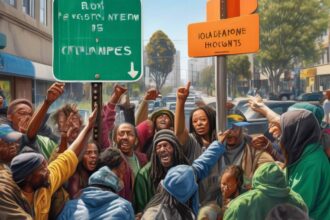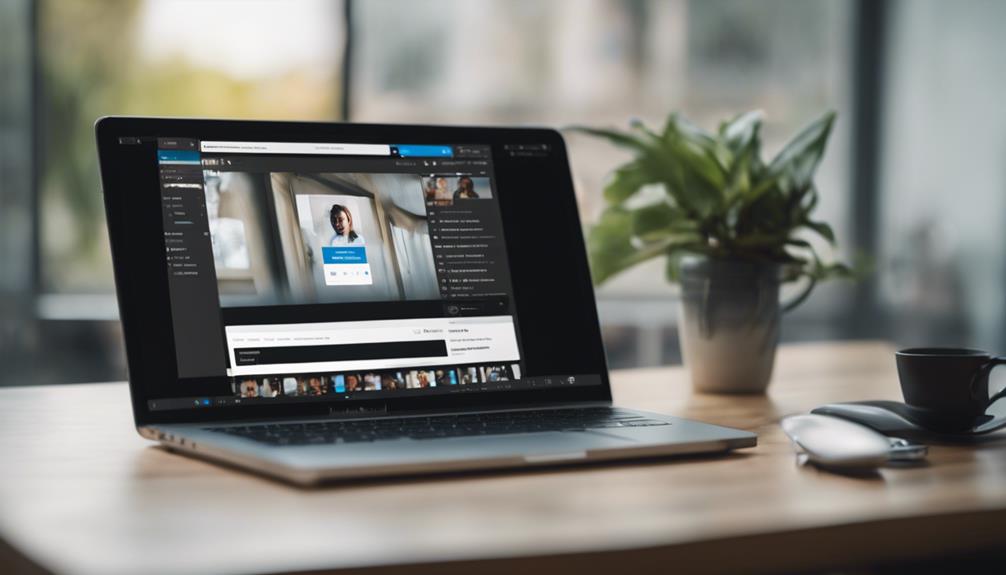When seeking your saved snippets on LinkedIn, starting by selecting the saved section seems straightforward, but what about when the search gets sticky?
Unraveling the mystery of finding your saved treasures can be a journey, especially when you yearn for specific pieces among the clutter.
Fear not, for there are tricks and tips to streamline your saved post quest, making the process smoother and more efficient.
Let's uncover the secrets together.
Saving Posts on LinkedIn
If you frequently come across valuable content on LinkedIn that you want to revisit later, saving posts is a simple and effective way to keep track of them.
When you encounter a post you wish to save, click on the three dots in the top right corner of the post and select 'Save.' Saved posts are conveniently marked with a black bookmark icon, making them easy to identify in your feed.
To find saved posts later, navigate to your profile by clicking on your profile picture or 'Me' and scroll down to the Resources section. This is where all your saved articles and posts will be neatly organized.
For efficient content curation, consider organizing your saved posts by creating folders and adding labels. This makes it easier to retrieve specific content when needed, streamlining your LinkedIn experience and ensuring you can easily access the resources you find valuable.
Finding Saved Posts
To locate your saved posts on LinkedIn, simply click on your profile picture or 'Me' with a chevron icon to access the Resources section where all your saved articles and posts are stored. Once you're on your profile page, scroll down to find the Resources section.
Here, you can click on 'Show all X resources' to view your Saved Posts, which include articles and posts you've saved for later viewing. This feature is designed to help you easily retrieve and reference valuable content you have saved on LinkedIn.
Organizing Saved Posts
Begin by categorizing your saved posts on LinkedIn by creating folders to enhance organization and efficiency. Adding labels to your saved posts can help in sorting them by relevance or date, making it easier for you to find specific content quickly by utilizing the search function within your saved posts.
Sorting your saved posts based on topics, industry, or relevance will streamline the retrieval process. Regularly review and update your saved posts to ensure that the most relevant information is easily accessible.
By categorizing, labeling, utilizing the search function, sorting, and reviewing your saved posts, you can effectively manage and organize your LinkedIn content for future reference. This proactive approach won't only save you time but also ensure that you can quickly access the information you need when you need it.
Keep your saved posts organized to maximize the benefits of LinkedIn's saving feature.
Creating Folders
Consider creating folders on LinkedIn to efficiently categorize and organize your saved posts. Folders are a handy feature that allows you to categorize your saved content based on topics, industries, or interests. By creating folders, you can easily locate specific posts when needed. To enhance the organization further, adding labels to your folders can help in sorting and identifying relevant saved posts quickly. This method not only streamlines your saved posts but also aids in content curation and retrieval on LinkedIn.
Organizing your saved posts into folders provides a structured way to manage the information you wish to refer back to. Whether it's articles, updates, or resources, having them neatly organized makes it simpler to retrieve the information you need at any time. Utilizing folders on LinkedIn for your saved posts can significantly improve your content management and make your browsing experience more efficient. Start creating folders today to optimize your content organization on LinkedIn.
Labeling and Sorting
Efficiently label and sort your saved posts on LinkedIn to enhance organization and streamline content retrieval.
Categorizing your saved posts into folders is a strategic way to group related content, making it easier to manage and locate specific information.
By adding labels to your saved posts, you can quickly identify content based on relevance or topic, simplifying the process of finding what you need.
Sorting your saved posts by date or importance allows you to prioritize and access information efficiently, ensuring that you stay up-to-date with the most critical content.
Effective labeling and sorting of your saved posts not only improves content curation but also enhances overall organization on LinkedIn.
Take advantage of these features to create a well-structured system that optimizes your workflow and helps you make the most of the content you save.
Conclusion
So, next time you want to revisit valuable content on LinkedIn, remember to save posts for easy access.
While finding saved posts can be a bit challenging, organizing them into folders and labeling them can make it easier to locate specific content.
By following these simple steps, you can make the most of the saved posts feature on LinkedIn and stay organized with the content that matters to you.