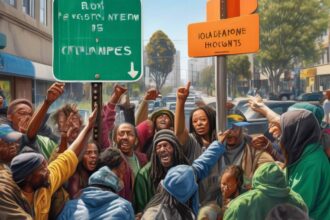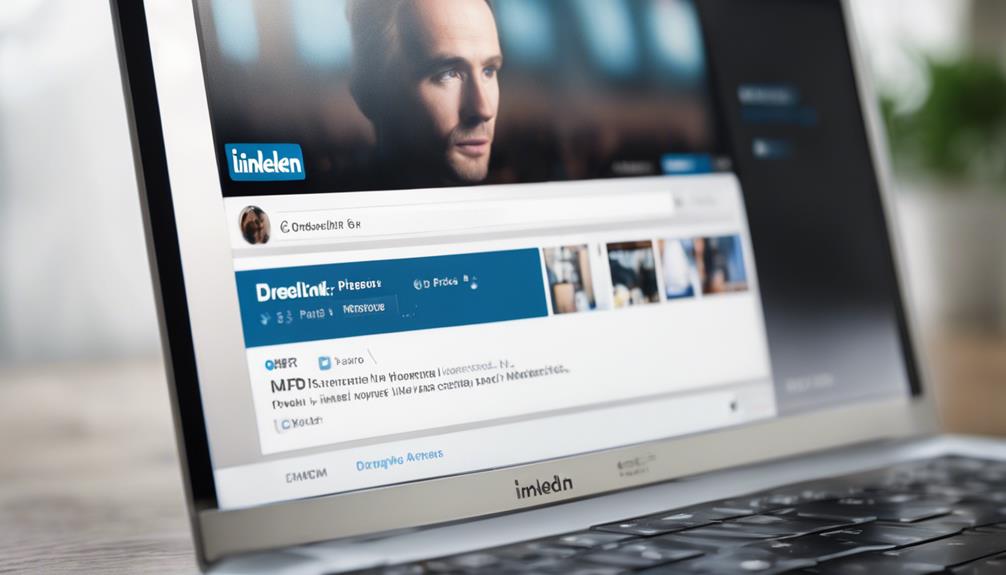When you save a post on LinkedIn, locating it afterward can be a bit tricky. Imagine having valuable content saved for future reference, but struggling to find it when you need it the most.
Understanding the navigation and subtle indicators can make a significant difference in your LinkedIn experience. Let's uncover some effective strategies to streamline the process and ensure you never lose track of those saved gems again.
Accessing Saved Posts on LinkedIn Desktop
To access saved posts on LinkedIn desktop, simply log in to your account and head to your profile page. Once on your profile page, scroll down until you reach the Resources section. In this section, you'll find a tab labeled 'Show all X resources.' Click on this tab to view all your saved posts, which can include articles and posts that you have saved for later reference.
Saved posts are a valuable tool for organizing and storing content that you find useful or informative. By keeping your saved posts organized, you can easily access important information whenever you need it, ultimately aiding in your professional growth on LinkedIn.
Whether it's industry insights, career tips, or inspirational stories, saving posts can help you build a repository of knowledge that supports your development and learning journey on the platform. Start enhancing your LinkedIn experience by accessing your saved posts today.
Navigating to Saved Posts on LinkedIn App
When using the LinkedIn app on your mobile device, access your saved posts by locating the 'Me' icon or your profile picture to navigate to your profile section. To find your saved posts, look for the 'My Items' or 'Saved Items' option within the app. By tapping on 'My Items', you can easily access and manage the posts you have saved for later reference. This feature is effective for organizing your content and ensuring that you can quickly retrieve important information when needed.
Using the LinkedIn app for accessing saved posts is an updated and efficient way to enhance your online brand presence. By utilizing this feature, you can stay connected with the latest updates in your industry and engage with relevant content shared within LinkedIn groups and communities. This method is particularly useful for professionals looking to leverage social media for networking and staying informed about industry trends.
Finding Saved Posts on LinkedIn Mobile
To locate your saved posts on LinkedIn mobile, tap on your profile picture and scroll down to the Resources section. This section on your profile page is where you can access your saved items.
By clicking on 'Show all X resources', you can view your Saved Posts, which consist of valuable articles and posts you have saved for later reference. This feature allows you to easily revisit content that you found insightful or wish to engage with in the future.
Whether it's industry news, career tips, or inspirational stories, your saved posts on the LinkedIn mobile app serve as a personalized library of resources tailored to your interests. Simply scroll through the list of saved items to find the specific content you're looking for, making it convenient to stay updated and informed on the go.
Accessing your saved posts on LinkedIn mobile ensures that you never miss out on valuable information that matters to you.
Exploring Saved Items on LinkedIn App
If you're on the LinkedIn app, head over to the 'My Items' section to start exploring your saved content effortlessly. This feature allows you to easily manage and access your saved posts and articles within the LinkedIn app interface.
By utilizing this tool, you can find valuable resources that align with your personal brand, expertise, and value proposition. Whether you're looking to build your network or stay informed about industry trends, the 'My Items' tab on LinkedIn is a convenient way to access your saved items on the go.
LinkedIn isn't just a social media platform but a powerful tool for professionals to showcase their skills and connect with others in their field. By saving relevant posts, you can curate a collection of content that adds value to your profile and helps you stay ahead in your industry.
Take advantage of this feature to enhance your LinkedIn experience and make the most out of your saved items.
Significance of Saved Content on LinkedIn
Exploring the saved content on LinkedIn unveils a treasure trove of professional development resources curated to enhance your industry knowledge and networking capabilities. Saved content on LinkedIn serves as a repository of valuable information, aiding in content curation, research, and continuous learning for professional growth.
By organizing and managing saved posts, you can stay organized, focused, and up-to-date with relevant industry trends and topics. This personalized library of resources not only facilitates networking and engagement but also opens up job opportunities through gained insights and connections within your industry.
Building a collection of saved posts on LinkedIn enables ongoing reference, allowing you to share and discuss valuable information with your connections. Therefore, the significance of saved content on LinkedIn lies in its ability to support your professional development journey, providing a platform for continuous learning, networking, and exploration of industry insights.
Conclusion
Now that you know how to find saved posts on LinkedIn, you can easily access valuable content for later reference.
Whether you're using the desktop version or the mobile app, navigating to your saved items is a simple process that can help you stay organized and informed on the platform.
Make use of this feature to make the most out of your LinkedIn experience.