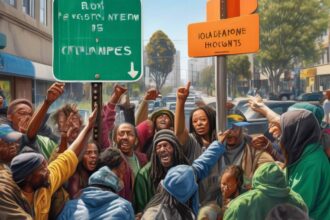When you save a post on LinkedIn mobile, it's like placing a digital bookmark for future reference.
But what happens when you need to retrieve these saved posts?
The process might not be as straightforward as you'd hope.
Let's uncover the steps together to locate these valuable resources efficiently.
Accessing LinkedIn Mobile App
To access the LinkedIn mobile app, simply open the app on your device. Look for the 'Me' icon located at the bottom right corner of the screen. Once you spot the 'Me' icon, scroll down to find the 'Saved' tab under your profile information.
By tapping on the 'Saved' tab, you can easily access all your saved posts and articles. This feature allows you to conveniently revisit your saved content at any time directly on the LinkedIn mobile app.
Whether you want to catch up on important articles or review posts you found valuable, the 'Saved' tab provides a quick way to find your saved content without having to search through your entire feed. With just a few taps, you can access your saved posts and articles, making it effortless to stay organized and engaged with the content that matters most to you on LinkedIn.
Navigating to Your Profile
If you want to access your saved posts on LinkedIn mobile, start by navigating to your profile within the app. To do this, tap on your profile picture or the 'Me' section in the LinkedIn app.
Once you're on your profile page, scroll down until you find the 'Resources' section. In this section, you'll see an option that says 'Show all X resources.' Click on this to access your saved posts, including articles and posts that you have bookmarked for later viewing.
By following these steps and navigating to your profile, you can easily find the content you have saved on LinkedIn mobile. Take a moment to explore the Resources section to access your saved posts efficiently.
Next, you can delve into your bookmarked articles and posts to stay up to date with valuable information.
Exploring Your Resources
Start exploring your Resources section on the LinkedIn mobile app by tapping on your profile picture or 'Me' with a chevron to access your saved posts. This feature is effective for organizing and revisiting valuable content that resonates with your brand and professional interests. Saved posts not only help you stay updated on relevant topics but also showcase your active engagement within LinkedIn groups and communities.
By saving posts, you contribute to your social media presence and add to your value proposition as a member of the platform. Viewing and interacting with saved posts can aid in building relationships within your professional network by sharing insights and initiating discussions based on the content you find compelling.
Leveraging this tool can enhance your overall experience on LinkedIn, providing a curated collection of resources tailored to your preferences and industry focus. Make the most of your saved posts to strengthen your connections and knowledge base on the platform.
Accessing My Items
Upon accessing the LinkedIn mobile app and logging into your account, you can easily locate your saved posts by navigating to the 'My Items' section. In this designated area within the LinkedIn app, you'll find all your saved posts neatly organized for quick access.
The 'My Items' section is where you can manage and organize your saved posts efficiently. This feature allows you to keep track of valuable content that you wish to revisit in the future.
Viewing Saved Posts
To view your saved posts on LinkedIn mobile, simply open the LinkedIn app on your device. Locate the 'Me' tab at the bottom of the screen and tap on it.
Once you're in the 'Me' section, scroll down to find the 'Saved' option. By selecting this option, you'll be able to access all your saved posts, articles, and content conveniently.
This feature allows you to quickly reference saved posts while using the LinkedIn mobile app. Whether you need to revisit important information or engage with saved content on the go, the 'Saved' section in the 'Me' tab provides easy access.
Make the most of this functionality to stay organized and informed about the posts you have saved for later viewing. Don't forget to regularly check your saved posts to stay updated and engaged with the content that matters to you.
Conclusion
So next time you're looking for that interesting article or valuable insight you saved on LinkedIn, remember to follow these simple steps to easily find your saved posts on the mobile app.
Keep your resources organized and make the most out of your saved content for future reference.
Happy browsing!