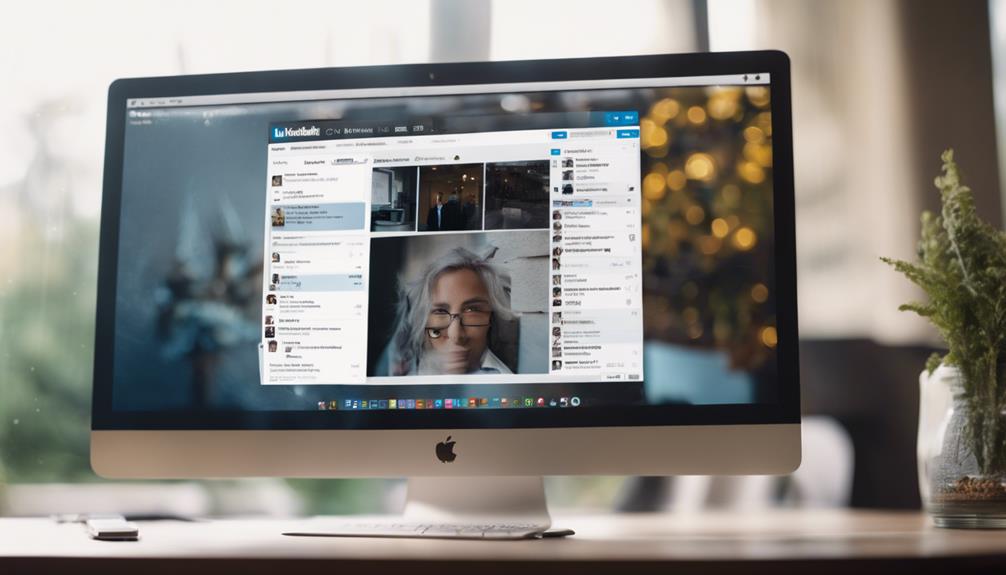If you're struggling to unearth your saved posts on LinkedIn, remember, 'Where there's a will, there's a way.'
Tapping into the depths of your saved content can be a game-changer for your networking prowess, but the path to finding them isn't always crystal clear.
What if you could streamline this process and navigate your saved posts effortlessly? Let's uncover the secrets together.
Accessing Your Saved Posts on Linkedin
To access your saved posts on LinkedIn, simply click on your profile picture or 'Me' with a chevron. Once on your profile page, scroll down to the Resources section where you can find the saved posts you have bookmarked. In this section, you'll see a list of all the articles and posts you have saved for later viewing.
If you want to view all your saved posts at once, click on 'Show all X resources.' This feature makes it easy for you to access valuable content you have saved for future reference on LinkedIn.
By utilizing the Saved Posts section, you can quickly find and revisit important articles and posts that you found useful or interesting. Remember to keep your saved posts organized by using this convenient bookmarking feature on LinkedIn.
Enjoy easy access to your saved posts by following these simple steps.
Navigating the Linkedin Desktop Interface
When navigating the LinkedIn desktop interface, locate the top menu bar for easy access to various features and settings. Click on your profile picture or 'Me' with a chevron to access your profile settings on LinkedIn.
Once on your profile page, scroll down to find the Resources section where your saved posts are stored. To view and manage your saved posts, click on 'Show all X resources' in this section.
Saved posts on LinkedIn encompass articles and posts that you have bookmarked for future reference. This feature allows you to easily revisit valuable content that you find on LinkedIn.
Locating Saved Posts on the Mobile App
Navigate to your profile on the LinkedIn mobile app by tapping on your profile picture or the 'Me' icon. To find your saved posts, open the app on your device and scroll down to the 'Activity' section on your profile page. Within this section, you'll find the 'Saved' tab. Tap on the 'Saved' tab to access the posts you have saved for later reference.
This feature is effective for staying organized and revisiting valuable content that you have come across on LinkedIn. By saving posts, you can easily keep track of important information, engage with relevant content, and contribute to your personal brand and network. Utilizing this function allows you to leverage social media for Software professionals, connect with top LinkedIn groups and communities, and enhance your online presence within the platform.
Take advantage of this tool to streamline your LinkedIn experience and make the most out of the content available to you.
Managing and Organizing Saved Posts
If you want to manage and organize your saved posts efficiently on LinkedIn, access the bookmarked link or navigate to the 'Resources' section on your profile. By clicking on 'See all X resources,' you can easily find, access, and manage your saved posts.
To enhance accessibility, consider organizing your saved posts into categories such as articles, jobs, or learning materials. Utilize the 'My Items' section on LinkedIn to quickly locate and review your bookmarked content. This feature allows you to have a centralized place for all your saved posts, making it easier for you to engage with the content when needed.
Leveraging Saved Posts for Networking
To maximize the value of your saved posts on LinkedIn for networking purposes, engage with the content shared by your connections and utilize them as conversation starters when connecting with new professionals. By interacting with saved posts, you can build your professional network effectively.
These saved posts serve as valuable networking resources and aids in your professional development. Revisit important content saved on LinkedIn to stay updated and informed. Use the organized saved posts to easily find relevant information when engaging with others.
Leveraging saved posts allows you to interact with the authors, fostering meaningful connections and discussions. These posts can act as effective conversation starters, helping you initiate discussions with new contacts. Make the most of your saved posts on LinkedIn as a tool for networking and professional growth.
Conclusion
Now that you know how to access your saved posts on LinkedIn, make sure to regularly revisit them to stay informed and organized.
Utilize this feature to save valuable content, articles, and insights from your network for future reference.
By managing and organizing your saved posts effectively, you can leverage them to enhance your networking efforts and stay ahead in your industry.
Happy networking!