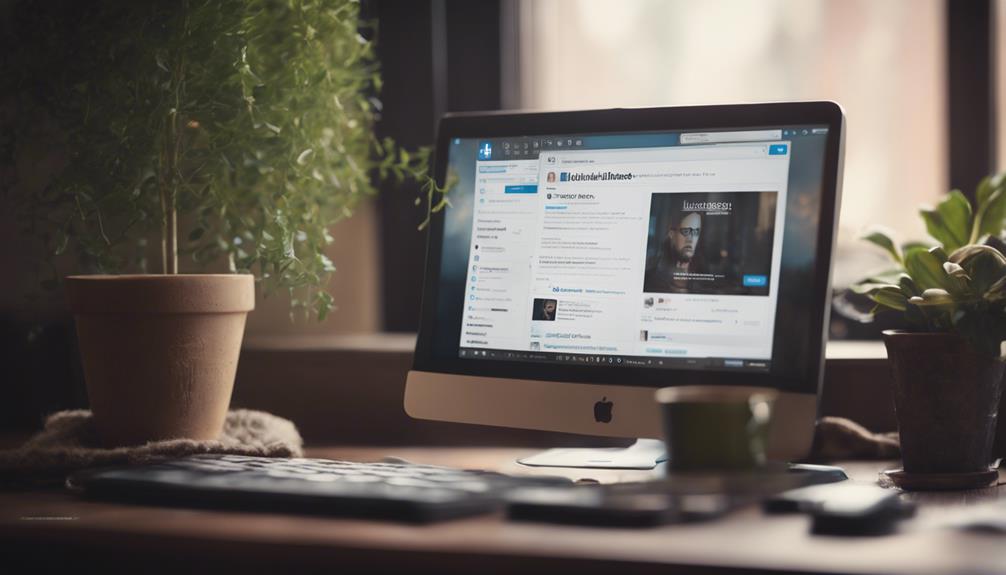
To see your saved posts on LinkedIn, start by opening the LinkedIn app or visiting the LinkedIn website and logging into your account.
Once you're logged in, click on your profile icon at the top-right corner and select 'My Items' from the dropdown menu.
In this section, you'll find all your saved content, including posts, articles, and other valuable information.
Each entry displays the title, author, and a brief snippet, making it easy for you to locate the content you need.
You can click on any item to explore further, unlocking innovative ideas that may inspire you.
There's so much more to discover about organizing and managing your saved content effectively on LinkedIn.
Understanding Saved Posts
Saved posts on LinkedIn let you quickly access valuable content you've come across while browsing the platform. This feature is designed to streamline your experience, allowing you to focus on insights that matter most to you, whether that includes articles, videos, or industry reports.
When you save a post, you're not just bookmarking it; you're curating a collection of innovative ideas, industry trends, and thought-provoking discussions that can elevate your professional journey in fields like Artificial Intelligence, Healthcare, Finance, and more.
Understanding how to utilize saved posts effectively can transform the way you engage with your network. You can revisit these resources when you need inspiration for your next project in Marketing, or when you're preparing for a meeting with a key stakeholder in Technology.
By organizing your saved content, you create a personalized library that reflects your interests and professional goals, be it in Project Management, Data Analysis, or Business Development.
Moreover, leveraging your saved posts can spark new conversations with colleagues or clients in sectors such as Consulting, Education, or Real Estate. Sharing insights from these posts can position you as a thought leader in your field, showcasing your commitment to staying updated and innovative.
Accessing Your LinkedIn Account
To make the most of your saved posts on LinkedIn, you'll first need to access your LinkedIn account efficiently.
Start by launching the LinkedIn app on your mobile device or visiting the LinkedIn website on your preferred browser.
If you're not already signed in, enter your email and password to access your profile.
Remember, security matters, so consider enabling two-step verification for added protection.
Once you're logged in, take a moment to familiarize yourself with the layout and features available to you.
Efficient access is key, especially if you're on the go and want to quickly revisit your saved content.
You can save time by bookmarking LinkedIn in your browser or adding the app to your home screen for instant access.
It's essential to keep your account updated, so make sure your profile reflects your current professional status and interests.
This will enhance your experience on the platform, allowing you to discover relevant content and connections.
With your account ready, you're set to dive into your saved posts and leverage them for your professional growth.
Embrace the power of LinkedIn to innovate your networking and learning journey
Navigating the LinkedIn Interface
Navigating the LinkedIn interface is straightforward once you get familiar with its key features and layout.
When you log in to LinkedIn, you'll see a clean, professional homepage that showcases your network's updates, articles, and job postings. At the top, the search bar allows you to quickly find people, companies, or content that piques your interest.
On the left, your profile picture and a brief summary invite you to engage more deeply with your connections. The main feed displays content tailored to your preferences, making it easy to stay informed about industry trends and follow key influencers.
You can interact with posts by liking, commenting, or sharing, fostering a sense of community among professionals.
To the right, you'll find recommended connections and job opportunities, which can spark new ideas for collaboration or career advancements.
The navigation menu at the top provides access to different sections, like My Network, Jobs, and Messaging, ensuring you can swiftly switch between tasks. Additionally, the Notifications and Me icons offer easy access to alerts and personal settings.
With practice, you'll develop an intuitive understanding of the layout. Embrace LinkedIn's features to maximize your professional networking potential and stay ahead in your career journey.
Finding the Saved Posts Section
You can easily find your saved posts on LinkedIn by accessing the 'My Items' section from the dropdown menu under your profile icon.
This feature is a fantastic way to keep track of insightful articles, posts, or updates that resonate with your professional interests.
To get started, click on your profile icon in the top-right corner of the LinkedIn homepage. A dropdown menu will appear, offering you various options.
Look for 'My Items'—this is where your saved content resides.
Once you click on 'My Items', you'll be directed to a dedicated space showcasing everything you've saved.
This streamlined approach lets you quickly revisit valuable content without digging through your feed.
It's a hub for inspiration, networking opportunities, and learning.
Viewing Your Saved Content
Once you're in the 'My Items' section on the platform, you can easily view all the posts and articles you've saved.
This area serves as your personal library, showcasing content that piqued your interest and inspired your professional journey. You'll see a streamlined list of your saved items, making it simple to access valuable insights at any time.
As you scroll through, notice how each entry is accompanied by the title, author, and a brief snippet. This contextual information helps you quickly recall why you saved each piece.
Click on any item to dive deeper, unlocking innovative ideas and strategies that can elevate your projects or discussions.
If you're looking to engage with the community, consider sharing your thoughts on what you've saved.
This can spark conversations and showcase your thought leadership. You're not just a passive consumer of information; you're actively contributing to the discourse.
Organizing Saved Posts
Optimizing the organization of your saved posts on LinkedIn can significantly boost your efficiency in retrieving valuable insights.
Start by categorizing your posts based on themes or topics that are most relevant to you, such as 'Industry Trends,' 'Networking Tips,' or 'Personal Development.' This approach creates a tailored library that simplifies the process of finding specific information.
Next, leverage LinkedIn's tagging system to add relevant keywords to your posts. Use clear, concise tags that succinctly represent the core content of each post, like 'Artificial Intelligence,' 'Leadership Strategies,' or 'Sales Techniques.' This will facilitate quick searches and filters, making it easier to access the right insights when you need inspiration or guidance.
Consider integrating external tools or apps to complement your organizational strategy. Note-taking apps like Evernote or digital planners such as Notion can help you summarize key points from your saved posts, ensuring you capture the essence without needing to revisit each one individually.
Lastly, schedule regular reviews of your saved posts. Setting aside time every month to review and declutter will keep your collection fresh and relevant. This practice helps you stay at the forefront of innovation in your field, whether it's 'Digital Marketing,' 'Data Analytics,' or 'Human Resources.' By maintaining an organized system, you'll maximize the utility of your saved content and enhance your professional growth.
Removing Saved Posts
To keep your LinkedIn saved posts relevant and manageable, regularly removing outdated or less useful content is essential. By doing this, you not only streamline your saved posts but also make room for fresh, innovative ideas that can propel your career forward.
Start by reviewing your saved posts periodically, perhaps once a month. As you skim through, ask yourself if each post still resonates with your current professional goals and interests.
If a post feels stale or irrelevant, don't hesitate to remove it. Click on the three-dot icon next to the post, and select 'Remove from Saved Posts.' This simple action helps you maintain a curated collection that inspires and informs you, rather than overwhelms you.
Additionally, consider the value each post brings to your professional journey. Does it spark creativity, offer career insights, or provide networking opportunities? If it doesn't, it's time to let it go.
Tips for Effective Saving
When saving posts on LinkedIn, focus on content that aligns directly with your career goals and professional interests to maximize their impact. This ensures that the information you gather isn't just relevant but also actionable.
Look for posts that offer insights, industry trends, or innovative ideas that can inspire your next project or enhance your skills in areas like software development, marketing strategy, or data analysis.
Be selective in what you save; quality over quantity is key. Rather than hoarding countless posts, curate a collection that truly resonates with you, such as articles on blockchain technology, AI advancements, or leadership skills.
This makes it easier to revisit your saved content and apply it effectively. Use LinkedIn's saving feature strategically—consider saving posts that provoke thought or challenge your current perspectives on topics like sustainability or cybersecurity.
Additionally, add personal notes when saving posts. Jotting down why a post caught your eye can provide context for future reference, helping you remember critical points such as key statistics, inspirational quotes, or actionable tips when you revisit them.
Lastly, regularly review your saved posts. This practice keeps your collection fresh and relevant, allowing you to discard outdated content and focus on the latest innovations that matter to your career, such as remote work trends or digital transformation.
Troubleshooting Common Issues
You might encounter a few common issues while trying to access or manage your saved posts on LinkedIn, so being aware of them can save you time and frustration.
One frequent problem isn't being able to find your saved posts. If this happens, double-check that you're logged into the correct LinkedIn account. Sometimes, switching between accounts can lead to confusion.
Another issue could be a slow-loading page or error messages. This could stem from a poor internet connection or temporary server issues at LinkedIn. If you notice lag, try refreshing the page or switching to a different network. Clearing your browser cache can also help improve performance.
You might also find that certain posts won't save or disappear unexpectedly. Ensure you're using the latest version of the LinkedIn mobile app or your web browser, as outdated versions mightn't support all features.
If all else fails, consider reaching out to LinkedIn Support for assistance.
Conclusion
Now that you know how to find and manage your saved posts on LinkedIn, you can easily revisit valuable content, such as job postings, industry articles, and professional insights, whenever you need it.
Remember to organize your saves for quick access by categorizing posts related to different topics or interests.
Don't hesitate to remove anything that no longer interests you, like outdated information or irrelevant posts.
By staying on top of your saved posts, you'll enhance your LinkedIn networking experience, make informed career decisions, and make the most of the platform's resources.






