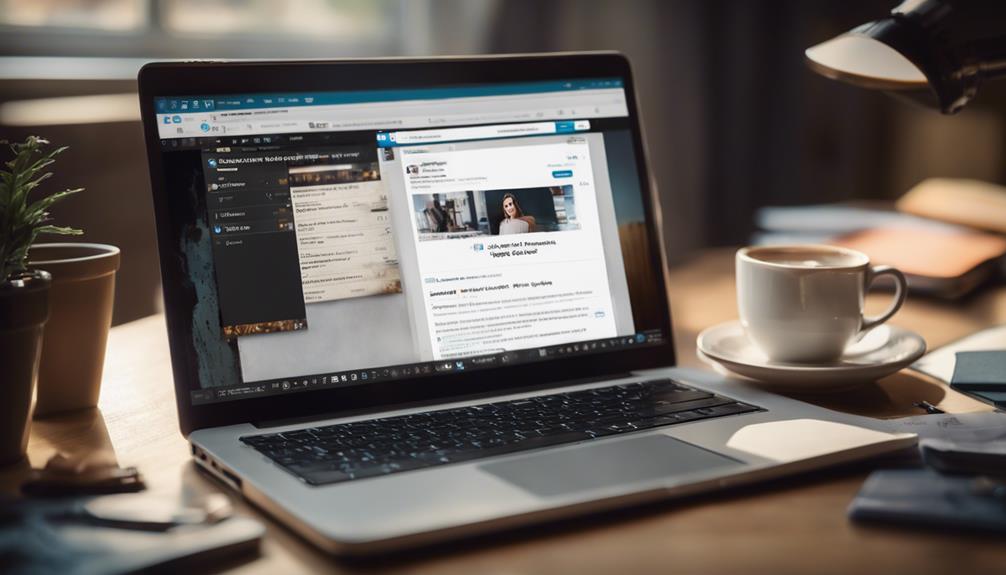
To see your saved posts on LinkedIn, log into your account on either your desktop computer or mobile device.
On desktop, navigate to the main menu and locate the 'My Items' option. Click it to uncover your curated list of saved posts, articles, and resources.
If you're using the LinkedIn mobile app, tap your profile picture in the top-left corner and select 'My Items' from the dropdown menu.
This feature allows you to access all your saved content easily, including job listings, articles, and important updates from your network.
Consider organizing your posts with tags or notes for better clarity and interaction.
By utilizing these tips, you'll enhance both your professional growth and content discovery.
There's even more you can explore to maximize this useful feature on LinkedIn.
Understanding Saved Posts
Saved posts on LinkedIn are a convenient way for you to keep track of valuable content you want to revisit later. They allow you to curate a personalized library of insights, articles, and discussions that inspire your professional growth.
By saving posts, you're not just bookmarking; you're actively engaging with the ever-evolving landscape of your industry, such as Technology, Finance, or Healthcare.
Understanding how to effectively use saved posts can enhance your networking and learning opportunities on LinkedIn.
Whenever you come across a thought-provoking article or a compelling case study, you can save it with just a click, ensuring it's readily accessible for your future reference. This feature encourages you to think critically about the content you consume and helps you identify trends that spark innovation.
Furthermore, having all your saved content in one place empowers you to reflect and strategize. You can draw connections between different posts, leading to fresh ideas and perspectives.
Ultimately, leveraging saved posts transforms passive scrolling into an active exploration of knowledge, enabling you to stay ahead in your field and fostering a mindset geared toward continuous improvement.
Embrace this tool to elevate your professional journey
Accessing LinkedIn on Desktop
To access LinkedIn on your desktop, simply open your preferred web browser—such as Google Chrome, Mozilla Firefox, or Microsoft Edge—and navigate to the LinkedIn website. Once you're there, log in using your email or phone number and password.
The desktop interface offers a seamless experience, allowing you to tap into a wealth of professional resources, such as job listings, industry news, and networking opportunities, right at your fingertips.
After logging in, look for the sidebar on the left. Here, you'll find various options, including 'My Network', 'Jobs', 'Messaging', and 'Notifications.'
To locate your saved posts, scroll down until you see the 'Saved' section, distinguished by a bookmark icon. Click on it, and you'll unveil all the posts you've previously saved for later viewing.
Utilizing the desktop version not only enhances your browsing experience with a larger screen but also empowers you to engage more effectively with your network. You can easily share insights, comment on posts, and explore content more in-depth.
Plus, the desktop layout allows for multitasking, so you can have multiple tabs open while you navigate through your saved posts.
Embrace the innovation of LinkedIn on your desktop and optimize your professional growth today
Using the LinkedIn Mobile App
When you launch the LinkedIn mobile app, you can easily navigate through your feed and access various features right from your smartphone. The app's intuitive design allows you to stay connected with your network, share insights, and explore new opportunities seamlessly.
To make the most of your LinkedIn experience, take advantage of the app's real-time notifications. Whether it's a connection request or a comment on your post, you'll stay in the loop. You can also easily customize your feed by following relevant hashtags and influencers, ensuring you receive content that aligns with your professional interests.
Engage with your network using the app's messaging feature. It's perfect for quick chats or setting up meetings on the go. Plus, the ability to create and share posts right from your mobile device means you can contribute to discussions whenever inspiration strikes.
The app also offers unique features like LinkedIn Learning, where you can access courses and expand your skills. With every tap, you're empowered to innovate and grow your professional brand, all while maintaining the flexibility of mobile access.
Embrace the future of networking through the LinkedIn mobile app today
Locating Saved Content
How can you quickly find the content you've saved on LinkedIn It's easier than you might think!
Start by logging into your LinkedIn account, whether on desktop or the mobile app.
Look for the “My Items” option on the main menu; this is where all your saved content lives.
Click on it, and you'll see a curated list of posts, articles, and other resources you've marked for later viewing.
If you're using the LinkedIn mobile app, tap on your profile picture in the top left corner.
From the menu that appears, select “My Items” to access your saved posts seamlessly.
This is a great way to keep track of innovative ideas, inspiring articles, or valuable connections that caught your eye on LinkedIn.
Organizing Your Saved Posts
Organizing your saved posts on LinkedIn can make it easier to find and revisit the content that matters most to you.
Start by categorizing your saved posts based on themes or topics that resonate with your professional goals. For instance, you might create categories like 'industry trends,' 'career advice,' or 'networking tips.' This way, you can quickly access the LinkedIn information you need for inspiration or reference.
Next, consider using tags or notes. While LinkedIn doesn't natively support tagging, you can jot down a quick note about why you saved a post. This can help jog your memory when you're scanning through your saved content later.
You might also want to keep a separate document or spreadsheet (e.g., on Google Sheets or Microsoft Excel) where you summarize the key insights from your favorite posts.
Regularly review your saved posts, too. Remove any that no longer serve your interests or goals.
Interacting With Saved Posts
Interacting with your saved posts on LinkedIn can deepen your understanding and engagement with valuable content.
When you revisit these posts, take the time to read through the comments and discussions. This not only broadens your perspective but also allows you to see how others are interpreting the information, potentially gaining insights into trends in your industry or new best practices.
Don't hesitate to add your voice Commenting on posts can spark meaningful conversations, and your insights may be invaluable to others in your network.
If a post inspires you, consider sharing it with your connections while adding your thoughts. This shows your engagement and can position you as a thought leader in your field, enhancing your professional brand on LinkedIn.
Furthermore, you can reach out to the original poster, be it a colleague, industry expert, or thought leader.
A simple message expressing your appreciation for their work can lead to networking opportunities. You never know where a conversation might lead; it could open doors to collaborations, mentorships, or even job offers.
Managing Your Saved List
You can easily manage your saved posts on LinkedIn to keep your content organized and accessible. Start by reviewing your saved items regularly to ensure they still align with your professional interests and goals. If you come across posts that no longer resonate, don't hesitate to remove them. Just click on the three dots next to the post and select “Unsave.”
To enhance your experience, consider categorizing your saved posts. While LinkedIn doesn't offer folders, you can use thoughtful descriptions or hashtags in your comments to group similar content. For example, you might use hashtags like #MarketingStrategies, #LeadershipTips, or #IndustryTrends. This way, when you're looking for inspiration or information, you can quickly recall what you've saved.
Another effective strategy is to leverage the LinkedIn search function within your saved list. By typing keywords related to the content, such as “AI,” “remote work,” or “career advice,” you can swiftly locate specific posts that address your current needs or projects.
Lastly, stay proactive about adding new posts to your saved list. Follow influencers or thought leaders like Satya Nadella, Arianna Huffington, or Simon Sinek, who regularly share innovative insights, ensuring your collection remains fresh and relevant.
Tips for Effective Saving
Maximizing your saved posts on LinkedIn begins with understanding what to save and why it's crucial for your professional development. Focus on articles, insights, and resources that align with your career aspirations or pique your curiosity.
This intentionality ensures that your saved list becomes a powerful career tool rather than merely a cluttered collection.
When saving posts, consider your upcoming projects or the skills you aim to develop. For instance, if you're interested in digital marketing, save posts discussing the latest trends or tools in that field, such as SEO or social media analytics.
Once saved, categorize your posts—perhaps by topic like content strategy or emerging technologies. This organization makes it easier to revisit your saved content and apply what you've learned.
Additionally, make it a habit to routinely review your saved posts. This practice keeps your list current and meaningful, allowing you to discard outdated information.
Don't hesitate to share insights from your saved content with your network on LinkedIn; engaging with others can spark innovative conversations and lead to fruitful collaborations.
Conclusion
Now that you know how to find and manage your saved posts on LinkedIn, you can easily revisit valuable content whenever you need it.
Whether you're using the desktop website or the LinkedIn mobile app, accessing your saved posts is a breeze.
Remember to organize and interact with your saved content to get the most out of it.
So go ahead, start saving those insightful LinkedIn posts, articles, and updates, and make your LinkedIn experience even more beneficial






