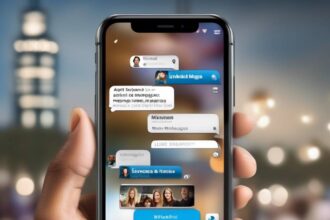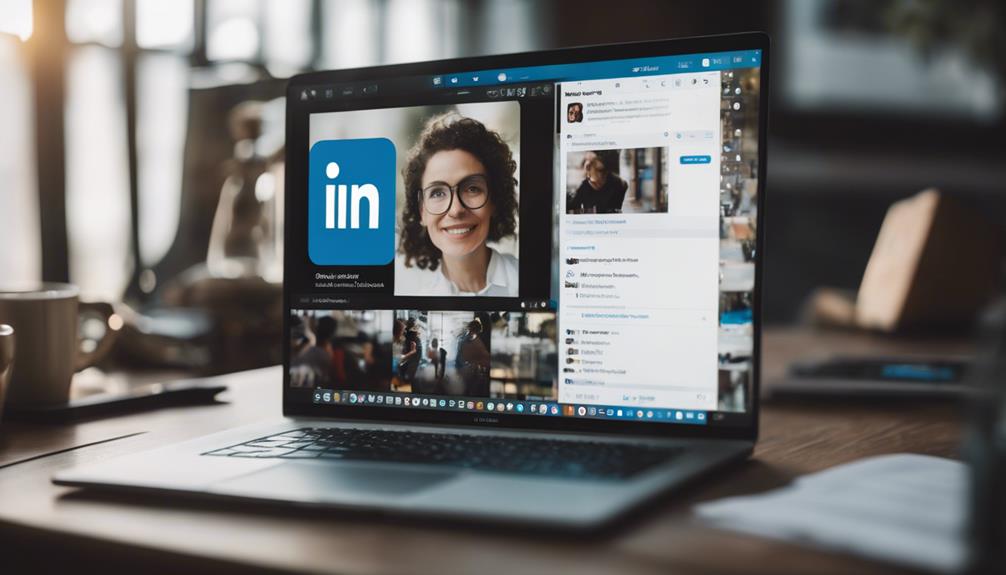If you've ever wondered how to easily access your saved posts on LinkedIn, there's a simple method that can help you locate them efficiently.
By following a few straightforward steps, you'll be able to navigate to this valuable resource with ease.
Understanding where your saved posts are stored can enhance your experience on the platform and ensure that you never miss out on important content.
So, let's uncover the secret to effortlessly finding your saved posts on LinkedIn and making the most of this feature.
Accessing Your Saved Posts on LinkedIn
To access your saved posts on LinkedIn, simply click on your profile picture or 'Me' with a chevron. This action will direct you to your profile page.
Once on the profile page, scroll down to locate the Resources section. In this section, you'll find a dedicated area for your saved posts. By clicking on 'Show all X resources,' you can easily view all the content you have bookmarked for later reference.
Saved posts on LinkedIn serve as a valuable tool for organizing and accessing articles and posts that interest you. They enable you to curate a collection of content that you find valuable and wish to revisit in the future.
Regularly managing your saved posts ensures that your list remains updated and relevant, making it convenient for you to access the information you have saved whenever you need it. By utilizing this feature, you can efficiently keep track of valuable resources within the platform.
Finding Your Saved LinkedIn Posts
If you want to locate your saved LinkedIn posts, start by clicking on your profile picture or 'Me' with a chevron. Scroll down to the Resources section on your profile page. Here, you can access all your saved posts on LinkedIn.
Click on 'Show all X resources' to view a comprehensive list of your saved posts, including articles and posts you've bookmarked for later. Remember, your saved posts on LinkedIn are private and can only be viewed by you.
If you wish to remove any saved content, simply click on the option for un-saving. To make it even easier to find your bookmarked posts, utilize the 'My Items' section on LinkedIn.
Viewing Saved Posts on LinkedIn
When accessing your saved posts on LinkedIn, navigate to your profile picture or 'Me' with a chevron. Scroll down on your profile page to the Resources section where you can find your saved posts and articles.
By clicking on 'Show all X resources,' you can view all the content you have saved for later. These saved posts play a crucial role in enhancing your personal brand and expanding your network within LinkedIn groups and communities.
The bookmark feature on LinkedIn allows you to easily save posts that are valuable to your expertise and value proposition. This white bookmark icon is a powerful tool to help you build your professional network by bookmarking things you find useful in your social media for Software.
Make the most of this feature to ensure you never miss out on content that's valuable to your growth and development.
Locating Saved Posts on LinkedIn
Wondering where to find your saved posts on LinkedIn? To access your saved posts, simply click on your profile picture or the 'Me' icon with a chevron. Once on your profile page, scroll down to the Resources section. Here you'll locate your saved posts conveniently marked with a black bookmark icon. If you want to see all your saved resources, click on 'Show all X resources' to view articles and other valuable content you have saved.
Managing your saved posts on LinkedIn is essential for keeping track of valuable information that you may want to revisit later. By organizing your saved posts, you can easily access them whenever needed. This feature allows you to curate a collection of resources that are important to you, making it easier to stay informed and engaged on the platform. Take advantage of this tool to enhance your LinkedIn experience and make the most out of the content you come across.
Checking Your Saved LinkedIn Posts
To access your saved LinkedIn posts, simply click on your profile picture or the 'Me' icon with a chevron, then scroll down to the Resources section. This is an effective way to manage the valuable content you have chosen to save for later.
Once you have reached the Resources section, you can find all the posts you have saved by clicking on 'Show all X resources'. This feature allows you to easily view and organize the online social content that you deemed important enough to save on LinkedIn.
Checking your saved posts regularly is crucial for staying up to date with the latest industry insights and trends. By utilizing the save feature on LinkedIn, you can efficiently curate a collection of posts that are most relevant to you, making it easier to access and reference them at any time.
Make the most of your saved posts on LinkedIn by actively engaging with the content you find valuable.
Conclusion
So there you have it – accessing your saved posts on LinkedIn is easy and convenient. By following the simple steps outlined in this article, you can easily find and view all the valuable content you have saved for later.
Remember to stay organized and revisit your saved posts regularly to make the most out of your LinkedIn experience.
Happy networking!