
To stay anonymous on LinkedIn, start by adjusting your privacy settings in the 'Settings & Privacy' area, where you can set your profile visibility to private and disable activity broadcasts. Use an indistinct profile photo and a general job title rather than specific details. Also, consider enabling anonymous browsing in the settings so you can view profiles without leaving a digital trace. Be cautious with incoming connection requests and messages, only engaging with people you trust. If you tweak these settings, you'll keep a low profile while still benefiting from networking opportunities. Exploring these settings further might reveal even more ways to protect your privacy.
Adjusting Your Privacy Settings
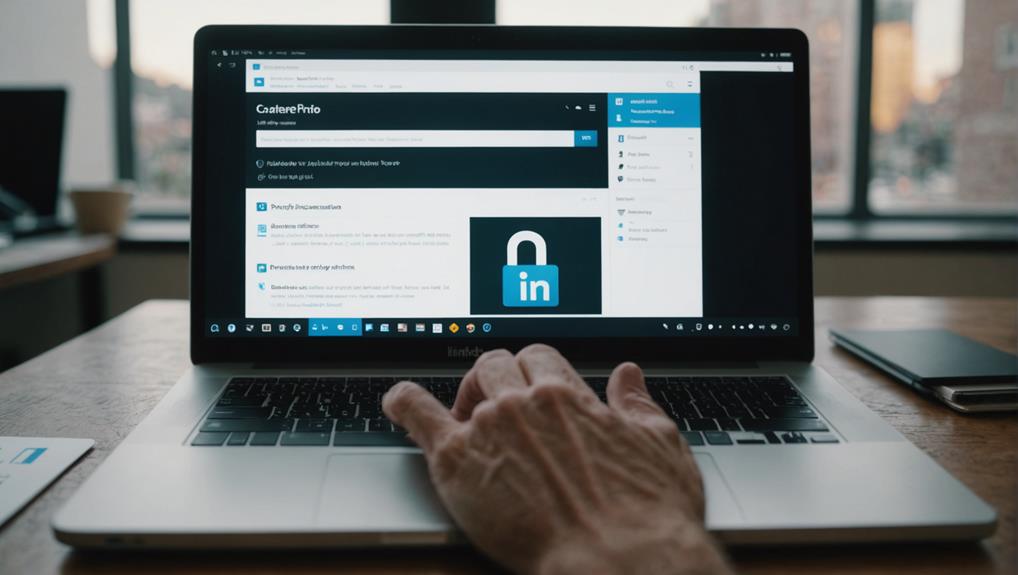
To enhance your anonymity on LinkedIn, start by adjusting your privacy settings. You'll find these options under the 'Settings & Privacy' section, which is accessible through your profile icon.
First, consider who can see your profile photo and connections. Switching these settings to 'Only Me' ensures you're the only one privy to this information.
Next, tackle the 'Profile viewing options.' When browsing other profiles, set your visibility to private. This way, you're a ghost; no one knows you've looked at their profile. It's perfect for keeping a low profile while still gathering necessary insights.
Don't forget to manage your activity broadcasts. Turn off notifications for others when you make updates to your profile, follow companies, or endorse skills. This feature prevents your network from receiving alerts about your LinkedIn activity, keeping your actions under wraps.
Lastly, review your public profile settings. You can restrict what's visible to the public and search engines. Limiting this exposure is crucial for maintaining anonymity while benefiting from LinkedIn's networking opportunities.
Managing Your Connection Requests
While adjusting your privacy settings, also take control of your connection requests to further protect your anonymity. It's crucial you're selective about who you let into your network. This isn't just about keeping your friend list tidy; it's about ensuring that each connection is someone you trust not to compromise your desire to remain under the radar.
Start by reviewing each connection request carefully. Check out the requester's profile to see how you might be connected professionally. If you can't find a clear link or mutual connections, it might be safer to ignore the request. Remember, it's okay to be picky.
You should also be mindful of the information that might be visible to connections. Even if someone is in your network, they don't need to know everything about you. Consider limiting the details you share in your profile and control what your connections can see.
Lastly, think about setting up a Google Alert for your name to monitor if any information about you appears online. This way, you can manage your digital footprint proactively and respond if needed.
Building a secure, professional network on LinkedIn doesn't mean you have to connect with everyone. Choose wisely to maintain your anonymity.
Curating Your Public Profile
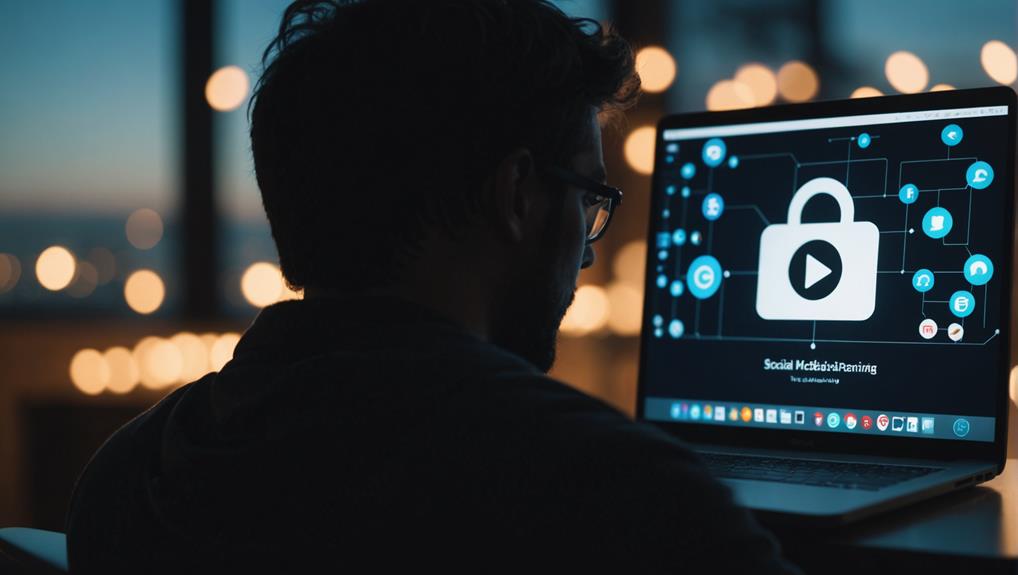
After managing your connection requests, focus on refining your public profile to enhance your anonymity on LinkedIn. You'll need to strike a balance between being professional and maintaining your privacy.
Start by editing your profile photo. Consider using an image that doesn't show your face clearly; perhaps a silhouette or a professional avatar. This keeps you recognizable to those who need to know you while keeping you less identifiable to others.
Next, review your headline and summary. It's tempting to detail your accomplishments and skills, but consider how much you really need to share. Opt for descriptions that are broad and industry-focused rather than role-specific. For instance, instead of 'Senior Analyst at [Company Name] with expertise in data mining,' you might choose 'Experienced analytics professional in the tech industry.'
Also, tweak your contact information settings. Limit who can see your email address and phone number. LinkedIn allows you to control who can send you invitations and messages. Make use of these settings to avoid unsolicited contacts.
Lastly, think about your activity on LinkedIn. Engage cautiously, knowing that likes, comments, and shares can reveal your interests and opinions. It's about finding the right balance between interaction and privacy.
Using Anonymous Browsing
You can further protect your privacy on LinkedIn by enabling anonymous browsing in your settings. This feature allows you to view profiles without leaving a digital footprint that others can track. When you're in anonymous mode, your visit won't appear in the person's 'Who's Viewed Your Profile' section, ensuring you remain invisible.
To activate this, simply go to your settings, find the 'Privacy' tab, and select 'Profile viewing options.' Here, you'll have the choice to browse in full anonymity or select a semi-private mode. The latter option provides a bit more detail, like your job title or company, but still keeps your name and profile picture hidden.
Remember, while you're anonymous, you won't be able to see who's viewed your profile either. This is a trade-off you'll need to consider depending on your needs for networking and privacy.
Using anonymous browsing is particularly useful if you're scouting potential job opportunities or competitors without alerting your current employer or others. It's a smart way to gather insights while maintaining a low profile. Just be aware of the limitations and plan your networking strategy accordingly.
Controlling Profile Visibility
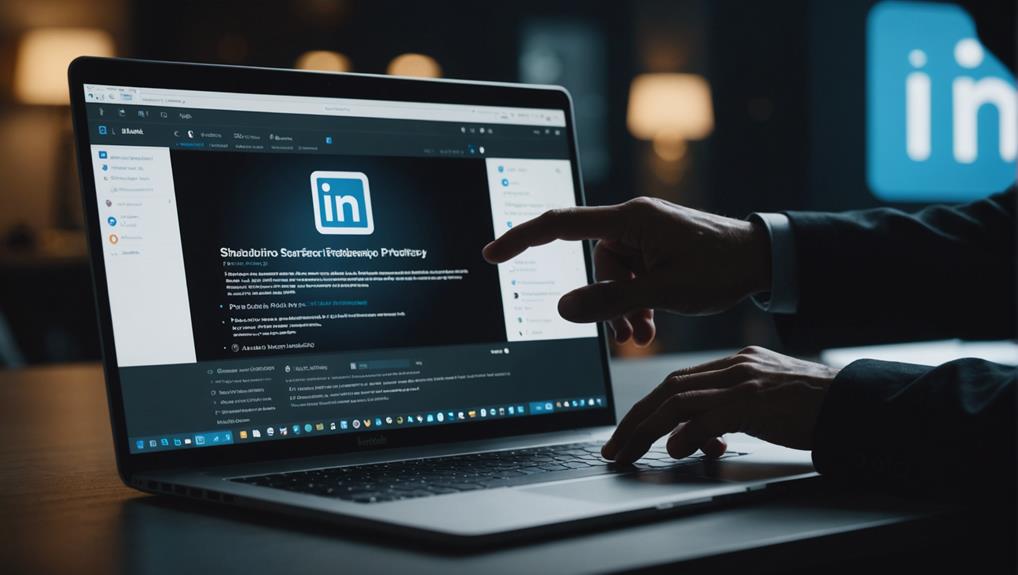
Managing your profile visibility settings on LinkedIn helps you control who sees your information and interactions. You've got the power to limit the visibility of your profile to ensure you stay as private as you'd like. Dive into the 'Settings & Privacy' section of your account to get started.
Firstly, consider who can see your profile photo. You can restrict this to your connections, your network, or keep it public. It's similar for your posts and activities; you don't have to share everything with everyone. Adjust who can see your shares and job changes to maintain the level of anonymity you're comfortable with.
You should also look at turning off the viewing options that allow others to see when you've viewed their profile. This feature, found under the 'Profile viewing options' section, lets you browse anonymously without leaving digital footprints behind.
Lastly, don't overlook the 'Connections' section. Here, you can choose whether or not others can see your list of connections. Keeping it hidden prevents others from snooping through your professional network.
Handling Incoming Messages
Handling incoming messages on LinkedIn allows you to filter who can contact you directly. To stay anonymous while managing your inbox, you'll want to adjust your messaging settings carefully. Start by navigating to the 'Communications' section under your account settings. Here, you can set preferences for who can send you invitations and messages. Opt for receiving messages only from connections to limit exposure to unknown senders.
You should also consider turning on LinkedIn's message filtering. This feature sorts your incoming messages into 'Focused' and 'Other,' helping you to prioritize and manage communications effectively without revealing too much about your activity.
Be cautious with message requests from people you don't know. It's okay to ignore or block these if they seem suspicious or irrelevant to your interests.
When you do receive a message from a new contact, take a moment to review their profile anonymously before responding. This can help you understand their intent and ensure that engaging with them aligns with your privacy needs.
Frequently Asked Questions
Can Using Linkedin Anonymously Violate Terms of Service?
Yes, browsing LinkedIn anonymously can indeed violate their terms of service. You're risking account restrictions or bans by hiding your identity while viewing other profiles. Always check their latest policies to stay safe.
How Does Linkedin Track User Activity?
LinkedIn tracks your activity through cookies, IP addresses, and device identifiers to personalize your experience and ads. You're also monitored via the pages you visit and the interactions you make on the platform.
Are Third-Party Tracking Blockers Effective on Linkedin?
Third-party tracking blockers can be effective on LinkedIn, but their efficiency varies. You'll need to choose a reputable blocker and may have to adjust settings for optimal performance against LinkedIn's tracking mechanisms.
What Are the Legal Implications of a Pseudonymous Linkedin Profile?
You're considering a pseudonymous LinkedIn profile, but it's crucial to understand that this could breach LinkedIn's terms of service, potentially leading to account suspension and complicating professional opportunities and legal standings.
Can My Employer See My Linkedin Browsing History?
Your employer can't directly access your LinkedIn browsing history unless they have your login credentials or you're using a company-monitored network. Always be cautious with personal activities on work devices.
Conclusion
You've got all the tools to stay under the radar on LinkedIn now. Tighten up those privacy settings, be selective with your connections, and tweak your public profile to show only what you want.
Don't forget to switch on anonymous browsing to check out profiles incognito. Control who sees your profile and manage your incoming messages carefully.
With these steps, you'll maintain your anonymity while still leveraging LinkedIn's powerful network. Keep it private, keep it professional!






