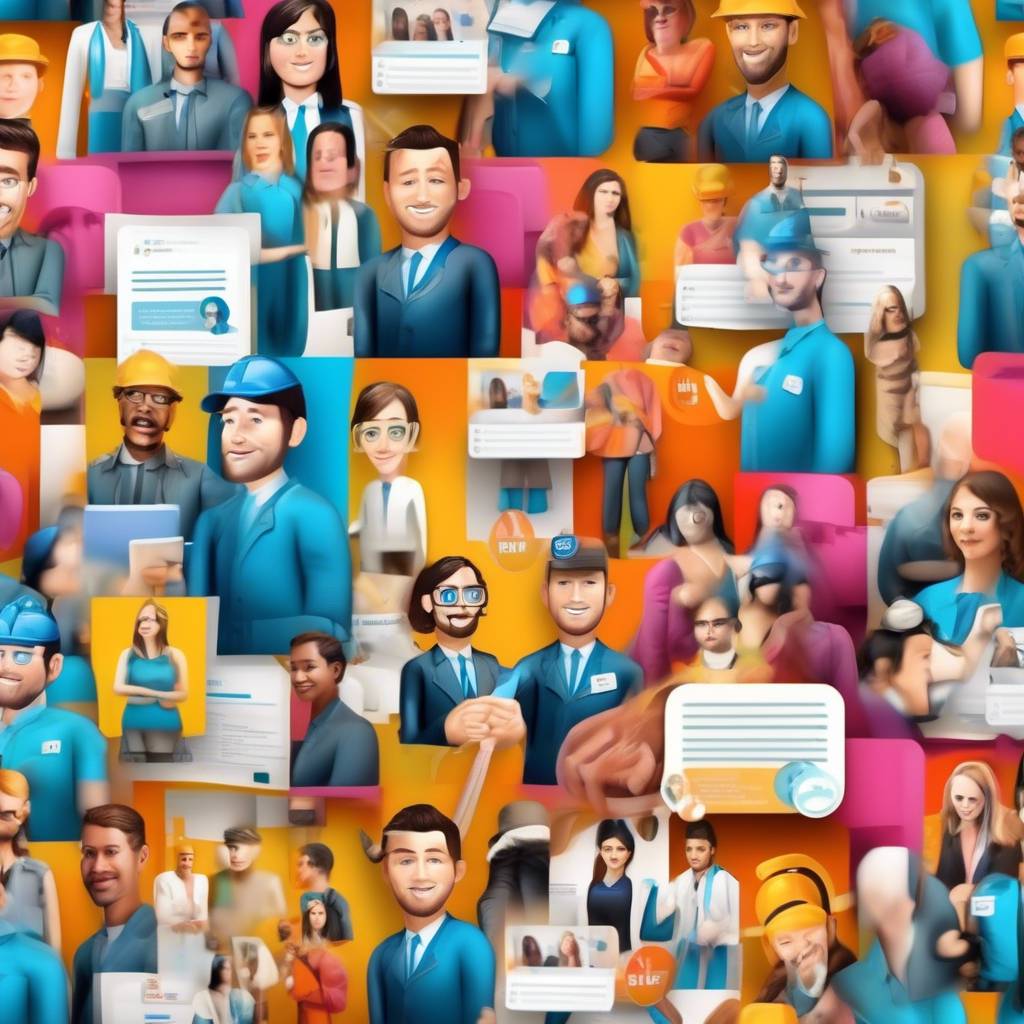When navigating the digital labyrinth of your LinkedIn profile, the treasure trove of saved jobs awaits you like hidden gems waiting to be discovered. Once you've unearthed these coveted listings, the journey to managing them is a task that requires finesse and organization.
Are you ready to unlock the secrets of how to effortlessly access and wield the power of your saved jobs on LinkedIn? Let's embark on this professional quest together, where convenience and efficiency are your guiding stars.
Accessing Saved Jobs on LinkedIn
When logging in to your LinkedIn account, access your saved jobs by clicking on the Jobs tab in the top menu. Once you're on the Jobs page, locate the Saved Jobs section to view your list of saved job listings. Here, you can efficiently manage, apply to, share, copy, or unsaved jobs directly from this section.
Managing your saved jobs on LinkedIn is simple and user-friendly. You can organize them based on preferences, making it easy to track and access them whenever you need. Applying to positions is also seamless – just click on the job listing, and you'll be directed to the application page.
Sharing job opportunities with connections is a great way to network and help others find potential roles. If you come across a job that interests you, simply hit the share button to pass it along. Additionally, if you no longer wish to keep a job saved, you can easily unsaved it with just a click. LinkedIn offers a streamlined process for managing your saved jobs efficiently.
Locating Your Saved Job List
To access your saved job list on LinkedIn, simply log in to your account and navigate to the 'Jobs' tab. Once you're on the Jobs tab, locate the 'Jobs' button, and from the dropdown menu that appears, select 'Saved Jobs.' By clicking on this option, you'll be directed to your Saved Jobs section, where you can easily find your Saved Jobs list.
On both the desktop and mobile versions of LinkedIn, the process to access your Saved Jobs remains consistent. The Saved Jobs feature is designed to help you manage and view potential job opportunities efficiently. Within the Saved Jobs section, you can conveniently organize and keep track of the jobs you have saved for future reference.
Reviewing Saved Job Details
When reviewing saved job details on LinkedIn, you can easily access and explore the specific job requirements and company information by clicking on the job title to open the job details page. Once you log in to your LinkedIn account, navigate to the Jobs tab in the top navigation bar. From there, select the Saved Jobs option in the Jobs menu to view your saved job listings.
By clicking on the job title of a saved job, you can review all the relevant details such as the job requirements, company information, and application process. This allows you to get a comprehensive understanding of the job opportunity before deciding to apply. Managing your saved jobs is simple as you can access and review them conveniently from the Saved Jobs section on LinkedIn.
Take advantage of this feature to stay organized and informed about the job opportunities that interest you.
Applying to Saved Jobs
Navigating to your saved job list on LinkedIn, you can easily apply to a job by selecting it and following the provided application instructions. Make sure your profile picture is professional and your information is up-to-date to create a good impression.
When you log into your LinkedIn account, head to the LinkedIn homepage and click on 'Jobs' to view your saved jobs. Once you find a job you want to apply for, click on the job posting to open it. Review the job details and requirements carefully. If the job aligns with your skills and experience, simply click on the 'Apply' button. Follow the prompts to submit your application.
Additionally, you can set up job alerts on the LinkedIn app to receive notifications about new job postings that match your criteria. Managing your saved jobs efficiently can help you stay organized and track your applications effectively.
Apply for saved jobs with confidence and stay proactive in your job search.
Managing Your Saved Job List
After applying to your saved jobs on LinkedIn, it's important to efficiently manage your saved job list to stay organized in your job search process. You can easily access your saved job list by selecting 'Saved Jobs' from the Jobs tab menu on LinkedIn. From there, you have various options to manage your saved jobs effectively. You can apply to the jobs directly from your saved list, share interesting job opportunities with your network, copy job links for future reference, or unsave jobs that no longer interest you.
One great feature is that recruiters and employers can't see your saved jobs, ensuring your privacy while using the platform for your job search. If you want to remove a job from your saved list, simply select the job and click on the 'Unsave' option. This allows you to keep your saved job list up to date and relevant to your current job search criteria. Managing your saved jobs on LinkedIn ensures that you're always on top of your job search game.
Conclusion
Now that you know how to view saved jobs on LinkedIn, you can easily keep track of opportunities that interest you.
By accessing your saved job list, reviewing job details, and taking action as needed, you can stay organized and proactive in your job search.
Utilize this feature to streamline your job hunt and make the most of the opportunities available to you on LinkedIn.
Happy job hunting!