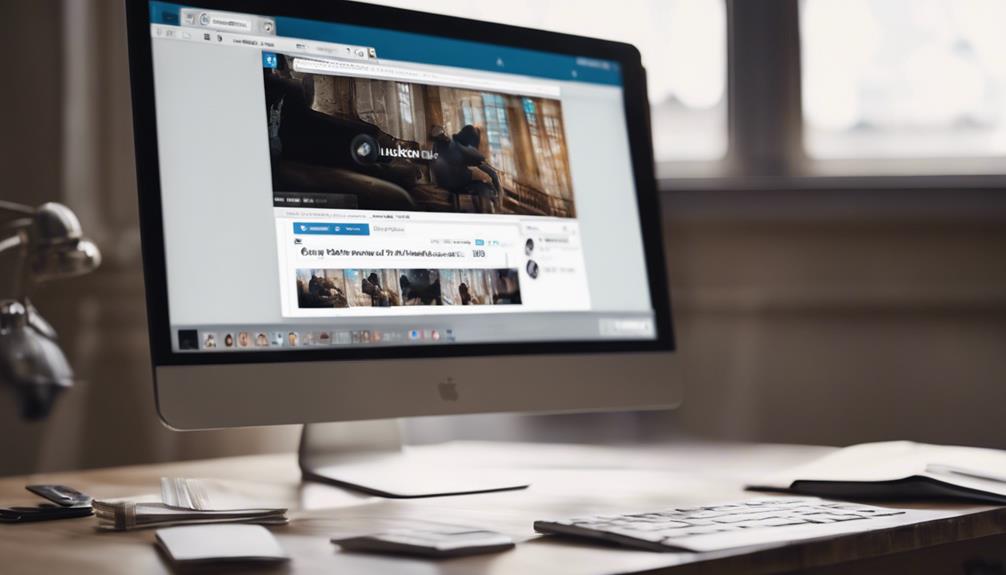When it comes to navigating LinkedIn efficiently, knowing how to access your saved posts can be a game-changer. By following a few simple steps, you can easily locate and review content you've earmarked for later.
The ability to keep track of valuable articles and insights on the platform can significantly enhance your professional development. But what if you could do more than just view them?
Stay tuned to discover some tips and tricks that might just take your saved posts experience to the next level.
Accessing Saved Posts on LinkedIn
To access saved posts on LinkedIn, simply click on your profile picture or 'Me' with a chevron. Your profile is the gateway to a wealth of saved posts that can enhance your online presence and personal brand. By navigating to your profile and scrolling down to the Resources section, you'll uncover a treasure trove of valuable resources you have curated. These saved posts aren't only beneficial for your personal growth but also for expanding your network within the social media platform.
LinkedIn serves as a hub for professionals seeking to connect, learn, and share insights. Your saved posts play a crucial role in this ecosystem by allowing you to find and revisit articles, posts, and other content that you deemed valuable. By clicking on 'Show all X resources,' you can easily access all your saved posts, ensuring you never miss out on important information that can further your knowledge and expertise. Start utilizing this feature today to stay organized and make the most out of your LinkedIn experience.
Finding Saved Posts on LinkedIn App
When using the LinkedIn app, easily locate your saved posts by accessing the My Items section in your profile. Saved posts on the LinkedIn app allow you to curate valuable content for later viewing.
To find your saved posts, simply navigate to your profile within the app. This feature enables you to view and manage the posts you have saved from your network and beyond.
By utilizing this tool, you can build your brand on social media by sharing relevant content with your connections. The ability to access saved posts on the LinkedIn app offers a convenient way to stay organized and revisit important information.
Make the most of this feature by using it to enhance your networking experience and establish your presence within the professional community. With just a few taps on your profile picture, you can find and use your saved posts to strengthen your online presence.
Navigating to Saved Items on LinkedIn
Start by clicking on your profile picture or 'Me' with a chevron to access your saved posts on LinkedIn. Once you're on your profile page, scroll down to the Resources section. Here, you can find a link that says 'Show all X resources.' Click on this link to view your Saved Posts, which consist of articles and posts you've saved for later reference.
By accessing your saved posts, you can stay updated with valuable content that you have curated for your personal brand and network. This feature enables you to show better contributions in LinkedIn groups and communities, making your interactions more effective. Additionally, reviewing your saved posts can help you build relationships by sharing relevant information with your connections.
Make the most of this tool to enhance your LinkedIn experience and engage with content that matters to you.
Viewing Saved Posts on LinkedIn Desktop
Click on your profile picture or 'Me' with a chevron to access your saved posts on LinkedIn desktop. Once you're on your profile page, scroll down to the Resources section. Here, you can find a convenient way to view saved posts.
Click on 'Show all X resources' to see all your saved posts, which may include articles and posts you have bookmarked for later reference. Saved posts on LinkedIn desktop offer a useful method to organize and collect valuable content for future learning.
By accessing your saved posts, you can easily revisit important information whenever you need it. This feature helps you stay on top of relevant resources and ensures you have a repository of knowledge readily available.
Utilize the option to save posts on LinkedIn desktop to make the most of the platform's functionality and enhance your professional development.
Exploring Saved Posts on LinkedIn Mobile
To access saved posts on LinkedIn mobile, simply log in to the LinkedIn app on your mobile device and navigate to your profile by tapping on your profile picture or the 'Me' icon. Once on your profile, scroll down to locate the 'Resources' section. In this section, tap on 'Show all X resources' to access your Saved Posts. These saved posts can include articles and other content you've saved for later viewing.
Engaging with the saved posts on LinkedIn mobile offers a convenient way to revisit valuable resources for your professional development. By tapping into your saved articles and posts, you can stay informed, learn new things, and network effectively. This feature allows you to easily access the content you found interesting or useful, making it a great tool for staying up-to-date in your industry.
Conclusion
So, now you know how to easily access and view your saved posts on LinkedIn.
By following the simple steps outlined in this article, you can efficiently revisit articles and posts that you have saved for later viewing.
Utilizing the Saved Posts feature on LinkedIn can help you stay organized and engaged with content that interests you, making your LinkedIn experience even more valuable.
Happy networking!