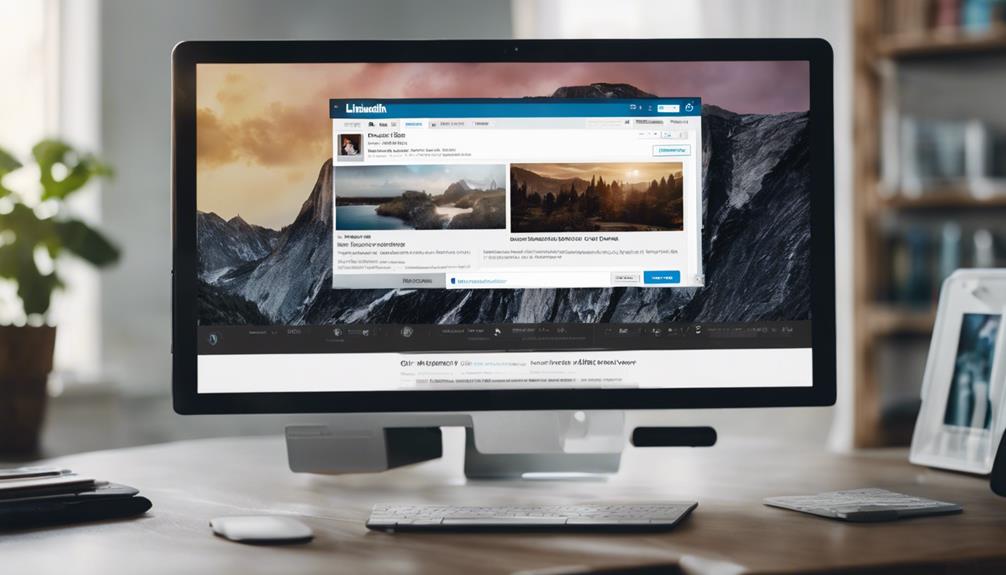Wondering how to access those saved posts on LinkedIn for a quick refresher on valuable content? The process is straightforward, but have you ever considered the benefits of organizing your saved posts efficiently for better productivity? Understanding the best way to manage these resources can elevate your LinkedIn experience and help you make the most of the platform.
Stay tuned for practical tips on viewing and organizing your saved posts effectively.
How to Access Saved Posts on LinkedIn
To access your saved posts on LinkedIn, simply click on your profile picture or 'Me' with a chevron. Once you're on your profile page, scroll down to the Resources section. This is where you can find saved posts that you have curated for your professional growth. By clicking on 'Show all X resources,' you can view all the posts you have saved, such as insightful articles and valuable content for later reference.
Your saved posts on LinkedIn act as a personalized library of resources that you can revisit whenever needed. It's essential to keep them organized and periodically review them to ensure they remain relevant and beneficial for your learning journey. Whether it's industry news, career tips, or inspirational stories, these saved posts contribute to your ongoing development and can provide valuable insights for your professional endeavors.
Finding Saved Posts on LinkedIn Desktop
When accessing LinkedIn on desktop, locate your saved posts by clicking on your profile picture or 'Me' with a chevron and scrolling down to the Resources section. In the Resources section, you can find your saved posts on LinkedIn desktop. These saved posts include valuable content such as articles and posts that you have bookmarked for future reference.
To view all your saved posts, simply click on 'Show all X resources.' This feature allows you to easily find and revisit the content you have saved, making it convenient to access the information you find most valuable. By utilizing the bookmarking option on LinkedIn desktop, you can efficiently organize and manage the posts that you want to keep for later use.
Next time you need to refer back to a particular article or post, you can easily find it within your saved posts section on LinkedIn desktop.
Locating Saved Posts on LinkedIn Mobile
When using the LinkedIn mobile app, tap on your profile icon to access your profile. Scroll down until you find the 'Me' section, identified by a chevron symbol.
Under the 'Me' section, look for the 'Saved' option to access your saved posts. These saved posts are articles or content you have bookmarked for later reference. It's convenient to review and access these saved posts at any time on LinkedIn mobile.
By tapping on the 'Saved' option, you can easily locate and read the posts you have saved for future use. This feature allows you to organize and keep track of valuable content that you want to revisit.
Utilize the bookmarking function on the LinkedIn mobile app to store posts that interest you for quick and convenient access whenever you need them.
Importance of Saving Content on LinkedIn
Saving content on LinkedIn enhances your professional development by curating valuable resources for future reference. When you save content on LinkedIn, you're creating a personalized library of insights that can help you stay updated on industry trends, job opportunities, and relevant information. This not only aids in organizing your feed but also enables you to engage with connections more effectively. By actively saving posts, you demonstrate a proactive approach to learning and networking within your professional community.
Furthermore, organizing saved content on LinkedIn allows you to efficiently access valuable information whenever needed. Whether it's an insightful article, a job posting, or a thought-provoking post, having these resources at your fingertips can be instrumental in your career growth. By utilizing the feature to save content, you're investing in your own knowledge base and positioning yourself as someone who's committed to continuous learning and development.
Start saving content on LinkedIn today to unlock a world of opportunities for networking, learning, and professional advancement.
Additional Tips for Managing Saved Posts
To effectively manage your saved posts on LinkedIn, consider implementing additional strategies for optimizing your content library. Engage with LinkedIn groups and communities relevant to your expertise and value proposition. Actively participate in discussions, share insights, and connect with like-minded professionals to enhance your personal brand and network.
Utilize social media for Software to showcase your knowledge and skills by sharing valuable content from your saved posts. Building relationships within these communities can lead to valuable opportunities and collaborations.
Regularly review your saved posts and seek feedback from trusted connections within your professional network. Remember that feedback on LinkedIn is private, so use it to enhance your contributions and show better engagement. Deleting irrelevant saved posts and organizing your library will help you build a valuable resource for personal reference and professional growth.
Conclusion
Now that you know how to access saved posts on LinkedIn, make sure to regularly check your saved content for valuable information and resources. By utilizing this feature, you can stay organized, revisit important articles, and make the most out of your LinkedIn experience.
Keep saving and engaging with content that resonates with you to enhance your professional development and networking opportunities.
Happy networking!