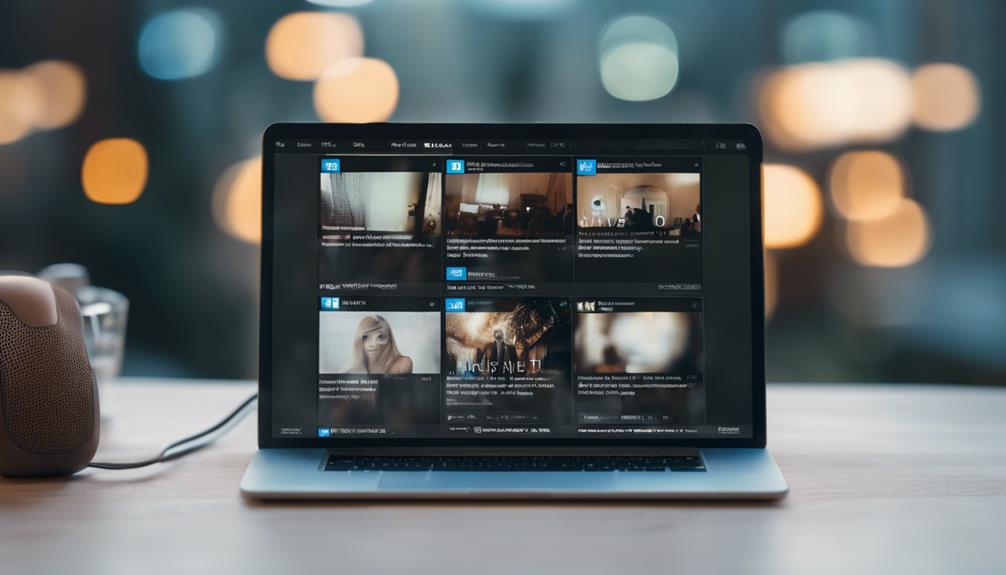If you've ever wondered how to access those posts you saved on LinkedIn, you're in luck. Knowing how to retrieve them can be a game-changer for your productivity and networking efforts.
Understanding the ins and outs of this feature could give you a new perspective on how to effectively utilize the platform's tools. Stay tuned to uncover the hidden potential of your saved posts on LinkedIn.
Accessing Saved Posts on LinkedIn Desktop
To access saved posts on LinkedIn desktop, simply click on your profile picture or 'Me' with a chevron. By doing so, you can easily find saved posts that align with your personal brand and showcase your expertise online. Once you have clicked on your profile picture, scroll down to the Resources section where your saved posts are conveniently located. This feature allows you to curate content that resonates with your network and contributes to your online presence.
Within the Resources section, click on 'Show all X resources' to view all your saved posts, whether they're articles or posts relevant to your industry. Managing your saved posts on LinkedIn desktop enables you to stay informed and engaged with valuable content. It serves as a tool for enhancing your personal brand and sharing insights with your network through social media. Utilize this feature to leverage your expertise and establish yourself as a knowledgeable professional within your field.
Navigating to Saved Posts on LinkedIn Mobile
When using the LinkedIn mobile app, accessing your saved posts is as simple as tapping on your profile icon located at the top left corner. Once you tap on your profile icon, scroll down and select 'Saved' from the list of options. By doing this, you'll be directed to your saved posts and articles, making it convenient for you to find and view them whenever you need. Utilize this feature to stay organized and easily access valuable content that you have saved on LinkedIn.
LinkedIn groups and communities are great resources for professionals looking to find and use social media to enhance their personal brand and network. By demonstrating your expertise and value proposition within these groups, you can build relationships and expand your reach within your industry. Remember, your profile picture is often the first impression you make on others, so ensure it's professional and represents you effectively.
Managing Saved Items on LinkedIn App
For effective management of saved items on the LinkedIn app, access the 'My Items' section upon logging in. This feature allows you to efficiently organize your saved posts, ensuring easy access to the content you have stored.
By utilizing this tool, you can filter through your saved items, making it simple to find specific posts or articles that are relevant to you. The LinkedIn app provides a convenient way to build a library of valuable resources, helping you stay updated on industry trends and professional insights.
Whether you're looking to save articles for offline reading or reference, the app's compatibility with the desktop version ensures a seamless experience in managing your saved content across devices.
Make the most out of this social media platform by utilizing the saved posts feature to enhance your professional development and networking opportunities.
Significance of Saved Content on LinkedIn
Upon accessing the 'My Items' section on the LinkedIn app, you'll discover the significant impact of saved content on enhancing your professional growth and networking capabilities. Saved content on LinkedIn serves as a treasure trove for content curation, allowing you to save articles, posts, and updates relevant to your industry or interests.
By organizing saved posts, you can easily filter through information, enabling efficient research and learning. These saved posts act as a valuable resource library, offering a wealth of knowledge for personal reference and aiding in professional development. Regularly managing and organizing your saved content ensures a tidy collection, making it easier to access and utilize when needed.
The 'Saved' tab on LinkedIn serves as a dedicated space for keeping all this valuable information in one place, facilitating easy access for both personal and professional use. Embracing the significance of saved content on LinkedIn can greatly contribute to your growth and success in the professional realm.
Wrap-Up and Related Posts
To wrap up your exploration of saved posts on LinkedIn, delve into related posts that can further enrich your professional knowledge and connections. Saved posts on LinkedIn are a valuable resource within your profile.
By accessing the Resources section and clicking on 'Show all X resources,' you can easily view articles and posts you've bookmarked for later reference. Managing these saved posts allows you to curate content, conduct research, and stay organized on the platform. This feature not only helps you stay informed but also enhances your professional growth and networking capabilities.
Conclusion
Now that you know how to access and manage saved posts on LinkedIn, you can easily revisit valuable content at any time.
By utilizing the save feature, you can organize and keep track of important information that may be beneficial for your professional development.
Remember to regularly check your saved posts to stay updated and informed on relevant topics within your industry.
Happy networking!