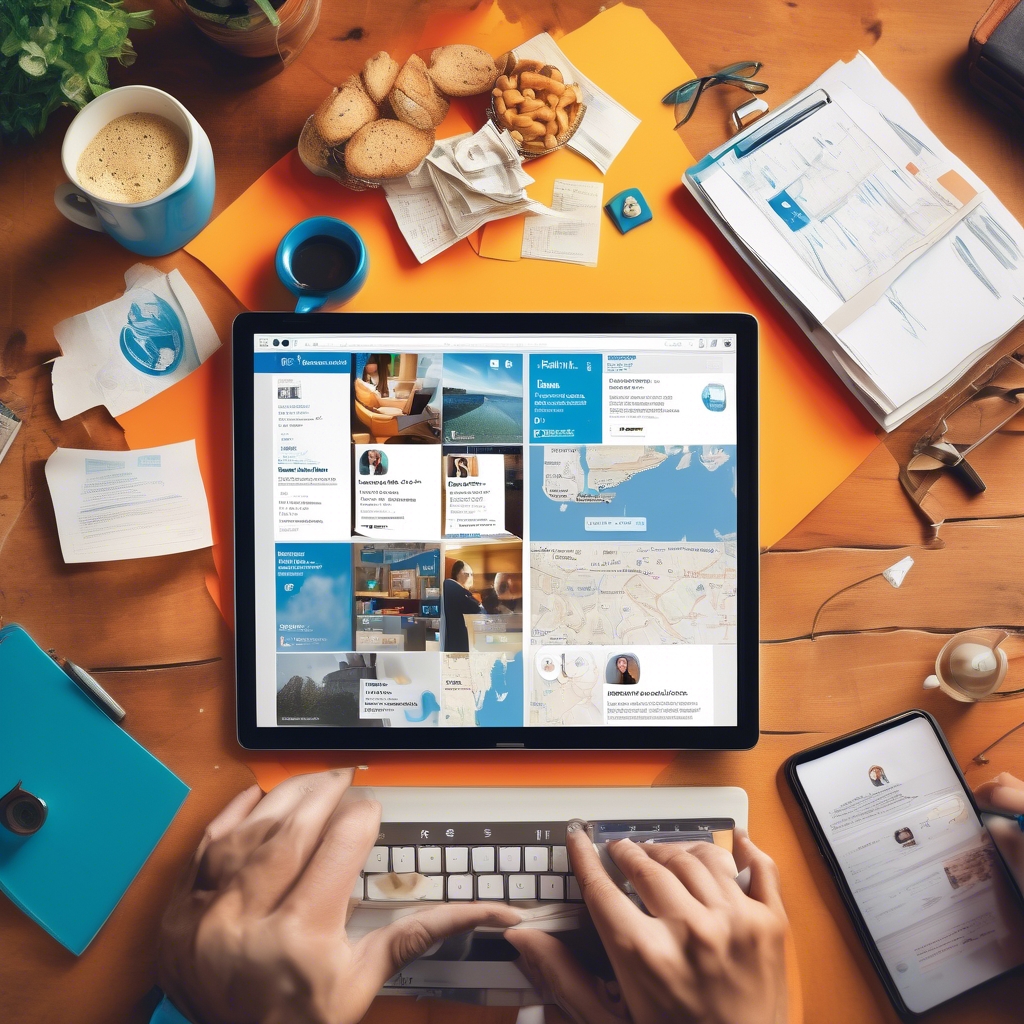
LinkedIn has evolved into more than just a networking platform; it’s a hub for professional development, industry insights, and career opportunities. Among its many features, the ability to save posts and jobs stands out, offering users a way to curate and manage content they find valuable. This article will guide you through accessing your saved items, understanding their privacy, and best practices for using these features to your advantage.
How to Access Saved Posts on LinkedIn
Where Can I See My Saved Posts on LinkedIn?
For desktop users, finding saved posts is straightforward. After logging into your LinkedIn account, navigate to the homepage. On the left-hand side of the screen, below your profile summary, you’ll find a section labeled “My Items.” Click on it to access your saved content. This page aggregates all your saved posts, articles, and other content types, allowing you to revisit any post you’ve saved. This feature is invaluable for professionals who want to quickly find previously viewed content, whether it’s an insightful article, a company update, or a noteworthy discussion.
Where to Find Saved Posts on LinkedIn Mobile
Accessing saved posts on the mobile app is similarly simple but slightly different. Launch the LinkedIn app on your smartphone and tap your profile picture or the “Me” icon, usually located in the bottom-right corner. Scroll down on your profile page until you see “My Items.” Tap on it to view your saved posts. The mobile app’s design ensures that your saved items are easily accessible, allowing you to quickly catch up on content on the go.
Where to See Saved Posts on LinkedIn App
For those frequently using the LinkedIn mobile app, accessing saved items is straightforward. Tap on the “More” icon (represented by three dots or lines) in the bottom navigation bar. From the menu, select “Saved” to view your saved posts, articles, and jobs. This method is quick and ensures you have access to all your saved content in one place, making it convenient to revisit important information whenever needed.
Privacy and Saved Content
Are Saved Posts on LinkedIn Private?
Privacy is a key consideration for many users. On LinkedIn, saved posts are entirely private; only you can see the posts you have saved. This feature operates independently of your network, ensuring that your saved items are not visible to your connections, the original posters, or anyone else. You can freely save posts for personal reference without concern for others seeing your selections. This is particularly useful for saving job posts, sensitive industry insights, or personal professional development resources. Understanding the privacy of saved posts can encourage more users to use this feature without hesitation, making LinkedIn a more personalized and secure environment.
Utilizing LinkedIn’s Save Feature for Jobs
LinkedIn Saved Jobs
For job seekers, LinkedIn’s save feature is a powerful tool. When browsing job listings, you can click “Save” on any job that interests you. This action places the job into your “Saved Jobs” list. To find your saved jobs, navigate to the “Jobs” section via the top navigation bar and click on “My Jobs.” This area lists all jobs you’ve saved, along with any jobs you’ve applied for.
Saving jobs is particularly beneficial for organizing your job search. It helps in tracking which jobs you plan to apply for and those you’ve already applied to, ensuring a structured approach to your job search. Moreover, many jobs have application deadlines, and saving them allows you to easily track and prioritize applications based on their closing dates. Having all your saved jobs in one place makes it easier to compare opportunities and make informed decisions about where to apply.
Best Practices for Using the Save Feature on LinkedIn
To maximize the benefits of LinkedIn’s save feature, consider the following best practices:
- Regular Review: Set aside time periodically to review your saved posts and jobs. This habit helps keep your saved items relevant and manageable, ensuring you focus on the most current and important information.
- Organize Content: Although LinkedIn does not currently offer folder-like organization for saved posts, you can use LinkedIn’s notes feature (if available on your account) to jot down why you saved a particular post or job. This contextual information can be invaluable when revisiting saved content.
- Professional Development: Use your saved posts as a resource library. Save articles, webinars, and posts that contribute to your professional knowledge and revisit them to stay informed about industry trends and insights.
- Networking and Engagement: Saved posts can also be used as conversation starters in your network. If a post is particularly insightful or relevant, consider sharing it with a personal note, thereby engaging your network and fostering professional relationships.
Troubleshooting Common Issues
Sometimes, users encounter issues when trying to access their saved content. Here are a few troubleshooting tips:
- App Updates: Ensure your LinkedIn app is up-to-date. Updates often fix bugs that may prevent you from accessing your saved items.
- Clear Cache: If you’re using the LinkedIn website, clearing your browser’s cache can resolve issues related to loading pages or accessing certain features.
- LinkedIn Support: If issues persist, LinkedIn’s Help Center provides comprehensive support. You can find FAQs, contact support, or visit community forums for solutions from other users.
Conclusion
LinkedIn’s save features offer users an efficient way to manage and revisit valuable content, whether it’s insightful posts, important articles, or job opportunities. By understanding how to access, use, and protect your saved items, you can enhance your LinkedIn experience, stay organized, and make the most of the platform’s resources. Whether you’re seeking a new job, looking to stay informed, or engaging with professional content, the save feature is a powerful tool in your LinkedIn toolkit.






