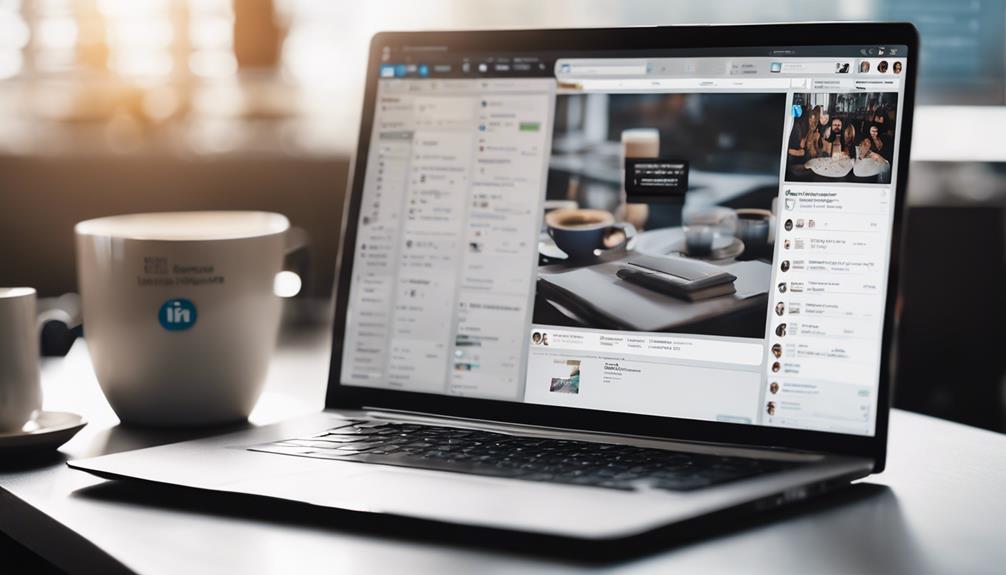
Setting up LinkedIn Business Manager involves several steps. Begin by navigating to business.linkedin.com and logging in with your credentials. Click on 'Create account' and enter a name that reflects your organization, such as your full company name for easier identification. Optionally, upload a logo to personalize your account.
Identify an onboarding lead, a senior leader overseeing both paid and organic efforts. This admin will control the Business Manager, with employees and contractors having different levels of access. Compile a list of work emails to invite to Business Manager and the Ad Account IDs and Page names to add.
Invite Admins first, then add Ad Accounts and Pages. Review access to invite users and create partnerships if necessary. Leverage Business Manager to centrally manage ad accounts, LinkedIn Pages, and Matched Audiences, as well as the people and businesses working on these assets.
Track your ROI by integrating with Campaign Manager.
Setting Up Business Manager Account

To get started with LinkedIn Business Manager, navigate to business.linkedin.com, log in with your LinkedIn credentials, and click on 'Create account' to set up your Business Manager account. This simple step will allow you to centrally manage your ad accounts, LinkedIn Pages, and Matched Audiences, ensuring a streamlined organizational presence.
Enter a name for your Business Manager account that reflects your organization, ideally incorporating your organization's name and any other relevant details. You can also optionally upload a logo to personalize your account.
Provide your work email address for registration and confirm whether the account is for your business or another that you manage. One last step is to select how you'll primarily use Business Manager.
Once you've completed these steps, click the 'Create' button. Your Business Manager account is now ready.
Managing Accounts and Access
You've set up your Business Manager account, now it's time to manage access and accounts efficiently. One of the key features of LinkedIn's Business Manager is its ability to add and remove access to accounts seamlessly. This allows for streamlined management and ensures that the right people have the right permissions.
To create efficient access management, you can distinguish between Business Manager Admin, Employee, and Contractor roles. Each role comes with specific permissions that allow you to control access levels. This ensures that tasks are allocated effectively and that sensitive information is protected.
- Admin: Controls Business Manager and everything added to it.
- Employee: Has view-only access that's limited to the Ad Accounts and Pages they've been assigned to.
- Contractor: Similar to Employee but can be used for people who don't work at your organization.
When working with partners, you can establish collaborations by sharing access codes. This allows you to manage shared accounts efficiently and ensures that all stakeholders are aligned. To further enhance efficiency, you can assign different permissions like Lead Gen Form Manager or Landing Page Admin based on specific needs.
For instance, the Billing Admin can change billing details, while the Campaign Manager can create and edit campaigns.
Regularly reviewing and adjusting access levels will help you maintain efficient account management and security.
Collaborating With People and Partners
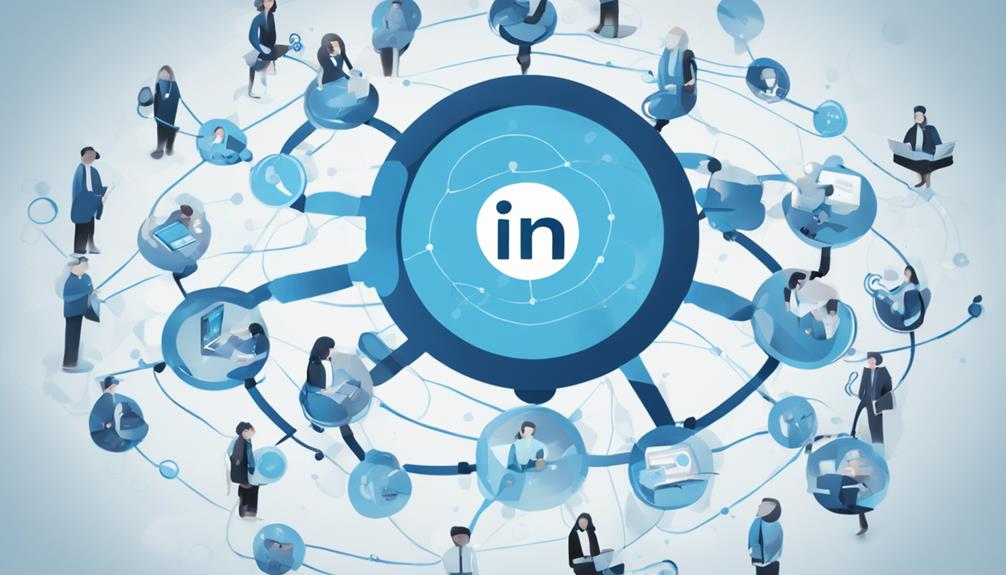
Collaborating With People and Partners
Your Business Manager account is now a hub for seamless collaboration, enabling you to connect with clients, agencies, and partners by linking accounts and sharing access codes.
This opens up new avenues for streamlined cooperation, ensuring that everyone involved in your campaigns is on the same page. You can grant access to ad accounts to various business managers, allowing them to manage and optimize campaigns efficiently.
For ultimate flexibility, differentiate roles by assigning employee, contractor, or admin access to individuals based on their needs.
Managing Pages and Ad Accounts
With your Business Manager account set up, you're ready to streamline management of your online presence by linking and organizing your Facebook pages and ad accounts in one centralized hub. This step is crucial for managing multiple entities and ensuring seamless collaboration.
Start by linking your business Facebook page to Business Manager, which will centralize access and control over multiple accounts. This integration will enable you to efficiently manage each page, driver, and document associated with your campaign.
Assign different Facebook page roles to team members based on their responsibilities. For instance, you can assign full control to account managers, content management to content creators, and analytics viewing to data analysts. This granular control ensures that each team member has the necessary permissions to perform their tasks without compromising security or data integrity.
Additionally, utilize varying access levels to manage specific tasks such as lead generation forms or landing pages. This customized access structure will keep your operations organized and secure.
Campaign Manager Integration
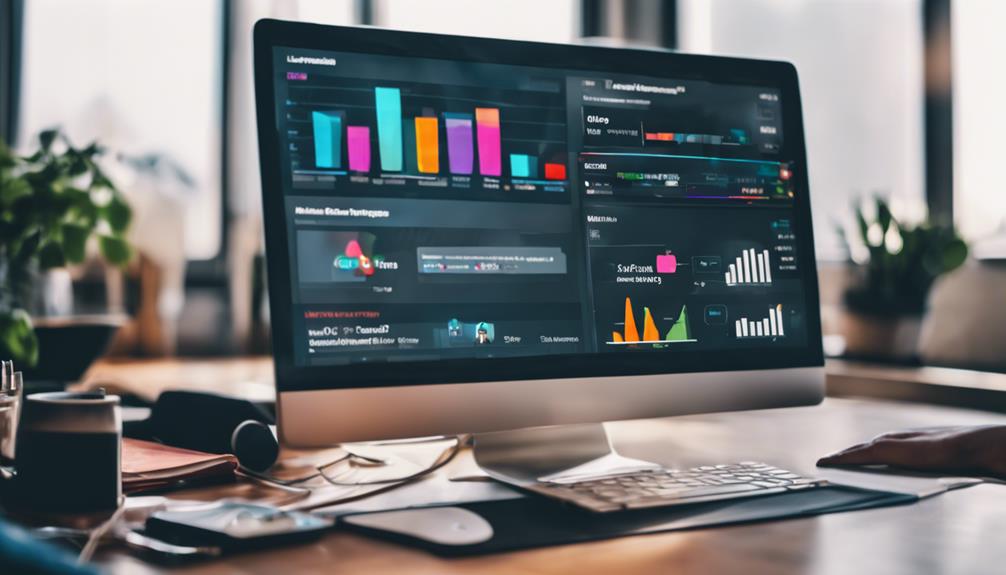
To optimize ad campaigns seamlessly, integrate Campaign Manager with Business Manager to unlock powerful tools for targeted placements and audience segmentation. This integration allows you to manage and measure your campaigns efficiently, ensuring you reach the right audience at the right time.
With Campaign Manager, you can target millions of business decision-makers based on attributes like industry, seniority, and job function. It also helps you measure the Return on Investment (ROI) to gain better insights into the true impact of your LinkedIn Ads, enabling you to optimize further and increase conversions.
Make sure to use the Recommendations Hub in Campaign Manager to gain more powerful results while staying within your budget. By forecasting results and utilizing historical data, you can maximize your ROI and lower your costs per result.
With your ad campaigns securely integrated in Business Manager, you can monitor their performance and make data-driven decisions to enhance your online presence.
Access Management and Best Practices
While integrating Campaign Manager enhances your ad campaigns, strategically managing access within Business Manager is crucial for maintaining secure collaborations and robust campaigns. You must ensure that only authorized individuals can modify and view sensitive information.
Business Manager makes this process efficient by allowing you to easily add or remove individuals with specific roles like Admin, Employee, or Contractor.
To streamline access management, assign different permissions like Lead Gen Form Manager or Landing Page Admin. This ensures that each user has precise access to the tools they need to perform their job effectively.
Additional permissions include Billing Admin, which controls billing details, Campaign Manager, which handles campaign creation and editing, and Creative Manager, which manages campaign creatives. You can also assign roles specific to LinkedIn Pages, such as Content Admin, which manages page content, and Sponsored Content Poster, which creates sponsored content.
For efficient management, Business Manager also allows for the tracking and control of these permissions, ensuring that only the right people have access to the right tools and data.
Frequently Asked Questions
How Do I Set up Linkedin Business Manager?
To set up LinkedIn Business Manager, ensure you have a Campaign Manager and ads account.
Then, go to the Create a Business Manager page, enter a name for your Business Manager account, and add your work email address. Optionally, upload a logo for your Business Manager account.
After creating the account, invite people, add ad accounts, and link pages to enforce access control.
How Do I Create a Successful Linkedin Business Page?
To create a successful LinkedIn Business Page, start by accessing your LinkedIn profile and clicking on the 'Work' icon. Then, follow these steps:
- Create a Company Page by selecting the appropriate page type, filling in essential details such as company name, description, and location, and adding engaging multimedia like high-quality images and a visually appealing banner.
- Complete all required fields to increase page visibility and credibility. Key elements include an informative 'About Us' section, a clear call-to-action button, and relevant hashtags.
- Add a robust description with keywords that help people discover your page through search engines.
- Post regular updates, including articles, company news, and job opportunities, to keep your audience informed and engaged.
- Add important page administrators to manage and share content.
- Keep your images up-to-date and relevant to your brand.
What's the Difference Between Linkedin Campaign Manager and Business Manager?
Creating a seamless LinkedIn marketing experience involves understanding the roles of Campaign Manager and Business Manager.
Campaign Manager handles ad creation, execution, and monitoring, while Business Manager oversees account management, access control, and collaboration.
You'll use Campaign Manager to craft ads and track performance, but turn to Business Manager to manage permissions, streamline tasks, and ensure security.
How to Use Linkedin Effectively for Business Development?
To use LinkedIn effectively for business development, start by utilizing advanced search filters to target leads based on industry, location, job title, and company size. This strategic approach aligns with fostering client relationships and driving revenue growth, as emphasized by business development managers.
Engage with relevant content by commenting, sharing, and creating posts to increase visibility. Join industry-specific groups to network and establish credibility, leveraging these connections to attract prospects and build trust.
Personalize outreach messages via LinkedIn messaging, focusing on relationship building and fostering emotional connections with potential clients. Finally, leverage LinkedIn's Sales Navigator to track leads and manage interactions successfully.
Conclusion
You have successfully set up your LinkedIn Business Manager account like a pro.
You have mastered managing accounts and access, collaborating with people and partners, and integrating Campaign Manager.
You're now ready to take your LinkedIn marketing to the next level.
With Business Manager best practices, such as designating a Business Manager admin, planning your Business Manager structure, creating a Business Manager, linking pages to Business Manager, and collaborating with outside partners and stakeholders, you can optimize ad performance, streamline workflows, and drive real results for your business.






