
In today's rapidly evolving digital landscape, many professionals find themselves overlooking the troves of unfinished LinkedIn drafts that could potentially fortify their professional presence.
While accessing these drafts on the LinkedIn platform can seem straightforward, the actual implications of refining and utilizing these nascent ideas are profound. By revisiting these sidelined projects, individuals not only reclaim lost content but also rejuvenate their engagement within their professional network.
The question remains, however, on how best to optimize this process amidst our bustling schedules and constant influx of new information. What strategies might we employ to ensure these drafts contribute effectively to our professional narrative?
Potential approaches include utilizing LinkedIn's scheduling tools to allocate time for draft revision, leveraging keyword optimization for increased visibility, and integrating actionable insights from LinkedIn Analytics to fine-tune the content for maximum impact.
Accessing Drafts From Your Profile
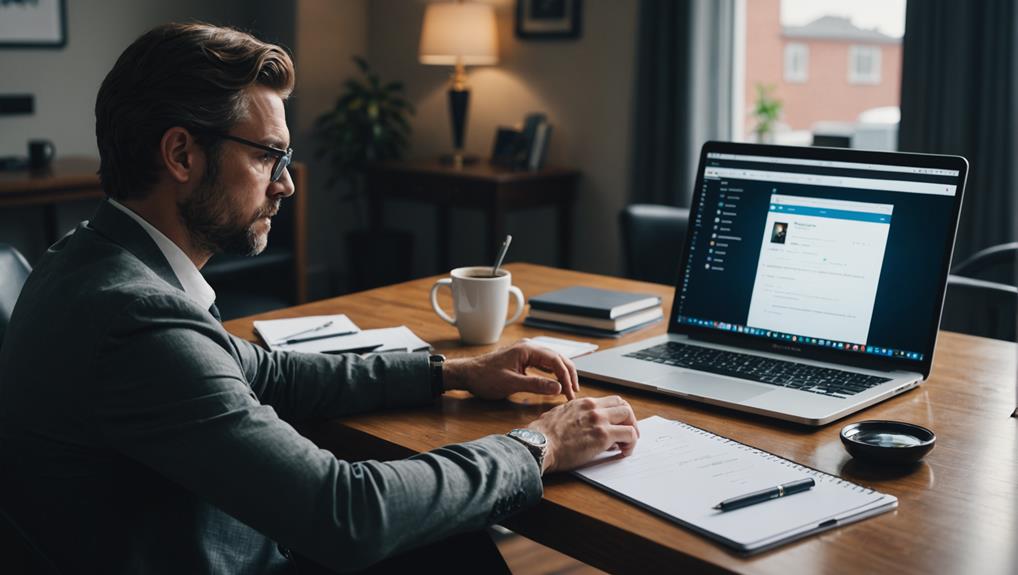
To access your saved drafts on LinkedIn, begin by navigating to your main profile page and clicking on 'Write an article'.
This action will place you directly in the heart of LinkedIn's publishing tool, a space where your unseen content quietly resides, awaiting your final touches.
Within this environment, your drafts symbolize not just incomplete tasks but potential discussions, perspectives, and connections that can enrich the professional community.
Revisiting and refining these drafts is more than mere editing; it's about fostering engagement and sharing insights that could resonate with peers.
As you hone your drafts, remember that each one has the potential to catalyze discussions, forge alliances, and enhance your professional narrative.
Incubate your ideas here, where every draft counts as a step towards greater involvement and visibility within the LinkedIn network.
Using Publishing Menu for Retrieval
Accessing hidden drafts in LinkedIn is streamlined through the Publishing menu located at the upper left corner of the article writing interface.
For many professionals, being part of a community that shares and appreciates knowledge is vital. This feature connects you to that larger professional group, providing a space where your previously started ideas are safely stored until they are complete.
You're not alone in your journey to create impactful content. Simply click on this menu next time you log in, select 'Drafts', and you'll find your unpublished articles waiting patiently.
This tool supports your voice and ensures that your insights are ready to be shared with peers, reinforcing your role in your professional community.
Shortcut: Direct URL Access
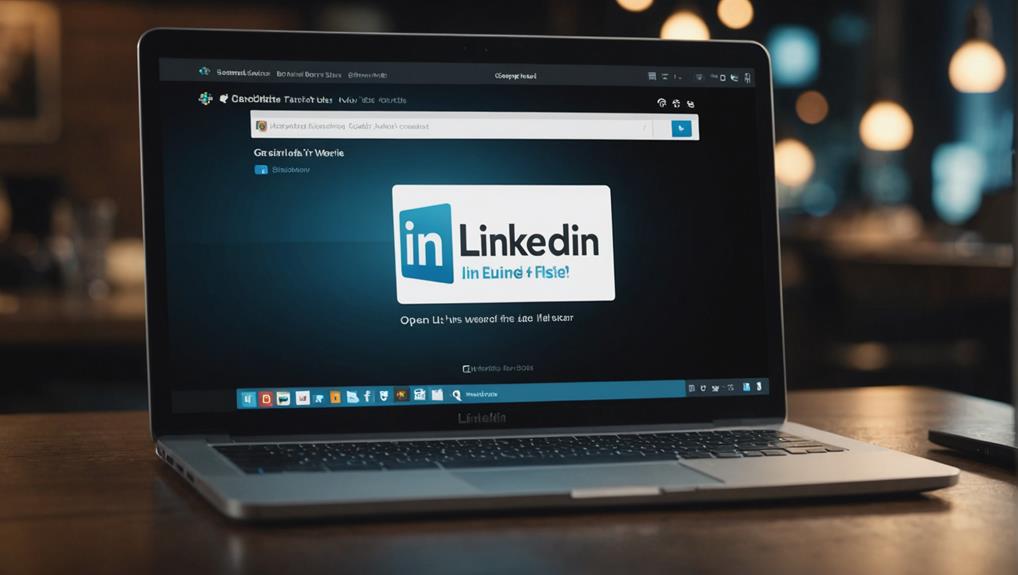
A direct URL, [https://www.linkedin.com/post/new/drafts](https://www.linkedin.com/post/new/drafts), provides immediate access to your LinkedIn drafts. This straightforward method eliminates the maze of menus and clicks, fostering a sense of community and inclusivity among users who may feel isolated by complex navigation.
By directly accessing this link, you're welcomed into a space where your unfinished thoughts and projects are stored securely, waiting for your final touches. This not only simplifies your workflow but also reassures you that your creative outputs have a personal sanctum, effortlessly reachable with just one click.
Embrace the simplicity and assurance provided by this access, ensuring that no draft is left behind or forgotten, thus maintaining your valuable contributions within your professional circle.
Frequently Asked Questions
Can I Edit Drafts From Previous Years on Linkedin?
Yes, you can edit drafts from previous years on LinkedIn. Simply access the drafts section through the publishing menu or by visiting the specific URL provided for managing drafts on your LinkedIn profile. For additional assistance, you can check LinkedIn's Help Center or contact LinkedIn Support.
Is There a Limit to the Number of Drafts I Can Save?
LinkedIn does not impose a specific limit on the number of drafts you can save on its digital platform. Users can effectively manage multiple drafts, such as articles, posts, and updates, without worrying about exceeding a maximum threshold. This ensures flexibility in content creation for professionals and businesses.
Do Drafts Auto-Save Periodically or Manually?
LinkedIn's drafts feature possesses an auto-saving functionality, ensuring your work is periodically saved as you type. This automatic process provides peace of mind, allowing you to focus on crafting your content without fear of losing progress.
Can Others View My Linkedin Drafts if Shared?
[LinkedIn drafts](https://www.linkedin.com/) are private and are not visible to [other users](https://www.linkedin.com/help/linkedin/answer/a546978). You must explicitly share them to grant access. This control over draft visibility ensures [content confidentiality](https://en.wikipedia.org/wiki/Confidentiality), allowing users to manage the sharing of content at their discretion.
How Do I Delete Multiple Drafts at Once on Linkedin?
To delete multiple drafts at once on LinkedIn, you currently need to remove each draft individually, as LinkedIn does not support bulk deletion. Navigate to each draft in your articles section and select the delete option for each draft to remove them.
Conclusion
In conclusion, uncovering hidden drafts on LinkedIn can significantly enhance one's professional narrative by allowing for the refinement of thoughts and ideas before public dissemination.
By utilizing the methods discussed, such as accessing drafts from the profile, using the publishing menu, or employing the direct URL method, individuals can ensure that their insights are meticulously crafted and ready for a broader professional audience.
This readiness maximizes the impact of their digital presence on the platform, thereby boosting their visibility and engagement within industry-specific networks and professional communities on LinkedIn.






