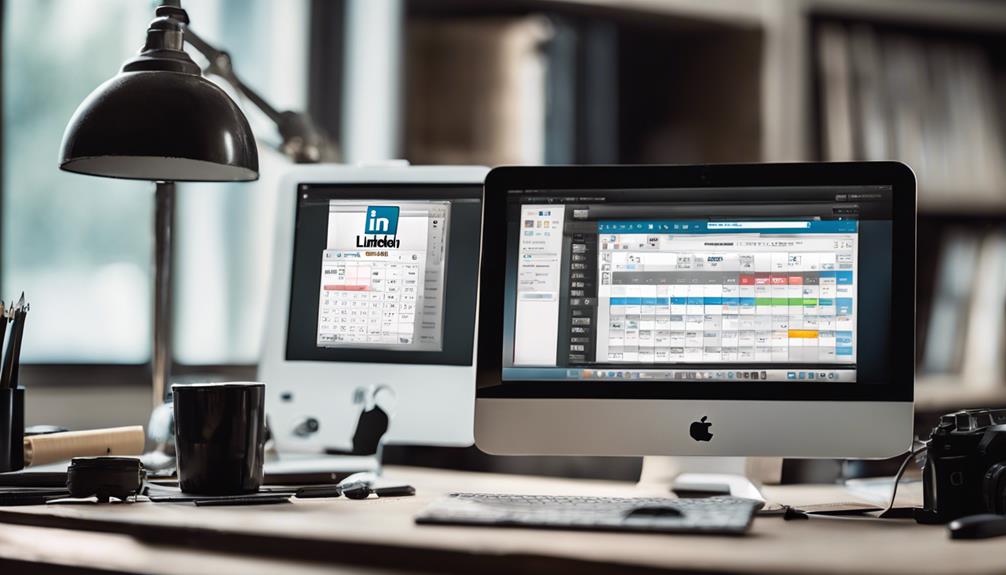
In today's digital age, mastering LinkedIn Draft Management is crucial for professionals aiming to maintain a strong online presence on the platform. Efficient handling of LinkedIn drafts allows for not only meticulous message refinement but also strategic scheduling, ensuring that each post reaches its intended audience at the optimal time.
This can dramatically enhance engagement and professional visibility, impacting career growth and networking opportunities. To achieve mastery in this area, familiarizing oneself with both basic and advanced functionalities of LinkedIn's interface is essential.
Moreover, the integration of third-party tools such as Hootsuite or Buffer can further enhance this efficiency by offering more robust scheduling features and analytics, a topic that holds significant implications for any avid LinkedIn user.
Basics of LinkedIn Drafts
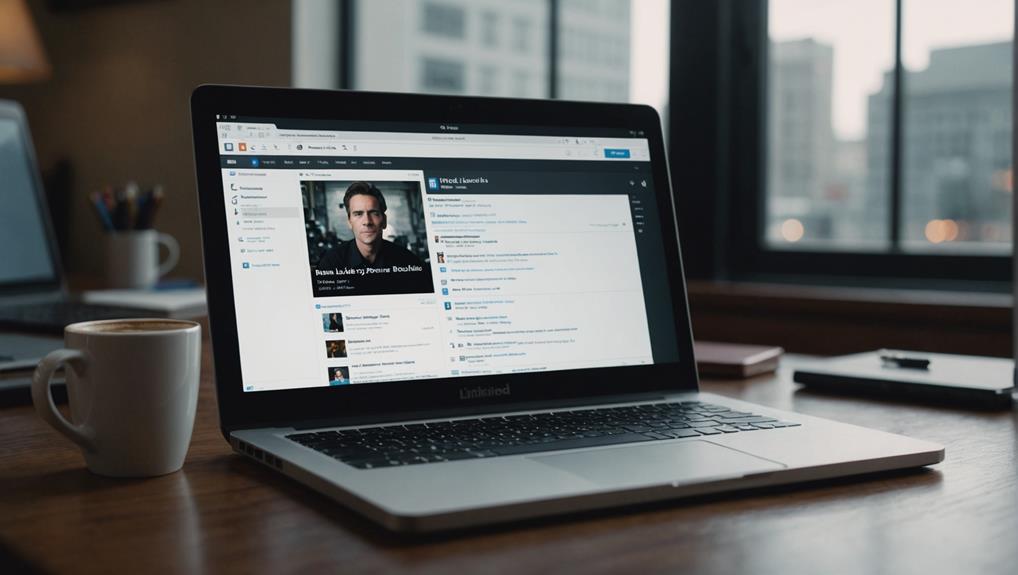
Understanding the fundamentals of LinkedIn drafts is crucial for leveraging this feature to enhance your professional engagement.
LinkedIn's drafting tool allows you to cultivate ideas and refine messages until they perfectly resonate with your network, fostering a sense of connectedness and community.
This feature is tailored for professionals seeking to fine-tune their communication before making it public, ensuring every post aligns with their personal brand and professional objectives.
Remember, drafts are local to the device on which they are created and do not synchronize across different devices. Keeping drafts concise and impactful is key.
Investing time in the crafting stages can significantly elevate the quality of your interactions and bolster your professional presence on the platform.
Managing Drafts on Desktop
Managing drafts on LinkedIn's desktop interface allows users to effectively organize and refine their content before publishing. This feature is particularly valuable for professionals aiming for precision in their communications.
On the LinkedIn desktop version, accessing and handling drafts is straightforward. By clicking on the ‘Write an article' button on your LinkedIn homepage, you can revisit your saved drafts. Here, each draft can be edited or deleted, giving you control over what you eventually present to your network.
This process not only ensures that your ideas are well-articulated but also fosters a sense of inclusivity as your drafts are nurtured in a space where attention to detail and thoughtfulness are highly appreciated.
Drafting Tools and Integration
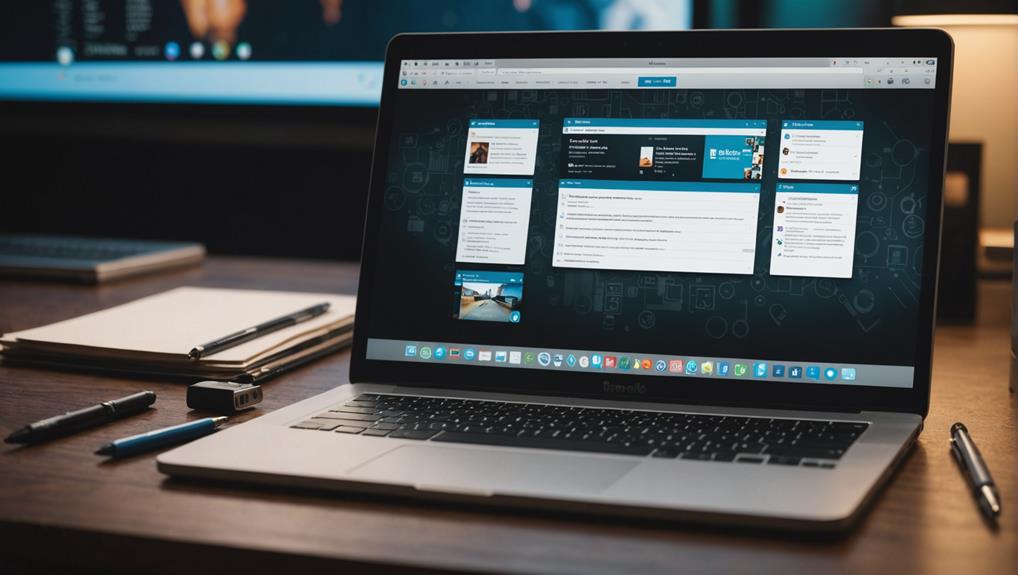
Building on the basic functionality of managing drafts on LinkedIn's desktop interface, it's beneficial to explore specialized tools like AuthoredUp that enhance drafting capabilities through seamless third-party integration.
AuthoredUp, an innovative drafting tool, transcends LinkedIn's native limitations by allowing users to handle multiple drafts simultaneously. This integration not only streamlines the draft management process but also fosters a sense of community among professionals striving to optimize their LinkedIn presence.
Users can collaborate on drafts, receive feedback, and refine content before making it public—ensuring their LinkedIn posts are impactful. Embracing such tools reinforces a professional's commitment to quality and precision in digital networking, elevating their stature within the industry community.
Enhancing LinkedIn Posts
To enhance LinkedIn posts, professionals can leverage advanced drafting tools such as Grammarly and Hemingway Editor that allow for meticulous editing and real-time collaboration with team members.
Improving your presence on LinkedIn isn't just about sharing content—it's about sharing well-crafted content that resonates with your network, building meaningful connections.
By perfecting each post before it goes live, you ensure that your message is clear, engaging, and targeted to the right audience. Investing time in creating high-quality drafts creates a sense of community among followers who appreciate the effort in development and personalization.
Moreover, a polished post reflects professional integrity and solidifies your stance as a thought leader in your industry, inviting more interactions and fostering a supportive professional community.
Further Learning Opportunities
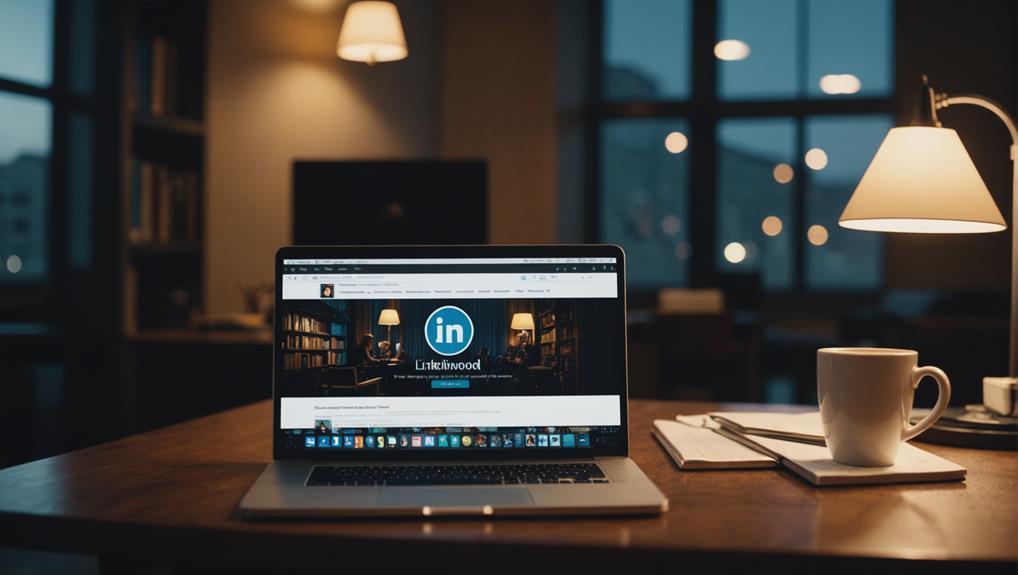
Numerous resources are available for those seeking to expand their knowledge and skills on LinkedIn, thereby enhancing their professional online presence. Delving deeper into LinkedIn functionalities provides an opportunity to become part of a community that values continuous growth and professional development.
Platforms such as LinkedIn Learning offer a plethora of courses tailored to improve your drafting skills and overall platform use. Engaging with these resources not only bolsters your ability to manage drafts effectively but also connects you with experts and peers who share your ambition.
Embracing these learning opportunities fosters a sense of belonging in a community that thrives on empowerment and shared knowledge, enhancing both personal and collective efficacy.
Frequently Asked Questions
Can I Access Linkedin Drafts on My Mobile Device?
Currently, LinkedIn does not support accessing drafts on mobile devices, whether you are using the LinkedIn mobile app on iOS or Android. Drafts saved on the desktop version of LinkedIn cannot be retrieved or edited on mobile devices, requiring desktop access to manage and post your saved drafts.
How Long Are Linkedin Drafts Stored Before Deletion?
LinkedIn drafts are stored indefinitely on the LinkedIn platform until the user decides to delete them or publish the content. This storage policy allows for careful refinement and strategic timing of posts, ensuring users have ample opportunity to craft their updates to perfection before sharing with their professional network.
Are Linkedin Drafts Visible to Other Users?
LinkedIn drafts, including articles and posts, are not visible to other users; they remain private and are only accessible to the creator. These drafts are stored securely on LinkedIn's servers until the creator decides to publish or delete them, ensuring confidentiality and data integrity during the drafting process.
Can I Convert a Linkedin Draft Into a Scheduled Post?
As of now, LinkedIn does not support the direct conversion of drafts into scheduled posts within its platform. Users must manually set the post scheduling after finalizing the content from the draft.
Does Editing a Draft Affect Its Original Creation Date?
Editing a draft on LinkedIn does not alter its original creation date. The timestamp represents when the draft was initially created, ensuring consistency and clarity in tracking the draft's inception.
Conclusion
In conclusion, adept management of LinkedIn drafts is essential for refining one's professional communication. The employment of desktop interfaces and advanced editing tools exemplifies a strategic approach to content creation that not only enhances precision but also strengthens one's industry presence on LinkedIn, the premier professional networking platform.
Continuous improvement through advanced tools like Grammarly and Hemingway Editor promotes mastery over these techniques, ultimately fostering professional growth and effective networking within the platform. This methodical approach to LinkedIn draft management is indispensable for professionals aiming to leverage digital connectivity for career advancement in today's interconnected world.






