
As professionals navigating an ever-evolving digital landscape, the hidden drafts feature on LinkedIn presents a crucial tool for content creators. Many are unaware of the drafts function, accessible through the Publishing menu on one's LinkedIn profile, which stores preliminary ideas and articles.
This functionality not only helps preserve initial inspirations but also aids in managing content strategically. Exploring the significance of these drafts, and how they can be effectively utilized to enhance one's professional narrative, could potentially unlock new realms of engagement and influence on this platform.
How might these drafts change the way we perceive content creation and its impacts on professional development and personal branding?
Locating Your Article Drafts
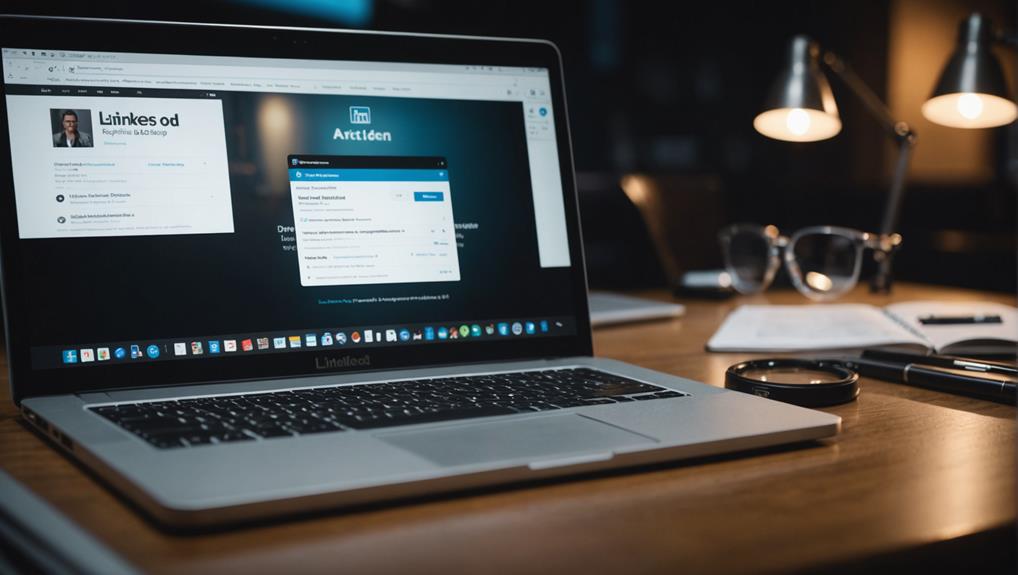
To locate your LinkedIn article drafts, navigate to your main profile page and click on the 'Write an article' button.
Then, access the Publishing menu located in the upper left-hand side corner. This straightforward action opens a realm where your unfinished thoughts and potential contributions to your professional community quietly reside.
Engaging with these drafts is more than just a review of your work; it's an opportunity to reconnect with your insights and refine them into messages that resonate with others in your network.
Accessing Drafts via Publishing Menu
Accessing your unfinished LinkedIn articles is straightforward through the LinkedIn Publishing menu. This central hub is where your thoughts and ideas find sanctuary, quietly waiting to be refined and shared with your professional network.
To retrieve these drafts, simply navigate to the LinkedIn homepage and select 'Write an article.' Once on the publishing screen, you'll find the 'Drafts' section tucked in the menu. This section symbolizes a space where your creative process can pause and resume seamlessly.
Navigating this menu fosters a sense of community and support, as it underscores the collaborative potential of your LinkedIn network. Engaging with this feature not only simplifies your content creation but also reinforces your connection to a community of professionals who value continuous growth and development.
Direct URL for Quick Access
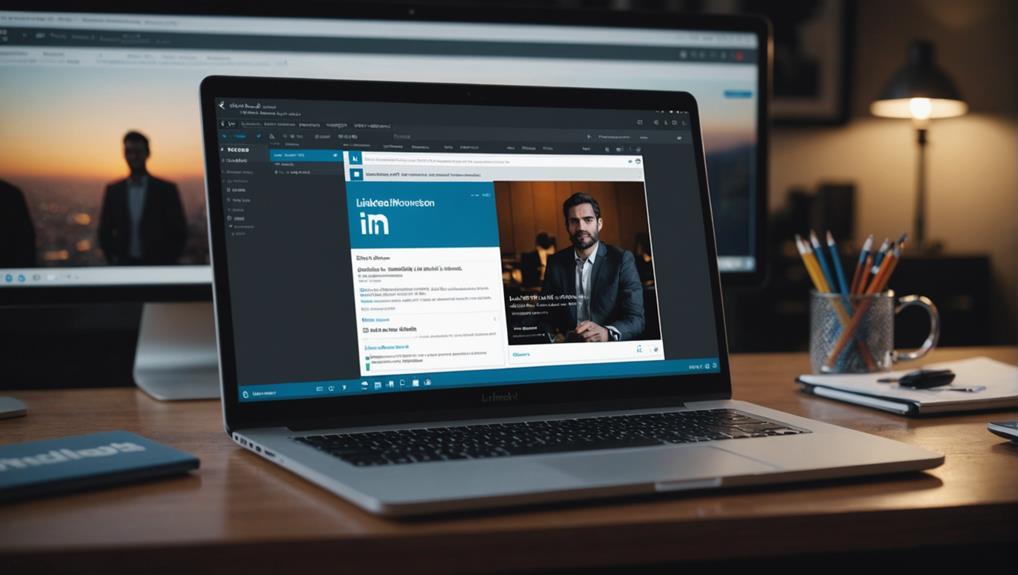
For immediate retrieval of your LinkedIn article drafts, LinkedIn users can simply visit the URL: [LinkedIn Drafts](https://www.linkedin.com/post/new/drafts). This function provides an inclusive platform where each member can quickly navigate to their saved work, ensuring no creative idea is lost in the shuffle.
This form of access contributes to a more cohesive community experience on LinkedIn, as it helps maintain the visibility and ongoing development of shared content. Accessing drafts via direct URL also strengthens a user's sense of connection with their network, as it facilitates the immediate sharing and feedback process that is essential for professional growth and engagement.
Request Visibility Adjustments
LinkedIn members can enhance their social networking experience by requesting adjustments to the visibility settings, ensuring that posts are displayed according to popularity and relevance. This feature empowers individuals to tailor their feed, making it more pertinent and engaging based on shared interests, professional needs, and connections.
By setting the visibility to align with audience preferences, members can foster a more interconnected community atmosphere. Customizing how content appears on one's feed also enables users to engage more significantly with posts that resonate with their professional aspirations and personal interests.
Consequently, this adjustment not only improves individual user satisfaction but also reinforces the sense of belonging and community within the LinkedIn network.
Encouraging Content Sharing

Encouraging the sharing of content on LinkedIn amplifies its visibility and fosters a broader professional network engagement. By effectively sharing relevant articles, posts, and updates, individuals can enhance their network's value, fostering connections that resonate on a professional and personal level.
This act enriches the community feel, making members feel they are part of a supportive ecosystem. Additionally, content sharing also drives professional opportunities, enabling personal brands and expertise to be recognized beyond immediate connections.
To facilitate this, LinkedIn users are advised to include clear call-to-action prompts in their posts, inviting their network to share the information. This technique not only leverages existing relationships but also extends one's influence and reach within the industry.
Frequently Asked Questions
Can I Edit a Linkedin Article Draft After Publishing It?
Once a LinkedIn article is published, it cannot be reverted to a draft status. However, you can still edit the content and update the article directly on the platform after publication.
How Do I Delete an Unwanted Draft on Linkedin?
To delete an unwanted draft on LinkedIn, navigate to your Drafts folder by selecting 'Write an article'. Locate the specific draft you wish to remove, open it, and then choose the Delete or Trash option.
Is There a Limit to How Many Drafts I Can Save?
There is no explicit limit to the number of drafts you can save on LinkedIn, the professional networking platform. Users, including content creators, marketers, and professionals, are free to create and save multiple article drafts, allowing for extensive content development, editorial planning, and strategic content management.
Are Drafts Automatically Saved as I Write?
LinkedIn automatically saves drafts in real-time as you write your posts or articles, ensuring that your work is preserved on the platform even if you experience interruptions such as internet connectivity issues or device problems. This feature supports a seamless writing experience, leveraging cloud storage to allow you to focus on crafting your professional content without worrying about data loss.
Can I Collaborate With Others on a Linkedin Draft?
While LinkedIn does not yet offer a built-in feature for direct collaboration on article drafts within the platform, you can still work with others by sharing your text through external tools. Gather feedback from collaborators using methods such as email, shared documents (e.g., Google Docs), or collaborative writing platforms. Afterwards, you can manually integrate their input into your LinkedIn draft.
Conclusion
In conclusion, the facility to rediscover and manage LinkedIn article drafts offers a significant tool for content creators and writers. By enabling retrieval through the Publishing menu and a direct URL, LinkedIn ensures continued creative development and a platform for sharing evolving ideas.
This system not only encourages the refinement and completion of content but also enhances collaborative potential among professionals. It fosters a robust community of thought leaders, like industry experts and influencers, who can effectively influence and learn from one another within the LinkedIn ecosystem.






