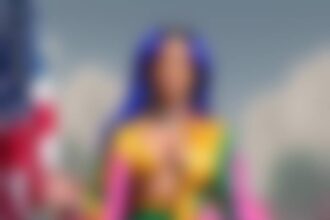When it comes to viewing saved posts on LinkedIn, it's like having a treasure trove at your fingertips, waiting to be explored. Imagine having a collection of valuable insights and resources at your disposal, ready to enhance your professional journey.
But what if there was a way to not only access these saved posts efficiently but also manage them effectively? Understanding how to navigate and declutter your saved posts could be the key to maximizing your LinkedIn experience.
Stay tuned to uncover the secrets of optimizing your saved content for professional growth.
Accessing Your Saved Posts
To access your saved posts on LinkedIn, simply click on your profile picture or 'Me' with a chevron. By doing this, you can find saved posts that you have curated online. Once on your profile page, scroll down to locate the Resources section where your saved posts are stored. Here, you can click on 'Show all X resources' to view and access your saved posts, which may consist of articles and posts that you have earmarked for later reference.
The ability to save posts on LinkedIn serves as a valuable proposition, allowing you to build relationships and engage with content that you find meaningful. This feature enables you to easily revisit articles and posts that resonate with you, helping you stay connected and informed within your professional network. Whether it's industry insights, thought leadership pieces, or inspiring stories, your saved posts can serve as a virtual library of resources that contribute to your growth and development on LinkedIn.
Managing Saved Items Efficiently
Efficiently managing your saved items on LinkedIn entails organizing them in a way that allows for easy retrieval and utilization. When saving posts and articles, consider categorizing them based on themes such as LinkedIn groups and communities, personal brand and network, or the value proposition in LinkedIn. By structuring your saved items effectively, you can quickly locate relevant content when needed.
Utilize this feature to showcase your expertise and value proposition in your field. Whether you're exploring social media for software insights or aiming to build your professional network, having a well-organized collection of saved posts will be beneficial.
Remember that feedback on saved items is never shared, allowing you to curate your collection without external influence. Take advantage of this tool to manage your saved content efficiently and enhance your LinkedIn experience.
Navigating Your Saved Posts
When looking to access your saved posts on LinkedIn, simply click on your profile picture or 'Me' with a chevron to locate the Resources section containing all your bookmarked articles and posts. To find your saved posts, click on 'Show all X resources' in the Resources section. This action will lead you to your collection of saved posts.
Here, you can view and engage with the valuable content you have saved for later. By accessing your saved posts, you can easily revisit articles and posts that caught your interest, allowing you to stay updated and informed about topics that matter to you. This feature enables you to manage and access your saved items efficiently, making it convenient to engage with content that you find valuable on LinkedIn.
Take advantage of this tool to stay connected with insightful information and make the most out of your saved posts.
Revisiting Valuable Insights
By revisiting saved posts on LinkedIn, you can consistently gain valuable insights and remain updated on industry trends and thought leadership content. To access your Saved Posts, simply click on your profile picture or 'Me' with a chevron icon, then navigate to the Resources section on your profile page. Click on 'Show all X resources' to view and access your Saved Posts, which may include articles and posts relevant to your professional development.
Revisiting these saved resources not only allows you to stay informed about industry trends but also helps in organizing valuable information for future reference. Whether you're looking to brush up on specific topics or seek inspiration from thought leaders, the Saved Posts feature on LinkedIn serves as a valuable tool for staying informed and enhancing your knowledge base.
Decluttering Your Saved Posts
To streamline your saved items list on LinkedIn, consider decluttering by removing unnecessary saved posts. Click on the bookmark icon of the saved post you wish to remove to unsave it.
By cleaning up your saved posts, you can make it easier to find important content when you need it. Regularly reviewing and removing saved posts that no longer serve you can streamline your LinkedIn experience, ensuring that only the most relevant and valuable posts are kept.
This process of decluttering helps optimize your content organization, allowing you to focus on the most important insights and information saved in your list. Remember, a clean and organized saved items list can enhance your overall LinkedIn usage and make it more efficient for you to access the content that truly matters.
Conclusion
Now that you know how to access and manage your saved posts on LinkedIn, you can easily revisit valuable content and insights whenever you need them.
By decluttering your saved items and navigating them efficiently, you can make the most out of this feature.
Keep saving posts that inspire you and help you grow professionally.
Happy networking!