
When you archive a LinkedIn message, you're essentially moving it out of your primary inbox to keep your feed uncluttered while ensuring it remains accessible for future use. It's similar to putting old photos in a storage box; you're tidying up but not discarding anything important. To archive, simply select the conversation, click 'More', and then choose 'Archive'. This action hides the message from your main view but saves it neatly in an 'Archived' section, where you can easily retrieve and review them whenever necessary. Understanding the impact of this action and managing backups in your professional communications can provide further insights into its benefits.
Understanding Message Archiving

To effectively archive a LinkedIn message, you need to understand what message archiving entails and how it functions. Archiving isn't about deleting; it's about organizing your space and keeping your messages tidy and accessible. You're not alone in feeling overwhelmed by a cluttered inbox; many professionals share this challenge. Archiving helps you clear out messages without losing them forever, so you can focus on what's current without the distraction of old conversations.
When you archive a message, you're simply moving it from the main view in your inbox to a separate folder labeled “Archived.” This action hides the messages from your immediate view but keeps them within reach if you need to revisit them later. It's like putting old photographs in a box; you store them safely, but they're there when you want to walk down memory lane.
The Archiving Process Explained
Now that you understand what message archiving is, let's explore how you can archive a LinkedIn message. It's a straightforward process that'll keep your inbox tidy without losing any important connections or information.
First, go to your LinkedIn inbox. Here, you'll see all your conversations. Whether it's a networking opportunity, job offer, or just a friendly check-in, your inbox likely holds various types of messages. To start archiving, simply select the conversation you want to move. You can do this by clicking on the conversation itself to open it.
Once inside the conversation, you'll notice a few options at the top or side of the screen, depending on your device. Look for an icon or a menu option labeled “More” or something similar. Clicking this will open a dropdown menu. In this menu, you'll find the “Archive” option. Selecting this moves the conversation out of your main inbox.
Congratulations, you've just archived a message! This doesn't delete the conversation; it simply moves it to a different folder. You're now part of an efficient LinkedIn community, managing your digital space just like the pros. Keep it up, and your LinkedIn experience will surely be smoother and more organized.
Impact on Message Visibility
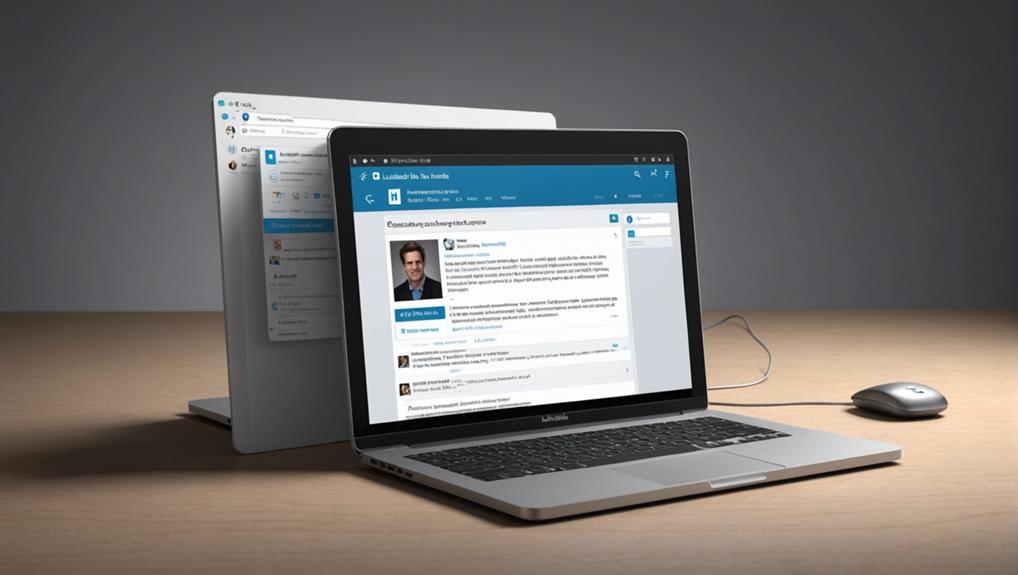
Archiving a message affects its visibility, as it won't appear in your main inbox anymore. This means when you're scrolling through your recent messages, you won't see it popping up; it's like putting it in a special folder where only you know it exists. You're not deleting it, you're simply moving it out of your immediate view – keeping your inbox neat and focused.
Think of it this way, you're at a bustling networking event, filled with chatter and new faces. Archiving is like saving a meaningful conversation in your mental notes to revisit later, allowing you to engage more freely with the crowd around you. It helps you manage your social interactions without losing those important connections you might want to explore later.
Accessing Archived Messages
Once you've archived messages to streamline your inbox, you may wonder how to retrieve them later. Don't worry, you're not alone in this. Many others in your network might be figuring out the same thing, and it's a simple process that keeps you connected.
To access your archived messages, start by clicking on the 'Messaging' icon at the top of your LinkedIn homepage. When the messaging area opens, you'll notice a '… More' option or something similar, depending on the updates. Click on it, and you'll see the ‘Archived' tab. This is where all your archived messages live.
Clicking on the ‘Archived' tab, you will see a list of conversations that you've moved out of your main inbox. These aren't gone; they're just stored away neatly. You can browse through these at any time, and if you decide to bring a conversation back to life, simply send a new message in the thread or move it back to your main inbox.
Archiving Vs. Deleting

Understanding the difference between archiving and deleting messages on LinkedIn can help you manage your communications more effectively. When you archive a message, you're essentially tucking it away for later. It's like keeping letters in a private drawer, out of sight but still within reach whenever you need them. Archiving is perfect for when you want to declutter your main message feed without losing the information permanently. It's there, just in the background, allowing you to focus on current conversations while knowing you can always revisit the old ones if necessary.
On the other hand, deleting a message is like shredding that letter. Once you delete it, it's gone for good, and there's no getting it back. This might be suitable for messages that you're certain you won't need in the future or those that hold no relevance or importance to you anymore. Deleting helps maintain a clean slate, but it also means closing the door on that piece of communication forever.
Benefits of Message Archiving
You'll find that archiving messages offers several benefits that help streamline your professional communication. By organizing your inbox, you're not just tidying up; you're empowering yourself to focus on what's truly important. Imagine your LinkedIn inbox as your professional lifeline. Every conversation is a potential opportunity, and when you archive, you're essentially bookmarking those you believe might prove invaluable down the line.
It's about making space while keeping connections alive. You're nurturing a garden of contacts, where nothing gets lost in the weeds. This means that when you need to revisit a past discussion or rekindle an old professional relationship, it's right there where you left it—safe and sound. You're not deleting, you're curating your professional narrative, ensuring that every message that matters remains part of your journey.
Moreover, this act of archiving can surprisingly strengthen your sense of belonging in your professional community. It signifies that you value interactions and are proactive about maintaining connections. It's a subtle yet powerful way to signal to your network that you're engaged and attentive—qualities that resonate well within any professional circle.
Managing Archived Conversations
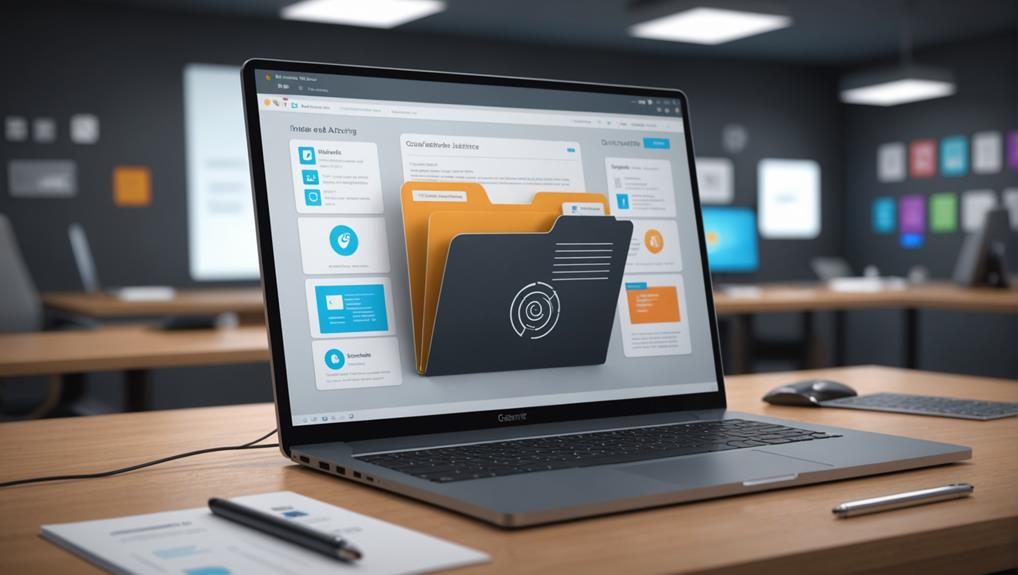
Managing your archived conversations effectively ensures they're always just a click away when needed. It's like keeping a treasure chest of connections and opportunities neatly organized, ready to be reopened whenever you reconnect or need a refresher on past exchanges. By maintaining a tidy archive, you're not just cleaning up your inbox; you're curating a personal network library.
Here's how you can keep your archived messages in top shape. First, make a habit of tagging or labeling conversations. Whether it's “Job Opportunities,” “Networking,” or “Project Discussions,” labels help you identify messages quickly. It's like sorting books into genres on a shelf, making it easier to find what you're looking for at a moment's notice.
Next, review your archived messages periodically. This isn't just about reminiscing old conversations; it's about re-evaluating opportunities and connections that might have matured or become more relevant. Think of it as checking in with old friends.
Conclusion
So, you've archived a LinkedIn message! By doing this, you're not only keeping your inbox tidy but also preserving important conversations without deleting them. You can easily revisit these messages whenever you need to, ensuring you don't lose valuable contacts or information. Remember, archiving is different from deleting; it's about organization and accessibility, not removal. Manage your archived conversations effectively, and you'll streamline your communication while keeping essential threads at your fingertips.






