
When you archive a message on LinkedIn, it doesn't disappear permanently; instead, it's moved to a separate folder called 'Archived,' helping you clean up your main inbox without losing the message. This action keeps your important communications safe and accessible, allowing you to revisit them whenever necessary. By archiving, you maintain a tidy inbox, focusing only on the messages that require immediate attention while ensuring that past conversations are just a few clicks away for future reference. This feature is particularly useful for maintaining long-term professional relationships and revisiting past collaborations or opportunities. Understanding more about this functionality can significantly streamline your professional communication management.
Archiving Vs. Deleting

Understanding the differences between archiving and deleting messages on LinkedIn is crucial for managing your digital communications effectively. When you're part of a bustling professional community, every conversation could potentially lead to opportunities, and how you manage your inbox reflects your organizational skills and respect for these connections.
When you delete a message, it's gone forever, removed from your LinkedIn inbox and irretrievable. This action might be necessary for spam or irrelevant communications, but it's final. You're not just clearing space; you're also closing the door on that dialogue, which might be something you'll want to reconsider if the relationship or context changes in the future.
On the other hand, archiving is like tidying up; it doesn't erase the message but simply moves it out of your immediate view. This way, your inbox looks neat and manageable without permanently losing any content. You maintain a link to the past, preserving communications that could become valuable as your network expands or as your professional journey evolves. It's about keeping your options open and your connections alive, ensuring you're always a part of the community, ready to engage and re-engage whenever necessary.
How to Archive Messages
To archive a message on LinkedIn, simply go to your conversation, select the message, and choose the 'Archive' option. It's a straightforward way to tidy up your inbox without losing the messages that might be important to you later. You're not alone in wanting to keep your digital space organized while preserving connections—you're part of a community of professionals who value both clarity and accessibility.
Archiving is especially useful when you want to declutter your active conversations but keep a record of past interactions. Think of it as putting away files in a cabinet; you're not discarding them, just storing them for future reference. This can be crucial for maintaining long-term professional relationships. You never know when you'll need to revisit a conversation to reignite a former collaboration or to follow up on a potential opportunity.
Where Archived Messages Go

Once you archive messages on LinkedIn, they move to a separate folder where you can access them anytime. This folder acts like a personal library of your communications, ensuring you don't lose touch with important connections or opportunities. It's tucked away from your main inbox, providing a clutter-free space where your important messages are kept safe, yet remain within reach whenever you need them.
This special folder is akin to a private room in the bustling world of LinkedIn, where you can revisit discussions without the noise of ongoing conversations. It's a place where each message, whether it's a job offer, a networking opportunity, or a personal note, holds its unique spot. You're not just archiving messages; you're curating your professional journey's milestones.
Think of it as your backstage area, where all your important interactions wait quietly until you're ready to view them again. Here, you're in control, and you can maintain connections in a way that feels right to you. It's more than just organization; it's about keeping your professional ties strong and accessible, fostering a sense of belonging and continuity in your career path.
Accessing Archived Messages
You can easily access your archived messages by navigating to the 'Archived' folder on your LinkedIn account. Whether you're reconnecting with old colleagues or revisiting past conversations, pulling up those archived messages is just a few clicks away. Here's how you do it: first, head over to your LinkedIn homepage. Once you're there, click on the messaging icon—look for the little envelope at the top of your screen. This brings you to your main messaging area.
Now, if you glance at the left-hand side of your messaging screen, you'll see a list of options. Scroll down until you find 'Archived'. Click on it, and there you are! All your archived messages are right there, waiting for you. It's like uncovering hidden treasures from your professional past.
Diving into these conversations again can make you feel more connected to your network. It's reassuring to know that no matter how much time passes, your professional interactions remain just a few clicks away. So go ahead, explore your archived messages and rediscover those valuable connections and conversations. They're all part of your LinkedIn journey, safely stored away yet always within reach.
Benefits of Archiving

Archiving messages on LinkedIn simplifies managing your professional communications and saves you time when searching for past conversations. By keeping your inbox clutter-free, you'll focus better on messages that require immediate attention. This organization isn't just about cleanliness; it's about feeling in control and less overwhelmed in your professional environment.
When you archive, you're also ensuring that important conversations aren't lost in the shuffle of daily messages. It's like keeping a personal library of professional exchanges you can refer back to whenever needed. This is particularly useful during project follow-ups or when revisiting instructions from your network. You'll always be part of the loop, never missing out on important details that could slip through an overcrowded inbox.
Moreover, archiving helps you maintain a professional image. When your inbox is organized, responding promptly and appropriately becomes easier, showing your contacts that you're attentive and reliable. It's about making sure you're always presenting your best self in your professional circle, fostering a sense of belonging and respect among your peers.
Limitations of Archiving
While archiving messages on LinkedIn has its benefits, it's not without its limitations. One of the main drawbacks is that once you archive a conversation, it's quite hidden. You might feel a bit isolated from your contacts if you're not seeing their messages front and center. It's like they've moved to a neighborhood you don't visit often.
Furthermore, you can't archive a single message within a conversation; it's all or nothing. If you're looking to declutter, you have to consider whether you're willing to stash away the entire thread. This might make you feel like you're losing bits of a valuable conversation, which can be especially unsettling if belonging and connections are what you seek on LinkedIn.
Also, archiving doesn't prioritize your messages. It simply moves them out of immediate view without any additional organization or categorization. So, if you're someone who thrives on order and finding information quickly, this might not sit well with you. You could end up feeling disconnected, not just from the people you've interacted with, but also from the sense of control over your digital space.
Managing Your Inbox
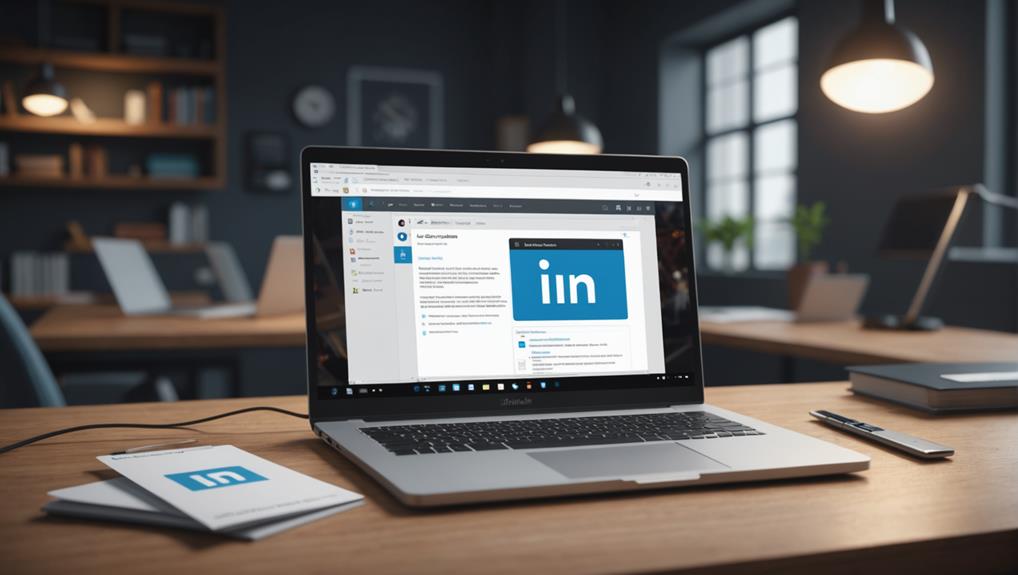
Managing your inbox effectively can mitigate some of the challenges posed by archiving on LinkedIn. When you're part of this bustling professional community, it's crucial to keep your communications streamlined so you don't miss out on opportunities or important updates. By keeping an organized inbox, you're not just staying on top of your messages; you're fostering a sense of belonging and connection with your network.
You'll want to regularly check your inbox for new messages. This habit ensures you're actively engaging with your connections and responding in a timely manner. It also helps you avoid the overwhelm that can come from a backlog of unread messages.
Organizing your messages into categories or flags can also be a game-changer. Whether it's ‘urgent', ‘follow-up', or ‘networking', categorizing messages allows you to prioritize and manage your time more efficiently. Remember, every message could be a potential job opportunity, a gateway to a new partnership, or a chance to help someone in your network.
Lastly, make it a routine to clear out or archive old messages that no longer require immediate attention. This not only keeps your inbox tidy but also makes room for new connections and opportunities. Remember, a well-managed inbox reflects a well-managed professional life.
Archiving Multiple Messages
You can streamline your professional communications on LinkedIn by learning how to archive multiple messages efficiently. This strategy not only helps keep your inbox tidy but also ensures that you're part of a well-organized network, fostering a sense of belonging and professionalism.
Here's how you do it: First, open your LinkedIn messages. You'll notice checkboxes next to each message. Simply check the boxes for the conversations you want to archive. After selecting the desired messages, look for the "Archive" button, usually found at the top or bottom of your message list. Clicking this button moves your selected messages out of your main inbox and into the archive folder.
Privacy Considerations

Before archiving your LinkedIn messages, consider how this affects your privacy and data security. You're part of a vast network where information is key. When you archive a message, it's not visible in your main conversation list, but don't be misled into thinking it's gone for good. It's still there, stored on LinkedIn's servers, and can be accessed by you at any time.
This might sound reassuring, but remember, your archived messages are still under the same privacy policies as when they were in your active inbox. This means they could potentially be accessed or analyzed under certain circumstances. You're not just managing messages; you're managing pieces of a digital footprint that reflects your professional interactions.
It's crucial to be aware of who has access to your data. While LinkedIn maintains a policy of confidentiality and data protection, breaches can happen, and the privacy settings you choose can influence your vulnerability. Always ensure that your settings align with your comfort level regarding privacy.
Lastly, consider the conversations you're archiving. Are they sensitive? Could their exposure affect your career or personal life? Being proactive about your privacy isn't just smart; it's necessary. You're safeguarding not just your messages, but your professional integrity.
Unarchiving Messages
If you need to revisit a conversation, unarchiving messages on LinkedIn is a straightforward process. It's like opening a door back to old friends and important contacts, ensuring you never feel out of the loop. You're not alone in wanting to keep connections alive and well-maintained; it's a step many professionals take to foster ongoing relationships.
To start, simply go to the 'Messaging' feature on LinkedIn. There, you'll find an option or tab labeled 'Archived'. Clicking on this will display all the conversations you've previously archived. Browse through them, and when you find the one you need, it's as easy as clicking on it. Look for the ‘Unarchive' button typically located at the top or bottom of the conversation. With just a click, the message will move back into your main inbox.
Conclusion
You've learned how to tidy up your LinkedIn inbox by archiving messages instead of deleting them. By archiving, you keep your messages out of sight but not out of reach, ensuring your inbox stays organized without losing important conversations. Remember, you can always revisit your archived messages whenever needed and even unarchive them if you change your mind. So, go ahead and manage your inbox efficiently to maintain privacy and keep your professional communications streamlined and accessible.






