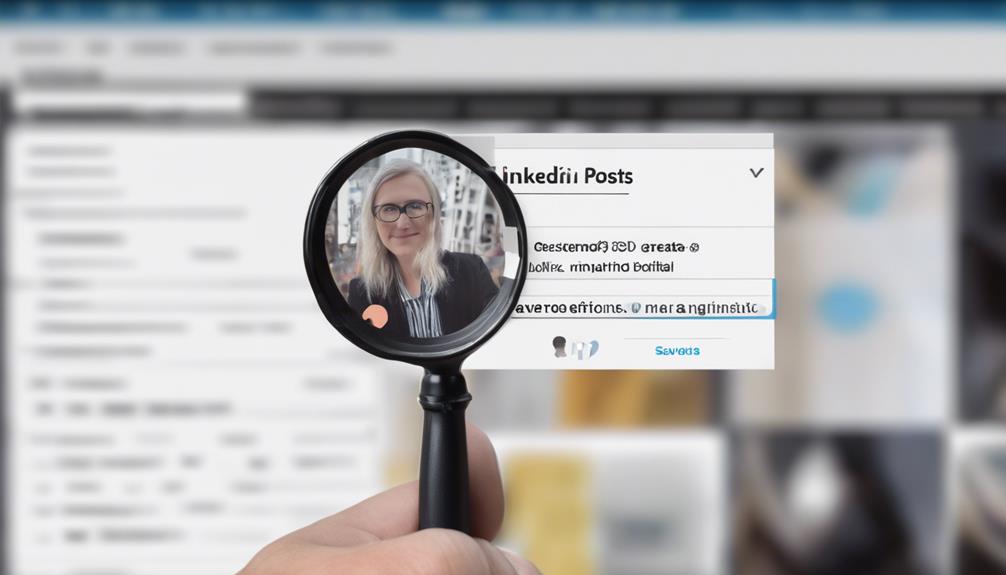You may not be aware that finding saved posts on LinkedIn can be a bit tricky, especially when you have a collection of bookmarked content.
Did you know that there is a way to streamline this process and make it more efficient?
By understanding the nuances of navigating your saved posts, you can uncover a treasure trove of valuable information at your fingertips.
Locating Saved Posts on LinkedIn
When saving posts on LinkedIn, accessing them is simple by clicking on your profile picture or 'Me' with a chevron to locate the Resources section. Saved posts on LinkedIn are easy to find and identify. After saving a post, it's marked with a black bookmark icon for quick recognition. To access your saved posts, navigate to your profile picture or 'Me' with a chevron, then scroll down to the Resources section. Click on 'Show all X resources' to view your Saved Posts, which include articles and posts saved for later reading.
To manage your saved posts effectively, you can utilize the 'My Items' section. This section allows you to locate and organize your bookmarked content efficiently. By using this feature, you can keep track of the posts you have saved and access them whenever you need to. Organizing your saved posts in the 'My Items' section helps you stay organized and easily revisit valuable content.
Accessing Your Saved Content
To easily access your saved content on LinkedIn, simply click on your profile picture or 'Me' with a chevron. When you scroll down on your profile page, you'll come across the Resources section. This is where you can find your saved posts.
To view all your saved posts, including articles and posts, click on 'Show all X resources'. Saved posts are a valuable feature that allows you to keep track of content you wish to revisit later.
Finding Your Saved Articles
Navigate to your profile picture or 'Me' with a chevron to find your saved articles on LinkedIn. Once there, scroll down to the Resources section where your saved posts are conveniently located.
To access all your saved articles, click on 'Show all X resources'. This section includes not only articles but also posts that you have saved for later reading.
If you're looking for a specific article or post among your saved items, you can utilize the search function on LinkedIn to quickly locate it.
By organizing and managing your saved posts through the 'My Items' section, you can easily keep track of the content you have saved for future reference.
Make the most of this feature to ensure you can access valuable information whenever you need it.
Retrieving Saved Posts Efficiently
To efficiently retrieve your saved posts on LinkedIn, access the Resources section located on your profile page. By clicking on 'Show all X resources,' you can easily find your Saved Posts, which may contain valuable content crucial for your personal brand.
These saved posts could be articles, insights from top LinkedIn groups and communities, or social engagement posts worth revisiting. To make this process more effective, consider organizing your saved posts in the 'My Items' section. This feature allows you to bookmark and manage your valuable content efficiently.
Discovering Your Saved LinkedIn Posts
When looking to access your saved LinkedIn posts, head to the 'Me' icon on the top right corner of your LinkedIn homepage. Once there, scroll down your profile page until you reach the 'Resources' section. By clicking on 'Show all X resources,' you can easily find your Saved Posts.
These saved posts encompass a variety of content like articles and posts that you have bookmarked for future reference. Managing your saved posts is a valuable way to ensure you can revisit important and insightful content on LinkedIn.
Whether it's industry news, professional tips, or inspiring stories, having easy access to your saved posts can help you stay informed and engaged with the content that matters most to you.
Conclusion
Now that you know how to locate and access your saved posts on LinkedIn, you can easily revisit valuable content at any time. Remember to look for the black bookmark icon to identify saved posts.
While there isn't a search feature for saved posts yet, you can still retrieve them efficiently by navigating to your saved content section.
Keep saving posts to stay organized and make the most out of your LinkedIn experience.